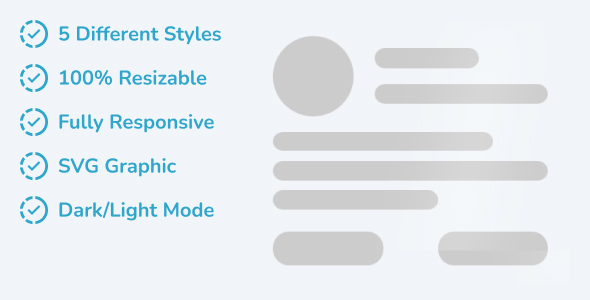
Introduction
Loading screens are an essential aspect of modern web development. They help to create a positive user experience by giving the impression that the application is responsive and efficient. In this review, I will be discussing the "Skeleton Loading Screens – React" component, which claims to provide modern skeleton loading screens for React applications.
What Is This Product?
The "Skeleton Loading Screens – React" component is a React component that provides some modern skeleton loading screens. It aims to provide a strong visual indication of the elements on your website even before they are loaded. This component can also be used while fetching data from a server.
Features
This component comes with a range of impressive features, including:
- SVG Graphics, which ensures that there is no pixel problem on any device.
- Responsive Design, which means that the component will adapt to any screen size or device.
- Smooth Animation, which provides a seamless user experience.
- Light & Dark Mode, which allows you to switch between two different themes.
- 5 Different Styles, which means you have a range of options to choose from.
- Dynamic Animation Time Based On Component Size, which allows the animation to adapt to the size of the component.
Brief Discussion About The Product
Overall, this product is designed to be a plug-and-play solution. You don’t have to manage anything – everything is already taken care of. The components are styled-components, so you don’t have to worry about their style. You simply need to import and use them.
Review Score
Based on the features and functionality of this product, I would give it a score of 4.5 out of 5. The component is well-designed and easy to use, and it provides a range of useful features. However, there is no information provided about pricing or support, which may be a concern for some users.
Conclusion
In conclusion, the "Skeleton Loading Screens – React" component is a great tool for developers looking to add modern skeleton loading screens to their React applications. With its impressive features and ease of use, it is definitely worth considering. However, potential users may want to request more information about pricing and support before making a final decision.
User Reviews
Be the first to review “Skeleton Loading Screens – React”
Introduction
Skeleton loading screens, also known as skeleton loading animations, are a great way to provide a good user experience while waiting for content to load. They are especially useful when working with slow networks or large datasets. In this tutorial, we will learn how to implement skeleton loading screens in a React application using the Skeleton Loading Screens library.
What are Skeleton Loading Screens?
Skeleton loading screens are a technique used to provide a loading animation that mimics the actual content that will be displayed once the data is loaded. This animation is typically made up of rectangles or other shapes that give the user an idea of what the content will look like. The rectangles or shapes are usually filled with a gradient or a light color to give the appearance of being "skeletal".
Why Use Skeleton Loading Screens?
Skeleton loading screens are useful for several reasons:
- They provide a better user experience by giving the user a sense of what the content will look like.
- They can help to reduce the perceived wait time by giving the user something to focus on while the content is loading.
- They can be used to improve the appearance of slow-loading pages.
Getting Started with Skeleton Loading Screens in React
To get started with skeleton loading screens in React, we will need to install the Skeleton Loading Screens library. We can do this by running the following command in our terminal:
npm install skeleton-loading-screensStep 1: Import the Library
Once the library is installed, we can import it in our React component:
import Skeleton from 'skeleton-loading-screens';Step 2: Wrap the Component with the Skeleton Loading Screen
We can then wrap our component with the skeleton loading screen using the withSkeletonLoadingScreen higher-order component (HOC):
import React from 'react';
import Skeleton from 'skeleton-loading-screens';
const MyComponent = () => {
return (
<div>
<h1>Skeleton Loading Screen</h1>
<p>Skeleton loading screen</p>
</div>
);
};
export default Skeleton(MyComponent, {
// Define the skeleton layout
layout: [
{
type: 'rect',
width: '50%',
height: '20px',
padding: '10px'
},
{
type: 'rect',
width: '30%',
height: '20px',
padding: '10px'
}
]
});In this example, we are defining a skeleton layout that consists of two rectangles. The type property specifies the type of shape to render, the width and height properties specify the dimensions of the shape, and the padding property specifies the amount of padding to add around the shape.
Step 3: Load the Data
Once the skeleton loading screen is in place, we can load the actual data using the useEffect hook:
import React, { useState, useEffect } from 'react';
import Skeleton from 'skeleton-loading-screens';
const MyComponent = () => {
const [data, setData] = useState(null);
useEffect(() => {
// Load the data from an API or database
fetch('https://example.com/api/data')
.then(response => response.json())
.then(data => setData(data));
}, []);
if (!data) {
return <Skeleton />;
}
return (
<div>
<h1>{data.title}</h1>
<p>{data.description}</p>
</div>
);
};
export default Skeleton(MyComponent, {
// Define the skeleton layout
layout: [
{
type: 'rect',
width: '50%',
height: '20px',
padding: '10px'
},
{
type: 'rect',
width: '30%',
height: '20px',
padding: '10px'
}
]
});In this example, we are loading data from an API or database using the fetch API. Once the data is loaded, we are rendering the actual content using the data state.
Conclusion
In this tutorial, we learned how to implement skeleton loading screens in a React application using the Skeleton Loading Screens library. We also learned how to define the skeleton layout and load the actual data using the useEffect hook. By following these steps, we can provide a better user experience by giving the user a sense of what the content will look like while it is loading.
Here is an example of how to configure Skeleton Loading Screens in React:
Loading Animation
To customize the loading animation, you can pass a loader prop to the SkeletonLoader component. For example:
import { SkeletonLoader } from 'skeleton-loading';
<SkeletonLoader loader={<div className="lds-dual-ring"></div>}>
{/* Your content */}
</SkeletonLoader>Duration
You can customize the duration of the loading animation by passing a duration prop to the SkeletonLoader component. For example:
import { SkeletonLoader } from 'skeleton-loading';
<SkeletonLoader duration={3000}>
{/* Your content */}
</SkeletonLoader>Animation Delay
You can customize the delay between each skeleton animation by passing an animationDelay prop to the SkeletonLoader component. For example:
import { SkeletonLoader } from 'skeleton-loading';
<SkeletonLoader animationDelay={100}>
{/* Your content */}
</SkeletonLoader>Skeleton Height
You can customize the height of the skeleton component by passing a skeletonHeight prop to the SkeletonLoader component. For example:
import { SkeletonLoader } from 'skeleton-loading';
<SkeletonLoader skeletonHeight={300}>
{/* Your content */}
</SkeletonLoader>Custom Skeleton
You can pass a custom skeleton component to the SkeletonLoader component by passing a skeleton prop. For example:
import { SkeletonLoader } from 'skeleton-loading';
const CustomSkeleton = () => (
<div className="custom-skeleton">
<div className="custom-skeleton-inner"></div>
</div>
);
<SkeletonLoader skeleton={CustomSkeleton}>
{/* Your content */}
</SkeletonLoader>Global Configuration
You can configure the global settings for Skeleton Loading Screens by passing a config prop to the SkeletonLoader component. For example:
import { SkeletonLoader } from 'skeleton-loading';
const config = {
loader: '<div className="lds-dual-ring"></div>',
duration: 3000,
animationDelay: 100,
skeletonHeight: 300,
};
<SkeletonLoader config={config}>
{/* Your content */}
</SkeletonLoader>Here are the features of the Skeleton Loading Screens React component:
- SVG Graphics: The component uses SVG graphics to ensure no pixelation issues on any devices.
- Responsive Design: The design is responsive, meaning it adapts to different screen sizes and devices.
- Smooth Animation: The animation is smooth and provides a visually appealing experience.
- Light & Dark Mode: The component offers both light and dark mode options.
- 5 Different Styles: There are five different styles to choose from, giving users more flexibility.
- Dynamic Animation Time Based On Component Size: The animation time is dynamic and adjusts based on the component size.
These features work together to provide a robust and visually appealing skeleton loading screen solution for React applications.










There are no reviews yet.