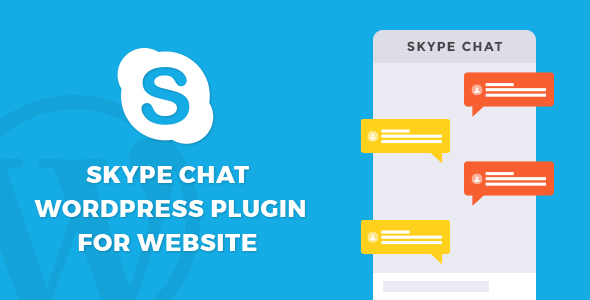
Introduction
In today’s fast-paced digital world, effective communication is key to success. Whether you’re a business owner, a blogger, or an entrepreneur, having a reliable and efficient way to connect with your customers and clients is crucial. One of the most popular ways to achieve this is through Skype, a powerful communication tool that enables real-time messaging and video conferencing. In this review, we’ll be exploring the Skype chat plugin for website, a WordPress plugin that integrates Skype functionality into your website, allowing visitors to chat with you instantly.
Overview
The Skype chat plugin for website is a WordPress plugin that enables a nifty chat box on your website, specifically designed for visitors to connect and converse with you through Skype. This plugin is an excellent tool for businesses and individuals who want to provide instant support and maintain real-time communication with their customers and clients. With this plugin, you can offer a personalized and professional experience to your visitors, building trust and increasing customer satisfaction.
Features
One of the standout features of this plugin is its ease of use and customization options. The plugin is incredibly simple to set up and configure, allowing you to tailor the chat box to fit your website’s design and branding. Some of the key features include:
- Easy to use and customize
- No setup required
- Show chat box on page and post
- Unlimited color and edit options
- Chat history available
- Multi-chat with users
- Image and file sharing
- Change button text
- Excellent animation
- Live chat with customers
Performance
The Skype chat plugin for website is a highly efficient and reliable tool, with minimal lag and downtime. The plugin is designed to work seamlessly with WordPress, ensuring that it integrates smoothly with your website and doesn’t affect its performance.
Updates
The plugin’s developers are committed to continuous improvement, with regular updates to fix bugs and improve performance. The recent updates, Version 1.0.0 (September 2019) and Version 1.0.0 (July 2019), have addressed several bugs and ensured compatibility with the latest WordPress versions.
Conclusion
In conclusion, the Skype chat plugin for website is an excellent tool for businesses and individuals who want to provide instant support and maintain real-time communication with their customers and clients. With its ease of use, customization options, and reliable performance, this plugin is a valuable addition to any website. While it may have a few limitations, the benefits far outweigh the drawbacks, making it an excellent choice for anyone looking to enhance their customer communication.
Score: 9/10
User Reviews
Be the first to review “Skype chat plugin for website”
Introduction to Skype Chat Plugin for Websites
Are you tired of switching between your website and Skype to chat with customers, colleagues, or friends? Look no further! The Skype chat plugin is a powerful tool that allows you to integrate Skype chat functionality directly into your website, making it easier to communicate with visitors and improve user experience.
With the Skype chat plugin, you can easily add a chat widget to your website, enabling users to initiate a chat session with you or your team in just a few clicks. This feature can be especially useful for businesses, especially e-commerce sites, educational institutions, or social networks, where providing instant support to visitors is crucial.
In this tutorial, we'll guide you through the process of installing and setting up the Skype chat plugin for your website, covering both the installation and customization process. Let's get started!
Step 1: Installing the Skype Chat Plugin
To get started, you'll need to install the Skype chat plugin on your website. There are two primary methods to do so:
Method 1: Installing using a website builder (e.g., WordPress, Wix, etc.)
If you're using a website builder, such as WordPress, Wix, or Shopify, you can usually find the Skype chat plugin in your site's plugin or app directory. Simply search for "Skype chat" or "Skype widget" and follow the installation instructions.
Method 2: Installing manually
If you're using a custom-coded website, you'll need to install the plugin manually. You can download the Skype chat plugin from the Skype website and upload it to your website using an FTP client (like FileZilla) or via cPanel's file manager.
Once you've installed the plugin, you'll need to configure it to integrate with your Skype account. This is done by copying the API key and account ID from the Skype website and pasting it into the plugin settings.
Step 2: Configuring the Skype Chat Plugin
To configure the Skype chat plugin, follow these steps:
- Log in to your website's administrator dashboard or CMS.
- Go to the plugin settings (usually found in the plugins or apps directory).
- Locate the Skype chat plugin settings and click on "Edit" or "Configure."
- Copy the API key and account ID from the Skype website.
- Paste the API key and account ID into the plugin settings, replacing any placeholder values.
Step 3: Customizing the Skype Chat Plugin
To customize the Skype chat plugin, follow these steps:
- Go to the plugin settings and click on "Appearance" or "Customize."
- Adjust the chat window's appearance, such as changing the font, color scheme, or background image.
- Set up chat availability, such as defining the chat hours or setting the chat to be available only during certain days of the week.
- Configure the chat widget's size, positioning, and visibility.
Step 4: Adding the Skype Chat Plugin to Your Website
Once you've configured the plugin, it's time to add it to your website. Follow these steps:
- Log in to your website's administrator dashboard or CMS.
- Go to the page where you want to add the Skype chat plugin.
- Look for the chat plugin widget (usually represented by an icon or a shortcode) and drag-and-drop it onto the page or insert the shortcode.
Troubleshooting Tips and Common Issues
Some common issues you may encounter when using the Skype chat plugin include:
- Missing API key or account ID
- Incompatible browser or operating system
- Plugin conflict with other plugins or CMS
- Poor network connection or latency
To resolve these issues, refer to the Skype chat plugin documentation, your website's administrator manual, or consult with a technical expert.
By following this tutorial, you should now have the Skype chat plugin installed and set up on your website. With this feature, you can enhance user engagement, provide instant support, and improve your online communication with visitors and colleagues.
Here are the features of the Skype chat plugin for website:
- Easy to use and customize: The plugin is easy to use and has many customization options.
- No Setup required: No setup is required to use the plugin.
- Show Chat Box on Page and Post: The plugin allows you to show the chat box on specific pages and posts on your website.
- Unlimited Color & Edit Options: You have unlimited color and edit options to customize the chat box to your liking.
- Chat History Available: The plugin keeps a complete chat history available.
- Multi Chat with Users: You can have multiple chats with users simultaneously.
- Image and File Sharing: You can share images and files with users during chat.
- Change Button text: You can customize the text of the chat button.
- Excellent Animation: The plugin has excellent animation effects.
- Live chat with customers: The plugin enables live chat with customers, making it easy to provide support and keep in touch with multiple customers at the same time.
Additionally, the plugin has been updated twice:
- Update 1.0 (June 2019):
- Bug fixed
- Compatible with latest WordPress version
- Update 1.0 (September 2019):
- Bug fixed










There are no reviews yet.