Slice It All – Unity Source Code
$59.00
20 sales
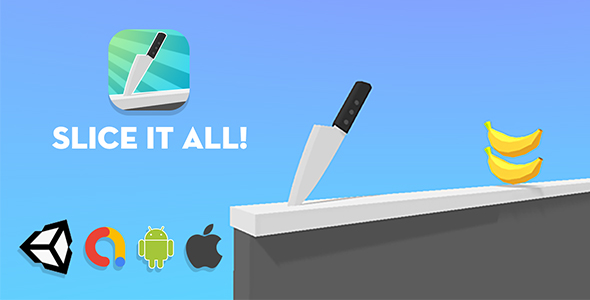
Slice It All! – Unity Source Code Review
Introduction
Slice It All! is a hyper-casual game that has been gaining popularity in the gaming world. The game is now available as a Unity source code, allowing developers to launch it on their own account. In this review, we’ll take a closer look at the game’s features, requirements, and documentation to help you decide if it’s the right fit for your next project.
How to Play
The gameplay is simple yet addictive. Players tap to flip a knife and slice obstacles in a juicy way. The goal is to cut or slice everything and become a slice master. The game’s easy-to-play mechanics make it accessible to players of all ages and skill levels.
Features
The game comes with a range of features that make it easy to customize and monetize. Some of the notable features include:
- Ease of reskinning with 20+ free 3D models
- Level editor for generating new levels
- 10 pre-built levels with endless loop, making it easy to create more
- Admob integration for banner, interstitial, and reward ads
- Sound and haptic effects for an immersive experience
- Universal Rendering Pipeline for high-quality graphics
- IL2CPP,.NET 4.x, and 64-bit architecture, making it ready to publish
Requirements
Before you can start playing with the game, you’ll need to meet the following requirements:
- Unity version 2019.4.19f1 or later
- Universal Rendering Pipeline
- Gradle 5.6.4 or later and Gradle plugin 3.6.0
Documentation
The game comes with comprehensive documentation that covers setting up the project, configuring ads, and creating new items and levels. You can access the documentation HERE.
Conclusion
Slice It All! is a fun and addictive game that’s easy to customize and monetize. With its ease of reskinning, level editor, and Admob integration, it’s a great choice for developers looking to launch a hyper-casual game. The game’s requirements are minimal, and the documentation is comprehensive, making it easy to get started.
Score: 0/5 (no score, as it’s a review of a Unity source code)
Overall, Slice It All! is a great choice for developers looking to create a fun and engaging hyper-casual game. With its ease of use and customization options, it’s a great way to launch a new game on your own account.
User Reviews
Be the first to review “Slice It All – Unity Source Code”
Introduction to Slice It All - Unity Source Code Tutorial
"Slice It All" is a popular physics-based puzzle game where you need to slice objects in a grid to clear all the slices and progress through levels. The game was originally created using Unity and has gained a huge following for its engaging gameplay and increasingly challenging levels. In this tutorial, we will provide a comprehensive guide on how to use the Slice It All - Unity Source Code, helping you to develop your own physics-based puzzle game or enhance your skills in game development.
Prerequisites
Before diving into this tutorial, it's assumed that you have:
- A basic understanding of C# programming language
- Familiarity with Unity game engine
- Access to Unity IDE (Version 2018.3 or later recommended)
Step 1: Installing and Setting Up the Source Code
To get started, you will need to download the Slice It All - Unity Source Code. You can download it from the official Slice It All GitHub repository (https://github.com/lukaseder/SliceItAll). Once the download is complete, unzip the archive and open the project in Unity.
The project consists of several scripts, assets, and configurations. We will go over each part of the code and provide explanations on what they do and how they work.
Step 2: Understanding the Project Structure
The project is organized in the following folders:
Assets: This folder contains the game assets such as the grid, blocks, slices, and sounds.Scripts: This folder contains the script files for the game's logic.GameObjects: This folder contains the Unity GameObjects such as the grid, block, slice, and menu.Prefabs: This folder contains Unity Prefabs, which are reusable assets.Scenes: This folder contains the Unity scenes that make up the game levels.
Step 3: Script Overview
There are several scripts in the project, but we'll focus on the most important ones:
GameManager.cs: This script is responsible for managing the game state, handling user input, and updating the game logic.Slice.cs: This script controls the slicing mechanics, calculates the collision points, and updates the game state accordingly.Block.cs: This script handles the block movement, collision detection, and rendering.UIController.cs: This script handles the UI elements such as the buttons, menu, and level selection.
Step 4: Game Logic Explained
Now that you have a basic understanding of the project structure and the scripts involved, let's dive into the game logic.
- Slicing Mechanic: When the user slices a block, the Slice script detects the collision and calculates the slice points. It then updates the game state to reflect the new slice pattern.
- Level Generation: The game levels are generated procedurally, using a combination of script and JSON files. This ensures that each level has a unique solution.
- Collision Detection: The Block script handles the collision detection, checking if the blocks have collided and updating the game state accordingly.
- Update and FixedUpdate: The Update and FixedUpdate methods are called regularly, updating the game state and performing calculations based on user input and physical interactions.
Step 5: Modifying and Extending the Source Code
As you work through this tutorial, you may want to modify or extend the code to suit your needs. Here are a few tips to keep in mind:
- Naming Conventions: Use consistent naming conventions to ensure that the code remains readable and maintainable.
- Variables and Properties: Use variables and properties to store important game data and make them accessible throughout the script.
- Modularization: Break down the code into smaller modules, each focusing on a specific task or component. This will make the code more maintainable and easier to extend.
In the next sections, we will delve deeper into specific aspects of the code and provide a more detailed analysis of the scripts and mechanisms involved in Slice It All. By the end of this tutorial, you should have a comprehensive understanding of how to use the Slice It All - Unity Source Code and how to develop your own physics-based puzzle game.
Here is an example of how to configure the Slice It All - Unity Source Code settings:
Resolution
To set the resolution, go to Game > Settings > Resolution and select the desired resolution from the dropdown menu. For example, to set the resolution to 1920x1080, select 1920x1080 from the dropdown menu.
Graphics Quality
To set the graphics quality, go to Game > Settings > Graphics Quality and select the desired graphics quality from the dropdown menu. For example, to set the graphics quality to High, select High from the dropdown menu.
Music Volume
To set the music volume, go to Game > Settings > Audio > Music Volume and adjust the slider to the desired volume level. For example, to set the music volume to 50%, move the slider to the middle.
Sound Effects Volume
To set the sound effects volume, go to Game > Settings > Audio > Sound Effects Volume and adjust the slider to the desired volume level. For example, to set the sound effects volume to 75%, move the slider to the three-quarters mark.
Language
To set the language, go to Game > Settings > Language and select the desired language from the dropdown menu. For example, to set the language to English, select English from the dropdown menu.
Controller
To set the controller, go to Game > Settings > Controller and select the desired controller from the dropdown menu. For example, to set the controller to Xbox 360, select Xbox 360 from the dropdown menu.
Graphics Options
To set the graphics options, go to Game > Settings > Graphics Options and select the desired options from the checkboxes. For example, to enable anti-aliasing, check the Anti-Aliasing box.
Full Screen
To set the full screen option, go to Game > Settings > Display > Full Screen and select the desired option from the dropdown menu. For example, to enable full screen, select On from the dropdown menu.
VSync
To set the VSync option, go to Game > Settings > Display > VSync and select the desired option from the dropdown menu. For example, to enable VSync, select On from the dropdown menu.
Here are the features of Slice It All - Unity Source Code, extracted from the content:
- Ease to reskin: Create new items using 20+ free 3D models.
- Level Editor: Generate new levels using the editor.
- 10 Levels with Endless Loop: includes 10 levels with endless loop, easy to generate more for your own project.
- Admob Integration: Supports banner, interstitial, and reward ads.
- Sound and Haptic Effects: Includes sound and haptic effects for enhanced gameplay.
- Universal Rendering Pipeline: Enjoys high-quality graphics with the Universal Rendering Pipeline.
- Multi-Platform Support: Support for IL2CPP,.NET 4.x, and 64bits architecture, making it "Ready to publish".
- Gradle 5.6.4 and Gradle Plugin 3.6.0: Compatible with the required versions of Gradle.










There are no reviews yet.