Slice – Responsive jQuery Slider, Carousel and Parallax Plugin
$10.00
79 sales
LIVE PREVIEW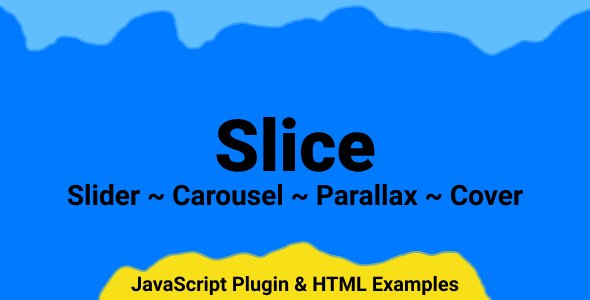
Slice – Responsive jQuery Slider, Carousel and Parallax Plugin Review
Introduction
Slice is a powerful and feature-rich jQuery slider and carousel plugin that offers a wide range of customization options and a user-friendly interface. With its ability to create fully functional vertical sliders and carousels, Slice is an excellent choice for any web developer looking to create engaging and interactive content on their website.
Features
Slice offers an impressive list of features that make it a standout plugin in the market. Some of the key features include:
- Two-in-one product: Slice is both a slider and a carousel, offering flexibility and versatility in its usage.
- Vertical sliding: Slice supports vertical sliding, making it an excellent choice for creating unique and attention-grabbing content.
- Slide everything: Slice supports images, text, and HTML content sliding, giving developers the freedom to create a wide range of content types.
- Parallax effect block: Slice allows developers to add scrolling and cursor parallax effects to their blocks, creating a unique and engaging user experience.
- Cover block: Slice makes it easy to create an image cover for your block, making it easy to manage and customize.
- 100+ options: Slice offers a vast range of options for customization, making it easy to tailor the plugin to your specific needs.
- 6 pre-styled themes: Slice comes with six pre-styled themes, making it easy to get started with the plugin.
- 10+ ready-to-use examples: Slice comes with over 10 ready-to-use examples, making it easy to get started with the plugin.
Pros and Cons
Pros:
- Highly customizable
- Offers a wide range of features and options
- Easy to use and integrate
- Supports both horizontal and vertical sliding
- Offers a range of pre-styled themes and examples
Cons:
- Steep learning curve due to the vast number of options and features
- May require additional coding knowledge to fully customize the plugin
Conclusion
Slice is an excellent choice for any web developer looking to create engaging and interactive content on their website. With its wide range of features, customization options, and pre-styled themes, Slice is a powerful and versatile plugin that can be used to create a wide range of content types. While it may have a steep learning curve, the end result is well worth the effort.
Rating: 9/10
Recommendation
I highly recommend Slice to any web developer looking to create engaging and interactive content on their website. With its wide range of features and customization options, Slice is an excellent choice for anyone looking to create a unique and attention-grabbing user experience.
User Reviews
Be the first to review “Slice – Responsive jQuery Slider, Carousel and Parallax Plugin” Cancel reply
Introduction to Slice: A Responsive jQuery Slider, Carousel, and Parallax Plugin
Slice is a popular and highly customizable jQuery plugin that allows you to create stunning responsive sliders, carousels, and parallax effects for your web projects. With its intuitive API and extensive options, Slice makes it easy to create engaging and interactive user experiences that will grab the attention of your audience.
In this tutorial, we will guide you through the process of using Slice to create a responsive slider with navigation, captions, and parallax effects. We will cover the basic configuration options, how to customize the slider's appearance, and how to add features like navigation, captions, and parallax effects.
Getting Started with Slice
Before we dive into the tutorial, make sure you have the following requirements met:
- A basic understanding of HTML, CSS, and JavaScript
- A text editor or an IDE (Integrated Development Environment) like Visual Studio Code or Sublime Text
- A web browser that supports JavaScript and CSS (like Google Chrome, Mozilla Firefox, or Safari)
To get started with Slice, you need to include the plugin's CSS and JavaScript files in your HTML document. You can download the plugin from the Slice website or use a CDN (Content Delivery Network) to link to the files.
Including the Slice Files
To include the Slice files, add the following code to your HTML document:
<head>
<link rel="stylesheet" href="https://cdn.jsdelivr.net/npm/slice@latest/dist/slice.min.css">
<script src="https://cdn.jsdelivr.net/npm/slice@latest/dist/slice.min.js"></script>
</head>Replace https://cdn.jsdelivr.net/npm/slice@latest/dist/slice.min.css and https://cdn.jsdelivr.net/npm/slice@latest/dist/slice.min.js with the actual URLs of the files you downloaded or are using from a CDN.
Creating a Basic Slider
To create a basic slider using Slice, add the following code to your HTML document:
<div class="slice-container">
<div class="slice">
<!-- Add your slider content here -->
<img src="image1.jpg" alt="Image 1">
<img src="image2.jpg" alt="Image 2">
<!-- Add more slider content here -->
</div>
</div>This code creates a basic slider container with a single slide. Replace the image1.jpg and image2.jpg placeholders with the actual image URLs you want to use.
Initializing the Slider
To initialize the slider, add the following JavaScript code:
$(document).ready(function() {
$(".slice-container").slice({
// Set your slider options here
slides: ".slice-slide",
slideWidth: 800,
slidesToShow: 3,
slidesToScroll: 1,
//... more options...
});
});This code initializes the slider and sets some basic options, such as the slide width, number of slides to show, and number of slides to scroll. We'll explore more options and how to customize the slider's appearance in the next section.
Customizing the Slider
Slice offers a wide range of options to customize the slider's appearance and behavior. Here are some of the most commonly used options:
slides: Specify the selector for the slider slides.slideWidth: Set the width of each slide.slidesToShow: Specify the number of slides to show at a time.slidesToScroll: Specify the number of slides to scroll at a time.navigation: Enable or disable navigation arrows.pagination: Enable or disable pagination dots.autoplay: Enable or disable autoplay.interval: Set the autoplay interval in milliseconds.
Adding Navigation and Captions
To add navigation and captions to your slider, add the following code:
<div class="slice-container">
<div class="slice">
<!-- Add your slider content here -->
<img src="image1.jpg" alt="Image 1">
<img src="image2.jpg" alt="Image 2">
<!-- Add more slider content here -->
</div>
<div class="slice-nav">
<!-- Navigation arrows -->
<button class="prev"></button>
<button class="next"></button>
</div>
<div class="slice-caption">
<!-- Captions for each slide -->
<div>
<h2>Slide 1</h2>
<p>This is the caption for slide 1.</p>
</div>
<div>
<h2>Slide 2</h2>
<p>This is the caption for slide 2.</p>
</div>
</div>
</div>This code adds navigation arrows and captions to the slider.
Adding Parallax Effects
To add parallax effects to your slider, add the following code:
$(document).ready(function() {
$(".slice-container").slice({
//... other options...
parallax: true,
parallaxSpeed: 0.5,
parallaxDirection: "bottom"
});
});This code enables parallax effects and sets some basic options, such as the parallax speed and direction.
Conclusion
In this tutorial, we have covered the basics of using Slice to create a responsive slider with navigation, captions, and parallax effects. We have explored the plugin's options and how to customize the slider's appearance and behavior. With Slice, you can create stunning and interactive user experiences that will engage your audience and enhance your web projects.
Here is an example of how to configure the Slice plugin:
General Settings
slice({ container: '.slice-container', // the container element slice: '.slice', // the slice element slide: '.slide', // the slide element nav: true, // enable navigation navPosition: 'bottom', // position of the navigation loop: true, // enable loop speed: 500, // animation speed easing: 'easeInOut', // animation easing autoplay: true, // enable autoplay autoplaySpeed: 3000, // autoplay speed pauseOnHover: true, // pause on hover responsive: true // enable responsive });
Responsive Settings
slice({ responsive: { 0: { slidesToShow: 1, slidesToScroll: 1 }, 480: { slidesToShow: 2, slidesToScroll: 2 }, 768: { slidesToShow: 3, slidesToScroll: 3 }, 1024: { slidesToShow: 4, slidesToScroll: 4 } } });
Parallax Settings
slice({ parallax: { enabled: true, // enable parallax speed: 0.5, // parallax speed offset: 0, // parallax offset direction: 'horizontal' // parallax direction } });
Carousel Settings
slice({ carousel: { enabled: true, // enable carousel autoplay: true, // enable autoplay autoplaySpeed: 3000, // autoplay speed pauseOnHover: true, // pause on hover responsive: true // enable responsive } });
Animation Settings
slice({ animation: { enabled: true, // enable animation duration: 500, // animation duration easing: 'easeInOut', // animation easing delay: 0, // animation delay origin: 'top', // animation origin direction: 'horizontal' // animation direction } });
About
Slice is a Responsive jQuery Slider and Carousel Plugin, everything you need in one plugin. In addition to classic horizontal sliders and carousels, it provides fully functional vertical sliders and carousels. Slice provides enourmous amount of options and examples of it, that can fullfill some sophisticated tasks. All options can be set directly in HTML via data attributes in a simple way. Easy extendable and themable, comes with 5 pre-styled themes too choose from.
This product includes CSS, HTML and Javascript, it’s not a Wordpress plugin.
Features
- Slider and Carousel
Two in one product. - Vertical Sliding
Fully functional vertical slider and carousel. - Slide Everything
Supports images, textes or HTML content sliding. - Parallax Effect block
Add scrolling and cursor parallax effects to your blocks. - Cover Block
Make your image cover your block nicely and managable. - 100+ Options
A lot of options to customize your Sliders and Carousels - 6 Pre-Styled Themes
Few themes to choose from. - 10+ Ready-to-Use examples
Sliders examples to copy to your site. - Slide Content CSS Animation
Animate you slider content with CSS3 animation. - Control keys
Manipulate slider with keybord keys. - Themable
Create own themes or quick to use sliders and carousels collections. - Slider Layers
Layer system to simplify slider and it’s elements customization. - Banner sliders and fullscreen sliders
Top banner and in-content banner sliders with all set of features at your disposal. - Lazy and smart image load
Load your slider images when they are required. - Autosize Slides
Make slides follow it’s content size. - Adaptive Height
Stick slider height to the current slide. - Center View
Align current slide to the center of your carousel. - Stage Padding
Make user see part of previous and next slide. - Stage Size
Limit space taken by active slides. - Slide Aspect Ratio
Make slides follow aspect ration you set. - Current Slide Size
Make current slide stand out by makind it smaller or bigger than other slides. - Autoplay
Make slider slide automaticaly. - Free Play
Automaticaly move throught all slides with set speed. - Slides Spacing
Set space between slides directly with no CSS. - Mouse and Touch Draggable
Dragg or swipe slides freely. - Free Draggable
Stay where you drag. - Slide loop
Infinite sliding and slide dragging. - Rewind
Move to oposite side on reachin the end. - Responsive
Customize slide options for any device size. - Modular
Use only functionality you need. - Data Attributes
All options can be set directly in HTML. - Documentation
All options are documented and described. - Regular Free Updates
More features, options and themes in future updates.
Future Plans
Second big update is out – Slice v1.2!
There will be a serie of mini updates that will include:
- Documentation – extending options documentation, changelog file – done
- Livepreview and demo – extending, for now reworking it is put to another major version
- Drag and freeDrag – extending with more functionality
- Autoplay and liveplay – extending with more functionality
- Parallax effect – extending with more functionality – added cursor parallax effect
- Animate.css – update to new version of it – done
- Slider Themes – few more themes – done, added Circle theme, Minimalistic theme
- Ready-to-use sliders and carousels – more examples – added 5
Also, some ready to use sliders and carousels will be added in next update, and every update, to copy-paste to your website.
Credits
Changelog
26 May 2021 – Version 1.2.4.a
- Fixed touch dragg preventing page scrolling on mobile devices: now horizontal slider only prevents horizonal page scrolling, vertical slider – prevents vertical page scrolling.
5 September 2020 – Version 1.2.4
- Added autoplay start and rewind delay options link.
- Added sliding animation and speed options, added fade sliding animation link.
- Added 1 ready-to-use slider link.
- Created separate standalone library Slice Core. It contains a lot of helpfull stuff to make JavaScript plugins development easier.
- Internet Explorer 11 bug fixes.
- Updated Bootstrap to the latest version – v4.5.2
7 July 2020 – Version 1.2.3
- Added control keys options link.
- Added Minimalistic theme link.
- Added 3 ready-to-use sliders link, link, link.
- Added slice-slider-inline style to remove extra spacing link.
- Small bug fixes for vertical mode.
- Small bug fixes for cover plugin.
18 June 2020 – Version 1.2.2
- Added cursor parallax effect link.
- Added parallax animation options link, link.
- Scroll and cursor parallax effect can be combined link.
- Added 1 ready-to-use slider link.
- Added code examples copy/paste buttons to the documentation.
- Added changelog file to the documentation folder.
- Small bug fixes for adaptive mode.
27 May 2020 – Version 1.2.1
- Changed folder structure, to separate assets and libs folders
- Added Circle theme link
- Added 1 more ready-to-use example link
- Updated Animate.css to the latest version. Please make sure to follow their migration guide
- Added 5 new slider options.
- Added play rewind, rewind delay, reverse, resume on inactive options. You can find examples in all themes, for example for circle theme link, link, link, link, link, link, link.
- Added drag treeshold type option. You can find examples in all themes, for example for circle theme link, link, link, link, link, link, link
- Fix un-stick slides adaptive bug.
- Fix autosize slides imposible to drag to last slide bug.
- Fix parallax script bug, that in some cases messed up drawing image when speed is set as range or auto-speed.
16 May 2020 – Version 1.2
- Total code rework. Code optimization and standartization with eslint.
- Added 15 new slider options.
- Added freeplay mode. You can find examples in all themes, for example for square theme link, link, link, link, link, link, link.
- Added freedrag mode. You can find examples in all themes, for example for square theme link, link, link, link, link, link, link
- Reworked slider speed calculations.
- Added slider speed types: slider, sliderfixed, viewport, uniform, static, etc.
- Reworked how stage movement works:
- now it’s possible to apply current slide proggress, for example with playLive and liveDrag options
- adaptive height mode works when you move stage, i.e. when you drag it with mouse
- loop mode will recalculate position every time you reach cloned elements, i.e. you can drag with mouse throught the same slide few times, to say more infinitely
- in loop mode it will try to apply current element styles even if you see it’s clone
- Due to stage movement reworks, now draggable space is not limited to slider element.
- Reworked next/previous slide. Now, when current slide is partly visible and you click on next slide arrow slider will move to it and not to next slide, same goes with previous arrow but, vice versa.
- Total javascript code commenting.
- Fixed adaptive mode, autoplay, etc. bugs.
18 March 2020 – Version 1.1.3
- Added parallax plugin, example page link
- Fixed adaptive height bug, that made slider have wrond size, when image was loaded after initialization.
5 February 2020 – Version 1.1.2
- Added overflow area options to cover plugin
- Added cover plugin example page link
- Now slice will hold slider and carousel autoplay on inactive browser tab/window
30 January 2020 – Version 1.1.1
- Added 7 more ready-to-use examples link, link, link, link, link, link, link
- Added userInactiveClass and userInactiveDelay to customize slider elements, for now it can be used to hide arrows navigation when user is inactive
- Minor animation and other bug fixes
14 January 2020 – Version 1.1
- Added slide content CSS animation link (Simple theme)
- Added lazy and smart slide images load link (Simple theme)
- Added image cover
- Added banner sliders and fullscreen slider link (Simple theme banner slider) and link (Simple theme fullscreen slider)
- Added Slim theme link (Simple theme)
- Added 1 ready-to-use slider link (Simple theme)
25 October 2019 – Version 1.0
- Initial release.
Notes: Images used in the livepreview are not included in the Downloaded Package.
. Each featured in different line.Related Products

$10.00









There are no reviews yet.