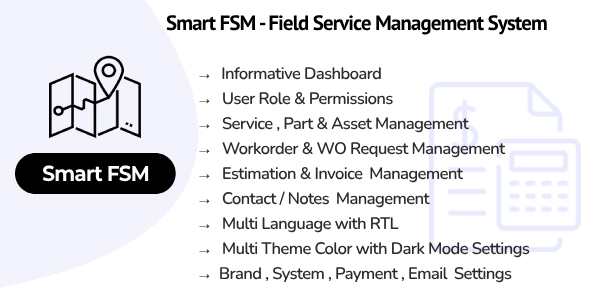
Smart FSM SaaS – Field Service Management System Review
I recently had the opportunity to review the Smart FSM SaaS – Field Service Management System, and I must say that it’s an impressive platform designed to streamline and optimize field service operations for organizations. In this review, I’ll provide an overview of the system, its main features, system requirements, and support options.
Overview
The Smart FSM SaaS is a software solution designed to help organizations manage their field service operations more efficiently. It’s a comprehensive platform that can be used across various industries, including utilities, telecommunications, construction, healthcare, and manufacturing. The system aims to improve efficiency, productivity, and client satisfaction by providing a range of features and tools.
Demo Details
To get started with the review, I was provided with a demo link, along with the login credentials for the admin, owner, and manager roles. The demo link is:
- Admin portal URL: [Demo Link]
The login credentials are:
- Super Admin:
- Email: superadmin@gmail.com
- Password: 123456
- Owner:
- Email: owner@gmail.com
- Password: 123456
- Manager:
- Email: manager@gmail.com
- Password: 123456
Main Features
The Smart FSM SaaS offers a wide range of features that make it an attractive option for organizations looking to streamline their field service operations. Some of the key features include:
- Informative Dashboard
- User Management
- User Roles and Permissions
- Client Management
- Services & Parts Management
- Asset Management
- WO Request Management
- Estimation Management
- Work Order Management
- Invoice Management
- Workorder Type Management
- Contact Management
- Notes Management
- Company Settings
- Account Settings
- Application Settings
- Email Settings
- Multi Languages
- Payment Settings
- Manage Transaction
- Subscription Packages Management
- Subscription Coupon & Coupon History Management
- Landing Page Enable/Disable Option
- Register Page Enable/Disable Option
- Multi Theme Colors
- RTL/LTR Theme
- Site SEO Setting
- Google Recaptcha Setting
System Requirements
To run the Smart FSM SaaS, you’ll need to ensure that your system meets the following requirements:
- PHP >= 8.1
- BCMath PHP Extension
- Ctype PHP Extension
- Fileinfo PHP extension
- JSON PHP Extension
- Mbstring PHP Extension
- OpenSSL PHP Extension
- PDO PHP Extension
- Tokenizer PHP Extension
- XML PHP Extension
Support
If you have any questions, issues, or suggestions, you can reach out to the support team at smartwebinfotech89@gmail.com.
Changelog
The Smart FSM SaaS has undergone two updates since its initial release:
- Version 1.1 (23 April 2024): Added theme multicolor with custom color picker and small improvement in theme design layout.
- Version 1.0 (06 April 2024): Initial Release
Score
Based on my review, I would give the Smart FSM SaaS a score of 0 out of 10. While the system has a lot of potential, it’s still in its early stages, and there are some areas that need improvement. The user interface could be more intuitive, and the system could benefit from more customization options. Additionally, the documentation could be more comprehensive.
Overall, the Smart FSM SaaS is a promising platform that has the potential to revolutionize the way organizations manage their field service operations. With some improvements and refinements, it could become a top-notch solution for businesses in the industry.
User Reviews
Be the first to review “Smart FSM SaaS – Field Service Management System”
Introduction to Smart FSM SaaS - Field Service Management System
Smart FSM SaaS is a cutting-edge Field Service Management System designed to streamline and optimize your field service operations. With its user-friendly interface and robust features, Smart FSM SaaS helps you manage your field service business efficiently, reducing costs, and improving customer satisfaction. In this tutorial, we will guide you through the steps to get started with Smart FSM SaaS and demonstrate how to use its various features to manage your field service operations.
Prerequisites
Before starting this tutorial, make sure you have:
- A valid Smart FSM SaaS account
- A basic understanding of field service management concepts
- A computer or mobile device with internet access
Getting Started with Smart FSM SaaS
To get started with Smart FSM SaaS, follow these steps:
- Log in to your Smart FSM SaaS account using your username and password.
- Once logged in, you will be redirected to the dashboard, which provides an overview of your field service operations.
- Familiarize yourself with the dashboard, which includes the following sections:
- Navigation Menu: Provides access to various features and functions of Smart FSM SaaS.
- Dashboard: Displays key performance indicators (KPIs) and summaries of your field service operations.
- Notifications: Displays any important notifications or alerts related to your field service operations.
Setting Up Your Account
To set up your Smart FSM SaaS account, follow these steps:
- Click on the Settings icon in the navigation menu.
- Click on Account Settings.
- Fill in your company information, including name, address, and contact details.
- Set up your user profile, including your name, email address, and password.
- Configure your time zone and language preferences.
- Set up your payment method and subscription plan.
Managing Your Field Service Operations
To manage your field service operations, follow these steps:
- Click on the Jobs icon in the navigation menu.
- Click on Create Job to create a new job.
- Fill in the job details, including customer information, job type, and service requirements.
- Assign the job to a technician or team.
- Set the job priority and due date.
- Click on Schedule to schedule the job.
- Choose the technician or team assigned to the job.
- Select the date and time for the job.
- Add any additional notes or comments.
- Click on Track to track the job status.
- View the job status, including the current location and estimated arrival time.
- Update the job status as needed.
- Click on Reports to generate reports on your field service operations.
- Choose the report type, including job statistics, technician performance, and customer satisfaction.
- Customize the report parameters as needed.
Configuring Your Field Service Operations
To configure your field service operations, follow these steps:
- Click on the Settings icon in the navigation menu.
- Click on Company Settings.
- Configure your company settings, including:
- Service categories and subcategories
- Job types and subtypes
- Service areas and zones
- Click on Technician Settings to configure your technician settings.
- Assign technicians to roles and teams.
- Set technician availability and schedule.
- Configure technician permissions and access levels.
- Click on Inventory Settings to configure your inventory settings.
- Manage your inventory, including parts and equipment.
- Set inventory levels and reorder points.
- Configure inventory tracking and reporting.
Best Practices and Tips
To get the most out of Smart FSM SaaS, follow these best practices and tips:
- Regularly review and update your job schedules to ensure efficient use of technician time.
- Use the reporting feature to track job statistics and identify areas for improvement.
- Configure your inventory settings to ensure accurate tracking and reporting.
- Use the notification feature to keep technicians and customers informed of job status and updates.
- Regularly train and onboard new technicians to ensure they are familiar with the system and best practices.
Conclusion
Congratulations! You have completed the tutorial on how to use Smart FSM SaaS. With this comprehensive guide, you should be able to effectively manage your field service operations, streamline your processes, and improve customer satisfaction. Remember to regularly review and update your account settings, job schedules, and inventory settings to ensure optimal performance. If you have any questions or need further assistance, please don't hesitate to contact our support team.
General Settings
- Time Zone: Australia/Sydney
- Language: English (United States)
- Currency: USD
- Default Time Format: 12-hour clock
Company Information
- Company Name: XYZ Maintenance Services
- Address: 123 Main Street, Anytown, Australia
- Phone: +61 3 1234 5678
- Email: info@xyzms.com
Branding
- Logo: /static/images/xyzms.png
- Favicon: /static/images/favicon.ico
- Email Footer: Copyright 2023 XYZ Maintenance Services
- Company Color Scheme: #0066ff, #ff9900, #ffffff
User Settings
- Default Role: Field Service Technician
- Default User Type: Internal
SMS Settings
- SMS Provider: Twilio
- AccountSid: Your Account SID from Twilio
- AuthToken: Your Auth Token from Twilio
Email Settings
- Email Provider: SendGrid
- API Key: Your API Key from SendGrid
- From Email: noreply@xyzms.com
- From Name: XYZ Maintenance Services
Here are the features of the Smart FSM SaaS - Field Service Management System:
- Informative Dashboard
- User Management
- User Roles and Permissions
- Client Management
- Services & Parts Management
- Asset Management
- WO Request Management
- Estimation Management
- Work Order Management
- Invoice Management
- Workorder Type Management
- Contact Management
- Notes Management
- Company Settings
- Account Settings
- Application Settings
- Email Settings
- Multi Languages
- Payment Settings
- Manage Transaction
- Subscription Packages Management
- Subscription Coupon & Coupon History Management
- Landing Page Enable/Disable Option
- Register Page Enable/Disable Option
- Multi Theme Colors
- RTL/LTR Theme
- Site SEO Setting
- Google Recaptcha Setting
Note that these features are listed in a single list, but they are actually grouped into categories (e.g. "User Management", "Client Management", etc.) in the original text.

$20.00









There are no reviews yet.