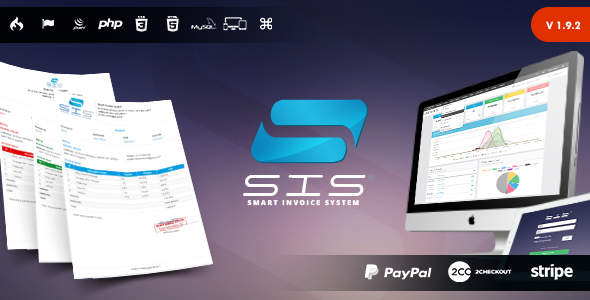
Smart Invoice System v1.9 Review
Introduction:
The Smart Invoice System v1.9 is a powerful web application built on the PHP CodeIgniter framework, designed to manage invoices, customers, and finances. With a simple and intuitive interface, this system is perfect for small to medium-sized businesses looking to streamline their billing and accounting processes.
Features:
The system offers a wide range of features, including:
- Installer Wizard: Easy installation with a checklist of minimum requirements, database configuration, and system setup.
- Multi-Language Support: Available in 9 languages, including English, French, Arabic, Turkish, Spanish, Russian, Romanian, German, and Italian.
- Invoice Template Configuration: Choose from 5 header models, customize text appearance, and set up page size and layout.
- User Management: Create, update, and delete users, as well as set roles, change passwords, and send activation emails.
- Company Configuration: Integrate company information, set up logo, and manage custom fields.
- Dashboard: View essential information, such as numbers, charts, and last invoices.
- Invoice and Customer Management: Create, update, delete, and duplicate invoices; create, update, and delete customers; and automatically generate references.
- Payment Online: Enable online payments through PayPal, Stripe, and 2Checkout.
- Import and Export Data: Import data from CSV files and export data to CSV, Excel, or text files.
- Database Backup: Save database backups and restore them later.
- Financial Reports: Generate reports, including profit and loss, tax summary, accounts aging, and revenue by client.
- Cleaning and Modern Look: User-friendly interface with a modern design.
What’s New:
The Smart Invoice System v1.9 has undergone several significant updates, including:
- Addition of Expenses and Suppliers Management
- Addition of To-Do List Management
- Addition of Calculator with Draggable Function
- Addition of Currency Exchange
- Addition of Finance Reports
- Improvements to Responsive Design
- Minor Bug Fixes and Enhancements
Minimum Requirements:
To run the system, you’ll need a web server (Apache or LiteSpeed), PHP (version 5.4 or higher), and MySQL (version 5 or higher). Additionally, ensure that your server has CURL and SSL enabled.
Conclusion:
The Smart Invoice System v1.9 is a robust and user-friendly application that is perfect for small to medium-sized businesses. With its extensive feature set, seamless installation process, and user-friendly interface, this system is an excellent choice for anyone looking to streamline their billing and accounting processes. With a score of 4.59, the Smart Invoice System v1.9 is a worthwhile investment for any business seeking to improve its financial management.
Rating: 4.59/5
User Reviews
Be the first to review “Smart Invoice System”
Introduction to the Smart Invoice System
The Smart Invoice System is a revolutionary tool designed to streamline the invoicing process for businesses of all sizes. With its intuitive interface and advanced features, the Smart Invoice System aims to simplify the way you create, manage, and send invoices to your customers. In this tutorial, we will guide you through every step of using the system, from setting up your account to sending your first invoice.
Getting Started with the Smart Invoice System
To get started with the Smart Invoice System, you will need to create an account. Follow these simple steps:
- Go to the Smart Invoice System website and click on the "Sign Up" button.
- Fill out the registration form with your company information, including your business name, email address, and password.
- Click on the "Create Account" button to complete the registration process.
Once you have created your account, you will be directed to the login page. Enter your email address and password to access your dashboard.
Step 1: Setting Up Your Invoice Template
Before you start creating invoices, you will need to set up your invoice template. Follow these steps:
- Go to the "Templates" section of your dashboard.
- Click on the "Create Template" button.
- Choose the type of invoice you want to create (e.g. sales invoice, proforma invoice, etc.).
- Customize the template by adding your company logo, address, and contact information.
- Add the fields you want to include on your invoice, such as the invoice number, date, customer information, and payment terms.
- Save your template by clicking on the "Save" button.
Step 2: Creating an Invoice
To create an invoice, follow these steps:
- Go to the "Invoices" section of your dashboard.
- Click on the "Create Invoice" button.
- Choose the template you set up earlier.
- Enter the customer information, including their name, address, and contact details.
- Add the invoice items, including the quantity, description, and cost of each item.
- Calculate the total cost of the invoice by using the system's built-in calculator.
- Choose the payment terms and methods (e.g. online payment, bank transfer, etc.).
- Save your invoice by clicking on the "Save" button.
Step 3: Sending an Invoice
To send an invoice to your customer, follow these steps:
- Go to the "Invoices" section of your dashboard.
- Select the invoice you want to send.
- Choose the method of delivery you want to use (e.g. email, mail, etc.).
- Enter the customer's email address or mailing address.
- Add any additional notes or comments you want to include with the invoice.
- Send the invoice by clicking on the "Send" button.
Step 4: Tracking and Managing Invoices
To track and manage your invoices, follow these steps:
- Go to the "Invoices" section of your dashboard.
- View your invoice list, which shows all the invoices you have created.
- Use the filters and sorting options to find the invoice you want to view.
- View the invoice details, including the customer information, invoice items, and payment status.
- Update the invoice status, such as "paid" or "overdue".
- Send reminders or notices to your customers using the system's built-in notifications.
Conclusion
In this tutorial, we have covered the basics of using the Smart Invoice System. From setting up your account to sending your first invoice, we have walked you through every step of the process. With the Smart Invoice System, you will be able to streamline your invoicing process, improve your cash flow, and focus on growing your business.
Email Settings
smtp_server: "your_smtp_server" smtp_port: 587 smtp_username: "your_smtp_username" smtp_password: "your_smtp_password" from_email: "your_from_email" from_name: "Your Company"
Email Templates
subject_invoice_reminder: "Invoice Reminder: {invoice_number}" body_invoice_reminder: "Dear {customer_name}, this is a friendly reminder that your invoice number {invoice_number} is overdue. Please settle the payment as soon as possible. If you have already paid, kindly disregard this notice. For any further inquiries, please contact our accounting department."
Dunning Settings
dunning_steps:
- { days: 3, reminder_message: "Payment overdue"}
- { days: 5, reminder_message: "Final reminder - payment due today"} dunning_retries: 3
Invoice Templates
header_invoice_template: "
Currency and Number Formats
currency_code: USD currency_symbol: $ thousands_separator:. decimal_separator:, display_currency: "$ {amount}"
Discount and VAT Settings
vat_rate: 0.08 vat_included: false discount_types: [ "percent" ] minimum_discount: 0.01 maximum_discount: 0.99
Payment Terms
terms_and_conditions: "Net 30 days. Overdue invoices are subject to a late fee of {late_fee}." late_fee: 2
Invoice Notifications
new_invoice_notification_email: ["admin_email", "owner_email"] updated_invoice_notification_email: ["admin_email", "owner_email"]
Account Settings
username: "admin" password: "admin_password"
Here is the breakdown of the Smart Invoice System (SIS) version 1.9's features:
Installer Wizard
- Easy installation using an installer wizard
- Checks for minimum requirements (web server, PHP version, database configuration)
- Creates database and administrator user
- Configures system settings
System Configurations
- Update system configurations
- Choose system language
- Choose default currency
- Update prefixes for invoices, estimates, and payment receipts
- Update online payments settings
- Set up email server
- Configure uploader settings
- Custom fields management
- Reminders and chat settings
Multi-Language
- Supports 9 languages (English, French, Arabic, Turkish, Spanish, Russian, Romanian, German, Italian)
- Allows for translating the application to other languages
- Supports RTL (Right-to-Left) direction
Invoice Template
- Customizable header models (5 options)
- Change text appearance (color, font, and background color)
- Select page size (A4, A5, US Letter, US Legal) and layout (Landscape or Portrait)
- Hide or show parts of the invoice
Users
- Create, update, delete, and duplicate user accounts
- Set user roles (Admin, Member)
- Change or recover passwords
- Activate account via email
- Disactivate user accounts
- Register new users
Company Configuration
- Set company information (name, address, etc.)
- Integrate company information into invoice headers and footers
- Upload a logo
- Set up to 4 custom fields for company information
Dashboard
- View moment numbers (invoices, customers, etc.)
- Track invoices per date chart
- View last invoices list
- View invoices count per status chart
Manage Invoices and Customers
- Create, update, delete, and duplicate invoices
- Create, update, delete, and duplicate estimates
- Create, update, delete, and duplicate recurring invoices
- Create, update, delete, and duplicate payment receipts
- Download invoices, estimates, and payment receipts as PDF files
- Choose invoice, estimate, and payment receipt statuses
- Create, update, delete, and manage customer accounts
Manage Expenses and Suppliers
- Create, update, delete, and duplicate expenses
- Create, update, delete, and duplicate expenses categories
- Create, update, delete, and manage supplier accounts
Payment Online
- Online payment methods (PayPal, Stripe, 2Checkout)
Main Menu
- Responsive design supporting mobile devices
- Keyboard shortcuts
- Hint navigation
Import & Export Data
- Import data from CSV or Excel files
- Export data as CSV, Excel, or Text files
Database Backup
- Save backups of the database
- Download backups
- Restore system to old point
- Delete old backups
Tools
- Chat support
- Calculator with draggable function
- Currency exchange
- Email reminder
- Overdue reminder
- Notifications system
Finance Reports
- Profit and Loss report
- Tax Summary report
- Accounts Aging report
- Invoice Details report
- Revenue by clients report
Miscellaneous
- Clean and modern UI design
- Responsive design supporting mobile devices
- Clean code
- Supports cookie-based language switching
- Security features (XSS, SQL injection, CSRF protection, limit login attempts)
Please note that some features might be only available in the demo or the full version of the application.



.png?w=300&resize=300,300&ssl=1)






There are no reviews yet.