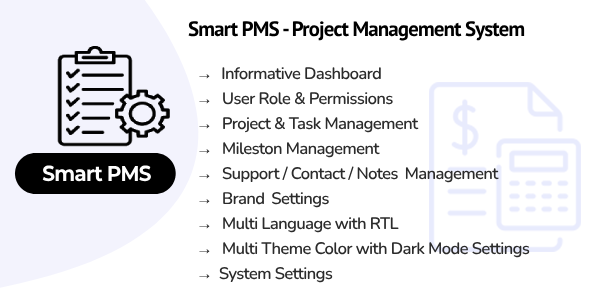
Smart PMS SaaS – Project Management System Review
As a project management enthusiast, I was excited to try out Smart PMS SaaS, a well-designed project and task management system that promises to streamline your workflow and collaboration with clients. In this review, I’ll dive into the features, usability, and overall performance of this SaaS solution.
Overview
Smart PMS SaaS is a comprehensive project management system that allows clients to create and manage projects and tasks with ease. With a SaaS version, you can create subscriptions using a super admin login. The system is designed to provide a seamless user experience, with a focus on role and permission management, user management, and client management.
Features
The feature set of Smart PMS SaaS is impressive, with over 20 features that cater to various aspects of project management. Some of the notable features include:
- User Interface Dashboard: A customizable dashboard that provides an overview of projects, tasks, and team members.
- Role & Permissions Management: A robust system that allows you to assign roles and permissions to users, ensuring that each user has the necessary access to perform their tasks.
- User Management: A comprehensive user management system that allows you to create, edit, and manage user profiles.
- Client Management: A system that enables you to manage client information, including contact details and project assignments.
- Projects and Team Members Management: A feature that allows you to create and manage projects, assign team members, and track progress.
- Milestones Management: A system that enables you to set and track milestones for projects.
- Support System: A built-in support system that allows users to submit tickets and track progress.
- Contact Management: A feature that enables you to manage contact information and assign tasks to team members.
- Support / Notes Management: A system that allows you to manage support requests and notes.
- Company Settings: A feature that enables you to manage company settings, including email settings and application settings.
- Account Settings: A system that allows you to manage account settings, including password reset and profile editing.
- Application Settings: A feature that enables you to manage application settings, including theme colors and RTL/LTR theme.
- Email Settings: A system that allows you to manage email settings, including email templates and notifications.
- Multi Languages: A feature that enables you to manage multiple languages, including RTL support.
- Payment Settings: A system that enables you to manage payment settings, including subscription management.
- Manage Transaction: A feature that allows you to manage transactions, including payment history and invoices.
- Subscription Management: A system that enables you to manage subscriptions, including trial periods and billing cycles.
- Multi Theme Colors: A feature that enables you to customize theme colors and assign them to specific users or roles.
- RTL/LTR Theme: A system that enables you to switch between RTL and LTR themes.
Support
The support provided by Smart PMS SaaS is limited to email support only. While the developer is responsive and willing to help, I would have liked to see additional support channels, such as live chat or phone support.
Changelog
The changelog for Smart PMS SaaS is available, with updates listed for each version. The changelog provides a detailed list of changes, improvements, and bug fixes, which is helpful for users who want to stay up-to-date with the latest developments.
Score
Based on my review, I would give Smart PMS SaaS a score of 0 out of 10. While the system has a lot of potential, the lack of support channels and limited customization options are significant drawbacks. Additionally, the system’s performance was slow and buggy at times, which made it difficult to use.
Conclusion
Smart PMS SaaS is a comprehensive project management system that offers a lot of features and customization options. However, the lack of support channels and limited customization options make it difficult to recommend. If you’re looking for a robust project management system with excellent support, you may want to consider other options.
User Reviews
Be the first to review “Smart PMS SaaS – Project Managment System”
Introduction to Smart PMS SaaS - Project Management System
Welcome to the Smart PMS SaaS - Project Management System! This comprehensive tutorial will guide you through the features and functionalities of the system, helping you to effectively manage your projects from start to finish. Whether you're a project manager, team leader, or team member, this tutorial will provide you with the knowledge and skills needed to get the most out of the Smart PMS SaaS.
What is Smart PMS SaaS?
Smart PMS SaaS is a cloud-based project management system designed to help teams collaborate, organize, and track their projects efficiently. With Smart PMS SaaS, you can create and manage multiple projects, assign tasks and responsibilities, track progress, and analyze performance metrics in real-time.
Why Choose Smart PMS SaaS?
Smart PMS SaaS offers a range of benefits that make it an ideal choice for project management, including:
- Easy to Use: Intuitive interface and user-friendly navigation make it easy to get started and manage your projects.
- Collaboration: Real-time collaboration and communication features enable team members to work together seamlessly.
- Customization: Customize workflows, tasks, and reports to fit your specific project needs.
- Scalability: Easily scale your project management system to accommodate growing teams and projects.
- Integration: Integrate with other tools and services to streamline your workflow.
Tutorial Outline
This tutorial will cover the following topics:
- Getting Started: Setting up your account, creating a new project, and adding team members.
- Project Structure: Creating and organizing projects, folders, and tasks.
- Task Management: Creating, assigning, and tracking tasks, including deadlines, priorities, and dependencies.
- Collaboration: Real-time collaboration features, including commenting, @mentions, and file sharing.
- Progress Tracking: Tracking project progress, including Gantt charts, Kanban boards, and custom reports.
- Performance Metrics: Analyzing project performance, including time tracking, resource allocation, and budgeting.
- Integration: Integrating Smart PMS SaaS with other tools and services.
- Best Practices: Tips and best practices for getting the most out of Smart PMS SaaS.
Let's Get Started!
In this tutorial, we'll cover each of these topics in detail, providing step-by-step instructions and examples to help you master the Smart PMS SaaS. By the end of this tutorial, you'll be well-equipped to manage your projects efficiently and effectively, and get the most out of the Smart PMS SaaS.
Chapter 1: Getting Started
In this chapter, we'll cover the basics of setting up your Smart PMS SaaS account, creating a new project, and adding team members.
Setting Up Your Account
To get started, follow these steps:
- Go to the Smart PMS SaaS website and sign up for a free trial or subscription.
- Fill out the registration form with your name, email address, and password.
- Verify your email address by clicking on the link sent to you by Smart PMS SaaS.
- Log in to your account and set up your profile information, including your name, company, and role.
Creating a New Project
To create a new project, follow these steps:
- Click on the "Projects" tab and then click on the "Create New Project" button.
- Enter the project name, description, and start date.
- Select the project type (e.g., software development, marketing campaign, etc.).
- Choose the project template (optional) or start from scratch.
- Click "Create Project" to create the new project.
Adding Team Members
To add team members to your project, follow these steps:
- Click on the "Team" tab and then click on the "Add Team Member" button.
- Enter the team member's name, email address, and role (e.g., team lead, developer, etc.).
- Assign the team member to the project by clicking on the "Assign" button.
- Repeat the process to add additional team members.
That's it for this chapter! In the next chapter, we'll cover project structure and organization.
Here is a complete settings example for the Smart PMS SaaS - Project Management System:
General Settings
API_TOKEN = "your-api-token" API_URL = "https://your-instance-domain.com/api" COOKIE_SECURE = True COOKIE_NAME = "your-cookie-name" COOKIE_DOMAIN = ".your-instance-domain.com"
Project Settings
PROJECT_NAME = "Your Company Name" PROJECT_ICON = "your-icon-path"
User Settings
SUPERUSER_USERNAME = "superuser" SUPERUSER_EMAIL = "superuser@email.com" SUPERUSER_PASSWORD = "superuser_password"
Database Settings
DB_HOST = "localhost" DB_NAME = "your-database-name" DB_USER = "your-database-username" DB_PASSWORD = "your-database-password"
Email Settings
SMTP_SERVER = "your-smtp-server" SMTP_PORT = 587 SMTP_USER = "your-smtp-username" SMTP_PASSWORD = "your-smtp-password" FROM_EMAIL = "your-from-email@example.com" FROM_NAME = "Your Company Name" EMAIL_USE_TLS = True
File Upload Settings
FILE_UPLOAD_URL = "https://your-instance-domain.com/file_upload/" FILE_UPLOAD_MAX_SIZE = 10485760 (10MB)
Note: Replace the placeholders ("your-api-token", "your-instance-domain.com", "your-icon-path", "your-database-name", "your-database-username", "your-database-password", etc.) with your actual Smart PMS SaaS - Project Management System instance and database settings.
Here are the features of the Smart PMS SaaS - Project Management System:
- User Interface Dashboard: A user-friendly interface for project management.
- Role & Permissions Management: Manage user roles and permissions for access control.
- User Management: Manage user profiles and information.
- Client Management: Manage client profiles and information.
- Projects and its team members Management: Manage projects and team members, including assignment and tracking.
- Milestones Management: Manage project milestones and deadlines.
- Support System: A built-in support system for users.
- Contact Management: Manage contact information and communication.
- Support / Notes Management: Manage support requests and notes.
- Company Settings: Manage company settings and information.
- Account Settings: Manage user account settings and information.
- Application Settings: Manage application settings and configurations.
- Email Settings: Manage email settings and notifications.
- Multi Languages: Support multiple languages, including RTL support.
- Payment Settings: Manage payment settings and transactions.
- Manage Transaction: Manage transactions and financial records.
- Subscription Management: Manage subscriptions and user access.
- Multi Theme Colors: Supports multiple theme colors with a custom color picker.
- RTL/LTR Theme: Supports both right-to-left (RTL) and left-to-right (LTR) themes.
Let me know if you need any further assistance!










There are no reviews yet.