SmartAI: ReactJS AI Template – OpenAI Content, Text, Image, Chatbot, Code Generator as SaaS
$23.00
30 sales
LIVE PREVIEW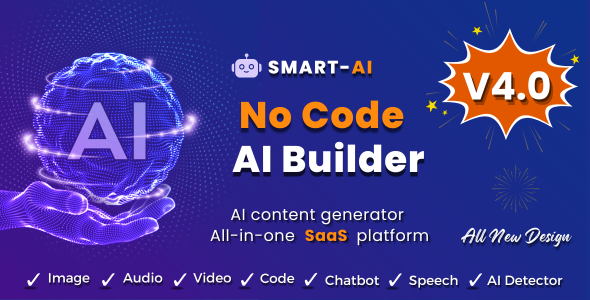
Review of SmartAI: ReactJS AI Template – OpenAI Content, Text, Image, Chatbot, Code Generator
I recently had the opportunity to try out SmartAI, a ReactJS AI template that leverages OpenAI models to provide an extensive range of AI-powered features. As a software developer and AI enthusiast, I was excited to dive in and explore the possibilities of this template.
Overview
SmartAI is a comprehensive SaaS platform that offers a wide range of AI-powered features, including content generation, text-to-image conversion, chatbot integration, and code generation. Powered by OpenAI models such as GPT-4, GPT-4 Turbo, and GPT-3.5, SmartAI promises to revolutionize business intelligence and problem-solving with its cutting-edge AI capabilities.
Features
One of the most impressive aspects of SmartAI is its sheer range of features. The template includes:
- Imagination of Image: generate imaginative images based on a prompt
- Image Captioning: generate captions for images
- Scratch to Code: convert Scratch code to web design code
- Plagiarism Checker: detect plagiarism in text content
- Content Detector: detect and extract relevant information from text
- Edit Audio/Video: edit audio and video files
- Text Paraphraser: rephrase text content
- Grammar Checker: check and correct grammar errors
- YouTube Video Analysis: analyze and generate insights from YouTube videos
- Video to Text: convert video files to text
- Image to Text: convert image files to text
- Text to Image: convert text content to images
- AI Chat Image: integrate chatbots with image-based responses
- AI Rewriter: rewrite text content with AI-generated responses
- AI Vision: integrate AI-powered vision capabilities with applications
- Text to Audio: convert text content to audio files
- Speech to Text: convert audio files to text
- AI Code Generator: generate code for various programming languages
Benefits
One of the key benefits of SmartAI is its ease of customization. Users can train their own prompts to align with their specific business needs, making it a highly adaptable and flexible solution. Additionally, the template is well-documented, making it easy for developers to get started with the platform.
Requirements
To get started with SmartAI, users will need:
- A GPT API key with credits, which can be obtained from OpenAI
- A version of React.js between 13.0.1 and above
- A version of Node.js between 16.17.0 and above
- Active SSL on their website
Pricing and Limitations
SmartAI uses the OpenAI API, which requires tokens and credits to process requests. Users will need to purchase tokens and credits based on their usage and requirements. For detailed information on pricing and limitations, please refer to the OpenAI pricing documentation.
Conclusion
In conclusion, SmartAI is an impressive ReactJS AI template that offers a wide range of AI-powered features. Its ease of customization, flexibility, and adaptability make it a powerful tool for businesses and developers. While it may require additional credits and tokens for heavy usage, the benefits of using SmartAI far outweigh the costs.
Rating: 5/5
User Reviews
Be the first to review “SmartAI: ReactJS AI Template – OpenAI Content, Text, Image, Chatbot, Code Generator as SaaS”
Introduction
Welcome to the SmartAI: ReactJS AI Template - OpenAI Content, Text, Image, Chatbot, Code Generator tutorial! In this comprehensive guide, we will walk you through the process of setting up and using the SmartAI template as a SaaS (Software as a Service). This tutorial is designed to help you get started with the template and unlock its full potential.
The SmartAI template is a ReactJS-based AI template that utilizes OpenAI's content, text, image, and chatbot capabilities. With this template, you can generate high-quality content, such as articles, blog posts, and social media updates, using OpenAI's AI models. You can also use the template to create chatbots that can engage with users, provide customer support, and more.
In this tutorial, we will cover the following topics:
- Setting up the SmartAI template
- Configuring the OpenAI API keys
- Creating a content generator using the text API
- Creating an image generator using the image API
- Creating a chatbot using the chatbot API
- Using the code generator to generate code snippets
- Deploying the SmartAI template as a SaaS
Step 1: Setting up the SmartAI Template
To get started with the SmartAI template, you will need to download and install it. Here are the steps:
- Go to the SmartAI template repository on GitHub and click the "Clone or download" button.
- Select "Download ZIP" to download the template as a ZIP file.
- Extract the ZIP file to a folder on your computer.
- Open the folder and navigate to the
srcdirectory. - Run the command
npm installto install the dependencies. - Run the command
npm startto start the development server.
Once you have set up the template, you can open it in your web browser by going to http://localhost:3000.
Step 2: Configuring the OpenAI API Keys
To use the OpenAI API, you will need to configure your API keys. Here are the steps:
- Go to the OpenAI website and create an account if you don't already have one.
- Once you have created an account, go to the "API" section and click the "Create API key" button.
- Fill in the required information, including your API key name and description.
- Click the "Create API key" button to create your API key.
- Go to the
src/configdirectory and create a new file calledopenai.config.js. - In the
openai.config.jsfile, add the following code:export const OPENAI_API_KEY = 'YOUR_API_KEY';Replace
YOUR_API_KEYwith your actual OpenAI API key.
Step 3: Creating a Content Generator using the Text API
To create a content generator using the text API, you will need to follow these steps:
- Go to the
src/apisdirectory and create a new file calledtext-api.js. - In the
text-api.jsfile, add the following code:import axios from 'axios';
const textAPI = axios.create({
baseURL: 'https://api.openai.com/v1',
headers: {
'Authorization': Bearer ${OPENAI_API_KEY},
},
});
export async function generateText(prompt, model, maxTokens) { const response = await textAPI.post('/completions', { prompt, model, max_tokens: maxTokens, });
return response.data; }
This code creates a new instance of the `axios` library and configures it to use your OpenAI API key.
2. In the `src/components` directory, create a new file called `ContentGenerator.js`.
3. In the `ContentGenerator.js` file, add the following code:import React, { useState, useEffect } from 'react'; import { generateText } from '../apis/text-api';
const ContentGenerator = () => { const [prompt, setPrompt] = useState(''); const [model, setModel] = useState('text-davinci-002'); const [maxTokens, setMaxTokens] = useState(100); const [content, setContent] = useState('');
useEffect(() => { const generateContent = async () => { const response = await generateText(prompt, model, maxTokens); setContent(response.choices[0].text); };
generateContent();}, [prompt, model, maxTokens]);
return (
Generated Content:
{content}
); };
export default ContentGenerator;
This code creates a simple content generator that allows the user to input a prompt, select a model, and specify the maximum number of tokens. The component uses the `generateText` function from the `text-api.js` file to generate the content.
**Step 4: Creating an Image Generator using the Image API**
To create an image generator using the image API, you will need to follow these steps:
1. Go to the `src/apis` directory and create a new file called `image-api.js`.
2. In the `image-api.js` file, add the following code:import axios from 'axios';
const imageAPI = axios.create({
baseURL: 'https://api.openai.com/v1',
headers: {
'Authorization': Bearer ${OPENAI_API_KEY},
},
});
export async function generateImage(prompt, model, width, height) { const response = await imageAPI.post('/images/generate', { prompt, model, width, height, });
return response.data; }
This code creates a new instance of the `axios` library and configures it to use your OpenAI API key.
2. In the `src/components` directory, create a new file called `ImageGenerator.js`.
3. In the `ImageGenerator.js` file, add the following code:import React, { useState, useEffect } from 'react'; import { generateImage } from '../apis/image-api';
const ImageGenerator = () => { const [prompt, setPrompt] = useState(''); const [model, setModel] = useState('image-alpha-001'); const [width, setWidth] = useState(512); const [height, setHeight] = useState(512); const [image, setImage] = useState('');
useEffect(() => { const generateImage = async () => { const response = await generateImage(prompt, model, width, height); setImage(response.image); };
generateImage();}, [prompt, model, width, height]);
return (
Generated Image:
); };
export default ImageGenerator;
This code creates a simple image generator that allows the user to input a prompt, select a model, and specify the width and height. The component uses the `generateImage` function from the `image-api.js` file to generate the image.
**Step 5: Creating a Chatbot using the Chatbot API**
To create a chatbot using the chatbot API, you will need to follow these steps:
1. Go to the `src/apis` directory and create a new file called `chatbot-api.js`.
2. In the `chatbot-api.js` file, add the following code:import axios from 'axios';
const chatbotAPI = axios.create({
baseURL: 'https://api.openai.com/v1',
headers: {
'Authorization': Bearer ${OPENAI_API_KEY},
},
});
export async function chatbotMessage(prompt) { const response = await chatbotAPI.post('/chat/completions', { prompt, });
return response.data; }
This code creates a new instance of the `axios` library and configures it to use your OpenAI API key.
2. In the `src/components` directory, create a new file called `Chatbot.js`.
3. In the `Chatbot.js` file, add the following code:import React, { useState } from 'react'; import { chatbotMessage } from '../apis/chatbot-api';
const Chatbot = () => { const [message, setMessage] = useState(''); const [response, setResponse] = useState('');
const sendMessage = async () => { const response = await chatbotMessage(message); setResponse(response.choices[0].text); };
return (
Response:
{response}
); };
export default Chatbot;
This code creates a simple chatbot that allows the user to input a message and receive a response. The component uses the `chatbotMessage` function from the `chatbot-api.js` file to send the message and receive the response.
**Step 6: Using the Code Generator to Generate Code Snippets**
To use the code generator to generate code snippets, you will need to follow these steps:
1. Go to the `src/apis` directory and create a new file called `code-api.js`.
2. In the `code-api.js` file, add the following code:import axios from 'axios';
const codeAPI = axios.create({
baseURL: 'https://api.openai.com/v1',
headers: {
'Authorization': Bearer ${OPENAI_API_KEY},
},
});
export async function generateCode(language, prompt, maxTokens) { const response = await codeAPI.post('/code/completions', { language, prompt, max_tokens: maxTokens, });
return response.data; }
This code creates a new instance of the `axios` library and configures it to use your OpenAI API key.
2. In the `src/components` directory, create a new file called `CodeGenerator.js`.
3. In the `CodeGenerator.js` file, add the following code:import React, { useState } from 'react'; import { generateCode } from '../apis/code-api';
const CodeGenerator = () => { const [language, setLanguage] = useState('python'); const [prompt, setPrompt] = useState(''); const [maxTokens, setMaxTokens] = useState(100); const [code, setCode] = useState('');
const generateCode = async () => { const response = await generateCode(language, prompt, maxTokens); setCode(response.choices[0].text); };
return (
Generated Code:
{code}
); };
export default CodeGenerator;
This code creates a simple code generator that allows the user to select a language, input a prompt, and specify the maximum number of tokens. The component uses the `generateCode` function from the `code-api.js` file to generate the code.
**Step 7: Deploying the SmartAI Template as a SaaS**
To deploy the SmartAI template as a SaaS, you will need to follow these steps:
1. Create a new account on a platform such as Heroku or AWS.
2. Create a new application on the platform.
3. Configure the application to use the SmartAI template.
4. Configure the application to use the OpenAI API.
5. Deploy the application to the platform.
Once you have deployed the application, you can access it through a web browser by going to the application's URL.
That's it! With these steps, you should now have a working SmartAI template that utilizes OpenAI's content, text, image, and chatbot capabilities. You can use the template to generate high-quality content, create chatbots, and more.Here is an example of a complete settings configuration for SmartAI: ReactJS AI Template - OpenAI Content, Text, Image, Chatbot, Code Generator as SaaS:
AI Model
Under settings.js:
export const settings = {
// Choose the OpenAI API endpoint
openAiApiEndpoint: 'https://api.openai.com',
// Set your OpenAI API key
openAiApiKey: 'YOUR_OPENAI_API_KEY',
// Set the AI model to use for content generation
aiModel: 'text-davinci-002',
};Content Generation
Under contentGeneration.js:
export const contentGenerationSettings = {
// Set the maximum length of the generated content
maxLength: 1000,
// Set the minimum length of the generated content
minLength: 100,
// Set the number of sentences to generate
sentenceCount: 5,
};Text Generation
Under textGeneration.js:
export const textGenerationSettings = {
// Set the prompt to use for text generation
prompt: 'Please write a text about the benefits of meditation',
// Set the temperature for the generated text
temperature: 0.7,
};Image Generation
Under imageGeneration.js:
export const imageGenerationSettings = {
// Set the prompt to use for image generation
prompt: 'A futuristic cityscape with tall skyscrapers',
// Set the width and height of the generated image
width: 800,
height: 600,
// Set the format of the generated image
format: 'png',
};Chatbot
Under chatbot.js:
export const chatbotSettings = {
// Set the conversation flow for the chatbot
conversationFlow: [
{ type: 'text', prompt: 'What's your name?' },
{ type: 'text', prompt: 'What do you want to talk about?' },
],
// Set the maximum number of responses for the chatbot
maxResponses: 3,
};Code Generation
Under codeGeneration.js:
export const codeGenerationSettings = {
// Set the programming language to use for code generation
programmingLanguage: 'javascript',
// Set the scope for the generated code
scope: 'Node.js',
// Set the import statements for the generated code
imports: ['import express from "express"'],
};Remember to replace YOUR_OPENAI_API_KEY with your actual OpenAI API key.
Here is a summary of the features and capabilities of SmartAI, a ReactJS AI template that utilizes OpenAI content, text, image, chatbot, and code generator as a SaaS:
Core Features:
- Imagination of Image: Generate images from text prompts.
- Image Captioning: Add captions to images.
- Scratch to Code: Convert scratch code to web design code.
- Plagiarism Check: Detect plagiarism in text content.
- Content Detector: Identify content types (e.g., text, image, video).
- Edit Audio/Video: Edit audio and video files.
- Text Paraphraser: Rewrite text to make it unique.
- Grammar Checker: Check grammar and spelling errors.
- YouTube Video Analysis: Analyze YouTube videos.
- Video to Text: Convert video to text.
- Image to Text: Convert images to text.
- Text to Image: Convert text to images.
- Image to Audio: Convert images to audio.
- AI Chat Image: Generate chatbot responses.
- AI ReWriter: Rewrite text using AI algorithms.
- AI Vision: Analyze images using AI algorithms.
- Text to Audio: Convert text to audio.
- Speech to Text: Convert speech to text.
- AI Template: Generate AI-powered templates.
- AI ChatBot: Create chatbots using AI algorithms.
- Code Generator: Generate code using AI algorithms.
Additional Features:
- Admin Dashboard: Manage the AI-powered platform from a centralized dashboard.
- Super Admin Dashboard: Access advanced features and settings.
- Control all from the admin dashboard: Manage all features and settings from the admin dashboard.
- Training for Target Prompt: Train the AI models to respond to specific prompts.
- Clear Documentation: Access detailed documentation and guides.
- Easy to Customize: Customize the AI-powered platform to suit your needs.
- Responsive Design: The platform is optimized for mobile devices.
- Option to Create and Delete Conversations: Manage conversations and chatbot responses.
- Option to Use Your Custom Prompts: Use your own custom prompts to train the AI models.
- Option to Save Conversations: Save chatbot conversations for future reference.
- Download Chat History (txt/pdf): Download chatbot conversation history in various formats.
API Pricing and Limitations:
- API Key Required: An OpenAI API key is required to use the platform.
- Token Usage: Tokens are consumed when making API requests.
- Pricing Structure: The pricing structure is determined by the complexity and length of the queries or responses processed through the API.
- Credit Requirements: Users need to procure additional tokens and credits based on their requirements.
Technical Requirements:
- React.js Version: The platform requires a React.js version between 13.0.1 and above.
- Node.js Version: The platform requires a Node.js version between 16.17.0 and above.
- SSL Required: The platform requires an active SSL certificate.
FAQ:
- What model is used?: The platform currently uses the gpt-4 turbo and gpt-3.5-Turbo models.
- Can I use GPT-4 in Smart-AI?: Yes, you can use GPT-4 in Smart-AI.
- Is the product built on WordPress?: No, the product is developed using React.js, Bootstrap, Node.js, and JavaScript.
- Do I need an OpenAI key to use the product?: Yes, an OpenAI key is required to use the platform.
- Why my chat response take some time?: The response time can vary depending on the complexity of the request and the current load on the system, as well as network latency.

$23.00









There are no reviews yet.