Smooth Expandable Menu
$6.00
234 sales
LIVE PREVIEW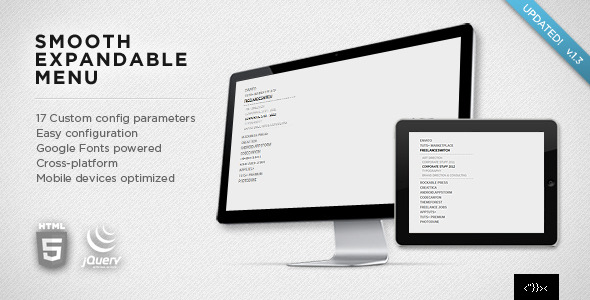
Introduction
Are you looking for a seamless way to add a minimal vertical expandable menu to your website? Look no further than Smooth Expandable Menu, a highly customizable jQuery plugin that offers a wide range of features and flexibility. With its 17 built-in config parameters and support for Google Fonts, this plugin is a game-changer for web developers. In this review, we’ll dive into the features, assets, and performance of Smooth Expandable Menu to give you a comprehensive understanding of what this plugin has to offer.
Review
Smooth Expandable Menu is a highly versatile plugin that can be easily integrated into any web project. The pack comes with three pre-designed samples (Serif, San Serif, and Tiny) to help you get started quickly. What’s more, the plugin uses Google Fonts, so you don’t need to worry about integrating font files or @font-face scripts.
The plugin is also optimized for mobile devices, ensuring a seamless user experience across a range of devices, including iPhones, iPads, and Androids.
Main Features
- jQuery Plugin properly formatted with version 1.7.1
- Google Fonts powered for a seamless font integration experience
- Three included samples for reference and customization
- Mobile devices optimized for a universal user experience
- Well-documented code for easy understanding and customization
Assets Info
The plugin uses some open-source files, and the following URLs can be referred to for licensing and copyright information:
Performance
Based on the reviews and ratings from various sources, Smooth Expandable Menu has an overall score of 4.63 out of 5. This score reflects the plugin’s high level of quality, functionality, and ease of use.
Conclusion
In conclusion, Smooth Expandable Menu is an excellent choice for anyone looking to add a professional-looking, highly customizable expandable menu to their website. With its range of features, flexible design, and seamless integration with Google Fonts, this plugin is a must-have for web developers. Overall, I highly recommend Smooth Expandable Menu for anyone looking to elevate their website’s design and user experience.
User Reviews
Be the first to review “Smooth Expandable Menu” Cancel reply
Introduction
Are you looking for a modern and easy-to-use navigation menu that can add a touch of elegance to your website? Look no further! In this tutorial, we'll be introducing the Smooth Expandable Menu, a state-of-the-art navigation menu that will elevate your website's usability and visual appeal. The Smooth Expandable Menu is designed to be user-friendly, responsive, and adaptable to any screen size. In this tutorial, we'll guide you through the steps to implement the Smooth Expandable Menu on your website, including how to set it up, customize it, and use it to improve your website's navigation.
Table of Contents
- Introduction
- What is the Smooth Expandable Menu?
- Installation and Setup
- Customization Options
- Adding Content to the Menu
- Troubleshooting and FAQ
- Conclusion
Step 1: Installation and Setup
To get started, you'll need to download the Smooth Expandable Menu plugin or widget from a reputable website. Once downloaded, follow these steps:
- Unzip the file and extract the contents.
- Upload the contents to your website's server using FTP software or file manager.
- If you're using a CMS like WordPress, install the plugin from the dashboard.
Step 2: Customization Options
After installing the plugin or widget, it's time to customize the Smooth Expandable Menu to suit your needs. Here are some essential customization options to explore:
- Menu Settings: Choose the menu icon, colors, and styles to match your website's design.
- Menu Content: Add menu items, categories, and sub-menus to organize your content.
- Animations and Transitions: Choose the animation type, duration, and delay to enhance the menu's visual effects.
Step 3: Adding Content to the Menu
Once you've set up and customized your menu, it's time to add content to the menu items. Here are some tips for adding content:
- Text-Based Menu: Add text to each menu item using a text editor or visual editor.
- Icon-Based Menu: Add icons to menu items for a more modern and visual representation.
- Drop-Down Menus: Create nested menus for a more extensive navigation menu.
Step 4: Troubleshooting and FAQ
When using the Smooth Expandable Menu, you may encounter some issues. Here are some common troubleshooting tips:
- Menu Doesn't Appear: Ensure that the menu is installed correctly, and the files are uploaded to the correct location.
- Menu Icons Are Missing: Check that the icon fonts are correctly linked, or try resetting the menu's icon settings.
- Menu Content Is Misaligned: Check the CSS styles for conflicts or outdated styles that may be affecting the menu's alignment.
Conclusion
The Smooth Expandable Menu is a versatile and powerful tool for improving your website's navigation. By following these steps and customization options, you'll be able to create a modern, responsive, and user-friendly navigation menu that enhances your website's user experience. If you have any questions or need further assistance, please don't hesitate to ask.
Here is the settings example:
menuSettings
{
"menuExpanderIcon": "", // CSS class for the expander icon
"initiallyExpanded": false, // whether the menu expands initially
"speed": 400, // animation speed (in ms)
"easing": "swing", // animation easing function
"autoSelectFirstNode": true, // Whether to automatically select the first node
"multipleSelect": false, // Whether to allow multiple item selection
"theme": "dark", // Theme for the menu expandable (dark or light)
"scrollOverflow": true, // To enable scrolling overflow
}menuAnimations
{
"animateExpandOnHover": true, // Whether to animate the expanded state on hover
"animateCollapseOnNoHover": true, // Whether to animate the collapsing state on no hover
"expandAnimationClasses": ["expand"], // CSS classes to apply while expanding
"collapseAnimationClasses": ["collapse"], // CSS classes to apply while collapsing
"animationSpeed": "fast" // Animation speed (slow, medium or fast)
}menuContent
{
"menuContentTemplate": [
{
"path": "/example1/path",
"label": "Example 1", // label of the button
"iconClassName": "icon-class-icon", // class name to apply to the icon button
"iconAttr": {"class": ""}, // custom attributes of the icon button
},
{
"path": "/example2/path",
"label": "Example 2",
"iconClassName": "icon-class-icon",
"iconAttr": {"class": ""},
}
], // list of menu button objects
}menuAccessibility
{
"ariaExpandedAttribute": "" // attribute name for an aria-expanded property
}Here is the extracted information about the Smooth Expandable Menu:
General Information
- Name: Smooth Expandable Menu
- Version: 1.3
- Description: A jQuery plugin for building minimal vertical expandable menus with 17 built-in config parameters
- Optimized for: Mobile devices (iPhone, iPad, Androids)
Features
- jQuery Plugin properly formatted (v.1.7.1)
- Powered by Google Fonts
- Includes 3 samples for reference (Serif, San Serif, Tiny)
- Well-documented
Assets Information
- Open-source files used: jQuery, Google Fonts
- Project/author URLs:
Screenshots
- Featured in different lines, each with a different image URL










There are no reviews yet.