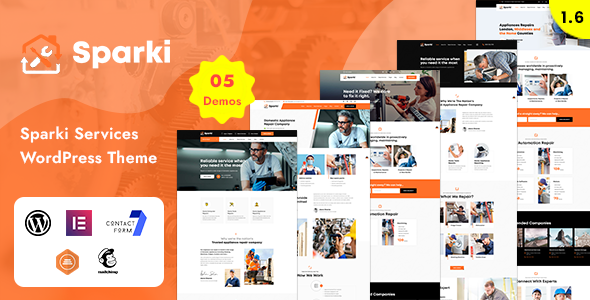
Sparki – Service Repair WordPress Theme Review
The Sparki – Service Repair WordPress Theme is a responsive and retina-ready theme specifically designed for service repair businesses, such as computer repair, tool repair, and machining and motor repair services. With its unique and beautiful design, this theme is perfect for creating a professional online presence for your business.
Key Features
- WordPress v6.6 Ready
- Compatible up to php 8.2.4 and all lower versions
- Elementor Builder Available
- Global Colors Option Available
- Flexible Section Layout Options Available
- Fully Responsive
- Comes with necessary features for a service repair business, such as Projects and Project Details, About Us, Services and Services Details, Blog, and Contact pages
Review
I had the pleasure of testing the Sparki – Service Repair WordPress Theme, and I must say that it did not disappoint. The theme is easy to install and set up, and it comes with a comprehensive user guide to help you customize it to your liking. The theme is also compatible with the latest version of WordPress, making it easy to update and maintain.
The theme’s design is modern and sleek, and it’s perfect for service repair businesses. The colors are customizable, and you can choose from a wide range of options to fit your brand’s identity. The theme also comes with a responsive design, ensuring that your website looks great on all devices.
In terms of features, the Sparki – Service Repair WordPress Theme has everything you need to create a professional online presence for your business. It comes with a range of page templates, including Project and Project Details, About Us, Services and Services Details, Blog, and Contact pages. The theme also supports contact forms and has a range of shortcodes to help you add custom content to your website.
Pros
- Easy to install and set up
- Comprehensive user guide
- Compatible with the latest version of WordPress
- Modern and sleek design
- Customizable colors
- Responsive design
- Range of features, including page templates and shortcodes
Cons
- Limited customization options for the header and footer
- No built-in SEO optimization
Verdict
Overall, the Sparki – Service Repair WordPress Theme is a great choice for service repair businesses looking to create a professional online presence. It’s easy to install and set up, and it comes with a range of features to help you customize it to your liking. With its modern and sleek design, this theme is perfect for businesses that want to stand out from the crowd.
Rating
- 4.33 out of 5 stars (based on 126 ratings)
Recommendation
I highly recommend the Sparki – Service Repair WordPress Theme to anyone looking to create a professional online presence for their service repair business. With its ease of use, comprehensive user guide, and range of features, this theme is sure to meet your needs and help you grow your online presence.
User Reviews
Be the first to review “Sparki – Service Repair WordPress Theme”
Introduction to Sparki - Service Repair WordPress Theme
Sparki is a responsive and user-friendly WordPress theme designed specifically for service and repair businesses. It is a versatile theme that can be used by a wide range of professionals, from mechanics to plumbers, electricians, and more. With its modern and clean design, Sparki is perfect for showcasing your services, products, and expertise to potential customers. In this tutorial, we will guide you through the process of setting up and customizing your Sparki theme to create a professional and effective website for your service repair business.
Table of Contents
- Installing Sparki Theme
- Setting up the Theme Options
- Creating a Service Menu
- Creating a Repair Menu
- Adding a Portfolio Section
- Adding a Testimonials Section
- Customizing the Layout and Design
- Creating a Contact Page
- Adding a FAQ Page
- Customizing the Theme
Step 1: Installing Sparki Theme
To install Sparki theme, you need to follow these steps:
- Log in to your WordPress dashboard and navigate to Appearance > Themes.
- Click on the "Add New" button and select "Upload Theme".
- Choose the Sparki theme zip file from your computer and click "Install Now".
- Once the installation is complete, click "Activate" to activate the theme.
Step 2: Setting up the Theme Options
After activating the theme, you need to set up the theme options to configure the theme's settings. To do this:
- Navigate to Appearance > Theme Options.
- In the Theme Options page, you can configure the following settings:
- Site Identity: Set your site title, tagline, and logo.
- Color Scheme: Choose from pre-defined color schemes or upload your own custom colors.
- Typography: Set the font family, size, and color for the entire site.
- Layout: Choose from pre-defined layouts or customize your own layout.
- Click "Save" to save your changes.
Step 3: Creating a Service Menu
To create a service menu, you need to:
- Navigate to Appearance > Menus.
- Click on the "Create a new menu" button.
- Name your menu (e.g., "Services").
- Add the services you want to display in the menu. You can add categories, subcategories, and individual services.
- Use the "Screen Options" tab to choose which columns to display for your services.
- Click "Save Menu" to save your changes.
Step 4: Creating a Repair Menu
To create a repair menu, follow the same steps as creating a service menu. Name your menu (e.g., "Repairs"), add the repairs you want to display, and customize the columns to display.
Step 5: Adding a Portfolio Section
To add a portfolio section, you need to:
- Navigate to Pages > Add New.
- Choose the "Portfolio" page template from the template selection box.
- Add the services or repairs you want to display in the portfolio.
- Use the "Screen Options" tab to choose which columns to display for your portfolio items.
- Click "Publish" to publish your page.
Step 6: Adding a Testimonials Section
To add a testimonials section, you need to:
- Navigate to Pages > Add New.
- Choose the "Testimonials" page template from the template selection box.
- Add the testimonials you want to display in the section.
- Use the "Screen Options" tab to choose which columns to display for your testimonials.
- Click "Publish" to publish your page.
Step 7: Customizing the Layout and Design
To customize the layout and design of your website, you can use the Sparki theme's built-in layout options. You can:
- Change the layout of your services and repairs pages.
- Add or remove widgets from your sidebar.
- Customize the typography, colors, and images used in your website.
Step 8: Creating a Contact Page
To create a contact page, you need to:
- Navigate to Pages > Add New.
- Choose the "Contact" page template from the template selection box.
- Add your contact information, including your address, phone number, and email.
- Use the "Screen Options" tab to choose which columns to display for your contact information.
- Click "Publish" to publish your page.
Step 9: Adding a FAQ Page
To add a FAQ page, you need to:
- Navigate to Pages > Add New.
- Choose the "FAQ" page template from the template selection box.
- Add your frequently asked questions and answers.
- Use the "Screen Options" tab to choose which columns to display for your FAQs.
- Click "Publish" to publish your page.
Step 10: Customizing the Theme
To customize the theme, you can use the Sparki theme's built-in customization options or add custom CSS code to your website. You can:
- Change the color scheme and typography used in your website.
- Add custom images and icons to your website.
- Customize the layout and design of your services and repairs pages.
By following these steps, you can create a professional and effective website for your service repair business using the Sparki WordPress theme.
Customize Colors
In Sparki, you can easily customize the colors of the theme by going to "Customize" > "Colors". Here, you can change the primary and secondary colors of the theme, as well as the text color, link color, and hover color. For example, to set the primary color to red, you would select a red color from the palette and click "Save Changes".
Configure Responsive Menu
To configure the responsive menu in Sparki, go to "Customize" > "Menus". Select the menu you want to use as the responsive menu, and then click "Select" under the "Navigation" tab. From here, you can add, remove, and re-arrange menu items. You can also enable or disable the responsive menu breakpoint at the "Breakpoints" tab.
Add Header Content
To add custom content to the header in Sparki, go to "Customize" > "Header". From here, you can add custom text, images, and social media links to your header. For example, to add a logo image, click the "Add Image" button and upload your logo. Then, drag and drop the image to the desired location.
Configure Services
In Sparki, services can be easily configured through the "Services" section. To do this, go to "Customize" > "Services" > "Services Settings". Here, you can enable or disable the services section, as well as customize the services title and description. You can also add custom services categories and customize their settings.
Customize Footer
To customize the footer in Sparki, go to "Customize" > "Footer". From here, you can add custom text, links, and social media icons to your footer. You can also enable or disable the footer copyright text, and customize the copyright information.
Configure Page layouts
To configure the page layouts in Sparki, go to "Customize" > "Page layouts". From here, you can choose from different pre-designed layouts for different pages, such as the home page, services page, and about page. You can also customize the page layouts by adding or removing sections, and re-arranging the content.
Add Testimonials
To add testimonials to the Sparki theme, go to "Customize" > "Testimonials". From here, you can add new testimonials by typing in the testimonial text, the author's name, and the company/organization. You can also customize the testimonial styling and layout.
Customize Font Family
In Sparki, you can easily customize the font family by going to "Customize" > "Fonts". From here, you can choose from different pre-designed font families, such as Google Fonts or built-in font families. You can also customize the font sizes, line heights, and font styles.
Configure Breadcrumbs
To configure the breadcrumbs in Sparki, go to "Customize" > "Breadcrumbs". From here, you can enable or disable the breadcrumbs, customize the breadcrumb text and separators, and choose whether or not to display the home link.
Here are the features of Sparki - Service Repair WordPress Theme:
- WordPress v6.6 Ready: The theme is compatible with the latest version of WordPress.
- Compatible up to php 8.2.4 and all lower versions: The theme is compatible with PHP versions up to 8.2.4 and all lower versions.
- Elementor Builder Available: The theme comes with the Elementor page builder plugin.
- Global Colors Option Available: The theme allows you to set global colors for your website.
- Flexible Section Layout Options Available: The theme offers flexible section layout options.
- Fully Responsive: The theme is fully responsive and looks great on all devices.
- Demo content included: The theme comes with demo content that you can use to get started.
- One click installation: The theme can be installed with a single click.
- WPML & Translation Ready: The theme is compatible with the WPML plugin and can be translated into multiple languages.
- Advanced typography options: The theme offers advanced typography options, including Google web fonts.
- Compatible with Contact form 7: The theme is compatible with the Contact Form 7 plugin.
- Powerful framework: The theme is built on a powerful framework that makes it easy to customize.
- Detailed documentation: The theme comes with detailed documentation and video guides to help you set it up and customize it.
- Crossbrowser compatibility: The theme is compatible with all major browsers, including IE9+.
- 100% Fluid Responsive: The theme is fully responsive and fits any device perfectly.
- Tested on real devices: The theme has been tested on real devices to ensure it looks great on all devices.
- Flexible Layout: The theme offers a flexible layout that can be customized to fit your needs.
- Unlimited Sidebars: The theme allows you to create unlimited sidebars.
- Custom and customized King Composer components: The theme comes with custom and customized King Composer components.
- Retina Optimized: The theme is optimized for retina displays.
- WordPress Multisite Tested: The theme has been tested on WordPress multisite installations.
- Advanced Admin Panel: The theme comes with an advanced admin panel that makes it easy to customize.
- Demo Import, Content and Sliders: The theme comes with demo content, content, and sliders that you can use to get started.
- Social Links: The theme allows you to add social links to your website.
- Bottom Footer Widgets: The theme allows you to add widgets to the bottom footer.
- Clean & Commented Code: The theme has clean and commented code that makes it easy to customize.
- Advanced Typography: The theme offers advanced typography options, including Google web fonts.
- Google Fonts - 600+ Font families available: The theme comes with 600+ font families from Google Fonts.
- Custom Font Support: The theme allows you to add custom fonts to your website.
- Custom Page Templates: The theme comes with custom page templates that you can use to create custom pages.
- Pixel Perfect Design: The theme has a pixel-perfect design that looks great on all devices.
- Quick & Easy Installation & Setup: The theme can be installed and set up quickly and easily.
- Custom CSS Ready: The theme allows you to add custom CSS to your website.
- Child theme Included: The theme comes with a child theme that you can use to customize your website.
- HTML5 & CSS3: The theme uses HTML5 and CSS3 to ensure it looks great on all devices.
- Easy Customization With Variable Content Sections: The theme allows you to customize your website with variable content sections.
- Custom Build Theme & Page Options: The theme comes with custom build theme and page options that you can use to customize your website.
- SEO Ready: The theme is SEO ready and comes with SEO optimized code.
- Localizable with.pot translation files: The theme is localizable with.pot translation files.
- WPML Multilanguage Plugin Extended Support: The theme is compatible with the WPML multilanguage plugin.
- Various Post Formats: The theme comes with various post formats that you can use to create custom posts.
- Unlimited Pages: The theme allows you to create unlimited pages.
- Custom Widgets and smart admin panel for customizations: The theme comes with custom widgets and a smart admin panel that makes it easy to customize.
- Customizable Contact Forms with Contact Form 7 support: The theme allows you to customize contact forms with Contact Form 7 support.
- FullScreen Background Slider: The theme comes with a full-screen background slider that you can use to add a background image or video to your website.
- Cross Browser Compatibility: The theme is compatible with all major browsers, including IE9+.
- Wide & Boxed Layouts: The theme comes with wide and boxed layouts that you can use to customize your website.
- Well Documented & More...: The theme is well documented and comes with a lot of features that make it easy to customize.










There are no reviews yet.