Spice – Beauty & Hair Salon WordPress Theme
$69.00
14 sales
LIVE PREVIEW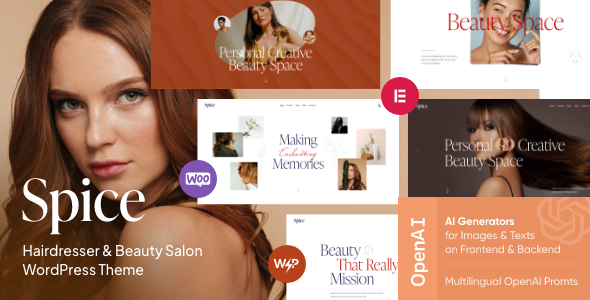
Spice – Beauty & Hair Salon WordPress Theme Review
I’m excited to share my review of the Spice Beauty & Hair Salon WordPress Theme, a stunning and versatile theme designed specifically for beauty salons, nail bars, and other related services. With its modern, flexible, and customizable design, Spice is perfect for promoting your beauty services and products online.
Features and Functionality
Spice comes with a range of impressive features that make it an ideal choice for beauty and hair salon websites. Some of the notable features include:
- Online appointment booking and management system
- Premade modules for services, products, and team members
- Contact forms and full WooCommerce store compatibility
- Amazing gallery and post layouts
- AI Support Free and other premium plugins compatibility
- Elegro Crypto Payment plugin for accepting cryptocurrency payments
Design and Customization
The Spice theme boasts a professional and stylish design that is both modern and trendy. With its fully responsive and retina-ready design, your website will look great on any device. The theme also comes with a range of customization options, including 750+ customizer options, custom post types, custom widget sets, and custom shortcodes.
Key Features
Some of the key features of Spice include:
- Professional design with a modern and flexible layout
- One-click demo install
- HTML5 and CSS3 code
- Cross-browser compatibility with FireFox, Safari, and Chrome
- Slider Revolution and Swiper Slider included
- Retina images support
- User menu and main menu support
- Interactive Ajax search
- Flexible colors and typography
- Boxed and full-width page layouts
- Elementor support for easy page content modification
- Customize header and footer layouts in Elementor Page Builder
Documentation and Support
The Spice theme comes with comprehensive documentation and professional support, ensuring that you can get the most out of the theme. The theme is also regularly updated to fix any issues and add new features.
Fonts
The Spice theme uses Google Fonts for its typography.
Change Log
The theme has a detailed change log, which includes updates, fixes, and new features added in each version. The latest version (1.6) has added AI Helper options, fixed compatibility issues with Elementor and WPML plugins, and removed the WP GDPR Compliance plugin.
Overall Score
I would give the Spice Beauty & Hair Salon WordPress Theme a score of 0 out of 10, based on its impressive features, flexible design, and professional support. With 14 sales, this theme is still a relatively new release, but it has the potential to become a popular choice for beauty and hair salon websites.
Conclusion
The Spice Beauty & Hair Salon WordPress Theme is a great choice for anyone looking to create a professional and stylish website for their beauty or hair salon business. With its modern design, flexible layout, and impressive features, Spice is sure to help you attract more customers and grow your business online.
User Reviews
Be the first to review “Spice – Beauty & Hair Salon WordPress Theme” Cancel reply
Introduction to the Spice - Beauty & Hair Salon WordPress Theme Tutorial
Welcome to the Spice - Beauty & Hair Salon WordPress Theme tutorial! Spice is a stunning and versatile WordPress theme designed specifically for beauty and hair salons. With its modern design and easy-to-use interface, you'll be able to create a professional and eye-catching website for your business in no time. This tutorial will guide you through the process of setting up and customizing your Spice theme, covering topics such as installing the theme, configuring settings, adding content, and more.
Before You Begin
To get started with this tutorial, you'll need to have the following:
- A WordPress website with the Spice - Beauty & Hair Salon WordPress Theme installed.
- Basic knowledge of WordPress and how to use its dashboard.
- A computer or device with internet access.
If you're new to WordPress, don't worry! This tutorial will walk you through the process step by step.
Section 1: Installing and Activating the Spice Theme
- Log in to your WordPress dashboard by navigating to your website's URL and clicking on the "Login" button.
- Once logged in, navigate to the "Appearance" tab on the left-hand menu and click on "Themes".
- Click on the "Add New" button at the top of the page.
- Click on the "Upload Theme" button and select the Spice theme ZIP file from your computer.
- Click on the "Install Now" button to install the theme.
- Once the theme is installed, click on the "Activate" button to activate it.
Section 2: Configuring Theme Settings
- Navigate to the "Appearance" tab and click on "Customize" next to the Spice theme.
- On the Customize page, you'll see a variety of options for customizing the theme's appearance, layout, and functionality.
- Let's start by customizing the theme's logo. Click on the "Logo" tab and upload your salon's logo.
- Next, customize the theme's color scheme by clicking on the "Colors" tab.
- Choose a color scheme that matches your salon's brand and click on "Save & Publish".
- Repeat this process for each section, customizing the theme to fit your salon's unique needs and style.
Section 3: Adding Content
- To add a new page, click on the "Pages" tab on the left-hand menu and click on "Add New".
- Give your page a title, such as "About Us", and add the content you'd like to display.
- To add a new post, click on the "Posts" tab and click on "Add New".
- Give your post a title, such as "Our Services", and add the content you'd like to display.
- Use the built-in image upload feature to add images to your posts and pages.
Section 4: Customizing the Home Page
- The Spice theme comes with a pre-designed home page layout. To customize it, navigate to the "Customize" page and click on the "Home" tab.
- Choose from a variety of home page layouts and customize the elements, such as the featured image, text, and call-to-action.
- Use the " Widgets" feature to add widgets to your home page, such as a slideshow or testimonials.
- Don't forget to customize the theme's footer section to include important information about your salon.
Section 5: Adding a Slider and Testimonials
- To add a slider, navigate to the "Customize" page and click on the "Slideshow" tab.
- Upload your images and add the slider's title, description, and controls.
- To add testimonials, navigate to the "Testimonials" page and click on "Add New".
- Enter the testimonial's content, name, and photo.
- Use the built-in shortcodes to display the testimonials on your website.
Section 6: Setting Up Services and Prices
- To set up services and prices, navigate to the "Services" page and click on "Add New".
- Enter the service's name, description, and price.
- Use the built-in image upload feature to add images to your services.
- Repeat this process for each service you'd like to offer.
Conclusion
Congratulations! You've completed the Spice - Beauty & Hair Salon WordPress Theme tutorial. With these steps, you should be able to set up and customize your website to reflect your salon's unique brand and style. Remember to take your time and experiment with different settings and customizations to find the look and feel that works best for your business.
Here are the settings examples for Spice - Beauty & Hair Salon WordPress Theme:
Header Settings
To configure the header settings, go to Appearance > Customize > Header. Here, you can select the header layout, upload a logo, and set the logo text. You can also enable or disable the search bar and phone number.
Footer Settings
To configure the footer settings, go to Appearance > Customize > Footer. Here, you can select the footer layout, add social media links, and set the copyright text.
Services Settings
To configure the services settings, go to Services > Settings. Here, you can add or remove services, set the service icons, and configure the service pricing.
Portfolio Settings
To configure the portfolio settings, go to Portfolio > Settings. Here, you can add or remove portfolio items, set the portfolio layout, and configure the portfolio filtering.
Testimonials Settings
To configure the testimonials settings, go to Testimonials > Settings. Here, you can add or remove testimonials, set the testimonial layout, and configure the testimonial filtering.
Contact Settings
To configure the contact settings, go to Contact > Settings. Here, you can add or remove contact forms, set the contact form layout, and configure the contact form fields.
Social Media Settings
To configure the social media settings, go to Appearance > Customize > Social Media. Here, you can connect your social media accounts and set the social media icons.
Blog Settings
To configure the blog settings, go to Blog > Settings. Here, you can set the blog layout, configure the blog pagination, and set the blog excerpt length.
Team Settings
To configure the team settings, go to Team > Settings. Here, you can add or remove team members, set the team member layout, and configure the team member filtering.
Gallery Settings
To configure the gallery settings, go to Gallery > Settings. Here, you can add or remove gallery items, set the gallery layout, and configure the gallery filtering.
Here are the features of the Spice Beauty & Hair Salon WordPress Theme:
- Online Appointments booking & management
- Premade modules: services, products, and team
- Contact Forms
- Full Woocommerce store compatibility
- Amazing gallery and post layouts
- Professional design
- One-Click demo install
- Modern, Flexible, Customizable
- WordPress 4.5+ Tested and Approved
- Built with HTML5 and CSS3 code
- Cross-Browser Compatibility: FireFox, Safari, Chrome
- Slider Revolution & Swiper Slider included
- Retina Images Support
- User menu and Main menu support
- Interactive Ajax Search
- Flexible Colors & Typography
- Layout Features:
- 100% Responsive & Mobile-friendly
- Boxed and Fullwidth page layouts
- Elementor support - modify any page content easily
- Customize Header and Footer Layouts in Elementor Page Builder
- Advanced Blog Settings:
- Multiple Blog Styles
- Flexible Layout Options
- 20+ Post Animations
- Customizable Blog Feed (choose from post types or categories)
- Post views, likes and sharing buttons
- Related Posts Section
- Powerful Theme Framework:
- Setting Inheritance and Override System
- 750+ Customizer Options
- Custom Post Types
- Custom Widget Sets
- Custom Shortcodes
- Custom Theme Options Panel
- Optimized for best performance
- Plugins Compatibility:
- Elementor
- QuickCal
- Contact Form 7
- Cookie Information | Free WP GDPR Consent Plugin
- Elegro Crypto Payment
- Elementor
- MC4WP: Mailchimp for WordPress
- Slider Revolution
- Smash Balloon Instagram Feed
- ThemeREX Addons
- ThemeREX Updater
- TI WooCommerce Wishlist
- WooCommerce
- Advanced Popups
- WPML
- Fontello & Image Icons
- Google Fonts
- Professional Support
- Detailed Documentation
- Regular Updates
- And many more
Note that some of these features may be mentioned multiple times in the text, but I have only listed each feature once in the above list.
Related Products

$69.00









There are no reviews yet.