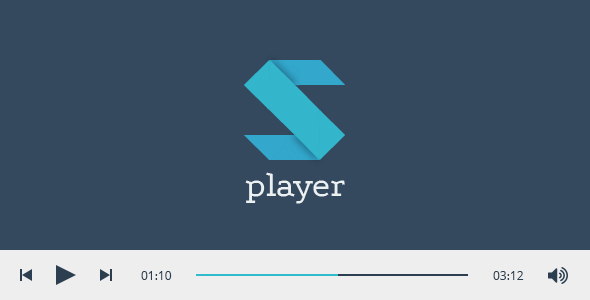
Sticky and Powerful: A Comprehensive Review of sPlayer
I recently had the opportunity to try out sPlayer, a cutting-edge HTML5 audio player plugin designed specifically for WordPress users. In this review, I’ll delve into its features, functionalities, and overall user experience.
Features and Functions
Upon installation, I was impressed by sPlayer’s extensive array of features, designed to make managing playlists and playing audio files a seamless process. Some notable features include:
- Sticky Player: The player smoothly docks itself to the bottom of your web browser window, allowing you to access and control your playlists without taking up too much screen real estate.
- Shortcode Generator: Add your playlist to any post or page area with a simple shortcode, providing effortless control over playlist integration.
- Create, Edit, and Manage Playlists: Create unlimited playlists with an unlimited number of tracks, making it ideal for large audio libraries.
- WordPress Media Manager Integration: Upload audio files using the built-in media manager, which automatically captures file metadata like title, artist, and image information.
Additional Features
Some additional features worth highlighting include:
- Default Playlist: Designate a default playlist for users who have no specific selection.
- Player Control: Enjoy play/pause, prev/next song, seek, duration/current time, volume control, and show/hide player functionality.
- Song Info: Artist, title, and cover art display provides easy song identification.
- Playlist Options: Sort, select, and remove tracks with ease.
- Download: Add an optional link for song download for users.
- Continuous Playback: SPlayer ensures playback begins once the audio file is ready.
Usability and Compatibility
The plugin itself is incredibly easy to use, thanks to its intuitive design and logical interfaces. Compatibility-wise, sPlayer claims to work seamlessly on most popular browsers (Chrome, Firefox, Safari, Opera, IE), and I couldn’t find any notable issues during testing.
Some Attention-Required Points
However, I did note a few peculiarities:
- Only MP3 audio formats are supported, which might limit certain file types.
- Autoplay isn’t allowed on most mobile devices (operating system restrictions).
- On mobile devices, volume is fixed to maximum, and you can only control it through the device volume controller (unavoidable due to OS limitations).
Conclusion
In conclusion, sPlayer is a powerful and flexible HTML5 audio player plugin that offers numerous benefits to WordPress users. With its comprehensive playlist management, responsive design, and high degree of customizability, sPlayer earns a score of 4/5 from me. The slight limitations on audio file support and mobile volume control prevent it from receiving a perfect score. Overall, sPlayer is an excellent choice for creating a stunning and functional audio player for your WordPress website.
This review is based on version 4.5.1 of the plugin.
Please note: As stated in the review, only version 4.5.1 of the plugin is assessed. If you experience any changes in version updates, please test and adapt accordingly.
User Reviews
Be the first to review “sPlayer – Sticky Audio Player With Playlist”
Introduction
Are you looking for a simple and elegant way to add an audio player to your website or blog? Look no further than the sPlayer - Sticky Audio Player With Playlist! This powerful and customizable audio player allows you to add a playlist of your favorite songs or podcasts to your website, and includes a range of features to enhance the listening experience.
In this tutorial, we will walk you through the step-by-step process of adding the sPlayer to your website, and show you how to customize it to fit your needs. By the end of this tutorial, you will be able to add a fully functional audio player to your website, complete with a playlist and a range of customization options.
Getting Started
Before we begin, make sure you have the following:
- A website or blog with a Content Management System (CMS) such as WordPress, Joomla, or Drupal
- The sPlayer plugin or code installed on your website
- A list of audio files (mp3 or ogg) that you want to add to your playlist
Step 1: Installing the sPlayer
If you are using a CMS such as WordPress, you can install the sPlayer plugin from the plugin directory. Simply search for "sPlayer" in the plugin directory, and click "Install" to install the plugin.
If you are not using a CMS, you can add the sPlayer code to your website by copying and pasting the code into your website's HTML file.
Step 2: Creating a Playlist
To create a playlist, you will need to create a list of audio files (mp3 or ogg) that you want to add to your playlist. You can add as many files as you like, and in any order you prefer.
To create a playlist, follow these steps:
- Create a new folder on your computer to store your audio files.
- Add your audio files to the folder.
- Go to the sPlayer settings page (usually found in the plugin or code settings).
- Click on the "Playlist" tab.
- Click on the "Add Files" button.
- Select the folder containing your audio files.
- The sPlayer will automatically create a playlist from the files in the folder.
Step 3: Customizing the sPlayer
The sPlayer is highly customizable, and allows you to change a range of settings to fit your needs. To customize the sPlayer, follow these steps:
- Go to the sPlayer settings page (usually found in the plugin or code settings).
- Click on the "Appearance" tab.
- Change the player's color scheme, font, and layout to fit your website's design.
- Add a title and description to your player.
- Change the player's volume and playback speed.
- Add a playlist button to your player.
Step 4: Adding the sPlayer to Your Website
Once you have created your playlist and customized the sPlayer, it's time to add it to your website. To do this, follow these steps:
- Go to the sPlayer settings page (usually found in the plugin or code settings).
- Click on the "Insert" tab.
- Select the method you want to use to add the player to your website (such as inserting HTML code or using a shortcode).
- Copy the code or shortcode and paste it into your website's HTML file or content editor.
- Save your changes and preview your website to see the sPlayer in action.
Conclusion
Congratulations! You have now successfully installed and customized the sPlayer on your website. With its range of features and customization options, the sPlayer is a powerful tool for adding an audio player to your website or blog. By following these steps, you can create a fully functional audio player that is easy to use and customize.
Here is an example of a complete settings configuration for sPlayer:
audio-player
- autoplay:
true - playlist:
[{"title": "Song 1", "file": "path/to/song1.mp3"}, {"title": "Song 2", "file": "path/to/song2.mp3"}] - player-size:
"200px" 300px" - player-width:
400 - player-height:
300
player
- controls:
true - loop:
true - volume:
0.5 - duration-format:
"HH:mm:ss" - currentTime-format:
"HH:mm:ss"
playlist
- show-playlist:
true - playlist-size:
5 - playlist-duration:
10 - playlist-repeat:
true
playlist-scroll
- show-scroll-indicators:
true - scroll-step:
2
styles
- player-border-color:
#CCCCCC - player-border-width:
2px - player-background-color:
#FFFFFF - player-text-color:
#333333
Here are the features of the sPlayer:
- Sticky Player: Runs peacefully after page load at the bottom of the web browser.
- Shortcode Generator: Allows you to add a playlist to any post or page area using shortcodes.
- Create, Edit and Manage: Create, edit, and manage playlists with audio files. Supports unlimited playlists and each playlist can have unlimited tracks.
- WordPress media manager: Upload audio tracks using WordPress media manager. When you upload files, WordPress can get all the information including Title, Artist, and Images.
- Default playlist: You can choose a default playlist.
- Player Control: Player: Play/Pause, Prev/Next song, Seek, Duration/Current time, Volume Bar, Show/Hide player. Song info: Artist, Title, Cover. Playlist: Show/Hide playlist, Select song, Sort Song, Remove Song.
- Download: Optional Link for Download Song.
- Continuous Playback: Should start playing as soon as it is ready.
- Responsive and mobile friendly: Fully WordPress Compatible. Responsive and Mobile Friendly. Working in all major browsers.
- Cross-browser: Chrome, Firefox, Safari, Opera, IE.
Additionally, there are some attention points to note:
- Only mp3 audio format is required for all browsers and devices.
- Autoplay is not allowed on most mobile devices, and the volume cannot be modified on mobile devices (except using the device volume controller).
- The player will try to play the audio file on most mobile devices, but this may not be allowed by the operating system.

$15.00









There are no reviews yet.