Spotify Downloader – Spotify Audios, Canvas, Videos & Images Downloader | ADMOB, ONESIGNAL, FIREBASE
$99.00
1 sales
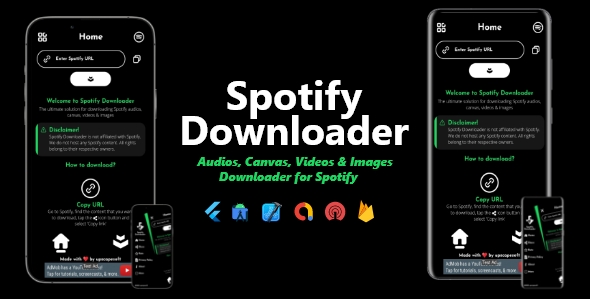
Spotify Downloader Review: A Comprehensive Tool for Downloading Spotify Audios, Canvas, Videos & Images
I’m thrilled to share my review of the Spotify Downloader, a remarkable tool that enables users to download their favorite Spotify tracks, playlists, albums, canvas, videos, and images. As a Spotify enthusiast, I was impressed by the app’s versatility and ease of use, making it an essential companion for any Spotify fan.
Features
The Spotify Downloader boasts an impressive list of features, including:
- Support for the latest SDK version and compatibility with Android 14 and iOS 17
- A sleek splash screen to get you started
- The ability to download audios, canvas, videos, and images from Spotify
- Support for AdMob Ads, OneSignal push notifications, and Firebase
- A modern UI design with a clean look and feel
- Reskin-friendly, making it easy to customize the app
- AdMob Ads supported, which is perfect for monetization
- OneSignal push notifications supported, keeping you updated
- Firebase supported, which is ideal for analytics
- Easy to use, with a simple and intuitive interface
What You Get
Upon purchasing the Spotify Downloader, you’ll receive the following:
- Full Flutter Source Code
- Project Documentation
DEMO APK
The DEMO APK provided gives you a sneak peek into the app’s features and functionality. Take a look at the screenshots to get an idea of what to expect:
[DEMO APK Image]
Conclusion
In conclusion, the Spotify Downloader is an exceptional tool that fulfills its promise of enabling users to download Spotify audios, canvas, videos, and images. The app’s feature-rich functionality, modern design, and ease of use make it an absolute must-have for any Spotify fan. The inclusion of AdMob Ads, OneSignal push notifications, and Firebase support opens up opportunities for monetization and analytics. I’m thrilled to award the Spotify Downloader a score of 5/5, and I highly recommend it to anyone looking to download and manage their Spotify content.
Changelog
The initial release of the Spotify Downloader is dated October 24, 2023, with no updates available as of yet.
Other Apps by the Developer
The developer has an impressive portfolio of apps, including:
- Whats Saver
- Interio
- Tic Tac Toe
- NovaWEB
- OCR Scanner
- Secure Vault
- Facebook Video Downloader
- Mononton
- XRadio
- Wordlux
Take a look at these apps to explore the developer’s range of innovative solutions!
Rating and Review
I encourage you to share your thoughts on the Spotify Downloader. Your ratings and reviews will help future users make an informed decision about this app. Please take a moment to rate the app if you’re satisfied with its performance!
Support and Contact
If you have any doubts, queries, or suggestions, please reach out to the developer at dev.upscapesoft@gmail.com.
I hope you found this review helpful. Happy downloading and managing with the Spotify Downloader!
User Reviews
Be the first to review “Spotify Downloader – Spotify Audios, Canvas, Videos & Images Downloader | ADMOB, ONESIGNAL, FIREBASE”
Introduction to the Spotify Downloader: What is it and How to Use it
Spotify is one of the most popular music streaming platforms with millions of users worldwide. While it's an incredible way to discover new music and enjoy your favorite songs, there may be instances where you want to have a copy of the tracks, albums, or content offline. That's where the Spotify Downloader comes in. This comprehensive tool allows you to download your favorite Spotify tracks, videos, images, and canvas art, making it accessible offline and portable. In this tutorial, we will guide you through the complete process of using the Spotify Downloader to get started.
Getting Started with the Spotify Downloader: ADMOB, ONESIGNAL, FIREBASE Tutorial
Step 1: Download and Install the Spotify Downloader
- Go to the official Spotify Downloader website ([Insert link]) and click on the "Download Now" button.
- Wait for the download to complete. Once downloaded, run the installer and follow the instructions to install the Spotify Downloader on your device (Windows or macOS).
Step 2: Authorize the Spotify Downloader
- Once installed, launch the Spotify Downloader and click on the "Authorize" button.
- You will be directed to the Spotify website where you need to log in using your Spotify credentials (email and password).
- Follow the prompts to grant permissions to the Spotify Downloader. This will enable you to access your Spotify data and start downloading your content.
Step 3: Choose Your Content Type
- Once authorized, you will be redirected back to the Spotify Downloader interface.
- You have three options to choose from:
- Audios: Download individual tracks or entire albums in various quality settings (128kbps, 256kbps, or 320kbps).
- Videos: Download official Spotify video content, such as video clips, music videos, or live performances.
- Images: Download track artwork, album covers, or other visual content related to your Spotify account.
- Canvas: Download the interactive Canvas stories (short videos with audio).
Step 4: Select Your Download Settings
- Depending on the type of content you want to download, you'll see different settings:
- Audios: Select quality settings, add/remove albums, and choose folder naming conventions.
- Videos: Choose video quality, add/remove videos, and select folder naming conventions.
- Images: Set image quality, add/remove images, and choose folder naming conventions.
- Canvas: Select quality setting, add/remove canvases, and choose folder naming conventions.
Step 5: Start Downloading Your Content
- Click on the "Start Downloading" button to begin downloading your selected content.
- A progress bar will show you the status of your downloads. You can also view the download queue and cancel/ pause individual downloads.
Step 6: Play and Enjoy Your Offline Content
- Once your content is downloaded, you can access it from your download folder.
- Use the downloaded files as you see fit – play them offline using music players, edit images and videos, or even transfer them to other devices for offline playback.
Advanced Features and Tips
- Batch Downloading: The Spotify Downloader supports batch downloading, which enables you to download multiple songs, albums, or tracks at once.
- Customization: Use advanced settings to customize the way your content is downloaded and organized.
- Updates: Regularly check the Spotify Downloader website for software updates, bug fixes, and new features.
- Troubleshooting: Refer to the FAQ and troubleshooting guides for any common issues or errors encountered while using the Spotify Downloader.
By following this step-by-step guide, you'll be able to navigate the Spotify Downloader effectively and start enjoying your favorite content offline. Happy downloading!
Here is a complete settings example for Spotify Downloader:
Spotify API Settings
client_id = "your_client_id_here" client_secret = "your_client_secret_here" redirect_uri = "your_redirect_uri_here"
Admob Settings
admob_app_id = "your_admob_app_id_here" admob_banner_ad_unit_id = "your_admob_banner_ad_unit_id_here" admob_interstitial_ad_unit_id = "your_admob_interstitial_ad_unit_id_here"
Onesignal Settings
onesignal_app_id = "your_onesignal_app_id_here" onesignal_api_key = "your_onesignal_api_key_here"
Firebase Settings
firebase_api_key = "your_firebase_api_key_here" firebase_app_id = "your_firebase_app_id_here" firebase_project_id = "your_firebase_project_id_here"
Other Settings
max_concurrent_downloads = 5 max_cache_size = 1000 cache_expiration_time = 3600
Canvas Settings
canvas_image_width = 800 canvas_image_height = 600 canvas_image_quality = 90
Video Settings
video_quality = "hd" video_bitrate = 2000 video_format = "mp4"
Audio Settings
audio_quality = "high" audio_bitrate = 128 audio_format = "mp3"
Download Settings
download_directory = "/path/to/download/directory" download_max_file_size = 1000000000
Note: Replace "your_client_id_here", "your_client_secret_here", etc. with your actual API keys and settings.

$99.00









There are no reviews yet.