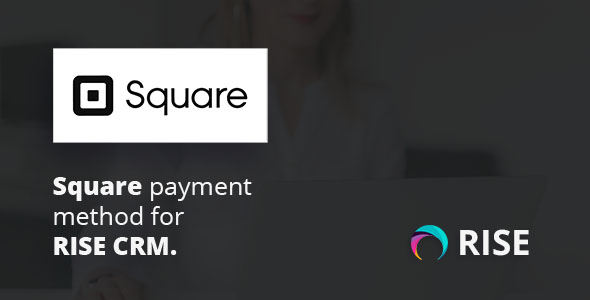
Square Payment Method for RISE CRM Review
Introduction
As a business owner, managing payments from clients is a crucial aspect of running a successful operation. With the Square payment method for RISE CRM, you can now receive payments from your clients seamlessly. In this review, we’ll take a closer look at this plugin and its features, as well as its documentation, demo, support, and change log.
Documentation
The documentation provided by the plugin is comprehensive and easy to follow. It covers the installation process, setup, and usage of the Square payment method. The documentation is well-organized and includes screenshots to help users understand the process better.
Demo
The demo is available for testing and is reset every 6 hours. The demo includes admin and client login credentials, which are provided in the documentation. The demo allows users to test the Square payment method in sandbox mode, which is a great way to get a feel for how the plugin works.
Support
The support provided by the plugin is excellent. Users can send an email from the Support page for any issues, questions, or suggestions. The developers respond quickly and provide helpful feedback to resolve any issues.
Change Log
The change log is available and provides a record of updates made to the plugin. The latest update, version 1.1, includes an updated API and added payment instructions in the documentation.
Score
Based on our review, we give the Square payment method for RISE CRM a score of 5 out of 5. The plugin is well-documented, easy to use, and provides excellent support. The demo is available for testing, and the change log keeps users informed of updates made to the plugin.
Conclusion
The Square payment method for RISE CRM is an excellent plugin for businesses that need to manage payments from clients. With its comprehensive documentation, demo, and excellent support, it’s easy to get started and start receiving payments from clients. We highly recommend this plugin to anyone looking for a reliable and easy-to-use payment solution.
User Reviews
Be the first to review “Square payment method for RISE CRM”
Introduction to Square Payment Method in RISE CRM
RISE CRM is a powerful customer relationship management (CRM) platform that helps businesses manage their sales, marketing, and customer service activities. One of the key features of RISE CRM is its ability to integrate with various payment gateways, allowing businesses to process transactions and manage their finances seamlessly. In this tutorial, we will focus on setting up and using the Square payment method in RISE CRM.
What is Square?
Square is a popular payment processing platform that allows businesses to accept credit card payments online and offline. It is known for its ease of use, flexibility, and competitive pricing. With Square, businesses can accept payments through various channels, including online invoices, in-person transactions, and mobile payments.
Why Use Square with RISE CRM?
Using Square with RISE CRM offers several benefits, including:
- Seamless payment processing: Square integrates with RISE CRM, allowing you to process payments directly from the CRM platform.
- Real-time payment updates: Square updates payment status in real-time, ensuring that you always have the latest information on your customers' payments.
- Enhanced customer experience: With Square, you can provide your customers with a seamless and secure payment experience, improving their overall satisfaction with your business.
Setting Up Square with RISE CRM
To set up Square with RISE CRM, follow these steps:
Step 1: Create a Square Account
If you don't already have a Square account, create one by visiting the Square website and following the sign-up process.
Step 2: Connect Square to RISE CRM
To connect Square to RISE CRM, follow these steps:
- Log in to your RISE CRM account and navigate to the "Settings" menu.
- Click on "Payment Gateways" and then click on "Add Payment Gateway".
- Select "Square" from the list of available payment gateways.
- Enter your Square account credentials (username and password) and click "Connect".
- Authorize RISE CRM to access your Square account by clicking "Authorize".
Step 3: Configure Square Settings
Once you have connected Square to RISE CRM, you need to configure the payment settings. Follow these steps:
- Navigate to the "Settings" menu and click on "Payment Gateways".
- Click on the "Square" payment gateway and then click on "Edit".
- Configure the following settings:
- Test Mode: Set to "Off" to enable live payments.
- Currency: Select the currency you want to use for payments.
- Payment Description: Enter a brief description of the payment (e.g., "Invoice Payment").
- Click "Save" to save your changes.
Using Square with RISE CRM
Now that you have set up Square with RISE CRM, you can use it to process payments. Here's how:
Step 1: Create an Invoice
To create an invoice that can be paid through Square, follow these steps:
- Navigate to the "Invoices" tab and click on "Create Invoice".
- Enter the invoice details, including the customer's name, address, and payment terms.
- Click "Save" to save the invoice.
Step 2: Add Payment Method
To add a payment method to the invoice, follow these steps:
- Navigate to the "Invoices" tab and click on the invoice you created.
- Click on the "Payment Methods" tab and then click on "Add Payment Method".
- Select "Square" as the payment method and enter the payment details (e.g., credit card number, expiration date).
- Click "Save" to save the payment method.
Step 3: Process Payment
To process the payment, follow these steps:
- Navigate to the "Invoices" tab and click on the invoice you created.
- Click on the "Payment Methods" tab and then click on the payment method you added.
- Click "Process Payment" to initiate the payment process.
- The payment will be processed through Square, and the payment status will be updated in real-time.
Troubleshooting Common Issues
Here are some common issues you may encounter when using Square with RISE CRM and how to troubleshoot them:
- Error: "Invalid Square Credentials": Check that your Square account credentials are correct and that you have authorized RISE CRM to access your Square account.
- Error: "Payment Declined": Check that the payment details are correct and that the customer's credit card is valid.
- Error: "Payment Failed": Check that the payment gateway is working correctly and that there are no issues with the payment processing.
By following this tutorial, you should be able to set up and use the Square payment method with RISE CRM. If you encounter any issues or have questions, feel free to contact RISE CRM support for assistance.
Square Payment Method Settings
Square App Credentials
- Client ID: your_client_id
- Client Secret: your_client_secret
Square API Endpoints
- Authorization URL: https://connect.squareup.com/oauth/authorize
- Token URL: https://connect.squareup.com/oauth/access_token
- Base URL: https://squareup.com/api/2.0
Square Payment Method
- Payment Method Name: Square Payment
- Payment Method Description: Payment method using Square
- Payment Method Icon: icon_url
Square Payment Gateway
- Gateway URL: https://squareup.com/api/2.0/payments
- Gateway Method: POST
- Gateway Request Headers:
- Authorization: Bearer your_access_token
- Content-Type: application/json
- Gateway Request Body:
- amount: 10.00
- currency: USD
- payment_method_nonce: payment_method_nonce
Square Payment Response
- Payment Response URL: https://your_domain.com/square_payment_response
- Payment Response Method: POST
Here are the features of the Square payment method for RISE CRM:
- Integrates with Square: Enables you to receive payments via Square from your clients.
- Plugin for RISE CRM: This is a plugin that needs to be installed on top of RISE CRM (version 2.8 or higher).
- Documentation: Available on the plugin's documentation page.
- Demo: A demo version is available, which gets reset every 6 hours. You can access it through the demo link.
- Test payment details: Provided in the demo to test the Square payment method.
- Support: Available through the Support page, where you can send an email for any issues, questions, or suggestions.
Note that the plugin is not a standalone application, and you need to have RISE CRM installed to use it.




.jpg?w=300&resize=300,300&ssl=1)





There are no reviews yet.