Stack Box 3D(Unity Game+Admob+iOS+Android)
$19.00
11 sales
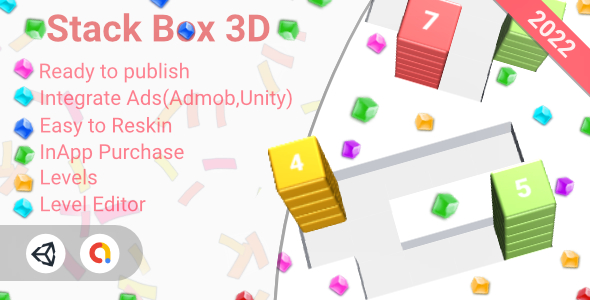
Review: Stack Box 3D – A Challenging and Addictive Puzzle Game
Rating: 4.5/5
Introduction: Stack Box 3D is a 3D puzzle board game that requires strategic thinking and quick reflexes to solve its engaging levels. With its seamless integration of Unity, Admob, and compatibility with both iOS and Android, this game is a delight to play and can appeal to a wide range of audiences.
How to Play: The game’s objective is simple – fill the rows or columns on the 3D stack by dragging the blocks, and complete the level before running out of moves.
Requirements: To start playing, you’ll need Unity version 2020.3.22f1 or later, a Mac, and Xcode for iOS development. Xcode is free to download, and Unity can also be downloaded for free.
Features: What makes Stack Box 3D stand out is its numerous features, including:
- Rewarded Ads to earn in-game rewards and bonuses.
- A Level Editor to create custom levels and share them with others.
- 50 pre-built levels, each with its unique set of challenges.
- In-App Purchases to unlock special items or power-ups.
- Ads integration with both Unity Ads and Admob, ensuring maximum revenue.
- Cool UI Effects and sounds to enhance the gameplay experience.
- The game is compatible with both iOS and Android platforms, making it accessible to a broader audience.
- Structured Clean Code to make it easy to edit and modify.
- Easy-to-use Editor Scripts to reskin the game and customize it according to your preferences.
Setup: The game’s developers have provided detailed tutorials to help you set up and customize the game to your liking. The links for these tutorials are provided within the game’s documentation. These tutorials cover topics such as opening the project, setting up Admob and Unity Services, configuring in-app purchases, and reskinning the game to give it a personalized touch.
Conclusion: With its engaging gameplay, 50 levels, and innovative features, Stack Box 3D is a captivating puzzle game that is sure to keep you hooked for hours. The seamless integration of Unity, Admob, and compatibility with multiple platforms make it a unique and valuable asset for both developers and players. Whether you’re a casual puzzle enthusiast or a professional gamer, Stack Box 3D is definitely worth a try.
User Reviews
Be the first to review “Stack Box 3D(Unity Game+Admob+iOS+Android)”
Introduction
Welcome to this comprehensive tutorial on using the Stack Box 3D in Unity, integrating AdMob, and deploying on both iOS and Android platforms. Stack Box 3D is a popular plugin that allows you to create stunning 3D graphics and interactive experiences in Unity. In this tutorial, we will guide you through the process of setting up Stack Box 3D in your Unity project, integrating AdMob for monetization, and deploying your app on both iOS and Android devices.
Prerequisites
Before we begin, make sure you have the following:
- Unity 2019.3 or later installed on your machine.
- A basic understanding of Unity and its interface.
- Stack Box 3D plugin installed in your Unity project (you can download it from the Unity Asset Store).
- AdMob account set up and API key generated.
- iOS and Android SDKs installed on your machine (for testing and deployment).
Step 1: Setting up Stack Box 3D in Unity
- Open your Unity project and navigate to the Assets folder.
- Right-click and select Import Package.
- Select the Stack Box 3D package you downloaded from the Unity Asset Store.
- Follow the prompts to import the package and agree to the terms and conditions.
- Once imported, you should see the Stack Box 3D folder in your Assets folder.
Step 2: Creating a New Stack Box 3D Scene
- Create a new scene by going to File > New Scene.
- Name your scene, for example, "StackBox3DScene".
- Set the scene to 3D by clicking on the Scene dropdown menu and selecting 3D.
- Drag and drop the Stack Box 3D prefab from the Assets folder into your scene.
Step 3: Configuring Stack Box 3D
- Select the Stack Box 3D prefab in the Hierarchy panel.
- In the Inspector panel, locate the Stack Box 3D component.
- Click on the Configure button next to the Stack Box 3D component.
- In the Configure Stack Box 3D window, adjust the settings to your liking (e.g., change the box size, color, and material).
Step 4: Integrating AdMob
- Create a new script by going to Assets > Create > C# Script.
- Name your script, for example, "AdMobManager".
- Double-click on the script to open it in your code editor.
- Import the AdMob SDK by adding the following line at the top of the script:
using Google.MobileAds; - Initialize the AdMob SDK by adding the following code:
MobileAds.Initialize(appId: "YOUR_ADMOB_APP_ID"); - Create a new ad view by adding the following code:
AdView adView = new AdView(this); adView.SetAdUnitId("YOUR_ADMOB_AD_UNIT_ID"); adView.LoadAd(new AdRequest()); - Add the ad view to your scene by dragging and dropping it from the AdMobManager script into your scene.
Step 5: Deploying to iOS and Android
- Create a new iOS build by going to File > Build Settings.
- Select iOS as the target platform.
- Set the SDK Version to the latest version.
- Click on the Build button to create a new iOS build.
- Create a new Android build by going to File > Build Settings.
- Select Android as the target platform.
- Set the SDK Version to the latest version.
- Click on the Build button to create a new Android build.
Conclusion
That's it! You have successfully set up Stack Box 3D in your Unity project, integrated AdMob for monetization, and deployed your app on both iOS and Android platforms. With this tutorial, you should now be able to create stunning 3D graphics and interactive experiences in Unity, while also monetizing your app with AdMob.
Here is a complete settings example for configuring Stack Box 3D (Unity Game+Admob+iOS+Android):
Stack Box 3D Settings
- In your Unity project, navigate to
Edit>Project Settings>Stack Box 3D. - Set
Stack Box 3D Versionto the version you are using. - Set
Application IDto your Stack Box 3D application ID. - Set
API Keyto your Stack Box 3D API key.
Admob Settings
- In your Unity project, navigate to
Assets>GoogleMobileAds>GoogleMobileAdsSettings. - Set
App IDto your Admob app ID. - Set
Admob API Keyto your Admob API key.
iOS Settings
- In your Unity project, navigate to
Edit>Project Settings>Player. - Set
Target iOS Versionto the version of iOS you are targeting (e.g. 14.2). - Set
Min iOS Versionto the minimum version of iOS required by your game (e.g. 10.0). - Set
Bundle Identifierto a unique identifier for your app (e.g. com.example.game).
Android Settings
- In your Unity project, navigate to
Edit>Project Settings>Player. - Set
Target Android Versionto the version of Android you are targeting (e.g. 11.0). - Set
Min Android Versionto the minimum version of Android required by your game (e.g. 4.4). - Set
Package Nameto a unique identifier for your app (e.g. com.example.game).
Build Settings
- In your Unity project, navigate to
File>Build Settings. - Select the platforms you want to build for (e.g. iOS and Android).
- Set
Build Locationto the location where you want to save the built app.
Gradle Settings (Android)
- In your Android project, navigate to
android/app/build.gradle. - Set
applicationIdto the package name of your app (e.g. com.example.game). - Set
minSdkVersionto the minimum version of Android required by your game (e.g. 4.4). - Set
targetSdkVersionto the version of Android you are targeting (e.g. 11.0).
Podfile (iOS)
- In your iOS project, navigate to
Podfile. - Add the following line to install the required frameworks:
pod 'Google-Mobile-Ads-Unity', '~> 8.10.0'. - Run
pod installto install the frameworks.
Here are the features of the Stack Box 3D game:
- Rewarded Ads: Allow players to earn rewards or incentives for watching ads or completing certain tasks.
- Level Editor: A tool for creating and editing levels within the game.
- 50 Levels: A total of 50 levels for players to complete.
- InApp Purchase: Players can make in-game purchases to buy items, levels, or other perks.
- Ads (Unity Ads, Admob): The game uses both Unity Ads and Admob for monetization.
- Cool UI Effects and sounds: The game has visually appealing and engaging user interface effects and sounds.
- iOS and Android: The game is compatible with both iOS and Android platforms.
- Structured Clean Code: The code is well-organized, clean, and easy to maintain.
- Easy to reskin Editor Scripts: The game allows for easy modification and rebranding using editor scripts.
- Various Tutorials and Guides: The game includes tutorials and guides to help players and developers set up and play the game.

$19.00









There are no reviews yet.