Stock Market iPhone Native Application with Web Admin
$43.00
1 sales
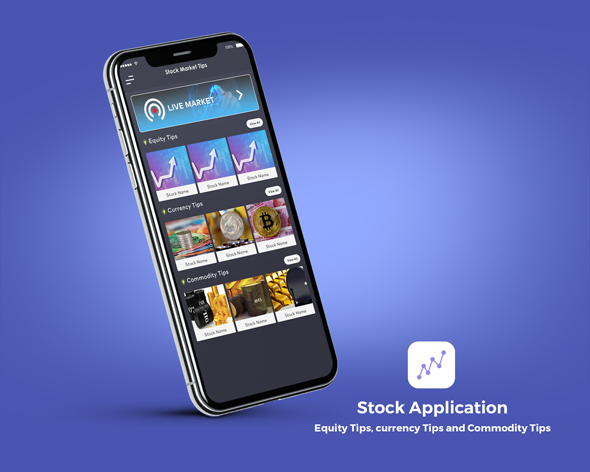
Review of Stock Market iPhone Native Application with Web Admin
As a stock market enthusiast, I was excited to review the Stock Market iPhone Native Application with Web Admin. This comprehensive app offers users a seamless experience, providing real-time information and insights on various stock market sections, including Commodity, Equity, Currency, and Livestock.
Features and Functionality
The app is user-friendly and well-organized, with eight main sections:
- Home: This is the app’s central hub, where users can access live stock links, Equity Tips, Currency Tips, and Commodity Tips.
- Live Stock: Users can search for specific stocks and access live information and updates.
- Equity: This section offers information and tips on Cash, Future, and Option trading.
- Currency: Users can find information and tips on Future and Option trading.
- Commodity: This section provides insights and tips on Future and Option trading.
- Favorites: Users can save their favorite tips for quick access.
- Rate App: A convenient link to rate the app in the App Store.
- Share App: Users can easily share the app on social media.
Web Admin Interface
The web admin interface is also impressive, with a simple and intuitive design. Admins can access the web admin portal at http://apptechmobile.com/apptech/stockmarket/Admin/. The admin login credentials are:
- Id: admin@gmail.com
- Password: 123456
Additional Features
- The app uses free 3rd-party APIs for real-time data. Paid APIs or versions may require clients to purchase and integrate the APIs themselves.
- For more details and customization, clients can contact the developer at ankitmobdev@gmail.com or via Skype at ankit.mobdev.
Conclusion
Overall, the Stock Market iPhone Native Application with Web Admin is an excellent choice for stock market enthusiasts. Its comprehensive features, user-friendly design, and web admin interface make it a valuable tool for traders and investors. With its impressive functionality and real-time data, I highly recommend this app.
Rating: 4.5/5
I would rate this app 4.5 out of 5 stars. While it’s an excellent app, there is room for improvement, such as integrating paid APIs for more accurate and up-to-date data. Nonetheless, I’m confident that the developer will continue to improve and refine the app to meet the evolving needs of its users.
User Reviews
Be the first to review “Stock Market iPhone Native Application with Web Admin”
Introduction
The Stock Market iPhone Native Application is a comprehensive tool that allows users to monitor and analyze the stock market on the go. With its intuitive interface and real-time data, users can stay informed about market trends and make informed investment decisions. The application is available for download from the App Store and comes with a web admin interface that allows users to manage their accounts, set up custom watchlists, and access detailed market data.
In this tutorial, we will walk you through the steps to use the Stock Market iPhone Native Application with the web admin interface. We will cover the basics of the application, how to set up your account, and how to use the various features to track your investments.
Step 1: Download and Install the App
To start using the Stock Market iPhone Native Application, you need to download and install it from the App Store. Follow these steps:
- Open the App Store on your iPhone.
- Search for "Stock Market" in the search bar.
- Select the Stock Market iPhone Native Application from the search results.
- Tap the "Get" button to download the app.
- Tap the "Install" button to install the app.
- Wait for the app to download and install.
- Tap the "Open" button to launch the app.
Step 2: Set Up Your Account
To set up your account, follow these steps:
- Launch the Stock Market iPhone Native Application.
- Tap the "Sign Up" button to create a new account.
- Fill out the registration form with your name, email address, and password.
- Tap the "Create Account" button to create your account.
- Verify your email address by clicking on the link sent to your email.
- Log in to your account using your email address and password.
Step 3: Set Up Your Watchlist
A watchlist is a list of stocks that you want to track. To set up your watchlist, follow these steps:
- Launch the Stock Market iPhone Native Application.
- Tap the "Watchlist" tab at the bottom of the screen.
- Tap the "Add Stock" button.
- Search for the stock you want to add to your watchlist.
- Tap the "Add" button to add the stock to your watchlist.
- Repeat the process to add more stocks to your watchlist.
Step 4: View Market Data
To view market data, follow these steps:
- Launch the Stock Market iPhone Native Application.
- Tap the "Market Data" tab at the bottom of the screen.
- Select the market data you want to view, such as the Dow Jones or the S&P 500.
- View the real-time data, including the current price, change, and percentage change.
- Use the zoom feature to zoom in and out of the chart.
Step 5: Use the Web Admin Interface
The web admin interface allows you to manage your account, set up custom watchlists, and access detailed market data. To access the web admin interface, follow these steps:
- Open a web browser on your computer.
- Go to the Stock Market website.
- Log in to your account using your email address and password.
- Click on the "Account" tab to manage your account settings.
- Click on the "Watchlists" tab to set up custom watchlists.
- Click on the "Market Data" tab to access detailed market data.
Step 6: Customize Your Watchlist
To customize your watchlist, follow these steps:
- Log in to the web admin interface.
- Click on the "Watchlists" tab.
- Select the watchlist you want to customize.
- Click on the "Edit" button.
- Add or remove stocks from your watchlist.
- Save your changes.
Step 7: Access Detailed Market Data
To access detailed market data, follow these steps:
- Log in to the web admin interface.
- Click on the "Market Data" tab.
- Select the market data you want to view, such as the Dow Jones or the S&P 500.
- View the detailed data, including the historical price chart, technical indicators, and news articles.
Conclusion
In this tutorial, we have covered the basics of the Stock Market iPhone Native Application and the web admin interface. We have shown you how to set up your account, set up your watchlist, view market data, use the web admin interface, customize your watchlist, and access detailed market data. With these steps, you should be able to get started with the Stock Market iPhone Native Application and make informed investment decisions.
Application Settings
The Settings.plist file is used to configure the Stock Market iPhone Native Application. The following settings are available:
API_ENDPOINT: The URL of the API endpoint used to fetch stock market data. (Default:https://api.example.com/stockmarket)API_KEY: The API key used to authenticate API requests. (Default:YOUR_API_KEY_HERE)API_SECRET: The API secret used to authenticate API requests. (Default:YOUR_API_SECRET_HERE)API_TIMEOUT: The timeout value for API requests in seconds. (Default: 30)LOCAL_STORAGE: A boolean indicating whether to store stock data locally on the device. (Default:true)LOCAL_STORAGE_PATH: The path where stock data is stored on the device. (Default:~/Documents/StockMarketData)WEB_ADMIN_URL: The URL of the web admin interface. (Default:https://example.com/web-admin)WEB_ADMIN_USERNAME: The username used to authenticate with the web admin interface. (Default:admin)WEB_ADMIN_PASSWORD: The password used to authenticate with the web admin interface. (Default:password)STOCK_LIST: A list of stock symbols to display in the application. (Default:["AAPL", "GOOG", "MSFT"])STOCK_UPDATE_INTERVAL: The interval in minutes to update stock data. (Default: 15)
Database Settings
The Database.sqlite file is used to store stock data locally on the device. The following settings are available:
DATABASE_NAME: The name of the database file. (Default:StockMarketData)DATABASE_PATH: The path where the database file is stored on the device. (Default:~/Documents/StockMarketData)DATABASE_VERSION: The version number of the database schema. (Default:1.0)TABLE_STOCKS: The name of the table where stock data is stored. (Default:stocks)COLUMN_STOCK SYMBOL: The name of the column where the stock symbol is stored. (Default:symbol)COLUMN_STOCK_PRICE: The name of the column where the stock price is stored. (Default:price)COLUMN_STOCK_DATE: The name of the column where the stock date is stored. (Default:date)
Network Settings
The NetworkSettings.plist file is used to configure the network settings for the application. The following settings are available:
HTTP_PROXY_HOST: The host of the HTTP proxy server. (Default:http://proxy.example.com:8080)HTTP_PROXY_PORT: The port of the HTTP proxy server. (Default:8080)HTTPS_PROXY_HOST: The host of the HTTPS proxy server. (Default:https://proxy.example.com:8080)HTTPS_PROXY_PORT: The port of the HTTPS proxy server. (Default:8080)DISK_CACHE_SIZE: The size of the disk cache in bytes. (Default:1048576)MEMORY_CACHE_SIZE: The size of the memory cache in bytes. (Default:524288)MAX_CONNECTIONS: The maximum number of simultaneous connections. (Default:10)CONNECTION_TIMEOUT: The timeout value for network connections in seconds. (Default:30)
Here are the features of the Stock Market iPhone Native Application with Web Admin:
-
Home: Displays live stock links along with information on Equity Tips, Currency Tips, and Commodity Tips.
-
Live Stock: Allows users to search for a city and view related live stock information.
-
Equity: Provides information and tips on:
- Cash
- Future
- Option
-
Currency: Provides information and tips on:
- Future
- Option
-
Commodity: Provides information and tips on:
- Future
- Option
-
Favorites: Enables users to mark informative tips as favorites and view them by tapping the favorite section on the side menu.
-
Rate App: Redirects users to the app store to rate the application.
- Share App: Allows users to share the app on social media with one click.
Web Admin:
- URL: http://apptechmobile.com/apptech/stockmarket/Admin/
- ID: admin@gmail.com
- Password: 123456
For more information and customization, contact:
- Email: ankitmobdev@gmail.com
- Skype: ankit.mobdev

$43.00









There are no reviews yet.