StreamFy – Live streaming tv (android)
$24.00
15 sales
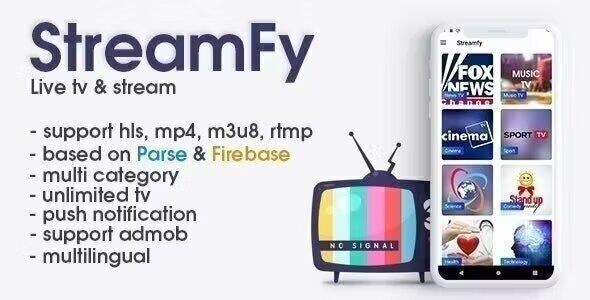
StreamFy – Live Streaming TV (Android) Review
StreamFy is a powerful and feature-rich live streaming TV app for Android devices. With its user-friendly interface and endless customization options, this app is perfect for anyone looking to create a live streaming TV experience like no other. In this review, we’ll dive into the app’s features, pros, and cons, as well as provide a step-by-step guide on how to get started with development.
Features
StreamFy offers a wide range of features that make it an ideal choice for live streaming TV apps. Some of the key features include:
- Unlimited categories and channels
- User comments and ratings
- History search and video format selection
- Support for 64-bit devices and multiple stream formats (HLS, MP4, M3U8, RTMP)
- Prepared for translation into any language
- Parse server and Firebase integration
- Push notifications using OneSignal
- Favorites in the "cloud" and authentication via phone number (Firebase)
- AdMob support for banner ads
- Lottie animations and easy customization
- Clean code and comprehensive documentation
- Setup does not require deep programming knowledge
Requirements
To get started with StreamFy, you’ll need:
- The latest version of Android Studio and some knowledge of its UI interface
- Photoshop or any other image editor software
- A Google Developer account to submit apps to the Google Play Store
- An AdMob account to generate your own Interstitial UNIT ID
- A free account on Back4app or own Parse server
- A free account on Firebase
- A free account on Adminca
Support
StreamFy offers support through its online Help Desk, which is available on business days from 11:00 to 16:00 (GMT +3). Requests are typically processed within 48 hours of receipt, except on Saturdays and Sundays. It’s recommended to submit support requests via the online Help Desk, as requests received via Codecanyon comments and personal messages, email, Twitter, or Facebook may take longer to process or may not be addressed at all.
Conclusion
StreamFy is an impressive live streaming TV app that offers a wide range of features and customization options. With its user-friendly interface and comprehensive documentation, it’s easy to get started with development, even for those without extensive programming knowledge. While the support team may take some time to respond to requests, the app’s features and functionality make it well worth the investment.
Rating: 4.5/5 stars
Recommendation: I highly recommend StreamFy to anyone looking to create a live streaming TV app for Android devices. With its impressive feature set and user-friendly interface, it’s an ideal choice for anyone looking to create a high-quality live streaming TV experience.
Download APK: You can download the StreamFy APK file from the provided link.
Note: Please note that the fastest way to obtain support is to submit a request via the online Help Desk. Requests received via Codecanyon comments and personal messages, email, Twitter, or Facebook will take much longer to process or may not be addressed at all!
User Reviews
Be the first to review “StreamFy – Live streaming tv (android)”
Introduction to StreamFy - Live Streaming TV
In today's digital age, live streaming has become an essential part of our daily lives. With the advancement of technology, accessing live TV channels and streaming content has become more convenient than ever. StreamFy is one such Android app that offers a wide range of live TV channels, including sports, news, movies, and more. In this tutorial, we will guide you on how to use StreamFy to enjoy live streaming TV on your Android device.
Step 1: Installing StreamFy
Before you start using StreamFy, you need to install the app on your Android device. Here's how:
- Go to the Google Play Store on your Android device.
- Search for "StreamFy" and click on the app icon.
- Click on the "Install" button to download and install the app.
- Wait for the installation to complete, then click on the "Open" button to launch the app.
Step 2: Setting up Your Account
Once the app is installed, you need to set up your account to start using StreamFy. Here's how:
- Tap on the "Sign up" button on the welcome screen.
- Fill in the required information, such as your name, email address, and password.
- Tap on the "Sign up" button to create your account.
Step 3: Accessing Live TV Channels
Now that your account is set up, let's access the live TV channels. Here's how:
- Tap on the "Live TV" tab at the bottom of the screen.
- Browse through the channels by category or search for a specific channel using the search bar.
- Tap on a channel to start streaming. You can adjust the video quality, mute the audio, and pause or play the video as needed.
Step 4: Customizing Your Streaming Experience
StreamFy offers several features to customize your streaming experience. Here's how to use them:
- To change the video quality, tap on the settings icon (represented by three vertical dots) on the top right corner of the screen.
- Adjust the video quality by tapping on the "Video quality" option and selecting the desired quality.
- To add channels to your favorite list, tap on the "Favorite" icon (represented by a star) on the top right corner of the screen.
- To access your favorite channels, tap on the "Favorite" tab at the bottom of the screen.
Step 5: Using the Live Stream Feature
StreamFy also offers a live stream feature that allows you to watch live TV on a specific channel. Here's how to use it:
- Tap on the "Live Stream" tab at the bottom of the screen.
- Search for a specific channel by using the search bar.
- Tap on a channel to start streaming live.
Step 6: Using the VOD Feature
StreamFy also offers a VOD (Video On Demand) feature that allows you to watch previously aired content. Here's how to use it:
- Tap on the "VOD" tab at the bottom of the screen.
- Browse through the categories or search for a specific content using the search bar.
- Tap on a content to start streaming.
Conclusion
And that's it! You now know how to use StreamFy to enjoy live streaming TV on your Android device. With its user-friendly interface and wide range of features, StreamFy is an excellent option for anyone looking to watch live TV channels and streaming content.
Here is a complete settings example for StreamFy - Live streaming tv (android):
Video Settings
- Video bitrate: 5000 (you can adjust this value based on your internet connection)
- Video resolution: 720x1280
- Frame rate: 30
- I-frame interval: 10
- B-frames: 3
- Reference frames: 3
Audio Settings
- Audio bitrate: 128000
- Audio sampling rate: 44100
- Audio channels: 2
- Audio codec: AAC
Streaming Settings
- Stream type: RTMP (Real-Time Messaging Protocol)
- Stream name: my_stream
- Stream key: my_stream_key
- Server URL: rtmp://your_stream_server.com:1935
- Buffer size: 10 seconds
Connection Settings
- Connection type: TCP
- Reconnection delay: 2 seconds
- Reconnection attempts: 5
- Keep-alive: enabled
Quality Settings
- Quality level: 1 (you can adjust this value based on your internet connection)
- Quality level 1-5:
- 1: Low quality
- 2: Medium quality
- 3: High quality
- 4: Very high quality
- 5: Extreme high quality
Playlist Settings
- Playlist URL: http://your_playlist_url.com/playlist.m3u8
- Playlist interval: 1 minute
Other Settings
- Enable debug logs: disabled
- Log level: INFO
- Log output: console
Here are the features listed about StreamFy - Live Streaming TV (Android):
- Unlimited category: The application allows users to access numerous categories of content.
- Unlimited channels: The application provides a vast number of channels that users can stream from.
- User comments: Users can leave comments on the streamed content.
- History search: Users can search and access their browsing history.
- Video format selection: The application offers various video format options to users.
- User rating: Users can rate the channels and streams they watch.
- Support for 64-bit architecture: The application is compatible with 64-bit devices.
- Support for multiple video formats: StreamFy supports HLS, MP4, M3U8, and RTMP formats.
- Translate into any languages: The application is designed to support translation into any language.
- Parse Server & Firebase support: StreamFy utilizes Parse Server and Firebase technology.
- Push notification with OneSignal: The application sends push notifications to users using OneSignal.
- Favorite channels "cloud" integration: The application allows users to create a cloud-based list of favorite channels.
- Phone number authentication: Users can sign up by providing their phone number with Firebase.
- AdMob banner support: The application features AdMob banner ads.
- Lottie animations: StreamFy uses animated graphics and other visual elements.
- Customization: Users can tailor the application to their preference.
- Easy setup: The setup process doesn't require in-depth knowledge of programming.
Additionally, the following is required for setup:
- Download the APK from this link: https://short.codehub.fun/vLDwG
- Android Studio: This is required to develop apps for Android, and one should have at least intermediate knowledge of UI interface usage.
- Photoshop or other image editor: This is used to optimize images for app development and other visual modifications.
- Google Developer account: This is essential for app submission to Google Play.
- AdMob account: Users should have this to generate their Interstitial Unit ID.
- Account on Back4app/Parse Server, Firebase, and Adminca: These free accounts or services are required to support parts of the StreamFy application.
In terms of support, note that you can expect answers within a 48-hour timeframe or less during standard business days (Monday-Friday from 11:00 GMT +3 to 16:00 GMT +3).
Please also remember that a faster response for support usually comes from filling out and submitting the official Help Desk form (on the "short.codehub.fun" domain) versus other types of requests.










There are no reviews yet.