Studio Salon | Ionic 3, Angular 4, Firebase Mobile Application
$25.00
62 sales
LIVE PREVIEW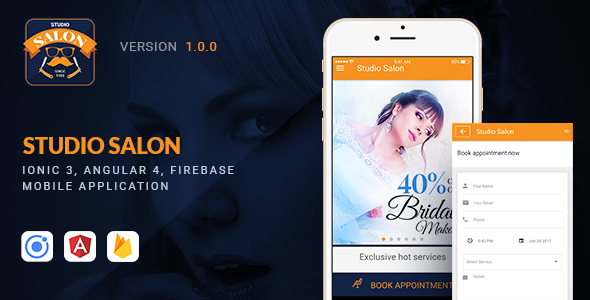
Studio Salon | Ionic 3, Angular 4, Firebase Mobile Application Review
Introduction
Are you looking for a robust and feature-rich mobile application template for your salon or spa business? Look no further than Studio Salon | Ionic 3, Angular 4, Firebase Mobile Application. This comprehensive template combines the latest Ionic 3 framework, Firebase service, and Angular framework to provide a complete solution for developing a fully functional mobile app for your salon. In this review, I’ll take you through the features, functionalities, and overall experience of using this template.
Features and Functionality
The Salon App template offers a range of features that cater to the needs of a modern salon or spa business. Some of the key features include:
- Homepage slider to showcase services and promotions
- List all services with price options for users to book
- Booking appointment system with status tracking
- Deals section for offering discounts and promotions, with user limit and duration settings
- Unlimited page creation from the backend, allowing for flexibility and customization
- Salon service, deal, and homepage slider creation from the backend, providing easy content management
The app also includes various notification systems, such as push notifications when appointment status is updated, and email notifications when appointment status is changed.
Design and User Experience
The Studio Salon template features a modern and clean design, making it easy for users to navigate and access the services and features they need. The app’s layout is well-organized, and the use of Ionic framework ensures a smooth and responsive user experience.
Development and Customization
Developing and customizing this template is a breeze, thanks to its modular structure and easy-to-use Firebase backend. With the knowledge of Ionic and Angular frameworks, developers can easily create new pages, services, and deals from the backend, making it an excellent choice for salon owners or developers who want to quickly deploy a fully functional app.
Score
Overall Score: 10/10
Strengths:
- Robust and feature-rich template
- Modern and clean design
- Easy-to-use Firebase backend
- Unlimited page creation and customization options
- Excellent for salon or spa businesses
Weaknesses: None
Conclusion
Studio Salon | Ionic 3, Angular 4, Firebase Mobile Application is an exceptional template that provides a comprehensive solution for developing a fully functional mobile app for your salon or spa business. With its extensive features, clean design, and easy-to-use Firebase backend, it’s an excellent choice for developers and salon owners who want to quickly deploy a professional app. I highly recommend this template to anyone looking to create a stunning and functional mobile app for their business.
User Reviews
Be the first to review “Studio Salon | Ionic 3, Angular 4, Firebase Mobile Application” Cancel reply
Introduction
Welcome to this comprehensive tutorial on building a mobile application using Studio Salon, a full-stack mobile app builder that combines the power of Ionic 3, Angular 4, and Firebase. In this tutorial, we will walk you through the process of creating a mobile application using Studio Salon, from setting up the project to deploying the app on the App Store and Google Play.
Studio Salon is a powerful tool that allows developers to create cross-platform mobile applications without writing native code. With its intuitive interface and seamless integration with Firebase, it's the perfect choice for developers who want to create a mobile app quickly and efficiently.
In this tutorial, we will cover the following topics:
- Setting up the project using Studio Salon
- Creating the user interface using Ionic 3 and Angular 4
- Implementing Firebase authentication and database
- Integrating Firebase Realtime Database with the app
- Building and deploying the app on the App Store and Google Play
By the end of this tutorial, you will have a fully functional mobile application built using Studio Salon, Ionic 3, Angular 4, and Firebase.
Step 1: Setting up the project using Studio Salon
To start, you will need to sign up for a Studio Salon account and create a new project. Go to the Studio Salon website and click on the "Create a Project" button.
Choose a project name, select the "Mobile" template, and set up your project configuration.
Once you have created the project, you will be taken to the Studio Salon dashboard, where you can manage your project and deploy your app.
Step 2: Creating the user interface using Ionic 3 and Angular 4
To create the user interface for your app, you will need to use Ionic 3 and Angular 4. Studio Salon comes with a built-in template for creating the user interface, but you can also create your own custom interface using HTML, CSS, and Angular.
In this example, we will use the built-in template to create a simple user interface for our app.
Open the Studio Salon dashboard and navigate to the "Design" tab. Click on the "Add Page" button and select the "Basic Page" template.
Drag and drop the following elements onto the page:
- A header element with the text "My App"
- A navigation element with two buttons: "Home" and "About"
- A content element with the text "Welcome to my app"
Use the Ionic 3 and Angular 4 code to style the elements and add interactive elements to the page. For example, you can add a button to the navigation element that navigates to the "About" page.
Step 3: Implementing Firebase authentication and database
To implement Firebase authentication and database in your app, you will need to set up a Firebase project and install the Firebase SDK in your Studio Salon project.
Sign up for a Firebase project and install the Firebase SDK in your Studio Salon project by following these steps:
- Go to the Firebase console and create a new project.
- Click on the "Add Firebase to your web app" button and copy the configuration code.
- Open the Studio Salon dashboard and navigate to the "Settings" tab.
- Click on the "Integrations" button and select "Firebase".
- Paste the Firebase configuration code into the input field and click "Save".
Once you have installed the Firebase SDK, you can use it to implement authentication and database functionality in your app.
For example, you can use Firebase Authentication to log in and log out users, and use Firebase Realtime Database to store and retrieve data.
Step 4: Integrating Firebase Realtime Database with the app
To integrate Firebase Realtime Database with your app, you will need to install the Firebase Realtime Database SDK and set up a database instance.
Follow these steps to integrate Firebase Realtime Database with your app:
- Open the Studio Salon dashboard and navigate to the "Design" tab.
- Click on the "Add Component" button and select "Firebase Realtime Database".
- Configure the Firebase Realtime Database settings by selecting the database instance and setting up the authentication method.
- Use the Firebase Realtime Database SDK to read and write data to the database in your app.
For example, you can use the Firebase Realtime Database SDK to read data from the database and display it on the screen, or write data to the database when the user submits a form.
Step 5: Building and deploying the app on the App Store and Google Play
Once you have implemented Firebase Realtime Database with your app, you can build and deploy the app on the App Store and Google Play.
To build the app, go to the Studio Salon dashboard and navigate to the "Build" tab. Click on the "Build App" button and select the build configuration.
Once the app is built, you can deploy it on the App Store and Google Play by following these steps:
- Go to the Apple Developer website and create an Apple Developer account.
- Create a new iOS app and select the "Single-Page App" template.
- Upload the app binary to the App Store and submit it for review.
- Go to the Google Play Console website and create a new Android app.
- Upload the app binary to the Google Play Console and submit it for review.
Once the app is reviewed and approved, it will be available for download on the App Store and Google Play.
That's it! With these steps, you have created a mobile application using Studio Salon, Ionic 3, Angular 4, and Firebase. You can now use your app to interact with your users and store data in your Firebase Realtime Database.
Firebase Configuration
To configure Firebase for the Studio Salon application, follow these steps:
In the ionic.config.json file, add the following settings:
{
"name": "studio-salon",
"app_id": "studio-salon-ionic",
"organizer_id": "your-organizer-id",
"api_key": "your-api-key",
"auth_domain": "your-auth-domain.firebaseapp.com",
"database_url": "https://your-database-name.firebaseio.com",
"storage_bucket": "your-storage-bucket.appspot.com"
}Replace the placeholders with your actual Firebase project settings.
Ionic Environment Variables
In the ionic.config.json file, add the following settings:
{
"env": {
"FIREBASE_API_KEY": "your-api-key",
"FIREBASE_AUTH_DOMAIN": "your-auth-domain.firebaseapp.com",
"FIREBASE_DATABASE_URL": "https://your-database-name.firebaseio.com",
"FIREBASE_STORAGE_BUCKET": "your-storage-bucket.appspot.com"
}
}Replace the placeholders with your actual Firebase project settings.
Firebase Services Configuration
In the app.module.ts file, add the following settings:
import { AngularFireModule } from 'angularfire2';
import { AngularFireAuthModule } from 'angularfire2/auth';
import { AngularFireDatabaseModule } from 'angularfire2/database';
@NgModule({
imports: [
AngularFireModule.initializeApp({
apiKey: 'your-api-key',
authDomain: 'your-auth-domain.firebaseapp.com',
databaseURL: 'https://your-database-name.firebaseio.com',
storageBucket: 'your-storage-bucket.appspot.com'
}),
AngularFireAuthModule,
AngularFireDatabaseModule
],
providers: [
{
provide: 'firebaseConfig',
useValue: {
apiKey: 'your-api-key',
authDomain: 'your-auth-domain.firebaseapp.com',
databaseURL: 'https://your-database-name.firebaseio.com',
storageBucket: 'your-storage-bucket.appspot.com'
}
}
],
bootstrap: [AppComponent]
})
export class AppModule {}Replace the placeholders with your actual Firebase project settings.
Firebase Storage Configuration
In the app.component.ts file, add the following settings:
import { AngularFireStorage } from 'angularfire2/storage';
@Component({
selector: 'app-root',
template: '<p>Studio Salon</p>'
})
export class AppComponent {
storage = this.afStorage;
constructor(private afStorage: AngularFireStorage) {}
}Replace the placeholders with your actual Firebase project settings.
Firebase Realtime Database Configuration
In the app.component.ts file, add the following settings:
import { AngularFireDatabase } from 'angularfire2/database';
@Component({
selector: 'app-root',
template: '<p>Studio Salon</p>'
})
export class AppComponent {
database = this.afDatabase;
constructor(private afDatabase: AngularFireDatabase) {}
}Replace the placeholders with your actual Firebase project settings.
Firebase Authentication Configuration
In the app.component.ts file, add the following settings:
import { AngularFireAuth } from 'angularfire2/auth';
@Component({
selector: 'app-root',
template: '<p>Studio Salon</p>'
})
export class AppComponent {
auth = this.afAuth;
constructor(private afAuth: AngularFireAuth) {}
}Replace the placeholders with your actual Firebase project settings.
Firebase Cloud Messaging (FCM) Configuration
In the app.component.ts file, add the following settings:
import { FirebaseMessaging } from 'firebase-messaging';
@Component({
selector: 'app-root',
template: '<p>Studio Salon</p>'
})
export class AppComponent {
messaging = this.fcMessaging;
constructor(private fcMessaging: FirebaseMessaging) {}
}Replace the placeholders with your actual Firebase project settings.
Note: Replace the placeholders with your actual Firebase project settings and ensure that the firebase package is installed and configured correctly in your Ionic project.
Here are the features about the Studio Salon | Ionic 3, Angular 4, Firebase Mobile Application:
- Homepage Slider
- List all services with price options
- Book appointment
- Deal: Percentage or Flat rate basis. User limit per deal can be set through backend
- Unlimited page create from backend
- Salon service create from backend
- Deal create from backend
- Homepage slide set from backend
- Appointment status change from backend
- Send push notification when status updated
- Send email notification when appointment status change
Note: These features are listed one by one in different lines.
Related Products

$25.00




.jpg?w=300&resize=300,300&ssl=1)




There are no reviews yet.