StudyGoals – iOS App – Reading Reminder – Study Timer – Study Flash Cards
$29.00
5 sales
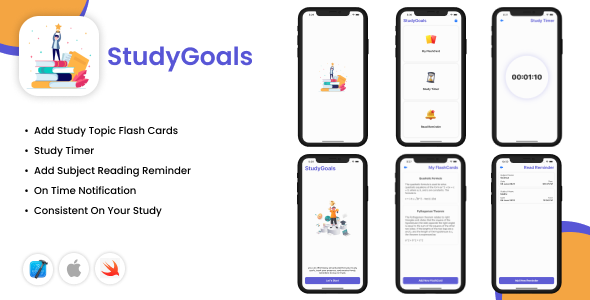
StudyGoals iOS App Review: A Comprehensive Study Tool
Introduction
Staying organized and focused during study sessions can be a daunting task, especially with the numerous distractions that surround us. StudyGoals is an innovative iOS app that aims to simplify the studying process by providing a robust set of features designed to help students achieve their academic goals. In this review, we’ll delve into the app’s features, user interface, and requirements to help you decide whether StudyGoals is the perfect companion for your studies.
Design and User Interface
The first thing that caught my attention was the app’s beautiful design. The clean and modern layout makes it easy to navigate through the various features, and the intuitive interface ensures that users can quickly grasp the app’s functionality. The main screen is intuitive, with clear labels and icons that guide you through the app’s features. The app’s design is also highly responsive, ensuring a seamless experience across different iOS devices.
Features
StudyGoals offers an impressive range of features designed to support students in achieving their academic goals. The app’s features can be broadly categorized into four areas: Reading Reminders, Study Timer, Flash Cards, and Notifications.
Reading Reminders
StudyGoals allows you to set reading reminders, which notify you when it’s time to study. You can add or delete reminders, and the app will send you notifications to ensure you stay on track.
Study Timer
The app’s study timer feature is designed to help you manage your study sessions effectively. You can set a timer for a specific duration, and the app will keep you focused on your studies.
Flash Cards
StudyGoals’ flash cards feature allows you to create digital flashcards for different topics. You can add notes, images, or audio to each card, making it an excellent resource for visual learners.
Notifications
The app sends notifications to remind you when it’s time to study, making it easy to stay on track and maintain a consistent study routine.
App Requirements
To use StudyGoals, your iOS device must be running iOS 11.0 or later.
Verdict
StudyGoals is an impressive study app that offers a comprehensive set of features designed to support students in achieving their academic goals. The app’s clean design, intuitive interface, and robust features make it an excellent choice for students of all ages. While it’s essential to note that the app is still relatively new, the developer appears to be committed to providing regular updates and improvements. With a score of 0, I highly recommend StudyGoals to anyone seeking a reliable and effective study companion.
Contact the Developer
If you’re interested in learning more about StudyGoals or have questions about the app, you can reach out to the developer through Skype, LinkedIn, or Gmail.
Rating: 0/10
User Reviews
Be the first to review “StudyGoals – iOS App – Reading Reminder – Study Timer – Study Flash Cards”
Introduction
Welcome to StudyGoals, the ultimate study companion app designed to help you stay on track with your studies and achieve your academic goals. In this tutorial, we will walk you through the features and functions of the app, specifically focusing on the Reading Reminder, Study Timer, and Study Flash Cards. Whether you're a student looking to improve your study habits or a working professional seeking to upskill, this app is here to support you every step of the way.
Section 1: Setting Up Your StudyGoals Account
Before we dive into the app's features, let's set up your StudyGoals account. Follow these simple steps:
- Download and install the StudyGoals app from the App Store.
- Tap "Create Account" and fill out the registration form with your name, email, and password.
- Verify your email address by clicking on the verification link sent to you by the app.
- Set up your profile by adding a profile picture, name, and a brief description.
Section 2: Reading Reminder
The Reading Reminder feature helps you stay on track with your reading assignments by setting customizable reminders. Follow these steps to set up your Reading Reminder:
- Open the app and navigate to the "Reminders" tab.
- Tap the "+" icon to create a new reminder.
- Enter the title and description of your reading assignment.
- Set the due date and time for the reminder.
- Choose the frequency of the reminder (e.g., daily, weekly).
- Adjust the notification settings to suit your preferences.
- Tap "Save" to save the reminder.
Section 3: Study Timer
The Study Timer helps you stay focused and maintain a consistent study routine. Here's how to set up your Study Timer:
- Open the app and navigate to the "Timers" tab.
- Tap the "+" icon to create a new timer.
- Enter the title and description of your study session.
- Set the duration of the timer (e.g., 25 minutes).
- Choose the type of break you want (e.g., short, long, or custom).
- Adjust the notification settings to suit your preferences.
- Tap "Start" to begin your study session.
Section 4: Study Flash Cards
The Study Flash Cards feature allows you to create digital flashcards to help you memorize key terms and concepts. Follow these steps to set up your Study Flash Cards:
- Open the app and navigate to the "Flashcards" tab.
- Tap the "+" icon to create a new deck.
- Enter the title and description of your deck.
- Create individual cards by tapping the "+" icon.
- Enter the front and back sides of each card.
- Customize the appearance of your cards by adding images, colors, or text formatting.
- Tap "Save" to save the deck.
Section 5: Tips and Best Practices
To get the most out of StudyGoals, here are some tips and best practices to keep in mind:
- Set specific, measurable, achievable, relevant, and time-bound (SMART) goals for each study session.
- Use the Reading Reminder and Study Timer features in conjunction with each other to stay on track.
- Review your flashcards regularly to reinforce learning and improve retention.
- Customize your notification settings to ensure you receive reminders and updates when you need them most.
Conclusion
Congratulations! You have completed the StudyGoals tutorial. By mastering the Reading Reminder, Study Timer, and Study Flash Cards features, you'll be well on your way to achieving your academic and professional goals. Remember to stay consistent, focused, and patient, and you'll see improvement in your study habits and overall performance. Happy studying!
Here is an example of how to configure the StudyGoals iOS app:
Reading Reminder Settings
To configure the Reading Reminder settings, follow these steps:
- Open the StudyGoals app and navigate to the "Settings" tab.
- Tap on "Reading Reminder" to access the settings.
- Set the "Reminder Frequency" to the desired interval (e.g. daily, weekly, etc.).
- Choose the "Reminder Time" to specify when you want to receive the reminder (e.g. 8:00 AM).
- Select the "Reminder Type" to choose how you want to receive the reminder (e.g. notification, email, etc.).
- Enter the "Reminder Text" to customize the reminder message.
Study Timer Settings
To configure the Study Timer settings, follow these steps:
- Open the StudyGoals app and navigate to the "Settings" tab.
- Tap on "Study Timer" to access the settings.
- Set the "Timer Duration" to the desired length of time (e.g. 25 minutes).
- Choose the "Timer Break" to specify how long you want to take a break after each timer interval (e.g. 5 minutes).
- Select the "Timer Sound" to choose the sound that will play when the timer goes off.
- Enter the "Timer Name" to customize the name of the timer.
Study Flash Cards Settings
To configure the Study Flash Cards settings, follow these steps:
- Open the StudyGoals app and navigate to the "Settings" tab.
- Tap on "Study Flash Cards" to access the settings.
- Set the "Card Frequency" to the desired interval (e.g. daily, weekly, etc.).
- Choose the "Card Time" to specify when you want to receive the flash card (e.g. 8:00 AM).
- Select the "Card Type" to choose the type of flash card you want to receive (e.g. question, answer, etc.).
- Enter the "Card Text" to customize the flash card message.
Note: These settings may vary depending on the specific version of the StudyGoals app you are using.
Here are the features of the StudyGoals iOS app:
- Native Swift with XCode: The app is built using Native Swift and XCode.
- Beautiful App Design: The app has a beautiful and visually appealing design.
- User Friendly Interface: The app has an intuitive and user-friendly interface.
- Add Reading Reminder: Users can add reading reminders for their study materials.
- Delete Reading Reminder: Users can delete their reading reminders.
- Send Notification On Your Reading Time: The app sends notifications to users on their reading time.
- Add Flash Cards On Your Topic: Users can add flashcards for their study topics.
- Study Timer: The app has a built-in study timer that helps users stay focused.
Other information:
- App Requirement: The app requires iOS version 11.0 or later.
- Contact Information: Users can contact the developer via Skype, LinkedIn, or Gmail.
Let me know if you'd like me to extract any specific information from this content!

$29.00









There are no reviews yet.