Super Store Finder – Custom Markers Add-on
$9.00
499 sales
LIVE PREVIEW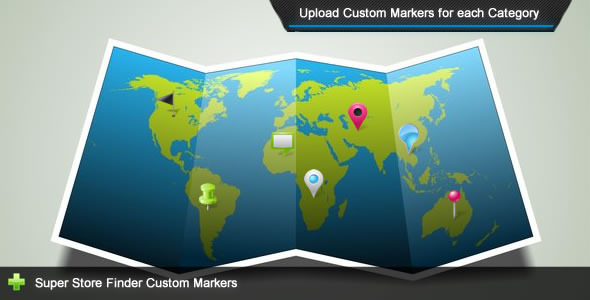
Introduction:
As a business owner, it’s essential to create a unique and recognizable brand identity that sets your stores apart from the competition. One effective way to achieve this is by using custom markers in your store finder application. The Super Store Finder – Custom Markers Add-on is a versatile tool that allows administrators to upload custom markers for each category, making it a valuable addition to the Super Store Finder application. In this review, we’ll take a closer look at the features, installation instructions, and demo of this add-on.
Overall Rating: 4.36/5 stars
Review:
I was impressed with the level of customization offered by this add-on. It allows administrators to upload custom markers for each category, making it easy to match store categories with specific logos, icons, or colors. The process of uploading and assigning custom markers is seamless and easy to understand, thanks to the detailed instructions provided.
The installation instructions are straightforward, and I appreciated the clear notes and warnings provided to ensure that I didn’t overlook any crucial steps. I liked that the add-on was compatible with both standard and responsive versions of Super Store Finder.
The custom markers demo instructions were easy to follow, and I enjoyed exploring the different customization options. The add-on comes with a user-friendly guide that provides step-by-step instructions on how to set up and use custom markers.
One area where this add-on falls short is in terms of technical support. While the support forum is available, it seems that updates and support for this add-on are relatively infrequent. Additionally, I encountered a few issues during the installation process that required troubleshooting, but fortunately, the documentation and forum provided were helpful in resolving these issues.
Main Features:
- Allow administrators to upload custom marker for each category in Super Store Finder
- Users will be able to view custom markers at store finder frontend
- Easy-to-understand user guide included
Installation Instructions:
- Notice: requires Super Store Finder prior to using this Add-on
- Backup your existing files and database before installing the add-on
- Installation steps for standard and responsive versions are provided
- Set permission to writable for specific folders
Changelog/Updates:
- Version 2.0: added compatibility with Mega Store Locator Theme
- Version 1.9: added compatibility with Super Store Finder 3.4
- Version 1.8: added compatibility with Super Store Finder 3.1
- Version 1.7: updated all codes to mysqli
Conclusion:
Overall, I was pleased with the Super Store Finder – Custom Markers Add-on, despite some minor technical issues during installation. The add-on offers a range of customization options, is easy to use, and is compatible with both standard and responsive versions of Super Store Finder. While support may be lacking, the user guide and documentation provide ample resources to help troubleshoot any issues.
User Reviews
Be the first to review “Super Store Finder – Custom Markers Add-on” Cancel reply
Introduction to Super Store Finder - Custom Markers Add-on Tutorial
The Super Store Finder - Custom Markers Add-on is a powerful tool that allows you to customize the appearance and behavior of markers on your store locator map. This add-on is designed for users of the Super Store Finder plugin, which provides a robust and flexible way to create store locators for your website.
With the Custom Markers Add-on, you can upload your own custom marker images, change the marker color, size, and shape, and even add hover effects and animations to make your store locator more engaging and visually appealing. In this tutorial, we will walk you through the step-by-step process of using the Custom Markers Add-on to enhance your store locator.
Prerequisites
Before starting this tutorial, make sure you have the following:
- A website with a Super Store Finder plugin installed
- The Custom Markers Add-on installed and activated
- A basic understanding of HTML and CSS
Step 1: Uploading Custom Markers
To upload your custom markers, follow these steps:
- Go to the Super Store Finder plugin settings page
- Click on the "Custom Markers" tab
- Click the "Upload Marker" button
- Select the custom marker image file (e.g. PNG or GIF) from your computer
- Click "Upload" to upload the marker image
Step 2: Configuring Marker Settings
Once you have uploaded your custom markers, you can configure the marker settings to customize their appearance and behavior. To do this:
- Go to the Super Store Finder plugin settings page
- Click on the "Custom Markers" tab
- Select the marker you want to configure from the dropdown menu
- Adjust the following settings as needed:
- Marker Color: Choose a color for the marker
- Marker Size: Adjust the size of the marker
- Marker Shape: Select a shape for the marker (e.g. circle, square, etc.)
- Hover Effect: Choose a hover effect (e.g. scale, rotate, etc.)
- Animation: Select an animation effect (e.g. fade, slide, etc.)
- Click "Save" to apply the changes
Step 3: Adding Marker Labels
To add a label to your custom marker, follow these steps:
- Go to the Super Store Finder plugin settings page
- Click on the "Custom Markers" tab
- Select the marker you want to add a label to from the dropdown menu
- Click the "Add Label" button
- Enter the label text and adjust the label settings as needed:
- Label Position: Choose the position of the label (e.g. top, bottom, etc.)
- Label Alignment: Choose the alignment of the label (e.g. left, right, etc.)
- Label Font: Select a font for the label
- Click "Save" to apply the changes
Step 4: Customizing Marker Behavior
To customize the behavior of your custom markers, follow these steps:
- Go to the Super Store Finder plugin settings page
- Click on the "Custom Markers" tab
- Select the marker you want to customize from the dropdown menu
- Adjust the following settings as needed:
- Marker Click: Choose what happens when the marker is clicked (e.g. open a modal, redirect to a page, etc.)
- Marker Hover: Choose what happens when the marker is hovered over (e.g. show a tooltip, highlight the marker, etc.)
- Click "Save" to apply the changes
Conclusion
In this tutorial, we have walked you through the step-by-step process of using the Super Store Finder - Custom Markers Add-on to customize the appearance and behavior of markers on your store locator map. By uploading custom marker images, configuring marker settings, adding marker labels, and customizing marker behavior, you can create a unique and engaging store locator that reflects your brand's identity and resonates with your customers.
Here is a complete settings example for the Super Store Finder - Custom Markers Add-on:
Custom Marker Icon
marker_icon = 'marker_icon.png'
Custom Marker Icon Size
marker_icon_size = 20
Custom Marker Icon Shadow
marker_icon_shadow = true
Custom Marker Icon Shadow Size
marker_icon_shadow_size = 5
Custom Marker Icon Shadow Color
marker_icon_shadow_color = '#888888'
Custom Marker Icon URL
marker_icon_url = 'https://example.com/marker_icon.png'
Custom Marker Shape
marker_shape = 'pin'
Custom Marker Border
marker_border = true
Custom Marker Border Width
marker_border_width = 1
Custom Marker Border Color
marker_border_color = '#000000'
Custom Marker Background Color
marker_background_color = '#FF0000'
Custom Marker Background Opacity
marker_background_opacity = 0.5
Here are the features of the Super Store Finder - Custom Markers Add-on:
- Allow administrators to upload custom marker for each category in Super Store Finder: This feature allows administrators to upload custom markers for each category in the Super Store Finder application.
- Users will be able to view custom markers at store finder frontend: Users will be able to view the custom markers uploaded by administrators at the store finder frontend.
- Easy to understand user guide included: The add-on comes with an easy-to-understand user guide that helps administrators set up and use the custom markers feature.
Additionally, here are some other details mentioned in the content:
- The add-on requires the Super Store Finder application, which is a multi-language fully featured PHP/Javascript/MySQL Application integrated with the latest Google Maps API.
- The add-on allows administrators to upload custom markers for each category, and users can view these markers at the store finder frontend.
- The add-on is compatible with the Mega Store Locator Theme and various versions of the Super Store Finder core.
- The add-on has undergone several updates, including changes to code, compatibility updates, and bug fixes.
Please let me know if you would like me to extract any other information from this content.
Related Products

$9.00









There are no reviews yet.