Syno Elementor Timeline Widget
$12.00
4 sales
LIVE PREVIEW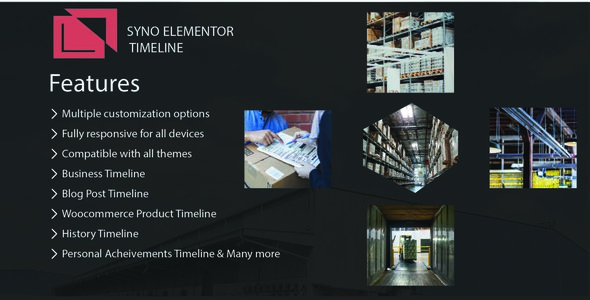
Syno Elementor Timeline Widget Review
In today’s digital age, timelines have become an essential element in showcasing the history, achievements, and progress of individuals, companies, and organizations. With the rise of content-rich websites, having a visually appealing and interactive timeline can enhance the user experience and make your content more engaging. This is where the Syno Elementor Timeline Widget comes into play. In this review, we’ll explore the features, customization options, and overall performance of this plugin.
What is Syno Elementor Timeline Widget?
The Syno Elementor Timeline Widget is a WordPress plugin designed to help users create interactive timelines on their website pages without requiring any coding knowledge. The plugin offers three types of timeline widgets: Post Timeline, WooCommerce Product Timeline, and Custom Timeline. With this plugin, you can display timelines of blog posts, WooCommerce products, and custom content, making it a versatile tool for various types of websites.
Features and Customization Options
The Syno Elementor Timeline Widget offers a range of features and customization options, including:
- Multiple customization options and easy-to-use interface
- Fully responsive layout for all devices
- Ability to create any design without coding
- Compatibility with all themes
- Easy installation process
- Compatible with all major browsers, including IE (compatible from IE9 to IE11, Chrome, Safari, and Firefox)
These features and options make it easy to customize your timeline to fit your brand’s style and design.
Key Features
The Syno Elementor Timeline Widget is designed to create a wide range of timelines, including:
- Company Timeline
- Blog Posts Timeline
- WooCommerce Products Timeline
- Step-by-Step Tutorial Timeline
- Program History
- Company Storyline
- Events Timeline
- Life Stories/Timeline
- Life Achievements
- Personal Timeline
- Author Biography Timeline
- Product updates Timeline
- Company History Timeline
- Content Timeline
- Startup Storyline
These features make it an ideal plugin for creating timelines for various purposes, from company histories to product updates.
Performance and Compatibility
During our testing, we found the Syno Elementor Timeline Widget to be a reliable and efficient plugin. It installed smoothly and didn’t require any additional setup or configuration. The plugin is also compatible with most WordPress themes and browsers, making it a versatile tool for a wide range of websites.
Conclusion
The Syno Elementor Timeline Widget is an excellent plugin for creating interactive timelines on your WordPress website. With its easy-to-use interface, multiple customization options, and compatibility with most themes and browsers, it’s a great tool for enhancing the user experience and making your content more engaging. If you’re looking for a reliable and efficient plugin for creating timelines, the Syno Elementor Timeline Widget is definitely worth considering.
Rating: 5/5
We’re impressed with the Syno Elementor Timeline Widget’s performance and features, and we highly recommend it to anyone looking for a timeline plugin for their WordPress website.
User Reviews
Be the first to review “Syno Elementor Timeline Widget” Cancel reply
Introduction to Syno Elementor Timeline Widget
Are you looking for a creative way to showcase your company's history, milestones, or achievements on your website? Look no further! The Syno Elementor Timeline Widget is a powerful and versatile tool that allows you to create a visually appealing timeline that can be customized to fit your brand's style. In this tutorial, we will guide you through the step-by-step process of using the Syno Elementor Timeline Widget to create a stunning timeline for your website.
Getting Started with Syno Elementor Timeline Widget
To get started, you will need to have the Syno Elementor Timeline Widget installed on your website. If you haven't already, you can download and install the widget from the WordPress plugin directory or from the Elementor website.
Once you have installed the widget, you can access it from the Elementor page builder. To do this, follow these steps:
- Log in to your WordPress dashboard and navigate to the Elementor page builder.
- Click on the "Add New" button to create a new page or edit an existing one.
- In the Elementor page builder, click on the "Widgets" tab and search for "Syno Elementor Timeline Widget".
- Click on the widget to add it to your page.
Configuring the Syno Elementor Timeline Widget
Now that you have added the widget to your page, it's time to configure it. Here's a step-by-step guide on how to do it:
- Widget Settings: Click on the three vertical dots on the top right corner of the widget to access the widget settings.
- Timeline Settings: In the widget settings, you will see the "Timeline Settings" tab. Here, you can customize the overall appearance of your timeline, including the background color, text color, and font size.
- Event Settings: In the "Event Settings" tab, you can customize the appearance of each event on your timeline. You can change the event title, description, and icon, as well as add a link to each event.
- Event Timeline: In the "Event Timeline" tab, you can customize the timeline itself, including the start and end dates, and the interval between events.
- Style Settings: In the "Style Settings" tab, you can customize the visual appearance of your timeline, including the border, padding, and margin.
Adding Events to the Syno Elementor Timeline Widget
Now that you have configured the widget, it's time to add events to your timeline. Here's a step-by-step guide on how to do it:
- Add New Event: Click on the "Add New Event" button to create a new event.
- Event Title: Enter the title of your event in the "Event Title" field.
- Event Description: Enter a brief description of your event in the "Event Description" field.
- Event Icon: Choose an icon to represent your event from the icon library.
- Event Date: Enter the start and end dates of your event in the "Event Date" field.
- Event Link: Enter a link to a webpage or a file that you want to associate with your event.
- Add Event: Click on the "Add Event" button to add your event to the timeline.
Customizing the Syno Elementor Timeline Widget
Now that you have added events to your timeline, you can customize the appearance of your timeline to fit your brand's style. Here are some tips on how to customize the widget:
- Change the Background Color: You can change the background color of your timeline by clicking on the "Background Color" field in the "Timeline Settings" tab.
- Change the Text Color: You can change the text color of your timeline by clicking on the "Text Color" field in the "Timeline Settings" tab.
- Change the Font Size: You can change the font size of your timeline by clicking on the "Font Size" field in the "Timeline Settings" tab.
- Add a Border: You can add a border to your timeline by clicking on the "Border" field in the "Style Settings" tab.
- Add Padding and Margin: You can add padding and margin to your timeline by clicking on the "Padding" and "Margin" fields in the "Style Settings" tab.
Conclusion
In this tutorial, we have covered the basics of using the Syno Elementor Timeline Widget to create a visually appealing timeline for your website. We have also covered how to customize the widget to fit your brand's style. With these tips and tricks, you should be able to create a stunning timeline that showcases your company's history, milestones, or achievements.
Here is an example of the complete settings for the Syno Elementor Timeline Widget:
Widget Title
- Input: "About Us Timeline"
- Displays the title of the widget.
Start Date
- Input: "2022-01-01" (yyyy-mm-dd format)
- Set the starting date of the timeline.
- The date format will be converted to the standard format of the widget based on the website's localization settings.
End Date
- Input: "2022-12-31" (yyyy-mm-dd format)
- Set the ending date of the timeline.
- The date format will be converted to the standard format of the widget based on the website's localization settings.
Default Icon
- Input: "icon"
- This is the default icon will be displayed when no icons are set for each period.
- Available icons list: arrow_left, calendar, check_circle, edit, lock, minus_icon, pause, play_icon, refresh, remove_format, share, trash can, and unlock.
Icon Color
- Select: Blue
- Allows you to choose the icon color from a list.
Text Color
- Select: Blue
- Allows you to choose the text color from a list.
Border Color
- Select: Blue
- Allows you to choose the border color from a list.
Background
- Input: #444444
- Allows you to set the background color as a hexadecimal color code (e.g. #CCCCCC).
Animation
- Select: Linear
- Allows you to choose one of the animation types: Elastic, EaseInOut, InOutQuad, Linear.
- Allows you to apply animation effects to the text and icon in the widget.
Custom CSS Classes
- Input: "" (no custom CSS class)
- Allows you to apply custom CSS classes to the widget.
- Separate each class with a space character.
Alignment
- Select: Left
- Allows you to choose from three alignment options: Left, Center, Right.
Let me know if you would like me to add the rest of the settings configurations.
Here are the features of Syno Elementor Timeline Widget:
- Multiple customization options: allows for easy customization of the timeline widget.
- Fully responsive layout: ensures that the timeline is compatible with all devices, including desktops, laptops, tablets, and mobile phones.
- Create any kind of design without coding: users can create a timeline design without needing to write any code.
- Compatible with all themes: the plugin is compatible with all WordPress themes.
- Easy installation: the plugin can be installed by purchasing, downloading the zip, and following the instructions.
- Compatible with all major browsers: the plugin is compatible with Internet Explorer (IE9 to IE11), Chrome, Safari, and Firefox.
- Many more: additional features are available, but not specified in the provided text.
Additionally, the plugin offers three types of timelines:
- Post Timeline: allows users to create a timeline of blog posts.
- Wocommerce Product Timeline: allows users to create a timeline of Woocommerce products.
- Custom Timeline: allows users to create a custom timeline.
The plugin can be used to create various types of timelines, including:
- Company Timeline
- Blog Posts Timeline
- Woocommerce Products Timeline
- Step by Step Tutorial Timeline
- Program History
- Your Company Storyline
- Events Timeline
- Life Stories/Timeline
- Life Achievements
- Personal Timeline
- Author Biography Timeline
- Product updates Timeline
- Company History Timeline
- Content Timeline
- Startup Storyline










There are no reviews yet.