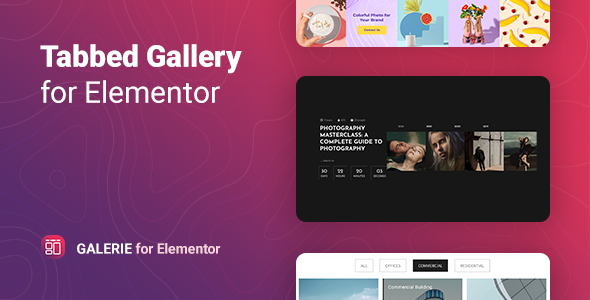
Introduction:
The Tabbed Gallery for Elementor – Galerie is a powerful and easy-to-use WordPress plugin that allows you to create stunning and customizable image galleries with filter tabs. As a WordPress developer, I was impressed by the simplicity and flexibility of this plugin, which can be seamlessly integrated with the popular page builder, Elementor. In this review, I will go over the key features, customization options, and performance of the Galerie plugin to help you decide if it’s the right tool for your project.
Overview:
The Galerie plugin creates a responsive and attractive grid or masonry image gallery with filter tabs for fast sorting. With this plugin, you can use images from the media library or featured post images for unlimited galleries with different settings to place them on any page or post. Each image can be applied with a lightbox, a link to the current post, or a custom link.
Customization Options:
One of the strongest features of the Galerie plugin is its customization options. The plugin offers flexible styles for each element of the gallery, allowing you to manage colors, fonts, background, borders, paddings/margins, and more without any coding knowledge. These settings can be configured directly from the Elementor interface, making it easy to customize the look and feel of your gallery.
Templates and Layouts:
The Galerie plugin comes with 5 unique stylized and go-to-use templates, which provide a quick start for your gallery creation. Additionally, the plugin is suitable for all kinds of layouts and templates, making it a versatile solution for any website.
Performance and Compatibility:
The Galerie plugin is exceptionally compatible with all modern browsers, including Chrome, Firefox, Opera, Safari, and Edge. The plugin also includes a responsive display setting, ensuring that your gallery looks great on all devices.
Additional Features:
Some notable features of the Galerie plugin include:
- Supports grid or masonry layouts
- Two sources of images: Media library or Featured post images
- Easy creation of new filter categories
- Image Lightbox
- Support Overlay feature
- Includes Lazy load feature
- Supports CSS image filter
- Includes 5 Gallery Templates
- Unlimited galleries on one page
- Responsiveness display settings
- Works well with all WordPress themes built on Elementor
- Totally SEO Friendly
- Includes pot file for quick translation on any language
- Perfect for RTL direction
- Fast and smooth installing
- Tested and compatible up to WordPress 5+
- Lightweight and Fast
- All major browsers supported
- Easy to use and customize with modern User Interface
Changelog:
The Galerie plugin has a clear and transparent changelog, with updates that address various bugs and features. The most recent updates include the removal of deprecated methods and fixing displaying issues on mobile devices.
Conclusion:
The Tabbed Gallery for Elementor – Galerie is a powerful and flexible plugin that offers a range of features and customization options. Its ease of use, performance, and compatibility make it an excellent choice for creating stunning image galleries with filter tabs. While there may be some room for improvement, I highly recommend the Galerie plugin for anyone looking for a reliable and customizable gallery solution.
Score: 5/5
User Reviews
Be the first to review “Tabbed Gallery for Elementor – Galerie”
Introduction
The Tabbed Gallery for Elementor – Galerie is a powerful and flexible plugin that allows you to create stunning galleries with tabs. With this plugin, you can organize your images, videos, and other media into categories and present them in a clean and easy-to-navigate format. The Tabbed Gallery plugin is perfect for photographers, bloggers, and anyone who wants to showcase their content in a visually appealing way.
In this tutorial, we will walk you through the steps of how to use the Tabbed Gallery for Elementor – Galerie to create a beautiful and functional gallery on your WordPress website.
Step 1: Installing and Activating the Plugin
To get started, you need to install and activate the Tabbed Gallery for Elementor – Galerie plugin. You can do this by following these steps:
- Log in to your WordPress dashboard
- Click on the "Plugins" tab on the left-hand menu
- Click on the "Add New" button
- Search for "Tabbed Gallery for Elementor – Galerie"
- Click on the "Install Now" button to install the plugin
- Click on the "Activate" button to activate the plugin
Step 2: Creating a New Tabbed Gallery
To create a new tabbed gallery, you need to create a new Elementor widget. Here's how:
- Log in to your WordPress dashboard
- Go to the page or post where you want to add the tabbed gallery
- Click on the "Edit with Elementor" button
- Click on the "Add Widget" button
- Search for "Tabbed Gallery" in the widget search bar
- Click on the "Tabbed Gallery" widget to add it to your page
Step 3: Configuring the Tabbed Gallery
Now that you have added the Tabbed Gallery widget, you need to configure it. Here's how:
- Click on the "Tabbed Gallery" widget to open its settings
- Give your gallery a title and description
- Click on the "Add New Tab" button to add a new tab to your gallery
- Give your tab a title and select the media type (images, videos, etc.)
- Click on the "Upload Media" button to upload your media files
- Repeat the process to add more tabs to your gallery
Step 4: Customizing the Gallery Layout
The Tabbed Gallery plugin comes with several pre-designed layouts that you can use to customize the look and feel of your gallery. Here's how:
- Click on the "Layout" tab to access the layout settings
- Select the layout that you like from the pre-designed templates
- Customize the layout by adjusting the width, height, and other settings
- Click on the "Save" button to save your changes
Step 5: Adding the Gallery to Your Page
Now that you have configured and customized your tabbed gallery, it's time to add it to your page. Here's how:
- Click on the "Publish" button to publish your page
- Preview your page to make sure that the gallery is displayed correctly
- Make any necessary adjustments to the gallery settings or layout
Conclusion
That's it! You have successfully created a tabbed gallery using the Tabbed Gallery for Elementor – Galerie plugin. With this plugin, you can create stunning galleries with tabs that are perfect for showcasing your content.
Here is a complete settings example for Tabbed Gallery for Elementor – Galerie:
General Tabbed Gallery for Elementor – Galerie Style: Default Tab Name: Gallery Tab Caption: Gallery
Content Content Type: Galerie Galerie Type: Image Item Layout: Grid Item Columns: 3 Item Gutter: 10 Item Width: Custom Item Width Value: 200 Item Height: Custom Item Height Value: 150
Navigation Navigation: Tabs Tab Position: Top Tab Alignment: Left Tab Width: Custom Tab Width Value: 200 Tab Caption Font Size: 18 Tab Caption Font Style: Bold Tab Icon: None
Scrolling Scrolling Enabled: Yes Scroll Direction: Horizontal Scrollable Area: Container Scroller Type: Thumbs Thumbs Position: Bottom Thumbs Amount: 5
Responsive Responsive Enabled: Yes Responsive Breakpoint: 768 Tab Position: Bottom Thumbs Position: Top Item Columns: 1
Here are the features of the Tabbed Gallery for Elementor:
- Supports grid or masonry layouts
- Two sources of images: Media library or Featured post images
- Easy creation of new filter categories
- Image Lightbox
- Support Overlay feature
- Includes Lazy load feature
- Flexible styles for each element of the gallery
- CSS image filter included
- Includes 5 Gallery Templates
- Unlimited galleries on one page
- Responsiveness display settings
- Works well with all WordPress themes built on Elementor
- Totally SEO Friendly
- Included pot file for quick translation on any language
- Perfect for RTL direction
- Fast and smooth installing
- Tested and compatible up to WordPress 5+
- Lightweight and Fast
- All major browsers supported (Chrome, Firefox, Safari, Opera, and Edge)
- Easy to use and customize with modern User Interface
- Installation Guide and detailed Users Manual
- Six months Included Support for CodeCanyon buyers
Additionally, here are some other key points:
- The plugin installation takes only a few seconds and is ready to use immediately after installation.
- The plugin includes 5 unique stylized and go-to-use templates.
- The plugin is compatible with all modern browsers and has cross-browser support.
- The plugin is SEO friendly and has a pot file for quick translation on any language.
- The plugin has a lightweight and fast installation.
- The plugin has a modern user interface and is easy to use and customize.
- The plugin has an installation guide and detailed user manual.
- The plugin has six months included support for CodeCanyon buyers.
Let me know if you would like me to extract any specific information from this content!










There are no reviews yet.