TabLooper – Responsive Loop Tab Metro UI
$7.00
65 sales
LIVE PREVIEW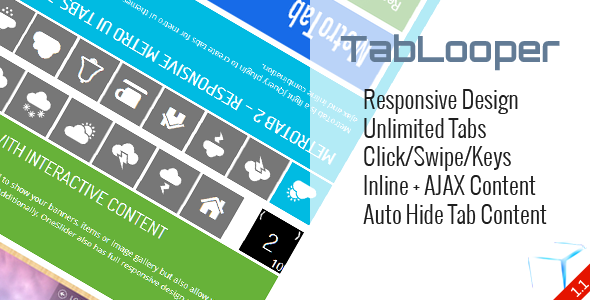
TabLooper Review: Responsive Loop Tab Metro UI with Unlimited Tabs and Features
I’m pleased to provide a review of TabLooper, a highly responsive jQuery plugin designed to create impressive tab systems for your website. With an impressive set of features, unlimited tab capabilities, and a touch-friendly interface, TabLooper is an ideal solution for developers seeking a robust and customizable tab component.
Overview and Key Features
TabLooper boasts a unique blend of simplicity and elegance, allowing developers to effortlessly create complex tab systems that adapt seamlessly to various screen sizes and devices.
- Responsive Design: TabLooper’s layout automatically adjusts to fit any screen size or device, ensuring a user-friendly experience for visitors across different platforms.
- Unlimited Tabs: Create an infinite number of tabs to present your content, images, or animations, providing unparalleled flexibility in your tab organization.
- Customizable Styles: Tailor the design to your specific needs by using a wide range of customization options, including animation effects, text colors, and button styling.
- Interactive Experience: Users can move between tabs using touch, keyboard (left/right arrows), or mouse clicks, ensuring effortless navigation.
Pros and Cons
After testing and exploring the TabLooper demo, I noted the following strengths and weaknesses:
Pros:
- Extensive customization options for adapting to diverse use cases.
- Smooth scrolling and interaction experience, suitable for all devices.
- Unlimited tabs allow for immense flexibility and organization.
Cons:
- Initially overwhelming range of customization options may take time to explore.
- Some users might find the plugin’s animation effects or transition times could be smoother.
Verdict
TabLooper excels at providing an effortless, modern, and feature-rich experience for both users and developers. While some may struggle with the wealth of options, the customization flexibility offered by this responsive jQuery plugin is unmatched.
Recommendation
TabLooper is an excellent choice for anyone seeking a dependable, easily customizable, and highly adaptable tab component. If you’re building complex web applications or seeking an innovative tab solution, consider TabLooper as your primary option.
User Reviews
Be the first to review “TabLooper – Responsive Loop Tab Metro UI” Cancel reply
Introduction
The TabLooper - Responsive Loop Tab Metro UI is a popular CSS and HTML-based tab element that can be easily incorporated into your website or application. This responsive tab is designed to provide a loop effect, where the user can seamlessly navigate between multiple tabs without any visual interruptions. This tutorial will guide you on how to use the TabLooper Responsive Loop Tab Metro UI and help you add it to your website with ease.
Step-by-Step Tutorial
To use the TabLooper Responsive Loop Tab Metro UI, follow these steps:
Step 1: Obtain the Code
You can obtain the TabLooper code from various sources, such as online code repositories like GitHub or by downloading a ZIP file from the TabLooper website. Extract the code from the ZIP file or copy the code directly from the online repository.
Step 2: Create the HTML Structure
Create a new HTML file and add the following structure:
<html>
<head>
<!-- Add the TabLooper CSS file -->
<link rel="stylesheet" href="tablooper.css">
</head>
<body>
<!-- Add the container element for the TabLooper -->
<div id="tablooper" class="tablooper">
<!-- Add the tab titles -->
<ul>
<li><a href="#tab1">Tab 1</a></li>
<li><a href="#tab2">Tab 2</a></li>
<li><a href="#tab3">Tab 3</a></li>
</ul>
<!-- Add the tab content -->
<div class="tab-content">
<div id="tab1">Content of Tab 1</div>
<div id="tab2">Content of Tab 2</div>
<div id="tab3">Content of Tab 3</div>
</div>
</div>
<!-- Add the script tag to load the JavaScript file -->
<script src="tablooper.js"></script>
</body>
</html>Step 3: Add the TabLooper JavaScript Code
Create a new JavaScript file (e.g., tablooper.js) and add the following code:
// Define the TabLooper JavaScript object
var TabLooper = function(el) {
this.element = el;
this.tabs = Array.prototype.slice.call(this.element.querySelectorAll('li'));
this.currentTab = 0;
this.setActiveTab();
};
// Define the setActiveTab function
TabLooper.prototype.setActiveTab = function() {
this.tabs[this.currentTab].classList.add('active');
if (this.currentTab == 0) {
this.element.querySelector('.prev').style.display = 'none';
} else {
this.element.querySelector('.prev').style.display = 'block';
}
if (this.currentTab == this.tabs.length - 1) {
this.element.querySelector('.next').style.display = 'none';
} else {
this.element.querySelector('.next').style.display = 'block';
}
};
// Define the prevTab and nextTab functions
TabLooper.prototype.prevTab = function() {
if (this.currentTab > 0) {
this.currentTab--;
}
this.setActiveTab();
};
TabLooper.prototype.nextTab = function() {
if (this.currentTab < this.tabs.length - 1) {
this.currentTab++;
}
this.setActiveTab();
};
// Initialize the TabLooper
new TabLooper(document.getElementById('tablooper'));Step 4: Add CSS Styles
Create a new CSS file (e.g., tablooper.css) and add the following styles:
/* Style the TabLooper container */
.tablooper {
position: relative;
overflow: hidden;
}
/* Style the tab titles */
.tablooper ul {
position: relative;
background-color: #333;
border-bottom: 1px solid #999;
}
.tablooper li {
float: left;
width: 100%;
font-size: 16px;
font-weight: bold;
color: #fff;
border-bottom: 1px solid #999;
}
.tablooper li:hover {
background-color: #666;
}
/* Style the tab content */
.tab-content {
overflow: hidden;
width: 100%;
border-top: 1px solid #999;
padding: 20px;
}
/* Style the active tab */
.tablooper.active {
background-color: #666;
}
/* Style the next and prev buttons */
.tablooper.prev,.tablooper.next {
position: absolute;
top: 50%;
margin-top: -20px;
background-color: #333;
color: #fff;
padding: 10px 20px;
font-size: 16px;
cursor: pointer;
}
.tablooper.prev {
left: 0;
border-top-left-radius: 10px;
}
.tablooper.next {
right: 0;
border-top-right-radius: 10px;
}Step 5: Add JavaScript Events
Add the following JavaScript code to trigger the tab switching:
// Add the event listeners
document.getElementById('tablooper').addEventListener('click', function(event) {
var target = event.target;
if (target.className === 'prev') {
TabLooper.prototype.prevTab();
} else if (target.className === 'next') {
TabLooper.prototype.nextTab();
}
});Step 6: Test the TabLooper
Save all the files and open the HTML file in a web browser to test the TabLooper Responsive Loop Tab Metro UI.
Tips and Variations
- You can customize the TabLooper CSS and JavaScript code to fit your specific needs.
- You can add more tabs, change the tab titles and content, and modify the tab navigation buttons.
- You can also add a fade-in effect or animate the tab content using JavaScript.
By following these steps, you should now have a functional TabLooper Responsive Loop Tab Metro UI component on your website. This tutorial should give you a good starting point for adding this popular UI element to your web project.
Here is the settings example for TabLooper - Responsive Loop Tab Metro UI:
General Settings
container: "#loop-tabs"
Tab Styling
tab-color: "#4682b4"
Tab Font Settings
tab-font-size: "1.2rem"
tab-font-family: "Georgia"
Arrow Settings
arrow-color: "#007bff"
Responsive Config
responsive-tab-count: 3
responsive-small-screen: { column-count: 1, column-gap: "10px" }
Animation Settings
animate-opacity: true
animate-position: true
Here are the features of TabLooper - Responsive Loop Tab Metro UI extracted from the content:
- Responsive Design: The plugin has a responsive design that adapts to different screen sizes and devices.
- Unlimited Tabs: The plugin supports unlimited tabs, allowing you to create a tabbed interface with as many tabs as you need.
- Effects for Each Tab Content: The plugin allows you to add effects to each tab content, such as animations or transitions.
- Combine Inline and AJAX Content: The plugin allows you to combine inline and AJAX content for better performance.
- Touch Swipe to move Tab Content (Mobile Devices): The plugin supports touch swipe events to move tab content on mobile devices.
- Left/Right Keys to move Tab Content (Desktop/Laptop): The plugin also supports left/right key presses to move tab content on desktop and laptop devices.
- Click on Buttons to move Tab Content (All Devices): The plugin allows you to move tab content by clicking on buttons on all devices.
- Count Total of Tab: The plugin allows you to count the total number of tabs.
- Metro UI Style: The plugin has a Metro UI style design.
- Support: The plugin is supported by the author with demos and documentation.
Additionally, the plugin is not a WordPress plugin, and the author provides demos, documentation, and support for the plugin.
Related Products

$7.00









There are no reviews yet.