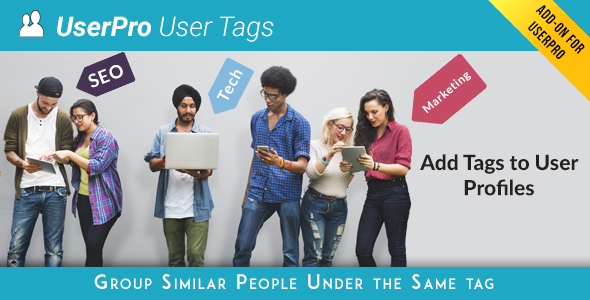
Introduction to UserPro Tags Add-on Tutorial
The UserPro Tags add-on is a powerful tool that allows you to categorize and organize your users based on their interests, skills, or any other characteristic. With this add-on, you can create custom tags and assign them to your users, making it easy to filter, search, and manage your user base. In this tutorial, we will guide you through the process of setting up and using the UserPro Tags add-on.
Prerequisites
Before you start, make sure you have the following:
- UserPro plugin installed and activated on your WordPress site
- UserPro Tags add-on installed and activated on your WordPress site
- A basic understanding of WordPress and UserPro plugin
Step 1: Creating Tags
To create a new tag, follow these steps:
- Log in to your WordPress dashboard and navigate to the UserPro > Tags page.
- Click on the "Add New Tag" button.
- Enter a name for your tag in the "Tag Name" field. This will be the name that appears on your user profiles.
- Enter a description for your tag in the "Tag Description" field. This will be displayed below the tag name on user profiles.
- Choose a color for your tag from the color palette. This will be used to highlight the tag on user profiles.
- Click the "Add Tag" button to create the new tag.
Step 2: Assigning Tags to Users
To assign a tag to a user, follow these steps:
- Navigate to the UserPro > Users page.
- Click on the user you want to assign a tag to.
- Click on the "Edit" button.
- Scroll down to the "Tags" section.
- Click on the "Assign Tag" button next to the tag you want to assign.
- Choose the tag you want to assign from the dropdown menu.
- Click the "Save" button to save the changes.
Step 3: Filtering and Searching Users by Tag
To filter and search users by tag, follow these steps:
- Navigate to the UserPro > Users page.
- Click on the "Filter" button.
- Select the tag you want to filter by from the dropdown menu.
- Click the "Apply" button to apply the filter.
- You will now see a list of users who have been assigned the selected tag.
- You can also search for users by tag by entering the tag name in the search bar and clicking the "Search" button.
Step 4: Displaying Tags on User Profiles
To display tags on user profiles, follow these steps:
- Navigate to the UserPro > Settings page.
- Click on the "Display" tab.
- Scroll down to the "Tags" section.
- Check the box next to "Display tags on user profiles".
- Choose the format you want to display the tags in from the dropdown menu.
- Click the "Save" button to save the changes.
Conclusion
That’s it! You have now successfully set up and used the UserPro Tags add-on. With this add-on, you can create custom tags and assign them to your users, making it easy to filter, search, and manage your user base. You can also display tags on user profiles, making it easy for other users to see what tags a user has been assigned.
Tags Add-on for UserPro Review
Rating: 3.83/5
I recently had the opportunity to try out the Tags Add-on for UserPro, and I must say that it’s a useful tool for organizing and categorizing users on your member directory. The add-on is designed to work seamlessly with UserPro version 2.63 or higher, so make sure you meet the minimum requirements before installing it.
Features
One of the standout features of this add-on is its ability to allow administrators to add a tags field to the registration form or edit profile section. This makes it easy for users to identify themselves with specific tags, which can be useful for building communities or creating directories.
Users can select from the tags created by the admin, and these tags can be displayed on their profile or in the main profile area. The add-on also allows for optional descriptions to be displayed when hovering over a tag, which can be helpful for providing additional context.
Another useful feature is the ability to limit the number of tags allowed for users, which can help prevent spamming or abuse.
Limitations
While the Tags Add-on for UserPro is a powerful tool, it’s not without its limitations. One of the main drawbacks is that it’s a relatively simple add-on that doesn’t offer a lot of customization options. Additionally, the tag filtering feature is only available in the members directory, which can make it difficult to filter tags on individual user profiles.
Updates
The developers of the add-on have been active in releasing updates, with the latest version being 1.2. The updates have primarily focused on adding new features and enhancing existing ones, such as the ability to filter tags in the members directory.
Conclusion
Overall, the Tags Add-on for UserPro is a useful tool for anyone looking to organize and categorize their users. While it may not offer a lot of customization options, it’s easy to use and provides a lot of value for the price. With regular updates and a growing user base, I’m excited to see where this add-on will go in the future.
Recommendation
I would recommend this add-on to anyone who is looking to add tagging functionality to their UserPro-powered member directory. It’s a great way to build communities and provide additional value to your users. Just be aware of the limitations and keep in mind that it’s a relatively simple add-on.
Pros
- Easy to use
- Useful for organizing and categorizing users
- Provides additional value to users
- Regular updates
Cons
- Limited customization options
- Tag filtering only available in members directory










There are no reviews yet.