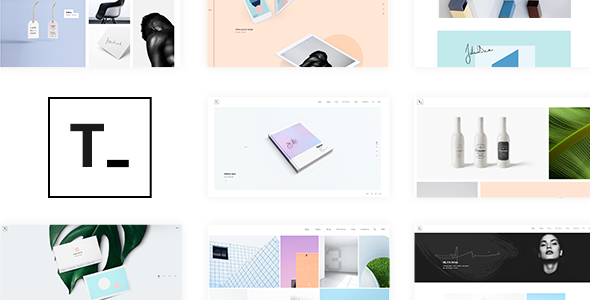
Introduction to Tamashi – Portfolio Theme
Tamashi is a modern and stylish portfolio theme designed specifically for creatives, entrepreneurs, and small businesses. With its sleek and minimalist design, Tamashi provides a perfect platform to showcase your work, services, and personality. In this tutorial, we will guide you through the process of setting up and customizing your Tamashi portfolio theme, helping you to create a stunning online presence that reflects your brand and style.
Table of Contents
- Installation and Setup
- Customizing the Header and Navigation
- Creating a Homepage Section
- Adding Portfolio Projects
- Customizing the Portfolio Grid and Filters
- Creating a Blog Section
- Customizing the Footer and Copyright Information
- Advanced Customizations and Troubleshooting
Installation and Setup
To start using Tamashi, you need to install the theme on your WordPress website.
- Download the Tamashi theme from the official WordPress theme directory or from a reputable theme provider.
- Log in to your WordPress dashboard and go to Appearance > Themes.
- Click on the "Add New" button and select the Tamashi theme zip file from your computer.
- Wait for the theme to install and then click on the "Activate" button.
- Once the theme is activated, you will see the Tamashi theme settings page.
- Go to Appearance > Customize > Header.
- Upload your logo by clicking on the "Upload Logo" button.
- Adjust the logo position and size to your liking.
- Customize the navigation menu by going to Appearance > Menus.
- Add new menu items or edit existing ones by clicking on the "Add to Menu" button.
- Save your changes and preview your website to see the updated header and navigation.
Creating a Homepage Section
The homepage is the most important page on your website, as it sets the tone for the rest of the site.
- Go to Pages > Add New and create a new page titled "Home".
- Use the page builder to create a section with a background image, text, and a call-to-action (CTA) button.
- Add a title and subtitle to your section using the page builder’s text editor.
- Customize the section’s padding and margin to your liking.
- Add a CTA button by clicking on the "Add Element" button and selecting "Button".
- Customize the button’s text, color, and size to your liking.
Adding Portfolio Projects
The portfolio section is where you showcase your work and projects.
- Go to Portfolio > Add New and create a new project.
- Upload your project’s image or video by clicking on the "Upload Media" button.
- Add a title and description to your project using the project editor.
- Customize the project’s layout and design using the project settings.
- Add multiple projects by repeating the above steps.
Customizing the Portfolio Grid and Filters
The portfolio grid and filters allow visitors to browse your projects in a visually appealing way.
- Go to Portfolio > Settings > Grid.
- Customize the grid’s layout, columns, and gutter width to your liking.
- Add filters to your portfolio by going to Portfolio > Settings > Filters.
- Customize the filters’ labels and categories to your liking.
- Save your changes and preview your website to see the updated portfolio grid and filters.
Creating a Blog Section
The blog section is where you share your thoughts, experiences, and expertise with your audience.
- Go to Posts > Add New and create a new blog post.
- Write your blog post using the post editor.
- Add images, videos, or other media to your post using the post editor’s toolbar.
- Customize the post’s layout and design using the post settings.
- Add multiple blog posts by repeating the above steps.
Customizing the Footer and Copyright Information
The footer and copyright information are important elements that provide additional information about your website.
- Go to Appearance > Customize > Footer.
- Customize the footer’s layout, widgets, and content to your liking.
- Add your copyright information by going to Appearance > Customize > Copyright.
- Customize the copyright information’s text and formatting to your liking.
Advanced Customizations and Troubleshooting
In this tutorial, we have covered the basics of setting up and customizing the Tamashi portfolio theme.
- Advanced customizations: Use CSS or JavaScript to customize the theme’s design and functionality.
- Troubleshooting: Check the theme’s documentation and support forum for solutions to common issues.
- Performance optimization: Use caching plugins and optimize images to improve your website’s loading speed.
By following this tutorial, you should now have a comprehensive understanding of how to use the Tamashi portfolio theme to create a stunning online presence. Remember to experiment with different customizations and layouts to make your website truly unique and reflective of your brand and style.
Tamashi – Portfolio Theme Review
Rating: 4.25/5
Overview
Tamashi is a powerful and feature-rich WordPress theme designed specifically for designers and creative agencies. It offers a wide range of customization options and pre-built templates to help you create a stunning portfolio website. With its user-friendly interface and seamless integration with popular plugins, Tamashi is an excellent choice for anyone looking to showcase their work in a professional and stylish manner.
Features
- Easy to use with no coding knowledge required
- Powerful Admin Panel with extensive customization options
- Large collection of home and inner pages
- Import demo site with One-Click
- Responsive and Retina Ready
- Extensive typography options
- Includes WPBakery Page Builder ($46 value) and Slider Revolution Responsive WordPress Plugin ($26 value)
- Portfolio List shortcode with various layout options
- Portfolio Gallery and Masonry layouts
- Various hover effects and loading animations
- Integration with WooCommerce and Contact Form 7 plugins
Customization Options
Tamashi offers a wide range of customization options to help you tailor your website to your brand’s identity. You can choose from different typography options, colors, and layouts to create a unique look and feel. Additionally, the theme includes a range of pre-built templates and sections that can be easily added or removed to suit your needs.
Performance
Tamashi is designed to be fast and responsive, ensuring that your website loads quickly and looks great on all devices. The theme is optimized for performance and includes features such as lazy loading, image compression, and caching to ensure that your website runs smoothly.
Support
The theme’s documentation is well-written and easy to follow, providing a comprehensive guide to getting started with Tamashi. The support team is also available to help with any questions or issues you may have.
Change Log
Tamashi has a long list of updates and improvements, with new features and bug fixes added regularly. The change log is available on the theme’s website, providing a detailed record of all changes and updates.
Conclusion
Tamashi is an excellent choice for designers and creative agencies looking to create a professional and stylish portfolio website. With its user-friendly interface, extensive customization options, and seamless integration with popular plugins, Tamashi is a powerful and feature-rich theme that is sure to impress. While some users may find the theme’s vast array of options overwhelming, the well-written documentation and available support team are on hand to help with any questions or issues.
Score: 4.25/5
Recommendation:
I highly recommend Tamashi to designers and creative agencies looking to create a professional and stylish portfolio website. The theme’s user-friendly interface, extensive customization options, and seamless integration with popular plugins make it an excellent choice for anyone looking to showcase their work in a professional and stylish manner.
User Reviews
Be the first to review “Tamashi – Portfolio Theme”
Here is the list of features from the content:
Theme Features
- Easy to Use – No Coding Knowledge Required
- Premium Admin Panel
- Large Collection of Home and Inner Pages
- Import Demo Site with One-Click
- Responsive and Retina Ready
- Extensive Typography Options
- WPBakery Page Builder for WordPress Included ($46 Value)
- Slider Revolution Responsive WordPress Plugin Included ($26 Value)
- Portfolio List Shortcode
- Various Portfolio List Layouts
- Portfolio Gallery Layout
- Portfolio Masonry Layout
- Various Portfolio Hover Types
- Portfolio List Loading Animations
- Portfolio List “Load More” Pagination
- Portfolio List “Infinite Scroll” Pagination
- Portfolio List Standard Pagination
- Portfolio List Category Filter
- Portfolio Slider Shortcode
- Horizontally Scrolling Portfolio List Shortcode
- Portfolio Project Info Shortcode
- Various Portfolio Single Layouts
- Portfolio Single Gallery Layout
- Portfolio Single Slider Layouts
- Portfolio Single Images Layouts
- Custom Templates for Portfolio Singles
- Enable Lightbox for Portfolio Images and Videos
- Instagram Feed Widget
- Blog List Widget
- Social Icon Widgets
- Product List Shortcode
- Product Info Shortcode
- Product List Simple Shortcode
- Video Button Shortcode
- Section Title Shortcode
- Pricing Tables Shortcode
- Full Screen Sections Shortcode
- Call to Action Shortcode
- Animation Holder Shortcode
- Custom Font Shortcode
- Stacked Images Shortcode
- Vertical Split Slider Shortcode
- Interactive Link Showcase Shortcode
- Variety of Infographic Elements
- One Page Site – Anchor Functionality
- Multiple Blog List Layouts
- Blog Masonry Layout
- Blog Standard Layout
- Blog List Shortcode
- Custom Post Formats: Audio, Video, Standard, Gallery, Link, Quote
- Social Share Functionality
- Integrated Search
- “Back to Top” Button
- Enable Passepartout Border Around Website
- 5 Header Types
- Standard Header Type
- Minimal Header Type
- Vertical Header Type
- Vertical Sliding Header Type
- Centered Header Type
- Full Screen Menu Functionality
- Three Header Behavior Types
- Sticky Header Behavior
- Sticky on Scroll Up Header Behavior
- Fixed Header Behavior
- Separate Mobile Header Styling Options
- Set Size of Logo on Mobile Devices
- Multiple Logo Versions (for Mobile Header and Sticky Header)
- Dark and Light Logo Variants
- Multiple Widget Areas in Header
- Multiple Footer Widget Areas
- Customizable Footer with Optional 1-4 Columns
- Footer Top and Footer Bottom
- Customizable Google Map Shortcode
- Choose Your Grid Size
- Boxed Layout Option
- Video Backgrounds
- Translation Ready
- Customizable Mega Menu
- Smooth Scroll
- Smooth Page Transitions
- Font Awesome Icon Font Pack
- Font Elegant Icon Font Pack
- Linea Icon Font Pack
- Ion Icons Icon Font Pack
- 800+ Google Fonts
- Custom Widget Areas
- Contact Form 7 Plugin Compatibility
- WooCommerce Compatibility
- Set Multiple Contact Form Styles
- Child Theme Included
test 2
test 3










There are no reviews yet.