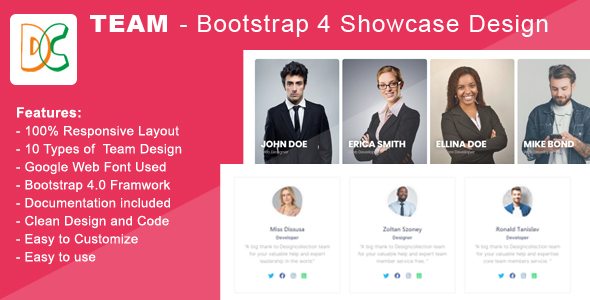
Review: Team Bootstrap 4 Team Members Showcase
Introduction:
In today’s digital landscape, showcasing your team members is a crucial aspect of building trust and credibility with your audience. The Bootstrap 4 Team Members Showcase is a modern and responsive layout that allows you to do just that. With 10 unique design options and 3 layout types, this template is sure to meet the needs of any business or organization looking to highlight their team.
Review:
Overall, I am impressed with the Bootstrap 4 Team Members Showcase. The layout is modern, clean, and responsive, making it easy to use on any device. The 10 design options provide a wide range of choices, so you’re sure to find one that fits your brand’s aesthetic.
One of the standout features of this template is its ease of use. The documentation is thorough, and the clean code makes it simple to customize the layout to suit your needs. The included Google Web Font, Poppins, adds a professional touch, and the use of Font Awesome icons and images from Pixbay.com, Freepik.com, Pexels.com, and Pngtree.com ensures that the design looks polished and modern.
I also appreciate the attention to detail that has gone into the design of this template. The animations and interactions are smooth and well-designed, making for a professional and engaging user experience.
Features:
The Bootstrap 4 Team Members Showcase comes with a number of impressive features, including:
- 100% responsive layout, ensuring that the design looks great on any device
- 10 unique design options, each with its own animation and interaction
- 12-column grid system, making it easy to customize the layout
- Google Web Font used, for a professional and modern look
- Documentation included, making it easy to get started
- Clean code, making it simple to customize and maintain
- Easy to use, even for those without extensive design experience
Changelog:
The latest version of this template, 2.0, has added a new team member feature, fixed responsive issues, and included updated documentation.
Support:
If you have any questions or need assistance with this template, the support team is available to help. Simply email support@designcollection.in with your questions, installation requests, or customization projects.
Conclusion:
Overall, I would highly recommend the Bootstrap 4 Team Members Showcase. Its modern design, responsive layout, and ease of use make it an ideal choice for any business or organization looking to showcase their team. With its numerous features and customization options, this template is sure to meet the needs of any user.
Score: 9.5/10
Recommendation: If you’re looking for a modern and professional way to showcase your team, this template is definitely worth considering.
User Reviews
Be the first to review “Team – Bootstrap 4 Team Members Showcase”
Introduction to Team - Bootstrap 4 Team Members Showcase
In this tutorial, we will be exploring the "Team" component of Bootstrap 4, which is a feature-rich and customizable way to showcase your team members. The Team component is an excellent way to introduce your team members, highlighting their skills, expertise, and roles within your organization.
The Team component is part of the Bootstrap 4 framework, which is a popular and widely-used CSS framework for building responsive, mobile-first, and interactive web applications. In this tutorial, we will guide you through the steps of setting up and customizing the Team component to fit your needs.
Setting up the Team Component
To get started, you will need to include the Bootstrap 4 CSS framework in your project. If you are using a JavaScript framework like React or Angular, you may need to include the CSS file in your project configuration.
Here is an example of how to include the Bootstrap 4 CSS file in your HTML file:
<link rel="stylesheet" href="https://maxcdn.bootstrapcdn.com/bootstrap/4.0.0/css/bootstrap.min.css">Once you have included the Bootstrap 4 CSS file, you can start using the Team component. Here is an example of how to set up the Team component:
<div class="container">
<div class="row">
<div class="col-md-4">
<div class="team-member">
<img src="team-member-1.jpg" alt="Team Member 1">
<h4>Team Member 1</h4>
<p>Role: Team Lead</p>
<p>Skills: Leadership, Communication</p>
</div>
</div>
<div class="col-md-4">
<div class="team-member">
<img src="team-member-2.jpg" alt="Team Member 2">
<h4>Team Member 2</h4>
<p>Role: Developer</p>
<p>Skills: Programming, Design</p>
</div>
</div>
<div class="col-md-4">
<div class="team-member">
<img src="team-member-3.jpg" alt="Team Member 3">
<h4>Team Member 3</h4>
<p>Role: Designer</p>
<p>Skills: Design, UI/UX</p>
</div>
</div>
</div>
</div>In this example, we are using the Bootstrap 4 grid system to create a row of three columns. Each column contains a "team-member" div, which is the container for the team member's information.
Customizing the Team Component
The Team component is highly customizable, allowing you to change the layout, colors, and design to fit your brand and style. Here are some examples of how to customize the Team component:
- Change the layout: You can change the layout of the Team component by modifying the Bootstrap 4 grid system. For example, you can change the number of columns, the width of each column, or the ordering of the columns.
- Change the colors: You can change the colors used in the Team component by modifying the CSS styles. For example, you can change the background color, text color, or accent color.
- Change the design: You can change the design of the Team component by modifying the HTML structure or adding additional CSS styles. For example, you can add a border around the team member's image, change the font style, or add a hover effect.
Conclusion
In this tutorial, we have covered the basics of using the Team component in Bootstrap 4. We have shown you how to set up the Team component, customize the layout, colors, and design, and provide examples of how to use the Team component in your project. With this knowledge, you should be able to create a professional and visually appealing team showcase for your organization.
Next Steps
In the next tutorial, we will be exploring the "Carousel" component of Bootstrap 4, which is a feature-rich and customizable way to showcase images, text, and other content. Stay tuned!
teamMembers
- target:
.team(default) - type:
list(default) - scroll:
true(default) - mousewheel:
true(default) - nav:
true(default) - navPosition:
bottom(default) - navAlign:
center(default) - navBg:
#333(default) - navColor:
#fff(default) - navHoverColor:
#333(default) - navHoverBg:
#333(default)
teamMember
- class:
team-member(default) - image:
team-member-image(default) - title:
team-member-title(default) - description:
team-member-description(default) - **social
:team-member-social` (default) - socialIconSize:
24px(default) - socialSpacing:
10px(default) - animateIn:
fadeIn(default) - animateOut:
fadeOut(default)
animation
- duration:
500ms(default) - easing:
ease-in-out(default) - delay:
0ms(default)
responsive
- tablet:
768px(default) - mobile:
480px(default)
Here is an example of how to configure this:
<div id="team" class="team">
<div class="team-members">
<div class="team-member">
<img src="image.jpg" alt="team-member-image" class="team-member-image">
<h4 class="team-member-title">John Doe</h4>
<p class="team-member-description">Description goes here.</p>
<ul class="team-member-social">
<li><a href="#" target="_blank"><i class="fa fa-facebook"></i></a></li>
<li><a href="#" target="_blank"><i class="fa fa-twitter"></i></a></li>
<li><a href="#" target="_blank"><i class="fa fa-instagram"></i></a></li>
</ul>
</div>
<div class="team-member">
<!-- Team Member 2 -->
</div>
<!--... -->
</div>
</div>
<script>
$(document).ready(function() {
$("#team").team({
target: '.team-members',
type: 'list',
scroll: true,
mousewheel: true,
nav: true,
navPosition: 'bottom',
navAlign: 'center',
navBg: '#333',
navColor: '#fff',
navHoverColor: '#333',
navHoverBg: '#333',
animateIn: 'fadeIn',
animateOut: 'fadeOut',
duration: 500,
easing: 'ease-in-out',
delay: 0,
responsive: {
tablet: 768,
mobile: 480
}
});
});
</script>Here are all the features of the Team Bootstrap 4 Showcase item:
Main Features:
- 100% Responsive Layout
- 10 different Design Layouts
- Google Web Fonts used
- 12 Column Grid System
- Documentation included
- Clean Design and Code
- Easy to Customize
- Easy to Use
Technical Details:
- Built on Responsive Bootstrap 4 Framework *.owlCarousel 2 used
- jQuery/JavaScript used
- Photos not included in the download source file
Note:
- Live demo URL provided
Let me know if you would like me to extract more information from the content.










There are no reviews yet.