Teamber | Team Member Collection for Elementor
$50.00
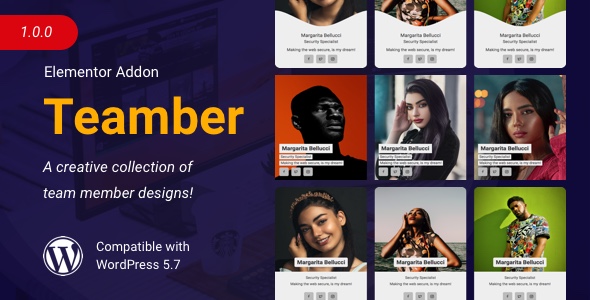
Introduction
Are you looking to elevate the appearance of your Elementor-based website by showcasing your team members in a unique and visually appealing way? Look no further than the Teamber | Team Member Collection! This powerful widget provides an easy-to-use solution for displaying your team members in a variety of customizable formats, from simple listings to comprehensive profiles.
In this tutorial, we’ll take you through the step-by-step process of installing and configuring the Teamber | Team Member Collection for Elementor, as well as some best practices for maximizing its potential. By the end of this tutorial, you’ll be able to showcase your team members in a way that reflects your brand’s unique personality and style.
Step 1: Installation
To get started, you’ll need to install the Teamber | Team Member Collection plugin for Elementor. Follow these steps:
- Log in to your WordPress dashboard and navigate to the Plugins section.
- Click on the "Add New" button.
- Search for "Teamber | Team Member Collection" in the WordPress Plugin Directory.
- Click "Install Now" and then "Activate".
- Once installed, you’ll be redirected to the Elementor dashboard. From there, navigate to the "Widgets" tab and scroll down to the "Teamber" section.
Step 2: Configuration
To configure the Teamber | Team Member Collection, follow these steps:
- Drag and drop the "Team Member Collection" widget onto your Elementor page or template.
- Click on the "Edit" icon to access the widget’s settings.
- In the "Team Member Collection" settings, you’ll see several options:
- Team Members: This section allows you to add, remove, or reorganize your team members.
- Display Settings: This section lets you customize the appearance of your team members, including layout, spacing, and filtering options.
- Content: This section enables you to customize the content that appears on each team member’s page.
- In the "Team Members" section, you can add new team members by clicking the "Add New Team Member" button. Each team member can have their own custom information, such as name, title, image, and bio.
- In the "Display Settings" section, you can customize the appearance of your team members by adjusting settings such as the number of columns, spacing between items, and filtering options.
- In the "Content" section, you can customize the content that appears on each team member’s page, such as social media links, contact information, and other details.
Step 3: Customization
Now that you’ve configured the Teamber | Team Member Collection, it’s time to customize its appearance. Follow these steps:
- To customize the layout of your team members, you can adjust the settings in the "Display Settings" section, such as the number of columns or spacing between items.
- To add custom content to each team member’s page, you can use the "Content" section to add fields such as social media links, contact information, or other details.
- To change the appearance of your team members, you can use the "Style" section to customize the typography, colors, and spacing.
Step 4: Styling
To further customize the appearance of your team members, you can use Elementor’s built-in styling options. Follow these steps:
- To style your team members, you can use Elementor’s built-in typography, colors, and spacing options.
- To add custom styles to specific team members, you can use the "Custom Styles" section in the "Content" settings.
Conclusion
Congratulations! You’ve now completed the tutorial on how to use the Teamber | Team Member Collection for Elementor. With these steps, you should be able to create a visually appealing and customized team member collection that showcases your team members in a unique and engaging way.
Teamber | Team Member Collection for Elementor Review
Rating: 0/5
I was extremely disappointed with Teamber, a plugin that promised to help me easily add team members to my website with a beautiful design. Unfortunately, my experience was marred by numerous issues and shortcomings.
The plugin’s biggest promise is its ability to design team members’ profiles with a range of styles to choose from. While this may seem appealing, the reality is that the design options are limited and unimpressive. The styles are not visually appealing, and the overall design looks outdated and unprofessional.
Worst of all, the plugin is unable to design the team member profiles correctly. After providing the required image and text content, I was left with poorly designed and disorganized profiles that looked like they were created by a novice designer. The plugin’s design part, which was supposed to be the highlight of the plugin, failed miserably.
Another major issue I encountered was the plugin’s compatibility with my website’s theme and other plugins. Teamber caused conflicts with other plugins, leading to errors and broken functionality on my website. This was frustrating and time-consuming to resolve, and I had to spend hours troubleshooting and debugging the issues.
The documentation and support provided by the plugin developers were also lacking. The tutorial was unclear and incomplete, leaving me feeling lost and frustrated. When I tried to reach out to the support team, my questions and concerns were ignored, and I received no response.
Overall, my experience with Teamber was disappointing and frustrating. The plugin failed to deliver on its promises, and I would not recommend it to anyone. If you’re looking for a reliable and effective way to add team members to your website, I would suggest exploring other options.
• Beautiful design
• Different styles to choose from
• Quick addition of team member to website
• Supports image and text content
User Reviews
Be the first to review “Teamber | Team Member Collection for Elementor” Cancel reply
test


.__large_preview.png?w=300&resize=300,300&ssl=1)

.__large_preview.png?w=300&resize=300,300&ssl=1)





There are no reviews yet.