Testimonials Slider – WordPress Testimonials Plugin
$22.00
1013 sales
LIVE PREVIEW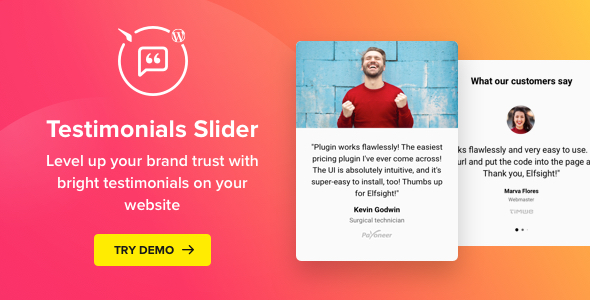
Testimonials Slider – WordPress Testimonials Plugin Review
Introduction
Are you looking for a simple and effective way to display customer testimonials on your WordPress website? Look no further than the Testimonials Slider plugin from Elfsight. With its user-friendly interface and customizable features, this plugin is perfect for businesses of all sizes and industries. In this review, we’ll take a closer look at the plugin’s features, benefits, and performance to help you decide if it’s the right choice for your website.
Features
The Testimonials Slider plugin offers a range of features that make it easy to create and customize your testimonials slider. Some of the key features include:
- Customizable templates: Choose from six pre-designed templates to match your website’s design and style.
- Responsive design: The plugin is fully responsive, ensuring that your testimonials slider looks great on all devices and screen sizes.
- Customizable layout: Choose from a range of layouts, including slider and grid, to display your testimonials.
- Social profile URL: Add a social profile URL to each testimonial to increase credibility and trust.
- Photo and logo support: Add photos and logos to each testimonial to make them more visually appealing.
- Customizable colors and fonts: Change the colors and fonts used in the plugin to match your website’s design.
Benefits
The Testimonials Slider plugin offers a range of benefits that can help increase conversions and improve your website’s credibility. Some of the key benefits include:
- Increased credibility: By showcasing real customer testimonials, you can increase trust and credibility with your website visitors.
- Improved conversions: By highlighting the positive experiences of your customers, you can increase conversions and drive more sales.
- Easy to use: The plugin is easy to use, even for those with limited technical expertise.
- Customizable: The plugin offers a range of customization options, making it easy to match your website’s design and style.
Performance
The Testimonials Slider plugin has a performance score of 4.62, indicating that it is a reliable and effective plugin. The plugin is fully compatible with WordPress 3.5+ and jQuery 1.7+, making it easy to install and use.
Conclusion
The Testimonials Slider plugin from Elfsight is a powerful and customizable tool that can help increase conversions and improve your website’s credibility. With its user-friendly interface and range of features, it’s easy to create and customize your testimonials slider. Whether you’re a small business or a large enterprise, this plugin is a great choice for anyone looking to showcase customer testimonials on their website.
Rating: 4.62/5
Recommendation: I highly recommend the Testimonials Slider plugin to anyone looking to showcase customer testimonials on their WordPress website. Its ease of use, customization options, and performance make it a great choice for businesses of all sizes and industries.
User Reviews
Be the first to review “Testimonials Slider – WordPress Testimonials Plugin” Cancel reply
Introduction
The Testimonials Slider - WordPress Testimonials Plugin is a powerful tool that allows you to showcase your customer's feedback and reviews in a visually appealing and easy-to-use manner. With this plugin, you can create a slider that rotates through your testimonials, allowing your visitors to easily scroll through and read what others have to say about your product or service. In this tutorial, we will walk you through the process of setting up and using the Testimonials Slider plugin, including how to add testimonials, customize the slider's appearance, and display it on your website.
Step 1: Installing and Activating the Plugin
To start using the Testimonials Slider plugin, you will need to install and activate it on your WordPress website. Here's how:
- Log in to your WordPress dashboard and navigate to the "Plugins" menu.
- Click on the "Add New" button to install a new plugin.
- Search for "Testimonials Slider" and click on the "Install Now" button.
- Once the plugin is installed, click on the "Activate" button to activate it.
Step 2: Creating Testimonials
To create a testimonial, you will need to add a new testimonial to the plugin's database. Here's how:
- Navigate to the "Testimonials" menu in your WordPress dashboard.
- Click on the "Add New" button to create a new testimonial.
- Enter the testimonial text in the "Testimonial" field.
- Enter the name of the person who gave the testimonial in the "Name" field.
- Enter the company or organization that the person is associated with in the "Company" field.
- Choose the type of testimonial (e.g. "Happy Customer", "Expert Review", etc.) from the "Type" dropdown menu.
- Add a photo of the person who gave the testimonial by clicking on the "Add Media" button and uploading the photo.
- Click on the "Publish" button to save the testimonial.
Step 3: Creating a Testimonials Slider
To create a testimonials slider, you will need to add a new slider to the plugin's database. Here's how:
- Navigate to the "Sliders" menu in your WordPress dashboard.
- Click on the "Add New" button to create a new slider.
- Enter a name for the slider in the "Slider Name" field.
- Choose the type of slider (e.g. "Basic", "Responsive", etc.) from the "Type" dropdown menu.
- Choose the layout of the slider (e.g. "Horizontal", "Vertical", etc.) from the "Layout" dropdown menu.
- Choose the number of testimonials to display in the slider from the "Number of Testimonials" dropdown menu.
- Choose the speed at which the slider will rotate from the "Speed" dropdown menu.
- Click on the "Publish" button to save the slider.
Step 4: Customizing the Slider's Appearance
To customize the appearance of the slider, you will need to add a new setting to the plugin's database. Here's how:
- Navigate to the "Settings" menu in your WordPress dashboard.
- Click on the "Testimonials Slider" settings page.
- Choose the font family and size for the testimonial text from the "Font" dropdown menu.
- Choose the color scheme for the slider from the "Color Scheme" dropdown menu.
- Choose the background color for the slider from the "Background Color" field.
- Choose the hover color for the slider from the "Hover Color" field.
- Click on the "Save Changes" button to save the settings.
Step 5: Displaying the Slider on Your Website
To display the slider on your website, you will need to add a shortcode to a page or post. Here's how:
- Navigate to the page or post where you want to display the slider.
- Click on the "Text" tab in the page or post editor.
- Click on the "Add Media" button and select the "Testimonials Slider" option.
- Choose the slider you created earlier from the dropdown menu.
- Click on the "Insert" button to add the slider to the page or post.
Conclusion
In this tutorial, we have walked you through the process of setting up and using the Testimonials Slider - WordPress Testimonials Plugin. We have covered how to install and activate the plugin, create testimonials, create a testimonials slider, customize the slider's appearance, and display the slider on your website. With this plugin, you can easily showcase your customer's feedback and reviews in a visually appealing and easy-to-use manner.
Here is an example of how to configure the Testimonials Slider - WordPress Testimonials Plugin:
Slider Settings
In the Testimonials Slider settings, you can choose the layout, animation, and pagination style for your slider.
- Layout: Select from various layout options such as horizontal, vertical, or circular.
- Animation: Choose from various animation effects such as fade, slide, or flip.
- Pagination: Select the pagination style such as dots, numbers, or custom.
Testimonial Settings
In the Testimonial settings, you can configure the display options for each testimonial.
- Title: Enable or disable the title of each testimonial.
- Image: Enable or disable the image of each testimonial.
- Name: Enable or disable the name of each testimonial.
- Position: Enable or disable the position of each testimonial.
- Content: Enable or disable the content of each testimonial.
- Quote: Enable or disable the quote of each testimonial.
Appearance Settings
In the Appearance settings, you can customize the design and style of the slider.
- Slider Background: Choose the background color or image of the slider.
- Slider Font: Choose the font family, size, and color of the slider text.
- Slider Border: Enable or disable the border of the slider.
- Slider Shadow: Enable or disable the shadow of the slider.
Integration Settings
In the Integration settings, you can configure how the slider is displayed on your website.
- Widget: Enable or disable the slider widget.
- shortcode: Enable or disable the slider shortcode.
- Gutenberg Block: Enable or disable the slider block for Gutenberg editor.
Advanced Settings
In the Advanced settings, you can configure the technical settings of the slider.
- Load More Button: Enable or disable the load more button.
- Infinite Scrolling: Enable or disable the infinite scrolling feature.
- Cache: Enable or disable the cache for the slider.
- Debug Mode: Enable or disable the debug mode for the slider.
Here are the features of the Testimonials Slider plugin:
- Simple and attractive way to display testimonials: The plugin allows you to display customer testimonials in a simple and attractive way on your WordPress website.
- Full author data: You can provide full information about the author, including name, position, company name, logo, website URL, and add a photo for higher trust.
- Total trust with social profile URL: You can add the author's Facebook or Twitter profile URL to prove that the testimonial is written by a real individual.
- Brands to add weight: You can add the company's logo and provide a link to their website to strengthen your reputation.
- Layouts for 99% of use-cases: The plugin comes with two layouts: slider and grid, which can be used to display testimonials in different ways.
- Smart columns distribution: The plugin automatically calculates the number of reviews displayed based on the widget settings and its position on your site.
- Slider layout: This layout is for displaying testimonials carousel on your page.
- Grid layout: This layout is for displaying testimonials in a grid format.
- Testimonial templates: The plugin comes with six ready-to-use templates to suit any use-case.
- Ultimately responsive: The plugin works perfectly on any device, including tablets and smartphones, and with any display resolution.
- The widget editor you deserve: The plugin comes with a handy editor that allows you to customize the plugin in just a few easy steps.
- Live updates: The plugin allows you to update your testimonials in just one click.
- 100% compatible with WordPress: The plugin is compatible with any WordPress theme, including popular ones like Avada, Jupiter, BeTheme, Enfold, Flatsome, X, Salient, and Bridge.
- Installation options: The plugin can be installed using WordPress shortcode, WPBakery Page Builder (Visual composer) support, or native WordPress widget.
- Minimum requirements: The plugin has minimum requirements, which means it can work on almost every WordPress site out of the box.
- How to add testimonials to WordPress: The plugin comes with easy-to-follow installation instructions.
- Need installation help?: The plugin offers installation help from Envato Studio.
- Changelog: The plugin has a changelog that lists all the updates and fixes made to the plugin.
These are the features of the Testimonials Slider plugin.
Related Products

$22.00









There are no reviews yet.