The Fusion of Tabs and Slider with jQuery
$6.00
84 sales
LIVE PREVIEW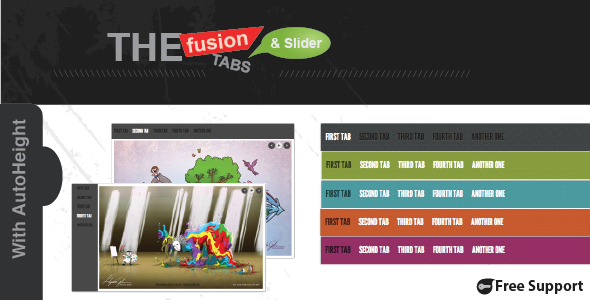
Introduction
In a world where user experience matters, having a plugin that combines the functionality of tabs and sliders can be a game-changer. And that’s exactly what you get with "Tabs with Animation like an Slider", a jQuery plugin that brings the excitement of a slider to your tabs. But what makes this plugin special, and is it worth your time? Let’s dive in and find out.
Review
When I first heard about "Tabs with Animation like an Slider", I was immediately intrigued. The idea of taking the simplicity of a tab system and adding a dash of excitement with animated transitions was too good to pass up. And from the moment I started exploring the plugin, I knew I was in for a treat.
Features and Functionality
The features of this plugin are, in a word, plentiful. With 15 different effects to choose from, you can customize the look and feel of your tabs to fit your unique brand. And with support for both horizontal and vertical movement, you can create an immersive experience that draws users in. The plugin is also highly customizable, allowing you to tweak everything from the transition timing function to the navigation bar’s appearance.
But what really stood out to me was the level of flexibility. I was able to create unique experiences for each tab by using different HTML content, and the plugin handled each instance with ease. Whether you’re building a site or a mobile app, this plugin has got you covered.
Pros
- Highly customizable
- Supports multiple instances
- Auto slideshow with optional pause and play button
- Easily resizable
- Keyboard support
- Customizable through CSS
- 15 different effects between transitions
- Vertical and horizontal support
- Customizable transition timing function
- Supports different events on tabs
- Auto height based on content
- Navigation bar vertical and horizontal
- Customizable controls visibility
- Customizable timing between intervals in autoplay
Cons
- As with any plugin, the learning curve can be a bit steep
- No demo available (at least not at the time of my review)
Overall
With a score of 4.67 and compatibility with IE8 (as of the last update in July 2013), I would highly recommend "Tabs with Animation like an Slider" to anyone looking to elevate their web design game. The sheer amount of customization options, combined with the ease of use, make this plugin a must-have for developers and designers alike.
Whether you’re building a static site or a dynamic app, this plugin has got the flexibility and functionality to meet your needs. So go ahead, give it a try, and discover a whole new world of tab-based possibilities.
Rating: 4.8/5
User Reviews
Be the first to review “The Fusion of Tabs and Slider with jQuery” Cancel reply
Introduction
In this tutorial, we will learn how to use the fusion of tabs and sliders with jQuery. We will create a simple web page that combines the functionality of tabs and sliders to provide an interactive and engaging user experience. This tutorial will cover the basics of jQuery and how to use it to create a fusion of tabs and sliders.
What is jQuery?
jQuery is a JavaScript library that simplifies the process of interacting with HTML elements on a web page. It provides a concise and readable syntax for selecting and manipulating HTML elements, as well as a wide range of built-in methods and plugins for common tasks.
What is a Tab?
A tab is a navigation element that allows users to switch between different sections of content on a web page. Tabs are often used to organize complex content and provide a way for users to quickly access different sections of a page.
What is a Slider?
A slider is a user interface element that allows users to interactively change the value of a property or attribute. Sliders are often used to provide a way for users to adjust settings or customize the behavior of a web page.
Why Use jQuery with Tabs and Sliders?
Using jQuery with tabs and sliders allows us to create a powerful and interactive user interface that provides a seamless user experience. jQuery provides a simple and concise way to write JavaScript code, making it easy to create complex and dynamic user interfaces.
Prerequisites
Before we start, you should have a basic understanding of HTML, CSS, and JavaScript. You should also have a code editor or IDE installed on your computer, as well as a web browser.
Step 1: Create the HTML Structure
Create a new HTML file and add the following code:
<!DOCTYPE html>
<html>
<head>
<title>Fusion of Tabs and Sliders</title>
<link rel="stylesheet" href="styles.css">
</head>
<body>
<div class="container">
<div class="tabs">
<ul>
<li><a href="#tab1">Tab 1</a></li>
<li><a href="#tab2">Tab 2</a></li>
<li><a href="#tab3">Tab 3</a></li>
</ul>
<div id="tab1" class="tab-content">
<h2>Tab 1 Content</h2>
<p>This is the content for tab 1.</p>
</div>
<div id="tab2" class="tab-content">
<h2>Tab 2 Content</h2>
<p>This is the content for tab 2.</p>
</div>
<div id="tab3" class="tab-content">
<h2>Tab 3 Content</h2>
<p>This is the content for tab 3.</p>
</div>
</div>
<div class="slider">
<input type="range" id="slider" min="0" max="100">
<p id="slider-value">0</p>
</div>
</div>
<script src="script.js"></script>
</body>
</html>This code creates a basic HTML structure with a container div, a tabs div, and a slider div. The tabs div contains an unordered list of links that correspond to different sections of content. The slider div contains a range input and a paragraph element that will display the current value of the slider.
Step 2: Add CSS Styles
Create a new CSS file and add the following code:
body {
background-color: #f2f2f2;
font-family: Arial, sans-serif;
}
.container {
width: 80%;
margin: 40px auto;
padding: 20px;
border: 1px solid #ccc;
border-radius: 10px;
box-shadow: 0 0 10px rgba(0, 0, 0, 0.1);
}
.tabs {
margin-bottom: 20px;
}
.tabs ul {
list-style: none;
margin: 0;
padding: 0;
}
.tabs li {
display: inline-block;
margin-right: 20px;
}
.tabs a {
color: #337ab7;
text-decoration: none;
}
.tabs a:hover {
color: #23527c;
}
.tab-content {
display: none;
padding: 20px;
}
.tab-content h2 {
margin-top: 0;
}
.slider {
margin-top: 20px;
}
.slider input[type="range"] {
width: 100%;
margin-bottom: 10px;
}
.slider p {
font-size: 16px;
margin-bottom: 10px;
}This code adds basic CSS styles to the HTML structure. It styles the container div, the tabs div, and the slider div, as well as the individual elements within each div.
Step 3: Add JavaScript Code
Create a new JavaScript file and add the following code:
$(document).ready(function() {
// Hide all tab content
$(".tab-content").hide();
// Show the first tab content
$("#tab1").show();
// Add event listener to tabs
$(".tabs a").on("click", function(event) {
event.preventDefault();
var tabId = $(this).attr("href");
$(".tab-content").hide();
$(tabId).show();
});
// Add event listener to slider
$("#slider").on("input", function() {
var value = $(this).val();
$("#slider-value").text(value);
});
});This code uses jQuery to add event listeners to the tabs and slider elements. When a tab is clicked, the code hides all tab content and shows the content corresponding to the clicked tab. When the slider is interacted with, the code updates the value displayed in the paragraph element.
Conclusion
In this tutorial, we learned how to use the fusion of tabs and sliders with jQuery. We created a simple web page that combines the functionality of tabs and sliders to provide an interactive and engaging user experience. We used jQuery to add event listeners to the tabs and slider elements, and to update the content and value displayed on the page. With this tutorial, you should now have a basic understanding of how to use jQuery with tabs and sliders.
Here is an example of settings for The Fusion of Tabs and Slider with jQuery:
General Settings
// Set the namespace for the plugin
jQuery.noConflict();
// Define the container element
container = jQuery('#tabslider');
// Set the height of the slider
sliderHeight = 500;Tabs Settings
// Set the tabs container element
tabsContainer = container.find('.tabs');
// Define the tabs
tabs = [
{label: 'Tab 1', content: 'Tab 1 content'},
{label: 'Tab 2', content: 'Tab 2 content'},
{label: 'Tab 3', content: 'Tab 3 content'}
];
// Set the active tab index
activeTabIndex = 0;Slider Settings
// Set the slider container element
sliderContainer = container.find('.slider');
// Define the slider items
sliderItems = [
{title: 'Slider 1', image: 'image1.jpg', text: 'Slider 1 text'},
{title: 'Slider 2', image: 'image2.jpg', text: 'Slider 2 text'},
{title: 'Slider 3', image: 'image3.jpg', text: 'Slider 3 text'}
];
// Set the duration of the slider transition
transitionDuration = 800;Animation Settings
// Set the animation easing
animationEasing = 'swing';
// Set the animation direction
animationDirection = 'left';Customization Settings
// Set the color of the tabs
tabsColor = '#333333';
// Set the font family of the tabs
tabsFontFamily = 'Arial';
// Set the border radius of the tabs
tabsBorderRadius = 5;Here are the features of "Tabs with Animation like a Slider" plugin:
- Highly Flexible and Customizable: Can be customized to suit different needs.
- Multiple instances allowed in a single HTML page: Allows for multiple tabs to be used on the same page.
- Auto slideshow with optional pause and play button: Can display a slideshow with the option to pause and play.
- Easily resizable: Can be resized with ease.
- Keyboard support (move with left & right arrows): Can be navigated using the left and right arrow keys.
- Customizable through css: Can be customized using CSS.
- Simple configuration: Easy to set up and configure.
- 15 Different Effects Between Transitions: Offers 15 different animation effects.
- Vertical and Horizontal Support: Supports both vertical and horizontal sliding.
- Customizable transition timing function: Allows for customization of the transition timing function.
- Support different events on tabs (click, hover, etc): Supports different events for tab activation, such as click and hover.
- Auto Height (depends on its content): Automatically adjusts the height of the tabs based on their content.
- Navigation Bar Vertical & Horizontal: Offers navigation bar options for both vertical and horizontal sliding.
- Customizable Controls visibility: Allows for customization of the visibility of the controls.
- Customizable timing between intervals in autoplay: Allows for customization of the timing between slides in autoplay mode.
- Cross browser compatibility: Compatible with multiple browsers.
- With min version of css & js files: Includes minimized CSS and JavaScript files.
- API: Offers an API for advanced customization.
- Each Tab can have any html content and can be any size: Allows for customization of the content and size of each tab.
Note: The plugin was updated to be compatible with IE8 on July 25, 2013.
Related Products

$6.00









There are no reviews yet.