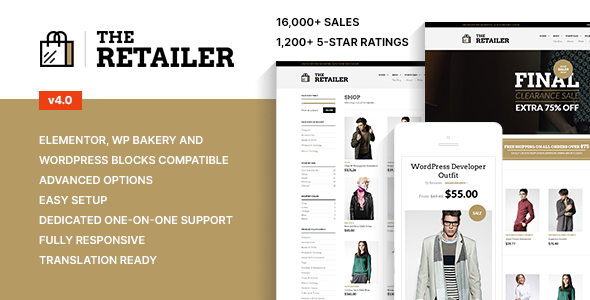
The Retailer – Premium WooCommerce Theme Review
As a popular and top-selling multi-purpose WooCommerce theme, The Retailer has gained a reputation for being a reliable and high-quality option for building an online store. With over 16,000 sales and a rating of 4.63 out of 5 stars, it’s clear that this theme has impressed many users. In this review, we’ll take a closer look at the features and benefits of The Retailer, as well as its compatibility and performance.
Features and Benefits
The Retailer is designed to be highly customizable, with a wide range of options for customizing the layout, design, and functionality of your online store. The theme is fully responsive, meaning it will adapt to any device or screen size, ensuring a seamless user experience. The Retailer is also translation-friendly, making it easy to cater to a global audience.
One of the standout features of The Retailer is its WooCommerce compatibility. The theme is designed specifically for WooCommerce, making it easy to set up and customize your online store. With The Retailer, you can create a wide range of page layouts, including shop layouts, product pages, and category pages.
The Retailer also comes with a range of page builders, including Beaver Builder and Elementor, making it easy to create custom pages and layouts without needing to write code. The theme also includes a range of pre-built templates and demos, making it easy to get started with your online store.
GDPR Compliance
The Retailer is fully GDPR compliant, which means it does not set cookies and is compatible with GDPR plugins, including plugins that load Google Fonts locally. This makes it a great option for businesses that need to comply with GDPR regulations.
Conclusion
Overall, The Retailer is a highly impressive WooCommerce theme that offers a range of features and benefits that make it easy to build a professional-looking online store. With its high level of customization options, WooCommerce compatibility, and GDPR compliance, it’s a great option for businesses of all sizes. If you’re looking for a reliable and high-quality WooCommerce theme, The Retailer is definitely worth considering.
Rating: 4.63/5 stars
Number of Sales: 16,054
Price: Free (limited time offer)
User Reviews
Be the first to review “The Retailer – Premium WooCommerce Theme”
Introduction to The Retailer - Premium WooCommerce Theme
The Retailer is a premium WooCommerce theme designed specifically for online retailers and e-commerce websites. It's a modern, responsive, and highly customizable theme that helps you create a professional-looking online store with ease. With its user-friendly interface and extensive feature set, The Retailer is perfect for entrepreneurs, small business owners, and e-commerce professionals who want to showcase their products in a sleek and engaging way.
In this tutorial, we'll guide you through the process of setting up and customizing The Retailer theme, covering everything from installation to advanced customization options. By the end of this tutorial, you'll be able to create a stunning online store that reflects your brand's identity and showcases your products in the best possible way.
Step 1: Installing The Retailer Theme
To get started, you'll need to install The Retailer theme on your WordPress website. Here's how:
- Log in to your WordPress dashboard and navigate to the Appearance > Themes page.
- Click on the "Add New" button and select "Upload Theme" from the dropdown menu.
- Choose the zip file containing The Retailer theme and click "Install Now".
- Once the installation is complete, click "Activate" to enable the theme on your website.
Step 2: Setting Up The Retailer Theme
After installing and activating The Retailer theme, you'll need to set it up to reflect your brand's identity. Here's how:
- Go to the WordPress dashboard and navigate to the Customize page (Appearance > Customize).
- Click on the "Theme Settings" tab and select the "Retailer" theme settings.
- Upload your logo, favicon, and other brand assets to customize the theme's appearance.
- Choose a color scheme, typography, and layout options to match your brand's style.
- Set up the theme's responsive design options to ensure a seamless user experience across devices.
Step 3: Configuring WooCommerce Integration
The Retailer theme is designed specifically for WooCommerce, so you'll need to configure the plugin to work seamlessly with the theme. Here's how:
- Install and activate the WooCommerce plugin if you haven't already.
- Go to the WooCommerce > Settings page and configure the plugin's settings according to your needs.
- Set up payment gateways, shipping options, and tax rates to enable online transactions.
- Customize the WooCommerce product pages, checkout process, and order tracking system to match your brand's style.
Step 4: Customizing The Retailer Theme
The Retailer theme offers a wide range of customization options to help you create a unique and engaging online store. Here's how to get started:
- Use the theme's built-in customization options to change colors, typography, and layout settings.
- Use the theme's layout builder to create custom page layouts and customize the content sections.
- Use the theme's widget areas to add custom widgets and sidebars to your website.
- Use the theme's shortcodes to add custom content, such as product lists, sliders, and testimonials.
Step 5: Adding Products and Content
The final step is to add products and content to your online store. Here's how:
- Use the WooCommerce product management interface to add, edit, and manage your products.
- Use the theme's built-in product templates to create custom product pages and product lists.
- Add content to your website, such as blog posts, pages, and custom pages, using the WordPress editor.
- Use the theme's SEO optimization tools to improve your website's search engine rankings.
Conclusion
That's it! With these steps, you should be able to set up and customize The Retailer theme to create a stunning online store that showcases your products in the best possible way. Remember to explore the theme's documentation and support resources for more advanced customization options and troubleshooting tips. Happy selling!
Color Scheme
To configure the color scheme, go to Appearance > Customize > Colors. Here, you can select the primary color, secondary color, and accent color for your website. For example, you can choose a bright orange for the primary color, a deep blue for the secondary color, and a light gray for the accent color.
Header
To configure the header, go to Appearance > Customize > Header. Here, you can choose the header layout, add a logo, and select the header text color. For example, you can choose the "Classic" header layout, upload your logo, and select a dark gray text color.
Footer
To configure the footer, go to Appearance > Customize > Footer. Here, you can add a copyright message, social media links, and select the footer text color. For example, you can add a copyright message, add links to your social media profiles, and select a light gray text color.
Typography
To configure the typography, go to Appearance > Customize > Typography. Here, you can select the font family, font size, and line height for your website. For example, you can choose the "Open Sans" font family, set the font size to 16px, and set the line height to 1.5.
Layout
To configure the layout, go to Appearance > Customize > Layout. Here, you can choose the layout options, such as the number of columns, sidebar position, and content width. For example, you can choose a 2-column layout with a right sidebar, set the content width to 1200px, and select the "Fluid" layout option.
WooCommerce
To configure WooCommerce settings, go to WooCommerce > Settings. Here, you can set up your store's general settings, such as the store name, address, and currency. For example, you can set your store name to "The Retailer", set your address to "123 Main St", and set your currency to "USD".
Product Page
To configure the product page settings, go to WooCommerce > Settings > Product Page. Here, you can set up the product page layout, such as the number of products per page and the product image size. For example, you can set the number of products per page to 12 and set the product image size to 300x300px.
Here are the features of The Retailer - Premium WooCommerce Theme:
- Live Preview: Available at https://theretailer-demo.getbowtied.com/
- Changelog: Available at https://www.getbowtied.com/documentation/the-retailer/changelog-the-retailer/
- Multi-Purpose: Use it to build a classic, responsive online store
- Responsive: Compatible with various devices and screen sizes
- WooCommerce Compatibility: Fully compatible with WooCommerce
- Sell Anything: Sell products with ease using WooCommerce
- Shop Layout: Customizable shop layout options
- Shop Sidebars: Customizable shop sidebars
- Demo Import: Import demo content with a single click
- Page Builders: Compatible with popular page builders (e.g. Elementor, Beaver Builder)
- Translation Friendly: Easy to translate and supports multiple languages
- Catalog Mode: Display products in a catalog mode
- Theme Customizer: Customize the theme with a built-in customizer
- Header Options: Customizable header options
- Dual Footer Widget Area: Customizable dual footer widget area
- Reliable Theme: A reliable and tested theme
- GDPR Compliant: Does not set Cookies and is compatible with GDPR plugins
- Local Google Fonts: Loads Google Fonts locally for better security and compliance
Note: These features are based on the provided content and may not be an exhaustive list of all the features available in The Retailer theme.










There are no reviews yet.