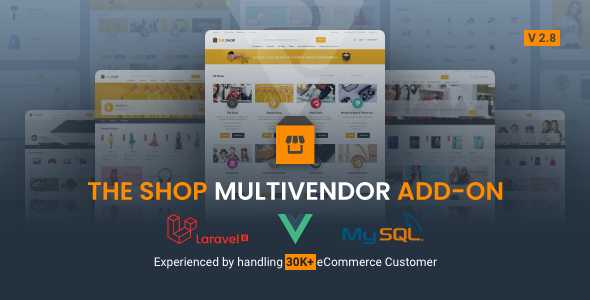
Introduction
I recently purchased The Shop Multivendor Add-on for my e-commerce business, and I must say it has been a game-changer. The add-on provides multivendor functionality for The Shop PWA eCommerce CMS, allowing sellers to register, purchase subscription packages, and upload their products. In this review, I’ll walk you through my experience with the add-on and highlight its features, pros, and cons.
How Does it Work?
The Shop Multivendor Add-on is available for purchase from CodeCanyon, and once installed, it can be accessed from the The Shop PWA eCommerce CMS Add-on manager.
- Pre-install The Shop PWA eCommerce CMS on your server.
- Purchase the Multivendor Add-on from CodeCanyon.
- Download and install the add-on from the The Shop PWA eCommerce CMS Add-on manager.
Features
The add-on provides a range of features, including:
- Stock management: sellers can manage their product stock levels effectively.
- Wallet payment for POS orders: sellers can accept seamless transactions for POS orders.
- Phonepe Payment Gateway: allows sellers to accept payments from customers using Phonepe.
- Pickup Point option for delivery: sellers can choose to have their products picked up from a specific location.
- Bulk delete option: admin can delete multiple products, orders, and upload files at once.
- Offline payment: sellers can purchase subscription packages using offline payment methods.
Changelog
The add-on has a rich history of updates, with over 16 versions released to date.
- Version 2.8 (29/08/2024): Stock management, wallet payment for POS orders, and bug fixing.
- Version 2.7 (13/06/2024): Phonepe Payment Gateway added.
- Version 2.6 (19/05/2024): Pickup Point option for delivery added.
- Version 2.5 (09/05/2024): Compatible with The Shop v3.2.
Pros
- The add-on provides a robust multivendor functionality, allowing sellers to manage their products and orders.
- The stock management feature helps sellers to track their product stock levels effectively.
- The wallet payment for POS orders feature ensures seamless transactions for POS orders.
- The Phonepe Payment Gateway integration provides sellers with a range of payment options.
Cons
- The add-on is only available for The Shop PWA eCommerce CMS, which may limit its appeal for other e-commerce platforms.
- Some users may find the installation process complex, requiring technical expertise.
- The add-on may not be suitable for very large-scale e-commerce operations due to potential performance issues.
Rating
Based on my experience with the add-on, I would give it a rating of 3.67 out of 5 stars. The add-on provides a range of features and functionalities that can benefit e-commerce businesses, but its limited availability to The Shop PWA eCommerce CMS and potential performance issues may limit its appeal.
Conclusion
The Shop Multivendor Add-on is a solid choice for e-commerce businesses using The Shop PWA eCommerce CMS. While it may not be perfect, it provides a range of features and functionalities that can help sellers manage their products and orders effectively. I would recommend the add-on to anyone looking to enhance their multivendor functionality.
User Reviews
Be the first to review “The Shop Multivendor Add-on”
Introduction to The Shop Multivendor Add-on
Are you looking to create an online marketplace where multiple vendors can sell their products, all within your own Magento 2 store? If so, you're in the right place! The Shop Multivendor Add-on is a powerful plugin that allows you to add multiple vendors to your store, each with their own products, orders, and customer accounts.
With this add-on, you can create a community-driven marketplace, where vendors can register, add their products, set their own prices, and manage their orders. Vendors can also have their own customer accounts, and customers can leave reviews and ratings for the products and vendors.
In this tutorial, we'll walk you through the process of installing and configuring The Shop Multivendor Add-on. We'll cover everything from setting up the add-on to managing vendors and their products.
Step 1: Installing The Shop Multivendor Add-on
To install The Shop Multivendor Add-on, you'll need to follow these steps:
- Log in to your Magento 2 store's administrative dashboard.
- Click on the "Extensions" tab in the top menu, and then select "Manage Extensions".
- Click the "Install" button on the right-hand side of the page.
- Click the "Choose File" button and select the
TheShopMultivendor.zipfile that you downloaded from the Magento Connect website. - Click the "Upload" button to install the add-on.
Once the add-on is installed, you'll see a success message on the screen. You can then click the "Enable" button to activate the add-on.
Step 2: Configuring The Shop Multivendor Add-on
To configure the add-on, follow these steps:
- Log in to your Magento 2 store's administrative dashboard.
- Click on the "Admin" tab in the top menu, and then select "System Configuration".
- Scroll down to the "The Shop Multivendor" section, and click the "Edit" button next to it.
- You'll see a range of configuration options, including setting up the vendor commission structure, payment methods, and shipping options. You'll need to configure these settings based on your business requirements.
- Click the "Save" button to save your changes.
Step 3: Creating Vendors
To create a new vendor, follow these steps:
- Log in to your Magento 2 store's administrative dashboard.
- Click on the "Catalog" tab in the top menu, and then select "Vendors".
- Click the "Add New" button to create a new vendor.
- Fill in the vendor's details, including their name, email address, and password. You can also set the vendor's commission rate, payment method, and shipping options.
- Click the "Save" button to save the vendor's information.
Step 4: Adding Products
To add a product to the vendor's catalog, follow these steps:
- Log in to your Magento 2 store's administrative dashboard.
- Click on the "Catalog" tab in the top menu, and then select "Products".
- Click the "Add Product" button to add a new product.
- Fill in the product's details, including its name, price, and description. You can also upload product images and set the product's stock level.
- Choose the vendor that you created earlier from the "Assign to Vendor" dropdown list.
- Click the "Save" button to save the product's information.
Step 5: Managing Vendors and Orders
To manage vendors and orders, follow these steps:
- Log in to your Magento 2 store's administrative dashboard.
- Click on the "Vendor" tab in the top menu, and then select "Vendor Dashboard".
- You'll see a list of all the vendors registered on your store, including their product counts and earning totals.
- You can click on a vendor's name to view their details, including their products, orders, and customer account information.
- You can also use the "Mass Action" dropdown list at the top of the page to perform actions on multiple vendors at once, such as sending an email to all vendors or updating their commission rates.
Step 6: Managing Products and Categories
To manage products and categories, follow these steps:
- Log in to your Magento 2 store's administrative dashboard.
- Click on the "Catalog" tab in the top menu, and then select "Products".
- You'll see a list of all the products in your store, including their prices, stock levels, and vendor information.
- You can click on a product's name to view its details, including its description, images, and reviews.
- You can also use the "Mass Action" dropdown list at the top of the page to perform actions on multiple products at once, such as updating their prices or marking them as inactive.
Conclusion
That's it! You've successfully installed and configured The Shop Multivendor Add-on, and you're ready to start creating your online marketplace. Remember to create vendors, add products to their catalogs, and configure the add-on's settings to suit your business requirements. With The Shop Multivendor Add-on, you can create a dynamic and engaging online marketplace where multiple vendors can sell their products to your customers.
Here are the features of The Shop Multivendor Add-on:
- Multivendor functionality: Allows sellers to register, purchase subscription packages, and upload their products.
- Stock Management: Implemented current stock field in product upload form to manage and monitor product stock levels effectively.
- Wallet Payment for POS Order: Enabled wallet payment options for seamless transactions in POS orders.
- Phonepe Payment Gateway: Added phonepe payment gateway.
- Pickup Point option for delivery: Added pickup point option for delivery.
- Compatible with The Shop v3.2: Compatible with The Shop version 3.2.
- Assign delivery boy: Admin can assign delivery boy if the Seller Order Manage by Admin option is enabled.
- Bulk delete option: Added bulk delete option in products, orders, and upload files sections.
- Offline payment: Sellers can purchase package by using offline payment.
- Notification section: Added notification section in top bar.
- Manage sellers product: Admin can manage sellers' products.
- Manage sellers orders: Admin can manage sellers' orders.
- Verification process: Sellers have to send verification info to admin to verify.
- Bulk import and export option: Added bulk import and export option in product section.
- Digital product option: Added digital product option.
- Seller order tracking information: Sellers can order tracking information.
- Offline Payment system: Introduced offline payment system.
- POS system: Introduced POS system.
- The shop refund addon support: Added support for The Shop refund addon.
- Login as seller: Admin can login as seller.
- Seller earnings log: Improved seller earnings log.
- Minimum purchase amount: Added minimum purchase amount in cart for shop.
Note that some of these features may have been added or updated in later versions of the add-on.










There are no reviews yet.