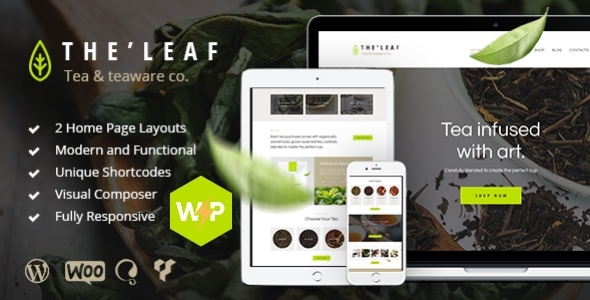
TheLeaf – Tea Company & Coffee Shop WordPress Theme Review
Introduction
TheLeaf is a modern and functional WordPress theme designed specifically for Tea Companies and Coffee Shops. With its intuitive visual interface and informative layout, it’s perfect for creating an online presence for your Organic Tea firm, Gift Shop, or Food & Drink Shop. In this review, we’ll take a closer look at the features, functionality, and overall value of this theme.
Features
TheLeaf is a feature-rich theme that offers a wide range of customization options, including:
- Full WooCommerce store compatibility
- Premade modules for team, products, and about us pages
- Outstanding gallery and post layouts
- Dozens of ready-to-use shortcodes
- Compatible with premium plugins such as Revolution Slider, Essential Grid, and WPBakery Page Builder
- Custom widgets set, including Flickr, Twitter, Instagram, and more
- Custom shortcodes, including accordion, button, columns, and more
- Interactive Ajax search mechanism
- Two variants of icon display: Fontello Icon set and Images Icons
- Google web fonts
- Performance optimization
- Great professional support
- Documentation included
- Regular updates
Performance
TheLeaf theme is optimized for best performance, making it a great choice for busy tea companies and coffee shops. With its lightweight code and efficient design, it’s perfect for speeding up your website and improving user experience.
Customization
The theme offers a wide range of customization options, allowing you to tailor it to your specific needs. From changing the layout to modifying the design, you have full control over the look and feel of your website.
Compatibility
TheLeaf is compatible with WordPress 4.0+ and is tested and approved by the theme developers. It’s also compatible with popular plugins such as WooCommerce, Revolution Slider, and WPBakery Page Builder.
Customer Support
The theme developers offer great professional support, including documentation, tutorials, and live chat support. They also provide regular updates to ensure that the theme remains compatible with the latest versions of WordPress and plugins.
Price
TheLeaf theme is priced at $64, making it a great value for the features and functionality it offers.
Conclusion
TheLeaf is a fantastic WordPress theme for Tea Companies and Coffee Shops. With its modern design, intuitive interface, and robust feature set, it’s perfect for creating an online presence that showcases your products and services. Its compatibility with popular plugins, great professional support, and regular updates make it a great choice for busy businesses. We highly recommend TheLeaf theme for any tea company or coffee shop looking to create a professional online presence.
Score: 4.74/5
Number of Sales: 645
Price: $64
Rating: 4.9/5
Review:
User Reviews
Be the first to review “TheLeaf – Tea Company & Coffee Shop WordPress Theme”
Introduction
Congratulations on choosing TheLeaf - Tea Company & Coffee Shop WordPress Theme for your online tea or coffee business! This comprehensive tutorial will guide you through the process of setting up and customizing your website using TheLeaf theme. In this tutorial, we will cover installing the theme, configuring the necessary elements, and customizing the layout to match your branding.
Getting Started with TheLeaf Theme
Before you begin, make sure you have the following:
- A WordPress website or a fresh WordPress installation.
- A copy of TheLeaf theme's ZIP file.
- A text editor (such as Notepad++) or code editor (such as Sublime Text).
Step 1: Installing TheLeaf Theme
To install TheLeaf theme:
- Log in to your WordPress admin dashboard.
- Click on Appearance > Themes > Add New.
- Select the "Upload Theme" option and select the ZIP file you downloaded earlier.
- Click "Install Now" and then activate the theme.
Step 2: Configuring Essential Settings
In this step, we'll configure the basic settings for your website.
- Go to Theme Options > General and configure the following settings:
- Logo: Upload your brand logo.
- Title: Set your website title.
- Tagline: Set your website tagline.
- Custom CSS: Leave this setting blank for now.
- Go to Menu > Customize > Menus and create or edit an existing menu.
Configuring Tea & Coffee Shop Specific Settings
Step 1: Setting Up Tea & Coffee Menus
In this step, we'll set up the tea and coffee menus to display your products.
- Go to WooCommere > Products > Add new product.
- Enter a name, description, and price for the tea or coffee product.
- Under Product data, select Tea or Coffee as the product type.
- Assign the product to a menu category, such as "Black Tea" or "Coffee Beans".
- Click "Publish" to save the product.
Step 2: Setting Up Tea & Coffee Categories
In this step, we'll create categories for tea and coffee.
- Go to WooCommerce > Categories > Tea and Coffee.
- Create or edit existing categories for tea and coffee. For example, "Green Tea" and "Espresso".
- Ensure the categories are set as subcategories for the parent menu, such as "Black Tea" or "Coffee Beans".
Customizing Your Homepage
Step 1: Setting Up the Homepage
In this step, we'll customize the homepage to display relevant information about your tea or coffee shop.
- Go to Theme Options > Homepage Settings.
- Configure the following settings:
- Header Image: Upload a background image.
- Welcome Message: Enter a custom welcome message.
- Teas & Coffees Section: Click "Enable" to display teas and coffees on the homepage.
Customizing Your Blog Section
Step 1: Setting Up Blog Sections
In this step, we'll customize the blog section to display your blog posts.
- Go to Theme Options > Blog Settings.
- Configure the following settings:
- Latest Posts: Select the number of blog posts to display.
- Blog Layout: Choose a layout, such as "Full width" or "Boxed".
- Blog Title: Enter a custom title for the blog section.
Conclusion
Congratulations! You have now successfully installed, configured, and customized TheLeaf WordPress theme for your tea or coffee shop website. Remember to regularly update your theme and plugins for security and functionality improvements.
In the next section, we'll go over some advanced customizations using CSS and HTML code. Keep in mind that you should not mess with the code if you're new to coding or website management. If you need assistance, consider seeking help from a web developer or WordPress specialist.
Header Settings
To configure the header settings, navigate to Customize > Header in the WordPress dashboard. Here, you can upload a custom logo and set the maximum width of the logo.
- Upload a custom logo: Click on the "Upload" button and select the desired logo file from your computer.
- Maximum width of the logo: Enter a value in pixels to set the maximum width of the logo. For example, if you want the logo to be 100px wide, enter 100.
Menu Settings
To configure the menu settings, navigate to Customize > Menus in the WordPress dashboard. Here, you can create a custom menu and select the menu location.
- Create a custom menu: Click on the "Create a new menu" button and enter a name for your menu.
- Select the menu location: Choose the location where you want to display the menu from the dropdown list.
Social Links Settings
To configure the social links settings, navigate to Customize > Social Links in the WordPress dashboard. Here, you can add or remove social media links.
- Add social media links: Click on the "Add link" button and enter the URL and label for each social media platform.
Fonts Settings
To configure the fonts settings, navigate to Customize > Fonts in the WordPress dashboard. Here, you can select the fonts for headings and body text.
- Select font for headings: Choose a font for headings from the dropdown list.
- Select font for body text: Choose a font for body text from the dropdown list.
Typography Settings
To configure the typography settings, navigate to Customize > Typography in the WordPress dashboard. Here, you can adjust the typography settings for different elements on the page.
- Font size for headings: Enter a value in pixels to set the font size for headings.
- Line height for body text: Enter a value to set the line height for body text.
- Letter spacing for headings: Enter a value in pixels to set the letter spacing for headings.
Color Settings
To configure the color settings, navigate to Customize > Colors in the WordPress dashboard. Here, you can select the colors for different elements on the page.
- Background color: Choose a background color from the color palette or enter a custom hex code.
- Text color: Choose a text color from the color palette or enter a custom hex code.
- Accent color: Choose an accent color from the color palette or enter a custom hex code.
Image Settings
To configure the image settings, navigate to Customize > Images in the WordPress dashboard. Here, you can select the image sizes for different elements on the page.
- Image sizes: Choose an image size from the dropdown list for different elements on the page.
Widget Areas Settings
To configure the widget areas settings, navigate to Customize > Widget Areas in the WordPress dashboard. Here, you can select which widget areas to display on different pages.
- Select widget areas: Choose which widget areas to display on different pages from the dropdown list.
Here are the featured of TheLeaf - Tea Company & Coffee Shop WordPress Theme:
Theme Description
- Modern and functional theme best suitable for Tea Company & Online Tea Shop
- Intuitive visual interface and informative layout
- Fully responsive and Retina ready
Theme Features
- Full WooCommerce store compatibility
- Premade modules: team, products, about us
- Outstanding gallery & post layouts
- Dozens of ready-to-use shortcodes
- Compatible with premium plugins: Revolution Slider, Essential Grid, WooCommerce, WPBakery Page Builder
Layout Features
- Boxed and wide pages layouts
- WPBakery Page Builder support - create unlimited variants of Homepage Layouts
- Different Header Styles
- Enable/Disable Multi-Functional User Panel
- Many awesome Hover Effects
- Fully Responsive Layout
- Enable/Disable Retina Option
Slider Options
- Includes Swiper Slider for posts and galleries
- Includes Revolution Slider as Home slider
Navigation Options
- User menu and Main menu support
- Main menu slider
- Awesome CSS3/jQuery animation effects
Powerful Framework
- Setting Inheritance and Override System
- Shortcode Builder
- WPBakery Page Builder
- Custom Theme Options Panel
- Media Content Manager
- WooCommerce Ready
- Optimized for best performance
Plugins Compatibility
- Sliders: Swiper Slider, Revolution Slider
- WPBakery Page Builder
- Essential Grid
- WooCommerce
Custom Widgets Set
- Flickr
- Popular Posts
- Recent Posts
- Recent Reviews
- Top 10
- Advertisement
- Logo
- Social Icons
- King Size Shortcodes Pack
- Blogger
- Content Slider
- Skills
Custom Shortcodes
- Blogger
- Lens
- Content Slider
- Video List
- Skills
- eMailer
- Timeline
- Scroller
Shortcodes Included
- Accordion
- Button
- Columns
- Google Map
- Hide
- Highlight
- Section
- Table
- Tabs
- Team
- Testimonials
- Title
- Tooltip
- Toggle
- and more...
Other Features
- Interactive Ajax Search mechanism
- Two variants of icon display: Fontello Icon set and Images Icons
- Google web fonts
- Performance Optimization
- Great Professional Support
- Documentation included
- Regular Updates
Compatibility
- Compatible with WordPress 6.3.2x and later
- Compatible with PHP 8.1 and later
- Compatible with WooCommerce 3.8x and later
Change Log
The change log includes updates from Version 1.0 to Version 1.8.0, with updates ranging from November 2016 to October 2023.
Note: The features listed may not be exhaustive, as there may be other features not mentioned in the provided content.

$69.00









There are no reviews yet.