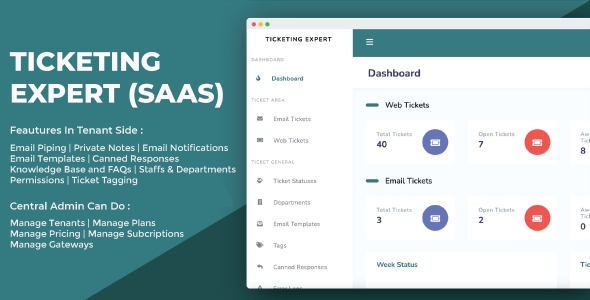
Introduction
In today’s fast-paced digital world, effective ticketing systems are crucial for businesses to provide top-notch customer support and manage their operations efficiently. Ticketing Expert is a SaaS-based, multi-tenant help desk system that offers a scalable and customizable solution for companies of all sizes. In this review, we’ll explore the features, functionality, and benefits of Ticketing Expert and provide our honest assessment of its strengths and weaknesses.
Key Features and Functionality
One of the standout features of Ticketing Expert is its multi-tenancy support, which allows a super admin to manage multiple tenants from a central domain. Each tenant can subscribe to a plan set up by the super admin, choosing a subdomain for their ticketing system. Additionally, tenants can opt to use their own domain for the system.
On the tenant side, the system offers a range of features, including:
- Department-wise ticketing: Tickets can be assigned to specific departments, ensuring a structured approach to customer support.
- Private and internal notes: Admins and staff can share confidential notes and updates without publicly visible information.
- Canned responses: Pre-defined responses can be used to quickly address common customer queries.
- IMAP import: Tickets can be imported from email accounts using IMAP integration.
- Staff department assignment: Staff members can be assigned to specific departments for efficient ticket management.
Central admin features include:
- Gateway management: Management of payment gateways for seamless transactions.
- Order management: Track and manage orders, invoices, and services.
- Invoice management: Manage and generate invoices for tenants.
- Service management: Manage services and assign them to tenants.
- Tenant management: Super admins can manage multiple tenants, including subscription plans, domain settings, and staff management.
Pros
- Scalability: Ticketing Expert’s SaaS-based architecture makes it an ideal solution for companies that need to scale quickly.
- Customization: The system offers extensive customization options, allowing tenants to tailor the system to their specific needs.
- Multi-language support: Ticketing Expert supports multiple languages, making it accessible to a global customer base.
- Integration with various gateways: Integration with popular payment gateways such as Stripe, PayPal, and Mollie simplifies transactions.
Cons
- Learning curve: The system has a lot of features and functionalities, which may take time for new users to adjust to.
- No free plan: While Ticketing Expert offers a flexible pricing plan, it doesn’t have a free plan, which may deter smaller businesses or startups.
- Limited customer support resources: While the documentation and demo are comprehensive, some users may find it difficult to find answers to their questions through the online support resources.
Verdict
Ticketing Expert is a robust and customizable multi-tenant help desk system that offers a lot of value to businesses that need to manage multiple customer support channels. While it has some limitations, such as the lack of a free plan and limited customer support resources, its scalability, customization options, and multi-language support make it a great choice for companies of all sizes.
Rating
I would give Ticketing Expert a rating of 8 out of 10. While it’s an excellent solution for companies that need a multi-tenant help desk system, its limitations in customer support resources and lack of a free plan may deter some users.
Conclusion
In conclusion, Ticketing Expert is a reliable and feature-rich multi-tenant help desk system that can help businesses streamline their customer support operations. Its scalability, customization options, and multi-language support make it an excellent choice for companies of all sizes. However, its limitations in customer support resources and lack of a free plan may be a concern for some users.
User Reviews
Be the first to review “Ticketing Expert (SaaS) – Multi-Tenant Ticketing System”
Introduction to Ticketing Expert (SaaS) - Multi-Tenant Ticketing System
Ticketing Expert is a cloud-based, multi-tenant ticketing system designed to help businesses streamline their customer support operations. With a user-friendly interface and robust feature set, Ticketing Expert enables organizations to manage their customer inquiries, issues, and feedback in a centralized and efficient manner.
As a multi-tenant system, Ticketing Expert allows multiple clients to use the same platform, each with their own customized instance. This means that each client can manage their own customers, agents, and ticketing workflow, while benefiting from the scalability and security of a cloud-based solution.
In this tutorial, we will guide you through the process of setting up and using Ticketing Expert (SaaS) - Multi-Tenant Ticketing System. We will cover the following topics:
- Setting up your Ticketing Expert account
- Configuring your ticketing workflow
- Creating and managing tickets
- Assigning and tracking tasks
- Reporting and analytics
- Integrating with other tools and services
Step 1: Setting up your Ticketing Expert account
To get started with Ticketing Expert, you need to create an account and set up your instance. Follow these steps:
- Go to the Ticketing Expert website and click on the "Sign up" button.
- Fill out the registration form with your company information and email address.
- Choose a password and confirm it.
- Click on the "Create account" button to complete the registration process.
- Once you have created your account, you will receive an email with a verification link. Click on the link to activate your account.
- Log in to your Ticketing Expert account using your email address and password.
Step 2: Configuring your ticketing workflow
To configure your ticketing workflow, follow these steps:
- Log in to your Ticketing Expert account and click on the "Settings" icon in the top right corner of the page.
- Click on the "Workflow" tab and select the type of workflow you want to configure (e.g. sales, support, etc.).
- Choose the stages and transitions that will be part of your workflow.
- Configure the rules and conditions that will determine how tickets are assigned and routed.
- Save your workflow configuration.
Step 3: Creating and managing tickets
To create a new ticket, follow these steps:
- Log in to your Ticketing Expert account and click on the "Tickets" tab.
- Click on the "Create ticket" button.
- Fill out the ticket form with the required information (e.g. subject, description, priority, etc.).
- Choose the workflow stage and assign the ticket to an agent or team.
- Click on the "Create ticket" button to create the ticket.
To manage your tickets, follow these steps:
- Log in to your Ticketing Expert account and click on the "Tickets" tab.
- Click on the "View tickets" button.
- Use the filters and search bar to find specific tickets.
- Click on a ticket to view its details and update its status.
- Use the "Update" button to update the ticket status and assign it to an agent or team.
Step 4: Assigning and tracking tasks
To assign a task to an agent or team, follow these steps:
- Log in to your Ticketing Expert account and click on the "Tickets" tab.
- Click on a ticket to view its details.
- Click on the "Assign" button.
- Choose the agent or team you want to assign the task to.
- Click on the "Assign" button to assign the task.
To track the progress of a task, follow these steps:
- Log in to your Ticketing Expert account and click on the "Tickets" tab.
- Click on a ticket to view its details.
- Click on the "Task" tab.
- View the task status and update it as needed.
- Use the "Update" button to update the task status and assign it to an agent or team.
Step 5: Reporting and analytics
To view reports and analytics, follow these steps:
- Log in to your Ticketing Expert account and click on the "Reports" tab.
- Choose the type of report you want to view (e.g. ticketing, agent, team, etc.).
- Select the date range and other filters as needed.
- Click on the "Generate report" button to view the report.
- Use the "Export" button to export the report to a CSV file.
Step 6: Integrating with other tools and services
To integrate Ticketing Expert with other tools and services, follow these steps:
- Log in to your Ticketing Expert account and click on the "Settings" icon in the top right corner of the page.
- Click on the "Integrations" tab.
- Choose the integration type (e.g. API, webhook, etc.).
- Follow the instructions to set up the integration.
- Click on the "Save" button to save the integration settings.
That's it! With these steps, you should be able to set up and use Ticketing Expert (SaaS) - Multi-Tenant Ticketing System. Remember to explore the platform's features and settings to get the most out of it.
Here is an example of a complete settings configuration for Ticketing Expert (SaaS) - Multi-Tenant Ticketing System:
Tenant Settings
To configure tenant settings, follow these steps:
- Go to the "Settings" tab
- Click on "Tenant Settings"
- Set the "Tenant Name" to "Example Tenant"
- Set the "Tenant Description" to "Example Tenant Description"
- Set the "Tenant Logo" to a valid image URL
- Set the "Tenant Color Scheme" to a valid color scheme (e.g. "blue", "green", etc.)
Ticket Settings
To configure ticket settings, follow these steps:
- Go to the "Settings" tab
- Click on "Ticket Settings"
- Set the "Ticket Prefix" to "TICKET-"
- Set the "Ticket Number Format" to "YYYY-MM-DD-XXXX"
- Set the "Ticket Statuses" to a list of valid statuses (e.g. "Open", "In Progress", "Closed", etc.)
- Set the "Ticket Priorities" to a list of valid priorities (e.g. "Low", "Medium", "High", etc.)
User Settings
To configure user settings, follow these steps:
- Go to the "Settings" tab
- Click on "User Settings"
- Set the "Default User Role" to a valid role (e.g. "Agent", "Manager", etc.)
- Set the "Default User Language" to a valid language (e.g. "English", "Spanish", etc.)
- Set the "Default User Time Zone" to a valid time zone (e.g. "UTC", "EST", etc.)
Integration Settings
To configure integration settings, follow these steps:
- Go to the "Settings" tab
- Click on "Integration Settings"
- Set the "API Key" to a valid API key
- Set the "API Secret" to a valid API secret
- Set the "Webhook URL" to a valid webhook URL
Email Settings
To configure email settings, follow these steps:
- Go to the "Settings" tab
- Click on "Email Settings"
- Set the "Email From Address" to a valid email address
- Set the "Email From Name" to a valid name
- Set the "Email Server" to a valid email server (e.g. "Gmail", "Office 365", etc.)
- Set the "Email Port" to a valid port number (e.g. "587", "25", etc.)
- Set the "Email Username" to a valid username
- Set the "Email Password" to a valid password
Here are the features mentioned about the Ticketing Expert (SaaS) - Multi-Tenant Help Desk System:
Central Admin Features:
- Gateway management
- Order management
- Invoice Management
- Service Management
- Tenant Management
Tenant Side Features:
- Department wise tickets
- Private and Internal notes
- Canned Responses
- Import tickets from email using IMAP
- Staffs to department assignment
- Email notification for ticket opening and ticket reply
- Multi language support
- Ticket Tags
- Permissions
- KB and FAQs
Plan System:
- Supports day-based plans, month-based plans, etc.
- Allows setting prices in various currencies
Payment Gateways:
- Stripe
- PayPal
- Mollie
Other Features:
- Multi-tenancy support
- Super admin can login from a central domain and manage tenants
- Tenant can subscribe to a plan set up by the super admin
- Tenant can choose a subdomain or use the system on their own domain
- Email campaigning feature
- Schedule an email to the selected users

$69.00




%20(1).png?w=300&resize=300,300&ssl=1)




There are no reviews yet.