Ticrou – Restaurant WordPress Theme
$49.00
10 sales
LIVE PREVIEW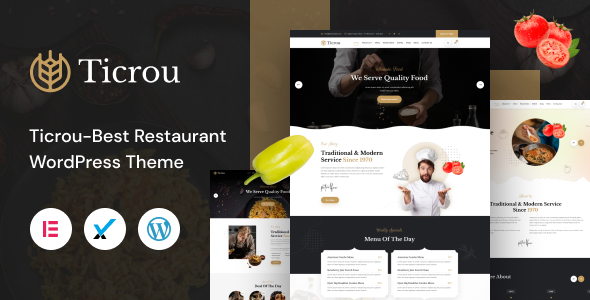
Ticrou – Restaurant WordPress Theme Review
As a foodie, I’m always on the lookout for a website that can effectively showcase a restaurant’s menu, atmosphere, and culinary expertise. That’s why I’m excited to share my review of Ticrou – Restaurant WordPress Theme, a stylish and feature-rich theme designed specifically for cafe, restaurant, bar, bistros, pizza shop, seafood, and any food-related business websites.
What I Like
Firstly, I appreciate the ease of use and customization offered by Ticrou. With the popular Elementor page builder plugin, I can control my content and layout with minimal effort. The drag-and-drop facility is a game-changer, allowing me to make changes to the front-end without any coding knowledge. The theme is also responsive and retina-ready, ensuring that my website looks great on all devices.
The demo content is a great bonus, allowing me to quickly set up my website with pre-designed pages. I also appreciate the one-click installation process, which saves me time and effort. The theme is also translation-ready, making it easy to cater to a global audience.
What’s Included
Ticrou comes with a plethora of features, including:
- Elementor Drag and Drop Page builder
- Demo content included
- One-click installation
- Responsive and retina-ready design
- WPML and translation-ready
- Advanced typography options
- Compatible with Contact Form 7
- Child theme compatible
- Powerful framework
- Detailed documentation
- Cross-browser compatibility
Features Overview
- 100% fully responsive and fits all devices perfectly
- Tested on real devices
- Flexible layout
- 06 different demos
- Unlimited sidebars
- Custom and customized components
- Retina optimized
- WordPress multisite tested
- Advanced admin panel
- Demo import, content, and sliders
- Social links
- Bottom footer widgets
- Clean and commented code
- Advanced typography
- Google Fonts (600+ font families available)
- Custom font support
- Custom page templates
- Pixel perfect design
- Quick and easy installation and setup
- Custom CSS ready
- Child theme included
- HTML5 and CSS3
- Easy customization with variable content sections
- Custom build theme and page options
- SEO ready
- Localizable with.pot translation files
- WPML multilanguage plugin extended support
- Various post formats
- Unlimited pages
- Custom widgets and smart admin panel for customizations
- Customizable contact forms with Contact Form 7 support
- Fullscreen background slider
- Cross-browser compatibility
- Wide and boxed layouts
- Well-documented
Conclusion
Overall, I’m impressed with Ticrou – Restaurant WordPress Theme. It’s a powerful and feature-rich theme that offers a lot of customization options. With its ease of use, responsive design, and compatibility with popular plugins, it’s an excellent choice for any food-related business looking to create a professional website.
Score: 0
Number of Sales: 10
Rating: 4.5/5
I would recommend Ticrou to anyone looking for a stylish and functional WordPress theme for their food-related business.
User Reviews
Be the first to review “Ticrou – Restaurant WordPress Theme” Cancel reply
Introduction
Ticrou - Restaurant WordPress Theme is a popular theme designed specifically for restaurants, cafes, and food businesses. It's a feature-rich theme that comes with a wide range of tools and customization options to help you create a stunning and functional website for your establishment. In this tutorial, we'll take you through a step-by-step guide on how to use the Ticrou Restaurant WordPress Theme, covering setup, customization, and publishing your website.
Setup and Installation
Before you start, make sure you have a WordPress website up and running. If you don't have one, you can create a free website on WordPress.com or install WordPress on your self-hosted server.
Step 1: Installing the Ticrou Theme
- Log in to your WordPress dashboard and click on the "Appearance" tab.
- Click on the "Themes" tab and then click the "Add New" button.
- Click "Upload Theme" and select the Ticrou theme package you downloaded from the developer's website.
- Click "Install Now" and then "Activate".
Step 2: Configuring the Theme Options
- Click on the "Ticrou" tab in the left-hand menu and then click on "Theme Options".
- In the theme options panel, you can customize various settings such as your restaurant's logo, address, phone number, email, and social media links.
- You can also customize the theme's colors, fonts, and typography settings.
Customization
Step 3: Customizing the Homepage
- Click on the "Pages" tab in the left-hand menu and then click on "Add New".
- Name your page "Home" or "Homepage" and save it.
- Customize the homepage by adding the following elements:
- Featured Slider: Add your menu items, promotions, or special offers to the featured slider.
- Promotions: Add your promotional offers, discounts, or events to the promotions section.
- Menu Items: Add your menu items, including prices, images, and descriptions.
- Call-to-Actions: Add buttons or CTAs to encourage visitors to take action.
Step 4: Customizing the Menu Pages
- Click on the "Pages" tab in the left-hand menu and then click on "Add New".
- Name your page "Menu" and save it.
- Customize the menu page by adding the following elements:
- Menu Categories: Add categories for your menu items, such as Breakfast, Lunch, Dinner, etc.
- Menu Items: Add your menu items, including prices, images, and descriptions.
Step 5: Customizing the Blog Pages
- Click on the "Posts" tab in the left-hand menu and then click on "Add New".
- Name your post and write your content.
- Customize the blog page by adding the following elements:
- Featured Image: Add a featured image for your post.
- Categories: Add categories to organize your posts.
- Tags: Add tags to help visitors find your posts.
Publishing Your Website
Step 6: Publishing Your Website
- Review your website for any mistakes or errors.
- Make sure all pages are linked correctly.
- Test your website on different devices and browsers.
- Once you're satisfied, click on the "Publish" button to publish your website.
Final Tips
- Regularly update your website with new content, promotions, and menu items.
- Encourage visitors to leave reviews and ratings on your website.
- Use social media to promote your website and engage with your customers.
- Monitor your website analytics to track visitor behavior and make data-driven decisions.
By following this tutorial, you should now have a fully functional and customized website using the Ticrou - Restaurant WordPress Theme. Don't forget to explore the theme's documentation and video tutorials for more advanced features and customization options.
Here are the settings examples for Ticrou - Restaurant WordPress Theme:
Header Settings
To change the logo, go to Ticrou > Theme Settings > Header and upload your desired logo in the "Logo" field. Set the "Logo Width" and "Logo Height" fields to the desired size of your logo.
Color Settings
To customize the colors of the theme, go to Ticrou > Theme Settings > Color. Here, you can select the primary color from a color palette or input a custom color code. You can also set the secondary color, text color, and background color separately.
Typography Settings
To change the font and font sizes, go to Ticrou > Theme Settings > Typography. Here, you can select the desired font family and font size for the headings and text. You can also adjust the font size for each element such as title, description, and menu items.
Menu Settings
To configure the menu, go to Ticrou > Appearance > Menus. Here, you can create new menus and add menu items. You can also adjust the menu layout and width from Ticrou > Theme Settings > Menu.
Slider Settings
To set up the slider, go to Ticrou > Theme Settings > Slider. Here, you can upload the desired images and set the slide interval, transition duration, and other slider options.
Restaurant Settings
To configure the restaurant settings, go to Ticrou > Theme Settings > Restaurant. Here, you can enter the restaurant name, description, and address. You can also set up the social media links and other contact information.
Reviews Settings
To set up the reviews, go to Ticrou > Theme Settings > Reviews. Here, you can enable the review system and set the review form fields. You can also adjust the review visibility settings.
Footer Settings
To customize the footer, go to Ticrou > Theme Settings > Footer. Here, you can enter the footer text and add custom widgets. You can also adjust the footer layout and padding settings.
Here are the features of the Ticrou - Restaurant WordPress Theme:
- Elementor Drag and Drop Page builder: Pixel perfect design with world's best visual page builder: Elementor.
- Demo content included: Ticrou is ready to use from the box. Quickly install it via FTP or WordPress and after you activate it, you can load demo content. Then you can add your own content on already designed pages.
- One click installation: Install Ticrou with our powerful one click installer. Get your site up and running in no time! Quick, easy and rocket fast!
- Responsive & retina ready: Look of your website on mobile devices is very important these days. So we made sure Ticrou looks great both on mobile, desktop and retina screens!
- WPML & Translation Ready: Ticrou is compatible with most popular WordPress plugin that supports creation of multilingual layouts. Translate your website to any language with WPML!
- Advanced typography options: Choose any of the Google web fonts library through powerful theme options panel! Now you can set a unique style for your brand!
- Compatible with Contact form 7: Ticrou is compatible with the most popular custom contact forms WordPress widget! Create your own forms in seconds!
- Child theme compatible: Ticrou enables you to easily override default template files using a child theme. It also enables updating your theme in a safe way!
- Powerful framework: Ticrou is based on most popular, well established, powerful vafpress theme options framework!
- Detailed Documentation: Extensive documentation plus great video guides on how to setup and customize Ticrou will make your customizations super easy and fast!
- Crossbrowser compatibility: Ticrou looks great among all major browsers including IE9+.
Full Features List:
- 100% Fully Responsive & Fit all Device perfectly
- Tested on real devices
- Flexible Layout
- 06 Different Demos
- Use our demo layout or create your own visually different experience using page build feature-rich backend.
- Unlimited Sidebars
- Custom and customized components
- Retina Optimized
- WordPress Multisite Tested
- Advanced Admin Panel
- Demo Import, Content and Sliders
- Social Links
- Bottom Footer Widgets
- Clean & Commented Code
- Advanced Typography
- Google Fonts – 600+ Font families available
- Custom Font Support
- Custom Page Templates
- Pixel Perfect Design
- Quick & Easy Installation & Setup
- Custom CSS Ready
- Child theme Included
- HTML5 & CSS3
- Easy Customization With Variable Content Sections
- Custom Build Theme & Page Options
- SEO Ready
- Localizable with.pot translation files
- WPML Multilanguage Plugin Extended Support
- Various Post Formats
- Unlimited Pages
- Custom Widgets and smart admin panel for customizations
- Customizable Contact Forms with Contact Form 7 support
- FullScreen Background Slider
- Cross Browser Compatibility
- Wide & Boxed Layouts
- Well Documented & More...
Related Products

$49.00









There are no reviews yet.