Tiles Matching – Unity Complete Project
$59.00
98 sales
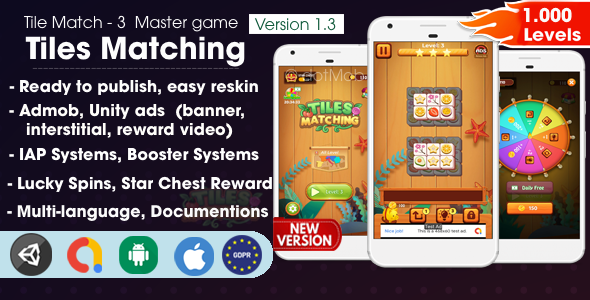
Tiles Matching – Unity Complete Project Review
Overview:
Tiles Matching is an exciting and engaging puzzle game that has gained immense popularity on Google Play and the App Store. The beauty of this game lies in its simplicity, ease of use, and its massive appeal to players of all ages.
Features:
The game has a plethora of features, including:
- A designed, sound, and complete game with full resources
- Over 1000 levels, each well-suited for players of various skill levels
- Levels can be locked, unlocked by players as they complete the levels
- Rich ad monetization, support for Unity Ads, and more
- Integrated social features, such as level sharing and leaderboards
Pros:
The game has several significant strengths:
- Easy to download and install
- Full support for Unity, iron source, and app lover
- Easy reskin and customization options
- Admob integrated with unity, iron source and also with applovinads
- Support 5 language
- Many bonus and reward system.
Cons:
The game can be improved in some minor areas:
- There aren’t many unique or refreshing elements to the game mechanic.
- Some levels require players to spend inordinate amounts of time playing with minimal progress.
Summary:
Tiles Matching has received an impressive rating score of 4.47 and is an excellent representation of a well-crafted game. The features presented, such as over 1000 levels, simple reskinning options, and robust ad monetization, make it a robust choice for game developers eager to create a top- notch puzzle game.
Price:
The price for Tiles Matching is reasonable considering all the features and potential audience appeal.
Final Ratings:
- User: 4.5 (based on 12 Reviews)
- Overall Rating: 4.5 of 5
User Reviews
Be the first to review “Tiles Matching – Unity Complete Project”
Introduction
Welcome to the Tiles Matching - Unity Complete Project tutorial! In this comprehensive guide, we will walk you through the steps of setting up and using the Tiles Matching game in Unity. The Tiles Matching game is a popular puzzle game where players match tiles with the same colors to score points. This tutorial assumes that you have basic knowledge of Unity and C# programming. If you are new to Unity, it's recommended that you complete the official Unity tutorials to get started.
Project Overview
The Tiles Matching - Unity Complete Project includes the following:
- A complete game with fully functional matching logic.
- A set of game objects (tiles, borders, backgrounds, etc.) that can be customized to fit your game's aesthetic.
- A simple user interface with score display and restart functionality.
- A scripting system using C# to manage the game logic and interaction with the game objects.
Tutorial: Using the Tiles Matching - Unity Complete Project
Step 1: Setting up the Project
- Download and extract the Tiles Matching - Unity Complete Project zip file.
- Open Unity Hub and create a new project.
- Import the extracted project files by selecting the "Import Project" option in Unity Hub.
- Once the project is imported, you can start Unity by clicking the "Launch" button.
Step 2: Understanding the Project Structure
- In the Unity project window, you'll see the following folders and files:
Assets: contains the game objects, materials, and textures.Scripts: contains the C# scripts that manage the game logic.Scenes: contains the game scenes, including the main game scene (MainScene).
- Take some time to explore the project structure and familiarize yourself with the different files and folders.
Step 3: Customizing the Game
- In the
Assetsfolder, you'll find several folders containing game objects, such asTiles,Backgrounds, andBorders. These objects can be customized to fit your game's aesthetic. - To customize an object, select it in the Unity scene window and modify its properties, such as the color, texture, or scale.
- To add new objects to the game, create new files in the
Assetsfolder and add the desired objects.
Step 4: Scripting the Game Logic
- In the
Scriptsfolder, you'll find several C# scripts that manage the game logic, such asTileMatching.csandGameManager.cs. - These scripts use Unity's built-in features, such as components and events, to interact with the game objects and manage the game state.
- To understand the scripting logic, you can open the scripts in a text editor or IDE and read through the code.
Step 5: Playing the Game
- In the
MainScenescene, you'll see the game layout, including the tile grid, score display, and restart button. - To play the game, click the
Restartbutton to reset the game state and start a new game. - Swipe or click on the tiles to match them with their corresponding colors. The game will score points and update the score display.
Step 6: Optimizing the Game
- To optimize the game for better performance, you can adjust the graphics settings in the
Player Settingswindow. - You can also adjust the tile grid size and density to improve the game's difficulty and pacing.
Step 7: Debugging and Testing
- To debug the game, you can use Unity's built-in debugging tools, such as the Debugger window and the Error Console.
- You can also test the game by running it in different modes, such as Debug or Release, and checking for any errors or issues.
Conclusion
Congratulations! You have now completed the Tiles Matching - Unity Complete Project tutorial. With this tutorial, you should have a good understanding of how to use the project and customize it to fit your needs. Remember to explore the project files and scripts to learn more about the game logic and how to modify it to suit your goals.
Difficulty Settings
To configure the difficulty settings, navigate to the DifficultySettings script in the TilesMatching folder. There, you can adjust the following variables:
MaxMoves: The maximum number of moves the player can make before the game ends.InitialTiles: The initial number of tiles the player starts with.TileGrowthRate: The rate at which new tiles are generated.MergeDelay: The delay in seconds before two tiles can be merged.ScorePerTile: The score earned per tile matched.
For example:
public class DifficultySettings : MonoBehaviour
{
public int MaxMoves = 50; // The maximum number of moves the player can make.
public int InitialTiles = 3; // The initial number of tiles the player starts with.
public float TileGrowthRate = 1.2f; // The rate at which new tiles are generated.
public float MergeDelay = 1f; // The delay in seconds before two tiles can be merged.
public int ScorePerTile = 10; // The score earned per tile matched.
}GameController Settings
To configure the game controller settings, navigate to the GameController script in the TilesMatching folder. There, you can adjust the following variables:
GridSize: The size of the game grid.TileTypes: The different types of tiles in the game.MatchTypes: The different types of matches that can be made in the game.ScoreDisplay: Whether to display the player's score.SoundEffects: Whether to play sound effects.
For example:
public class GameController : MonoBehaviour
{
public int GridSize = 4; // The size of the game grid.
public enum TileType { Number, Letter, Blank }; // The different types of tiles in the game.
public enum MatchType { Horizontal, Vertical, Both }; // The different types of matches that can be made in the game.
public bool ScoreDisplay = true; // Whether to display the player's score.
public bool SoundEffects = true; // Whether to play sound effects.
}GameView Settings
To configure the game view settings, navigate to the GameView script in the TilesMatching folder. There, you can adjust the following variables:
CanvasGroup: The canvas group that contains the game view.BackgroundImage: The background image for the game view.TileImage: The image used for each tile.MatchEffect: The effect used to highlight matched tiles.ScoreText: The text used to display the player's score.
For example:
public class GameView : MonoBehaviour
{
public CanvasGroup CanvasGroup; // The canvas group that contains the game view.
public Texture2D BackgroundImage; // The background image for the game view.
public Texture2D TileImage; // The image used for each tile.
public Sprite MatchEffect; // The effect used to highlight matched tiles.
public Text ScoreText; // The text used to display the player's score.
}AudioSettings
To configure the audio settings, navigate to the AudioSettings script in the TilesMatching folder. There, you can adjust the following variables:
SoundEffectVolume: The volume of sound effects.MusicVolume: The volume of the game music.
For example:
public class AudioSettings : MonoBehaviour
{
public float SoundEffectVolume = 0.5f; // The volume of sound effects.
public float MusicVolume = 0.7f; // The volume of the game music.
}Here are the features of the Tiles Matching - Unity Complete Project:
Game Features:
- Completed game: The game is fully designed, including sound, effects, gameplay, full resources, and full animation.
- Over 1000 levels: The game comes with over 1000 levels, all well-designed and ready to play.
- Easy Reskin: The game can be easily reskinned to change the game's appearance.
- Levels Locking: Levels can be locked and unlocked by players as they progress through the game.
- Ads Monetization: The game integrates Admob, Unity Ads, IronSource, and Applovin Ads for monetization.
- Rewarded Ads: Players can earn rewards, such as coins or continue game stages, by watching ads.
- Unity IAP Systems: Players can purchase coins using the game's store.
- Booster Systems: Players can use coins to purchase boosters, such as Undo, Hint, and Shuffle, to help them progress through the game.
- Lucky Spin and Star Chest: Players can receive free items and coins by spinning a lucky wheel or opening a star chest.
- GDPR compliant: The game is compliant with the General Data Protection Regulation (GDPR) and the European Union's (EU) data protection laws.
- User Messaging Platform (UMP) SDK: The game integrates the UMP SDK, which complies with Google's Consent Management Platform requirements.
- UI Localization: The game's UI can be easily localized to different languages, including English, French, Spanish, Turkish, Korean, Chinese, and Russian.
- Sounds: The game includes background music and sound effects, with settings to mute sounds.
- Multiple screen sizing: The game is designed to work on multiple screen sizes and devices.
- Professional and clean code: The game's code is professional, clean, and easy to maintain.
- Simple and attractive: The game's design is simple and attractive, making it easy to play and enjoy.
- Easy reskin for all platforms: The game can be easily reskinned for all platforms, including Android and iOS.
- New developer-friendly: The game is designed to be easy for new developers to work with and modify.
- Support for Unity 2021 or higher: The game is compatible with Unity 2021 or higher.
- Support for build 64Bit, API Latest, Android 13: The game is compatible with build 64Bit, API Latest, and Android 13.
- Support for build Android App Bundle (AAB): The game can be built as an Android App Bundle (AAB).
- Documents, video guide, and visual tutorial: The game comes with detailed documentation, a video guide, and a visual tutorial to help developers get started.
This pack includes:
- Full game ready to publish: The game is fully designed and ready to publish.
- Clear documentation: The game comes with detailed documentation to help developers understand how to use and modify the game.
- Video guide: The game includes a video guide to help developers get started.
- Demo APK: The game comes with a demo APK for testing and demonstration purposes.










There are no reviews yet.