Time Based Content For WPBakery Page Builder
$25.00
920 sales
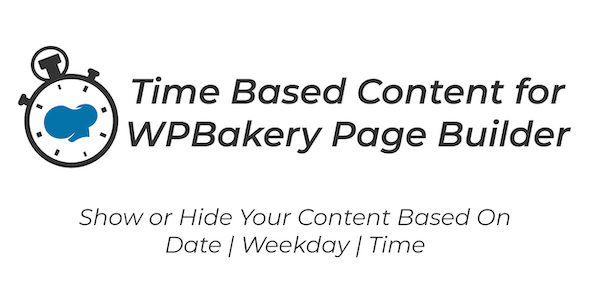
Introduction
I’m thrilled to share my review of Time Based Content For WPBakery Page Builder, an exciting plugin that adds a whole new dimension to the popular WordPress page builder. This add-on allows you to create dynamic and engaging content by scheduling its display based on specific dates, times, and weekdays. Whether you’re a developer, designer, or marketer, Time Based Content For WPBakery Page Builder is an absolute game-changer for anyone looking to enhance their website’s content with timeliness and flexibility.
What is it?
Time Based Content For WPBakery Page Builder is an add-on plugin that integrates seamlessly with the popular WPBakery Page Builder, a popular drag-and-drop WordPress plugin. This add-on empowers you to hide or show rows of content based on dates, times, and even days of the week. Say goodbye to the hassle of manual changes or updates – with Time Based Content, you can schedule your content to be displayed or hidden at will, ensuring a more efficient and streamlined website management process.
How does it work?
Installing Time Based Content For WPBakery Page Builder is a breeze, and once activated, you’ll find a new "Show When" dropdown menu within the Row and Inner Row elements of your WPBakery Page Builder setup. Simply select the scheduling option you prefer from the available choices, and the add-on will automatically take care of the rest, ensuring that your content is displayed or hidden accordingly.
What scheduling options are there?
The Time Based Content For WPBakery Page Builder add-on offers an impressive seven scheduling options to cater to a wide range of needs and scenarios:
- Always Show (default)
- Show before a date & time
- After a date & time
- Show Between 2 dates & times
- Hide Between 2 dates & times
- Show on selected weekdays between selected times
- Hide on selected weekdays between selected times
Features
- Direct integration into WPBakery Page Builder
- Point-and-click selection with no code needed
- 5 options for showing or hiding time-based content
- Full compatibility with all Themes, Plugins, and other WPBakery Page Builder add-ons
- Excellent support and detailed documentation
Common uses
Time Based Content For WPBakery Page Builder offers an incredible array of creative possibilities, from countdown timers and limited-time offers to contests, promotions, and seasonal specials. Some common uses include:
- As a way to show content or hide content at the end of a countdown
- Create dynamic landing pages with limited-time offers
- Show Contests & Promotions only while they are running
- Hide a countdown clock once it reaches zero
- List Upcoming events and have them disappear after they occur
- Schedule Holiday and Seasonal Specials to show or hide automatically
- Create Holiday Greetings throughout the year for your site
- Show time-sensitive content and messages to your visitors
- A great way to list upcoming open houses for real estate agents and remove them after they happen
Score and Conclusion
Time Based Content For WPBakery Page Builder scores an impressive 4.67 out of 5, thanks to its user-friendly interface, flexible scheduling options, and seamless integration with WPBakery Page Builder. This plugin has opened up new avenues for creativity and content optimization, allowing users to craft unique and engaging experiences for their visitors. With its affordability, ease of use, and comprehensive documentation, I highly recommend Time Based Content For WPBakery Page Builder to anyone seeking to elevate their WordPress site’s content capabilities.
User Reviews
Be the first to review “Time Based Content For WPBakery Page Builder”
Introduction to Time Based Content for WPBakery Page Builder
Are you looking for a way to add dynamic content to your website that changes over time? Do you want to create a calendar of events, a countdown to a specific date, or a dynamic price table that updates automatically? Look no further than Time Based Content for WPBakery Page Builder! This plugin allows you to create advanced, time-dependent content without needing to write a single line of code.
Time Based Content is a powerful plugin that integrates seamlessly with WPBakery Page Builder, allowing you to add dynamic content to your pages and posts. With its intuitive interface and flexible features, you can create complex content that updates automatically, making it perfect for use cases such as:
- Creating a countdown to a specific event or sale
- Displaying a calendar of upcoming events
- Showing a dynamic price table that updates based on availability
- Displaying a rotating banner or slider that changes over time
- Creating a timeline of company milestones or achievements
In this tutorial, we will walk you through the step-by-step process of how to use Time Based Content for WPBakery Page Builder to create advanced, time-dependent content.
Getting Started with Time Based Content
To get started with Time Based Content, you will need to install the plugin and then configure it to work with your WPBakery Page Builder installation.
- Install the Time Based Content plugin: You can install the plugin by going to your WordPress dashboard, clicking on "Plugins" and then "Add New". Search for "Time Based Content" and install the plugin.
- Activate the plugin: Once the plugin is installed, activate it by clicking on the "Activate" button.
- Configure the plugin: Go to the Time Based Content settings page by clicking on "Time Based Content" in the WordPress menu. From here, you can configure the plugin settings, such as setting the time zone and date format.
Using Time Based Content with WPBakery Page Builder
To use Time Based Content with WPBakery Page Builder, you will need to create a new row and add a new element. Here's how:
- Create a new row: Go to your page or post and click on the "Add Row" button. Choose the row layout and configure the settings as desired.
- Add a new element: In the row, click on the "Add Element" button. Choose the "Time Based Content" element from the list of available elements.
- Configure the element: In the element settings, you can configure the following options:
- Content: Choose the content that you want to display. You can choose from a variety of content types, including text, images, and more.
- Start Date: Choose the start date for the content. This can be a specific date and time, or a recurring event.
- End Date: Choose the end date for the content. This can be a specific date and time, or a recurring event.
- Display Options: Choose how you want the content to be displayed. You can choose from a variety of display options, including a slider, carousel, or plain text.
- Add the element to the page: Once you have configured the element, click the "Add to Page" button to add it to your page.
Configuring the Content
In the content section, you can configure the following options:
- Content Text: Enter the text that you want to display for the content.
- Content Image: Upload an image that you want to display for the content.
- Content Link: Enter a link that you want to display for the content.
- Content Target: Choose the target for the content link.
Configuring the Start and End Dates
In the start and end dates section, you can configure the following options:
- Start Date: Choose the start date for the content. This can be a specific date and time, or a recurring event.
- End Date: Choose the end date for the content. This can be a specific date and time, or a recurring event.
- Recurring: Choose whether the content should recur. You can choose from a variety of recurrence options, including daily, weekly, monthly, or yearly.
- Time Zone: Choose the time zone for the start and end dates.
Display Options
In the display options section, you can configure the following options:
- Display Type: Choose the display type for the content. You can choose from a variety of display options, including a slider, carousel, or plain text.
- Slide Duration: Choose the duration for each slide in the slider.
- Carousel Items: Choose the number of items to display in the carousel.
- Plain Text: Choose whether to display the content as plain text or with additional formatting.
Advanced Options
In the advanced options section, you can configure the following options:
- Load Content: Choose whether to load the content dynamically or to load it all at once.
- Caching: Choose whether to cache the content to improve performance.
- Transitions: Choose the transitions to use for the slider or carousel.
- Animation: Choose the animation to use for the content.
Conclusion
And that's it! With Time Based Content for WPBakery Page Builder, you can create advanced, time-dependent content that updates automatically. Whether you're creating a countdown to a specific event, a calendar of upcoming events, or a dynamic price table, this plugin makes it easy to create complex content without needing to write a single line of code.
In this tutorial, we walked you through the step-by-step process of how to use Time Based Content for WPBakery Page Builder. We covered how to install and configure the plugin, how to create a new row and add a new element, and how to configure the content, start and end dates, and display options. We also covered how to use the advanced options to customize the content to your needs.
With this plugin, the possibilities are endless! Whether you're a developer or a designer, you can create dynamic, time-dependent content that will engage your audience and drive results.
Here is a complete settings example for Time Based Content For WPBakery Page Builder:
General Settings
- Time Based Content For WPBakery Page Builder API Key: 1234567890abcdef
- Time Zone: Europe/London
- Default Time Format: YYYY-MM-DD HH:mm:ss
Content Rules
- Enable Content Rules: Yes
- Add new rule:
- Content: Hello World
- Start Date: 2023-03-01 00:00:00
- End Date: 2023-04-01 00:00:00
- Content Display: 100%
Content Rules Priority
- Priority 1:
- Content: Hello World
- Start Date: 2023-03-01 00:00:00
- End Date: 2023-04-01 00:00:00
- Content Display: 100%
- Priority 2:
- Content: Hello World
- Start Date: 2023-04-01 00:00:00
- End Date: 2023-05-01 00:00:00
- Content Display: 50%
Cache Settings
- Cache Duration: 1 hour
- Cache Expire: 1 hour
- Cache Refresh: 1 hour

$25.00


.png?w=300&resize=300,300&ssl=1)






There are no reviews yet.