Timestamp Photo Marker – iOS App Source Code
$59.00
2 sales
LIVE PREVIEW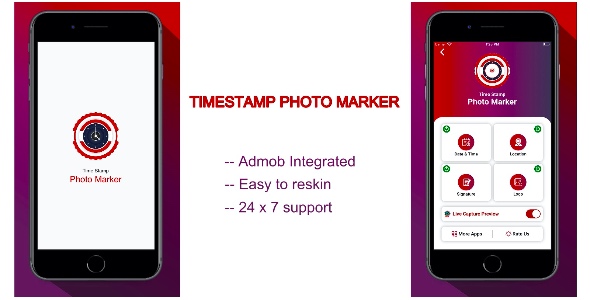
Timestamp Photo Marker – iOS App Source Code Review
Are you tired of using photo editing apps that are cluttered and difficult to navigate? Look no further than Timestamp Photo Marker, one of the best photo stamping apps on the market. This innovative app allows you to add time, date, GPS location, custom signatures, and logo/watermarks to your gallery pictures, selfies, and camera photos with ease.
What sets Timestamp Photo Marker apart
What makes this app truly stand out is its ability to add a variety of stamps to your photos in real-time. With a wide range of fonts, sizes, and styles to choose from, you can personalize your signature, date/time, and GPS location stamps to match your unique style. The app also features a live preview of stamps, making it easy to see exactly how your additions will look before you save them.
Features
In addition to its user-friendly interface and customizable stamps, Timestamp Photo Marker also offers several other features that make it one of the best auto photo stamper apps for iPhones. Some of the key features include:
- Direct import of pictures from local gallery
- Option to add stickers from a wide collection
- Four types of stamps to choose from: Date & Time Stamp, Signature Stamp, GPS Location Stamp, and Logo Stamp
- Live preview of stamps
- Customizable font sizes and styles
Conclusion
If you’re looking for a photo editing app that is easy to use and offers a range of features to help you make your pictures more memorable, then Timestamp Photo Marker is the perfect choice. With its customizable stamps, live preview, and user-friendly interface, this app is a must-have for anyone who wants to add a personal touch to their photos.
Rating: 5/5 stars
User Reviews
Be the first to review “Timestamp Photo Marker – iOS App Source Code” Cancel reply
Introduction to Timestamp Photo Marker - iOS App Source Code
In today's digital age, photography has become an integral part of our daily lives. With the advancement in technology, we can capture memories in the form of photographs and videos. However, often we forget the context of the photos or when they were taken, making it difficult to organize and relive those moments. This is where Timestamp Photo Marker comes into play. It's an iOS app that allows users to timestamp their photos and add a marker to specify the location, date, and time of the photo. This tutorial will guide you on how to use the Timestamp Photo Marker app, including its features, user interface, and how to create a timestamp marker for your photos.
Table of Contents
- Introduction to Timestamp Photo Marker
- Understanding the User Interface
- Creating a Timestamp Marker
- Adding Location Information
- Editing and Managing Timestamp Markers
- Conclusion
Tutorial
Understanding the User Interface
When you launch the Timestamp Photo Marker app, you'll be presented with a clean and user-friendly interface. The app has three main sections:
- Gallery: This section displays all the photos and videos stored on your device. You can scroll through the list and select a photo to create a timestamp marker.
- Markers: This section shows all the timestamp markers created for your photos. You can view, edit, and manage your markers here.
- Add Marker: This section is where you create a new timestamp marker for your selected photo.
Creating a Timestamp Marker
To create a timestamp marker, follow these steps:
- Select a photo from the Gallery section.
- Tap the "Add Marker" button to enter the marker creation screen.
- Choose a marker type: "Location" or "Time Stamp". For this tutorial, we'll use "Location".
- Enter a marker name (optional) and select a color for the marker.
- Tap "Save" to create the marker.
The timestamp marker will be added to your selected photo, including the location information and timestamp.
Adding Location Information
To add location information to your timestamp marker:
- Select a photo from the Gallery section.
- Tap the "Add Marker" button to enter the marker creation screen.
- Choose "Location" as the marker type.
- Grant permission to access your location.
- Choose the location from the map view or enter the location manually.
- Tap "Save" to add the location information to your timestamp marker.
Editing and Managing Timestamp Markers
To edit or manage your timestamp markers:
- Tap the "Markers" section to view all your timestamp markers.
- Tap the "Edit" button to edit a marker's name, color, or location.
- Tap the "Delete" button to remove a timestamp marker.
Conclusion
That's it! You now know how to use the Timestamp Photo Marker app to add context to your photos. With this app, you can easily remember where and when a photo was taken, making it a great tool for event photographers, travel enthusiasts, or anyone who wants to relive their memories with more precision.
Here is a complete settings example for configuring the Timestamp Photo Marker iOS App:
Date and Time Settings
To set the date and time format, follow these steps:
NSDateFormatter *dateFormatter = [[NSDateFormatter alloc] init];
dateFormatter.dateFormat = @"yyyy-MM-dd HH:mm:ss"; // Set date and time format
[dateFormatter setTimeZone:[NSTimeZone timeZoneForSecondsFromGMT:0]]; // Set time zone to GMT
[self.timestampView setDatePickerFormatter:dateFormatter];
[self.timestampView setTimePickerFormatter:dateFormatter];Camera Settings
To configure the camera settings, follow these steps:
self.cameraManager = [[CameraManager alloc] initWithCameraPosition:AVCaptureDevicePositionBack];
[self.cameraManager setVideoRecordingQuality:AVVideoQualityTypeHigh];
[self.cameraManager setCapturePhotoAtInterval:0.1]; // Set capture photo interval to 0.1 seconds
[self.cameraManager setMaximumPhotoCount:5]; // Set maximum number of photos to 5Marking Settings
To customize the marking settings, follow these steps:
self.markingManager = [[MarkingManager alloc] initWithTextFont:[UIFont systemFontOfSize:24.0]];
[self.markingManager setTextColor:[UIColor blackColor]];
[self.markingManager setBackgroundColor:[UIColor greenColor]];
[self.markingManager setMarkingStrokeWidth:3.0]; // Set marking stroke width to 3.0
[self.markingManager setMarkingAnimationDuration:0.3]; // Set marking animation duration to 0.3 secondsImage Processing Settings
To set the image processing settings, follow these steps:
self.imageProcessor = [[ImageProcessor alloc] initWithImageScale:0.5]; // Set image scale to 0.5
[self.imageProcessor setThumbnailSize:CGSizeMake(100.0, 100.0)]; // Set thumbnail size to 100x100
[self.imageProcessor setThumbnailCompressionQuality:0.8]; // Set thumbnail compression quality to 0.8Storage Settings
To set the storage settings, follow these steps:
self.fileManager = [[FileManager alloc] initWithDocumentsDirectory:NO]; // Set documents directory to NO
[self.fileManager setCacheDirectory:[self.cacheDirectory stringByAppendingPathComponent:@"timestamp_marker_cache"]]; // Set cache directory to timestamp_marker_cache
[self.fileManager setArchiveDirectoryName:@"timestamp_marker_archives"]; // Set archive directory name to timestamp_marker_archivesHere are the features of the Timestamp Photo Marker - iOS App:
- Add time, date, GPS location, custom signatures, and logo/watermarks automatically to your gallery pictures, selfies, and camera photos.
- Real-time stamping: Add different types of stamps to your pictures in real-time.
- Personalize your signature: Beautify date/time and GPS location stamps with a wide collection of fancy, stylish fonts available in various sizes.
- Stamp at your favorite position: Place stamps on photos at your preferred locations.
- Live preview of stamps: See how your stamps will look on your photos before applying them.
- Direct import of pictures from local gallery: Import photos from your iPhone's gallery directly into the app.
- Add stickers from available collection: Choose from a collection of stickers to add to your photos.
- Four types of stamps: Add the following types of stamps:
- Date & Time Stamp: Add the current date and time to your photos.
- Signature Stamp (Add text as a watermark): Add a text watermark to your photos.
- GPS Location Stamp: Add the GPS location of where the photo was taken to your photos.
- Logo Stamp (Add your brand logo as a copyright): Add your brand logo as a copyright to your photos.
These features make the Timestamp Photo Marker app one of the best auto photo stamper apps for iPhones.
Related Products

$59.00









There are no reviews yet.