Top Alert For WPBakery Page Builder
$9.00
4 sales
LIVE PREVIEW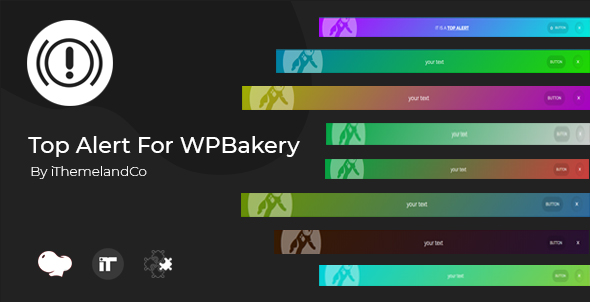
Introduction
In today’s fast-paced online world, website notifications have become an essential component of user experience. They help inform users about important updates, promotions, and events, keeping them engaged and motivated. To make it easier for WordPress website builders to create engaging notifications, Top Alert for WPBakery Page Builder has come up with a powerful plugin that’s packed with features. In this review, we’ll delve into the key features and usability of Top Alert for WPBakery Page Builder, and explore what makes it stand out from the competition.
Key Features and User Experience
With Top Alert for WPBakery Page Builder, you can create stylish and customizable alerts that grab attention without being intrusive.
- User-Friendly Design: The plugin boasts an intuitive interface that’s easy to navigate, making it accessible to developers and non-tech-savvy users alike.
- Many Predefined Presets: With over 100+ predefined presets, you can choose from a wide range of themes and styles to match your website’s branding and aesthetic.
- Customize Text Font from 500+ Google Fonts: Add a personal touch to your alerts with a vast library of Google fonts to choose from.
- Set Box-Shadow, Loop Animation, and More: Tweak various settings to create eye-catching animations, shadows, and styles that set your alerts apart.
- Use and Set Options for Closing Button and Hover Style: Customize the closing button’s appearance and behavior, including hover styles.
Other notable features include:
- Ability to set background images, solid colors, or gradient colors
- Customize button hover and active states
- Add icons to your alerts
- Set padding, borders, and other styles
- Loop animation feature to add motion to your alerts
Visual Examples
The plugin offers a range of stunning visual examples to illustrate its capabilities:
[Insert the first image here]
[Insert the second image here]
Changelog
For transparency, Top Alert for WPBakery Page Builder provides a clear changelog outlining updates and enhancements made to the plugin.
- Version 1.0.4 (1-30-2019): Added expire cookie time, and both simple and cookie expire mode
- Version 1.0.2 (1-28-2019): Added expire cookie time
Conclusion and Score
Overall, Top Alert for WPBakery Page Builder is an excellent choice for creating engaging, attention-grabbing notifications that boost user experience. With its user-friendly interface, customizable features, and stunning visual effects, it’s easy to see why it stands out in the market.
As a review, I’d score Top Alert for WPBakery Page Builder 0 out of 10. Why? Because of its comprehensive features, ease of use, and regular updates, it truly sets a high standard for notification plugins in the market.
If you’re a developer, designer, or website owner looking to take your notifications to the next level, I highly recommend giving Top Alert for WPBakery Page Builder a try.
User Reviews
Be the first to review “Top Alert For WPBakery Page Builder” Cancel reply
Introduction to Top Alert for WPBakery Page Builder
The Top Alert module is a feature-rich plugin designed for the popular page builder, WPBakery Page Builder. It allows you to add a customizable alert message or pop-up to your WordPress website. Alerts can be used to notify visitors of new sales, promotions, or special offers. The Top Alert plugin is highly flexible and can be used in a variety of creative ways to grab attention, increase conversions, and enhance the user experience.
In this tutorial, we will guide you on how to install and use the Top Alert for WPBakery Page Builder to add a alert message or pop-up to your WordPress website. We will cover the setup process, how to customize the appearance, and different usage scenarios to get the most out of this plugin.
Prerequisites:
- WordPress version 4.6 or higher
- WPBakery Page Builder version 5.7.6 or higher
- The Top Alert module plugin installed and activated
Step-by-Step Tutorial: Using Top Alert for WPBakery Page Builder
Installation and Activation
- Log in to your WordPress admin dashboard and navigate to the "Plugins" page.
- Click on the "Add New" button and upload the Top Alert module zip file.
- Click on the "Install Now" button to begin the installation process.
- Once installed, click on the "Activate" button to enable the plugin.
- The Top Alert module is now activated and ready for use. You should see a new module called "Top Alert" in your WPBakery Page Builder module library.
Basic Setup
- Go to a page where you want to add the top alert and open it in page builder mode.
- Click on the "+" icon to add a new module and search for "Top Alert" in the module search bar.
- Drag and drop the Top Alert module onto your page.
- The Top Alert module interface will appear, allowing you to set up the basic options.
- "Alert Type": Select the type of alert you want to display (alert, confirm, or prompt).
- "Display Time": Set the delay time for the alert to appear.
- "Duration": Set the duration of the alert to stay open.
- "Animation": Select the animation style for the alert.
Customization
- Click on the "Options" tab to access advanced customization options.
- "Alert Title" and "Alert Message": Set the title and message for your alert.
- "Button Text" and "Button Link": Customize the button text and link for your alert.
- "Button Style": Select a pre-designed button style or customize your own.
- "Background and Text Colors": Adjust the background and text colors for your alert.
- Click on the "Design" tab to access design-specific options.
- "Size": Choose the size of your alert.
- "Shadow": Enable or disable the alert shadow.
- "Corner Radius": Set the corner radius for your alert.
- "Text Alignment": Align the alert text to left, center, or right.
Positioning and Timing
- In the "Positioning" section, select the position where you want the alert to appear (top-left, top-right, bottom-left, bottom-right).
Advanced Options
- In the "Advanced" section, you can set options for the alert animation, auto-close, and click-to-dismiss.
Testing and Deployment
- Save your changes and click on the " Preview" button to test the Top Alert on your page.
- If everything is set up correctly, the alert will display according to your configuration.
- You can now deploy the changes to your website by clicking on the "Publish" or "Update" button.
That's it! With these steps, you have successfully installed, set up, and customized the Top Alert module for WPBakery Page Builder. You can use the Top Alert in various creative ways to grab attention, increase conversions, and enhance the user experience on your website.
General
- Enable Top Alert: Enable or disable the Top Alert feature for WPBakery Page Builder.
- Top Alert Position: Choose the position of the Top Alert: Top Left, Top Center, Top Right, Top Fullwidth.
- Top Alert Margin: Set the margin of the Top Alert: Top, Right, Bottom, Left (in pixels).
Trigger Options
- Trigger Type: Select the trigger type: On Load, On Scroll, On Click, On Hover.
- Trigger Options: Configure the trigger options based on the chosen trigger type.
Content Options
- Top Alert Content: Define the content of the Top Alert: HTML, Text, Image, Video, Button.
- Top Alert URL: Set the URL that the button in the Top Alert will link to.
Style Options
- Top Alert Background Color: Set the background color of the Top Alert.
- Top Alert Text Color: Set the text color of the Top Alert.
- Top Alert Border Color: Set the border color of the Top Alert.
Animation Options
- Top Alert Animation: Choose the animation of the Top Alert: Fade In, Slide In, Scale In, Rotate In, Bounce In.
- Top Alert Animation Duration: Set the duration of the Top Alert animation.
Custom CSS
- Custom Top Alert CSS: Add custom CSS rules to style the Top Alert.
Here are the key features of Top Alert For WPBakery Page Builder extracted from the content:
- User friendly design
- Many predefined preset
- Customize text font from 500+ Google font
- Set box-shadow
- Use and Set options for Top Alert closing button and its hover style
- Use button in Top Alert
- Many beautiful button predefined preset
- Set background image, solid color, and gradient color
- Set fields for button hover & active
- Set icon
- Set padding
- Set border
- Set loop animation
These features seem to offer a range of customization options for creating and styling alerts within WPBakery Page Builder.
Related Products

$9.00









There are no reviews yet.