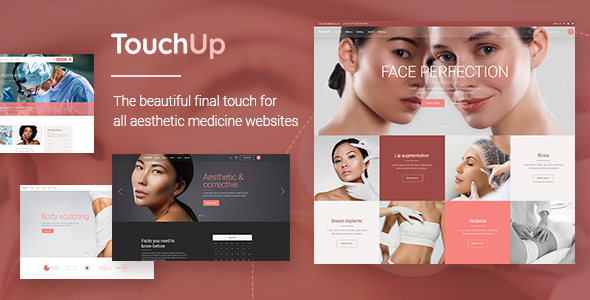
TouchUp – Cosmetic and Plastic Surgery Theme Review
Introduction
As a professional in the cosmetic and plastic surgery industry, creating a website that effectively showcases your services and expertise is crucial. The TouchUp theme, designed specifically for medical businesses, is a powerful and highly customizable solution that can help you build a stunning website. In this review, we’ll delve into the features, pros, and cons of the TouchUp theme to help you decide if it’s the right choice for your practice.
Design and Customization
The TouchUp theme boasts a sleek and modern design, with a clean and intuitive layout that’s easy to navigate. The theme comes with a powerful admin interface, allowing you to customize every aspect of your website without requiring extensive coding knowledge. With the included Elementor Page Builder, you can create complex layouts and designs with ease.
Features
The TouchUp theme includes a wide range of features that cater specifically to the needs of cosmetic and plastic surgery practices. Some of the notable features include:
- Three premium plugins (Slider Revolution, Timetable Responsive Schedule, and Booked – Appointment Booking for WordPress) included for free
- Compatibility with Elementor Page Builder
- One-click demo content import
- Large collection of pages and layouts
- Highly customizable with over 900 Google Fonts and various icon packs
- Support for multiple header and footer layouts
- Integrated search and social share functionality
- Translation ready and SEO optimized
Pros and Cons
Pros:
- Highly customizable with a powerful admin interface
- Includes three premium plugins for free
- Compatible with Elementor Page Builder
- Supports multiple header and footer layouts
- Integrated search and social share functionality
- Translation ready and SEO optimized
Cons:
- Some users may find the theme’s design too modern or futuristic
- The theme requires a significant amount of disk space and memory
- The theme’s documentation could be more comprehensive
Performance and Speed
The TouchUp theme is optimized for speed and performance, ensuring that your website loads quickly and efficiently. The theme’s authors have implemented various optimization techniques, including code minification, compression, and caching, to ensure that your website performs well even with heavy traffic.
Conclusion
The TouchUp theme is an excellent choice for cosmetic and plastic surgery practices looking to create a professional and modern website. With its powerful admin interface, highly customizable design, and comprehensive feature set, the TouchUp theme is an excellent value for the price. While some users may find the theme’s design too modern or futuristic, the overall performance and speed of the theme make it an excellent choice for medical professionals.
Rating: 3.81/5
Number of Sales: 805
Price:
The TouchUp theme is available for purchase at a price of [insert price]. While it may be a bit more expensive than some other themes on the market, the TouchUp theme’s comprehensive feature set and highly customizable design make it an excellent value for the price.
I hope this review helps you make an informed decision about the TouchUp theme. If you have any questions or comments, feel free to ask!
User Reviews
Be the first to review “TouchUp – Cosmetic and Plastic Surgery Theme”
Introduction to TouchUp - Cosmetic and Plastic Surgery Theme
The TouchUp - Cosmetic and Plastic Surgery Theme is a comprehensive and versatile WordPress theme designed specifically for cosmetic and plastic surgery practices, medical spas, and other related businesses. This theme is designed to help you create a professional and modern website that showcases your services, expertise, and patient testimonials. With its clean and responsive design, you can easily attract and engage with your target audience, ultimately driving more leads and conversions.
In this tutorial, we will guide you through the process of setting up and customizing the TouchUp theme to suit your needs. Whether you're a beginner or an experienced web developer, this tutorial will walk you through the step-by-step process of installing, configuring, and customizing the theme.
Table of Contents
- Installing the TouchUp Theme
- Setting up the Homepage
- Creating a New Page
- Customizing the Theme Options
- Adding Testimonials and Reviews
- Creating a Blog Post
- Customizing the Footer and Header
- Adding a Contact Form
- Customizing the Theme's Responsive Design
- Troubleshooting Common Issues
Installing the TouchUp Theme
To install the TouchUp theme, follow these steps:
- Log in to your WordPress dashboard.
- Click on the "Appearance" tab on the left-hand side menu.
- Click on the "Themes" tab.
- Click the "Add New" button.
- Click the "Upload Theme" button.
- Select the TouchUp theme file (zip) from your computer.
- Click the "Install Now" button.
- Wait for the theme to install. You will see a success message once it's complete.
Setting up the Homepage
To set up the homepage, follow these steps:
- Go to the "Appearance" tab and click on "Customize".
- Click on the "Homepage" tab.
- Select the "Homepage" template from the dropdown menu.
- Click the "Save & Publish" button.
- Go to the "Appearance" tab and click on "Widgets".
- Drag and drop the "Featured Services" widget to the "Home" section.
- Configure the widget settings to display your featured services.
- Click the "Save & Publish" button.
Creating a New Page
To create a new page, follow these steps:
- Go to the "Pages" tab on the left-hand side menu.
- Click the "Add New" button.
- Enter a title for your page (e.g. "About Us").
- Click the "Create Page" button.
- Use the page editor to add content, images, and other elements as desired.
- Click the "Publish" button.
Customizing the Theme Options
To customize the theme options, follow these steps:
- Go to the "Appearance" tab and click on "Customize".
- Click on the "Theme Options" tab.
- Configure the theme options as desired, such as changing the color scheme, font sizes, and layout.
- Click the "Save & Publish" button.
Adding Testimonials and Reviews
To add testimonials and reviews, follow these steps:
- Go to the "Appearance" tab and click on "Customize".
- Click on the "Testimonials" tab.
- Click the "Add New" button.
- Enter the testimonial text and configure the settings as desired.
- Click the "Save & Publish" button.
Creating a Blog Post
To create a blog post, follow these steps:
- Go to the "Posts" tab on the left-hand side menu.
- Click the "Add New" button.
- Enter a title for your post (e.g. "Latest Advances in Cosmetic Surgery").
- Click the "Create Post" button.
- Use the post editor to add content, images, and other elements as desired.
- Click the "Publish" button.
Customizing the Footer and Header
To customize the footer and header, follow these steps:
- Go to the "Appearance" tab and click on "Customize".
- Click on the "Footer" tab.
- Configure the footer settings as desired, such as adding social media links and copyright information.
- Click the "Save & Publish" button.
- Go to the "Appearance" tab and click on "Customize".
- Click on the "Header" tab.
- Configure the header settings as desired, such as adding a logo and navigation menu.
- Click the "Save & Publish" button.
Adding a Contact Form
To add a contact form, follow these steps:
- Go to the "Appearance" tab and click on "Customize".
- Click on the "Contact" tab.
- Configure the contact form settings as desired, such as adding fields for name, email, and message.
- Click the "Save & Publish" button.
Customizing the Theme's Responsive Design
To customize the theme's responsive design, follow these steps:
- Go to the "Appearance" tab and click on "Customize".
- Click on the "Responsive Design" tab.
- Configure the responsive design settings as desired, such as adjusting the layout and font sizes for different devices.
- Click the "Save & Publish" button.
Troubleshooting Common Issues
If you encounter any issues while setting up or customizing the TouchUp theme, refer to the following troubleshooting tips:
- Check the theme's documentation for answers to common questions and troubleshooting tips.
- Clear your browser cache and try reloading the page.
- Check for any plugin conflicts and disable any unnecessary plugins.
- Contact the theme author or a web developer for further assistance.
By following this tutorial, you should be able to set up and customize the TouchUp theme to create a professional and modern website for your cosmetic and plastic surgery practice.
Here are the settings examples for the TouchUp - Cosmetic and Plastic Surgery Theme:
Typography
To change the typography of the theme, navigate to Appearance > Customize > Typography. In this section, you can adjust the font family, font size, line height, and font weight for the theme. For example, you can set the font family to "Lato" and the font size to 16px.
Header
To customize the header of the theme, navigate to Appearance > Customize > Header. In this section, you can upload a custom logo, change the logo link, and set the logo height and width. For example, you can upload a logo with a width of 250px and a height of 75px.
Colors
To change the colors of the theme, navigate to Appearance > Customize > Colors. In this section, you can adjust the primary color, secondary color, text color, and background color. For example, you can set the primary color to #ff69b4 and the secondary color to #e5e5e5.
Layout
To customize the layout of the theme, navigate to Appearance > Customize > Layout. In this section, you can set the layout for different pages, such as the homepage, inner pages, and posts. For example, you can set the homepage layout to "full-width" and the inner pages layout to "boxed".
Widgets
To add and customize widgets, navigate to Appearance > Widgets. In this section, you can add widgets to different widget areas, such as the sidebar and footer. For example, you can add a text widget to the sidebar and customize its content and layout.
Page Settings
To customize the page settings, navigate to Appearance > Customize > Page Settings. In this section, you can set the page title font, page title color, and page background color. For example, you can set the page title font to "Open Sans" and the page title color to #333333.
Menu
To customize the menu, navigate to Appearance > Customize > Menu. In this section, you can add and remove menu items, set the menu color, and customize the menu layout. For example, you can add a menu item for "About" and set its color to #666666.
Here are the features of the TouchUp - Cosmetic and Plastic Surgery Theme extracted from the content:
- Powerful Admin Interface
- Highly Customizable
- No coding knowledge required
- One-Click Demo Content Import
- Large collection of pages and layouts
- Elementor Page Builder compatible
- Slider Revolution Responsive WordPress Plugin included ($29 value)
- Timetable Responsive Schedule For WordPress plugin included ($26 value)
- Booked – Appointment Booking for WordPress included ($49 value)
- WooCommerce compatible
- Large collection of practical shortcodes
- Booked Appointments shortcode
- Booked Calendar shortcode
- Booking Form shortcode
- Comparison Slider shortcode
- Team Showcase shortcode
- Pricing Table shortcode
- Clients List shortcode
- Team List shortcode
- Highlight shortcode
- Portfolio List shortcode
- Various Portfolio List layouts
- Portfolio List Gallery layout
- Portfolio List Masonry layout
- Portfolio List Slider layout
- Portfolio List Justified Gallery layout
- Various Portfolio Single layouts
- Portfolio Masonry Single layouts
- Portfolio Gallery Single layouts
- Portfolio Images Single layouts
- Portfolio Slider Single layout
- Image With Text shortcode
- Working Hours List shortcode
- Video Button shortcode
- Customizable Google Map shortcode
- Dropcaps shortcode
- Icon List Item shortcode
- Custom Font shortcode
- Call to Action shortcode
- Instagram List shortcode
- Twitter List shortcode
- Various infographic shortcodes
- Progress Bar shortcode
- Countdown shortcode
- Counter shortcode
- Multiple Header types (Standard, Divided, Minimal)
- Fullscreen Menu functionality
- Multiple Header Behavior Types (sticky, fixed, sticky only on scroll up)
- Separate Normal, Sticky, and Mobile Header Logo Versions
- Separate Logo versions for dark and light header skin
- Multiple Header & Footer widget areas
- Optional Header Top widget area
- Customizable Mega Menu
- Side Area
- WooCommerce Dropdown Cart Widget
- Blog List Widget
- Author Info Widget
- Side Area Opener Widget
- Working Hours List Widget
- Instagram List Widget
- Twitter List Widget
- Integrated Search
- Customizable Footer (choose from 1 to 4 column layout)
- Variable grid size
- Blog List shortcode
- Custom Post Formats (Standard, Gallery, Link, Quote, Video, Audio)
- Testimonials list shortcode
- Fully Responsive
- Retina Ready
- Create Custom Sidebars
- 900+ Google Fonts
- Font Awesome, Font Elegant, Ionicons, Simple Line Icons, Linea Icons, Linear Icons, Material Icons, and Dripicons Icon Packs
- Translation Ready
- Contact Form 7 compatible
- WPML Plugin compatibility
- SEO Optimized
- Child Theme included
Note that some of these features may be mentioned multiple times in the content, but I have only listed each feature once in the above list.

$79.00









There are no reviews yet.