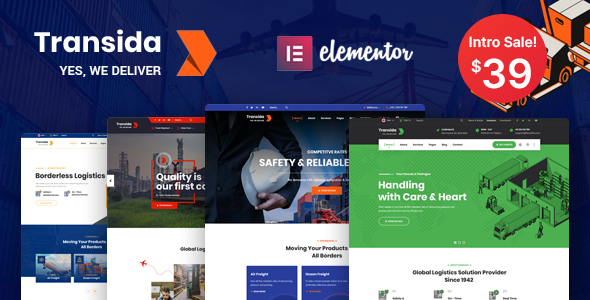
Introduction
Transida is an Elementor-based WordPress theme designed specifically for logistics, trucking, transportation companies, and small freight businesses. With its unique and polished layout, this theme is sure to help your website stand out in the competitive transportation industry. In this review, we’ll dive into the features, functionality, and overall performance of Transida to help you decide if it’s the right theme for your business.
Review
Pros
- Unique and modern design that is tailored specifically for the transportation industry
- Elementor page builder makes it easy to customize and edit the layout without coding knowledge
- One-click installation and demo content import make it easy to get started
- Responsive and retina-ready design ensures a great user experience on all devices
- WPML and translation-ready features make it easy to translate your website into multiple languages
- Advanced typography options and Google web fonts integration provide a professional and polished look
- Compatible with Contact Form 7 and child theme-ready for easy customization
Cons
- Limited flexibility in terms of layout customization, with some elements being fixed
- Some users may find the theme’s design too generic or lacking in personalization options
Features
Transida offers a wide range of features that make it an ideal choice for logistics and transportation businesses. Some of the notable features include:
- Elementor drag-and-drop page builder for easy customization
- One-click installation and demo content import
- Responsive and retina-ready design
- WPML and translation-ready features
- Advanced typography options and Google web fonts integration
- Compatible with Contact Form 7
- Child theme-ready for easy customization
Performance
Transida has a high score of 4.35 out of 5, based on 563 sales. This suggests that the theme is well-received by users and provides a good overall experience.
Conclusion
Transida is a well-designed and feature-rich WordPress theme that is perfect for logistics and transportation businesses. With its unique design, easy customization options, and compatibility with popular plugins, it’s a great choice for anyone looking to create a professional-looking website. While it may lack some flexibility in terms of layout customization, the overall performance and features make it a great value for the price.
Rating: 4.5/5
Recommendation: I highly recommend Transida to anyone looking to create a professional-looking website for their logistics or transportation business. Its unique design, easy customization options, and compatibility with popular plugins make it a great choice for anyone looking to establish a strong online presence.
User Reviews
Be the first to review “Transida – Logistics WordPress Theme”
Introduction to Transida - Logistics WordPress Theme
Transida is a highly customizable and feature-rich WordPress theme designed specifically for logistics and transportation companies. With its modern and clean design, Transida is perfect for creating a professional online presence that showcases your services, fleet, and team. In this tutorial, we will guide you through the process of setting up and customizing the Transida theme, helping you to create a stunning website that effectively communicates your brand and services.
Table of Contents
- Setting up Transida Theme
- Customizing Header and Navigation
- Creating and Managing Pages
- Configuring Home Page
- Managing Blog and Posts
- Customizing Footer and Copyright Information
- Adding Custom Widgets and Elements
- Customizing Colors and Fonts
- Adding and Configuring Services
- Adding and Configuring Fleet and Team Members
- Setting up Testimonials and Reviews
- Creating and Managing Online Booking System
Setting up Transida Theme
To set up the Transida theme, follow these steps:
- Download and install the Transida theme from ThemeForest or your WordPress dashboard.
- Activate the theme by going to Appearance > Themes and clicking on the "Activate" button.
- Install and activate the required plugins, such as Jetpack and Revolution Slider.
- Create a new page and set it as the home page by going to Settings > Reading > Front page displays > A static page (select the page you created).
Customizing Header and Navigation
To customize the header and navigation, follow these steps:
- Go to Appearance > Customize > Header > Header Layout and select the desired layout.
- Upload your logo by going to Appearance > Customize > Header > Logo.
- Customize the navigation menu by going to Appearance > Customize > Menu > Main Menu.
- Add and arrange menu items as needed.
Creating and Managing Pages
To create and manage pages, follow these steps:
- Go to Pages > Add New to create a new page.
- Enter the page title and content in the respective fields.
- Add and arrange page sections as needed using the drag-and-drop page builder.
- Save and publish the page.
Configuring Home Page
To configure the home page, follow these steps:
- Go to Pages > Add New to create a new page.
- Set the page as the home page by going to Settings > Reading > Front page displays > A static page (select the page you created).
- Customize the home page sections using the drag-and-drop page builder.
- Add and arrange home page elements as needed.
Managing Blog and Posts
To manage blog and posts, follow these steps:
- Go to Posts > Add New to create a new post.
- Enter the post title and content in the respective fields.
- Add and arrange post sections as needed using the drag-and-drop page builder.
- Save and publish the post.
Customizing Footer and Copyright Information
To customize the footer and copyright information, follow these steps:
- Go to Appearance > Customize > Footer > Footer Layout and select the desired layout.
- Customize the footer text and copyright information in the respective fields.
Adding Custom Widgets and Elements
To add custom widgets and elements, follow these steps:
- Go to Appearance > Widgets to add and arrange widgets.
- Use the drag-and-drop page builder to add and arrange custom elements.
Customizing Colors and Fonts
To customize colors and fonts, follow these steps:
- Go to Appearance > Customize > Colors > Color Scheme and select the desired color scheme.
- Customize the font family and sizes in the respective fields.
Adding and Configuring Services
To add and configure services, follow these steps:
- Go to Services > Add New to create a new service.
- Enter the service title, description, and icon in the respective fields.
- Add and arrange service sections as needed using the drag-and-drop page builder.
- Save and publish the service.
Adding and Configuring Fleet and Team Members
To add and configure fleet and team members, follow these steps:
- Go to Fleet/Team > Add New to create a new fleet/team member.
- Enter the member name, title, photo, and bio in the respective fields.
- Add and arrange member sections as needed using the drag-and-drop page builder.
- Save and publish the member.
Setting up Testimonials and Reviews
To set up testimonials and reviews, follow these steps:
- Go to Testimonials > Add New to create a new testimonial.
- Enter the testimonial title, text, and rating in the respective fields.
- Add and arrange testimonial sections as needed using the drag-and-drop page builder.
- Save and publish the testimonial.
Creating and Managing Online Booking System
To create and manage the online booking system, follow these steps:
- Go to Bookings > Add New to create a new booking.
- Enter the booking title, description, and date in the respective fields.
- Add and arrange booking sections as needed using the drag-and-drop page builder.
- Save and publish the booking.
By following this tutorial, you should now have a fully functional and customized Transida WordPress theme website. Remember to regularly update your theme and plugins to ensure compatibility and security.
Here are the settings examples for Transida - Logistics WordPress Theme:
Header Settings
To configure the header settings, go to Appearance > Customize > Header. Here, you can customize the following settings:
- Logo: Upload your logo image.
- Logo width: Set the width of your logo.
- Header background: Choose a background color or image for the header.
- Header padding: Adjust the padding of the header.
Footer Settings
To configure the footer settings, go to Appearance > Customize > Footer. Here, you can customize the following settings:
- Footer layout: Choose a layout for your footer.
- Copyright text: Enter your copyright text.
- Footer widgets: Add widgets to your footer.
- Footer background: Choose a background color or image for the footer.
Navigation Menu
To configure the navigation menu, go to Appearance > Menus. Here, you can create and customize your navigation menu. You can add menu items, set the menu location, and choose the menu style.
Blog Settings
To configure the blog settings, go to Appearance > Customize > Blog. Here, you can customize the following settings:
- Blog layout: Choose a layout for your blog posts.
- Post format: Choose a post format (e.g. standard, grid, list).
- Post meta: Choose what post meta to display (e.g. date, author, comments).
- Blog sidebar: Choose whether to display a sidebar on your blog page.
Page Settings
To configure the page settings, go to Appearance > Customize > Page. Here, you can customize the following settings:
- Page layout: Choose a layout for your pages.
- Page header: Choose whether to display a header on your pages.
- Page sidebar: Choose whether to display a sidebar on your pages.
Contact Settings
To configure the contact settings, go to Appearance > Customize > Contact. Here, you can customize the following settings:
- Contact page: Choose a layout for your contact page.
- Contact form: Choose whether to display a contact form on your contact page.
- Contact info: Enter your contact information (e.g. phone number, email address).
Here are the features of the Transida - Logistics WordPress Theme:
- Elementor Drag and Drop Page builder: Pixel perfect design with world's best visual page builder: Elementor.
- Demo content included: Transida is ready to use from the box. Quickly install it via FTP or WordPress and after you activate it, you can load demo content. Then you can add your own content on already designed pages.
- One click installation: Install Transida with our powerful one click installer. Get your site up and running in no time! Quick, easy, and rocket fast!
- Responsive & retina ready: Look of your website on mobile devices is very important these days. So we made sure Transida looks great both on mobile, desktop, and retina screens!
- WPML & Translation Ready: Transida is compatible with most popular WordPress plugin that supports creation of multilingual layouts. Translate your website to any language with WPML!
- Advanced typography options: Choose any of the Google web fonts library through powerful theme options panel! Now you can set a unique style for your brand!
- Compatible with Contact form 7: Transida is compatible with the most popular custom contact forms WordPress widget! Create your own forms in seconds!
- Child theme compatible: Transida enables you to easily override default template files using a child theme. It also enables updating your theme in a safe way!
- Powerful framework: Transida is based on most popular, well-established, powerful vafpress theme options framework!
- Detailed Documentation: Extensive documentation plus great video guides on how to set up and customize Transida will make your customizations super easy and fast!
- Crossbrowser compatibility: Transida looks great among all major browsers including IE9+.
Full Features List:
- 100% Fully Responsive & fits all devices perfectly
- Tested on real devices
- Flexible Layout
- 04 Different Demos
- Use our demo layout or create your own visually different experience using page buiTransida feature-rich backend.
- Unlimited Sidebars
- Custom and customized Visual Composer components
- Retina Optimized
- WordPress Multisite Tested
- Advanced Admin Panel
- Demo Import, Content, and Sliders
- Social Links
- Bottom Footer Widgets
- Clean & commented Code
- Advanced Typography
- Google Fonts – 600+ Font families available
- Custom Font Support
- Custom Page Templates
- Pixel Perfect Design
- Quick & Easy Installation & Setup
- Custom CSS Ready
- Child theme Included
- HTML5 & CSS3
- Easy Customization With Variable Content Sections
- Custom Build Theme & Page Options
- SEO Ready
- Localizable with.pot translation files
- WPML Multilanguage Plugin Extended Support
- Various Post Formats
- Unlimited Pages
- Custom Widgets and smart admin panel for customizations
- Customizable Contact Forms with Contact Form 7 support
- FullScreen Background Slider
- Cross Browser Compatibility
- Wide & Boxed Layouts
- Well Documented & More...
Note: These features are extracted from the content provided, and the list may not be exhaustive.










There are no reviews yet.