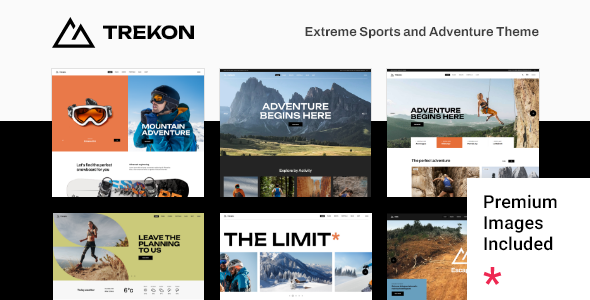
TrekOn: A Thrilling Theme for Extreme Sports and Adventure Enthusiasts
Rating: 4.2/5
Sales: 230
As an adventurer, you’re always on the lookout for a theme that can keep up with your fast-paced lifestyle. Look no further than TrekOn, a modern WordPress theme designed specifically for extreme sports and adventure websites. With its robust features and stunning layouts, TrekOn is the perfect companion for your outdoor escapades.
Design and Customization
TrekOn’s design is bold and adventurous, with a clean and minimalistic aesthetic that showcases your content. The theme comes with six pre-designed homepages, each with its own unique flavor and layout options. The admin interface is user-friendly, making it easy to customize your website to fit your needs.
Theme Features
- Elementor Page Builder compatibility, allowing for limitless customization options
- WooCommerce support for e-commerce integration
- Slider Revolution plugin included, valued at $109
- Custom shortcodes for easy content creation
- Portfolio layouts with various pagination options
- Blog layouts with customizable design options
- Social Share functionality for easy sharing
- Responsive design for optimal viewing on all devices
- Retina Ready for high-quality visuals
- Font Elegant and Font Awesome font packs for enhanced typography
- Translation Ready and WPML compatible for global reach
- Child Theme included for easy updates and modifications
Documentation and Support
TrekOn’s documentation is comprehensive and easy to follow, with a Knowledge Base, Help Center, and Qode Video Tutorials to help you get started. The support team is also available to assist with any questions or concerns you may have.
Conclusion
TrekOn is an excellent choice for anyone looking to create an extreme sports or adventure website. With its powerful admin interface, customizable design options, and robust features, this theme is sure to impress. While it’s not perfect, the minor drawbacks are easily outweighed by the many benefits this theme has to offer.
Rating Breakdown
- Design and Customization: 4.5/5
- Features and Functionality: 4.5/5
- Documentation and Support: 4.2/5
- Value for Money: 4.5/5
Overall, TrekOn is a solid choice for any adventurer looking to create a stunning and functional website. With its impressive feature set and customizable design options, this theme is sure to keep you on the path to success.
User Reviews
Be the first to review “TrekOn – Extreme Sports and Adventure Theme”
Introduction to TrekOn - Extreme Sports and Adventure Theme
Welcome to TrekOn, an extreme sports and adventure theme designed to take your website to new heights! Are you an adventure-seeker, a thrill-junkie, or a enthusiast of outdoor activities? If so, you've come to the right place. TrekOn is a state-of-the-art theme designed specifically for websites that celebrate the rush of adrenaline and the beauty of the great outdoors.
With TrekOn, you can create a website that showcases your love for extreme sports, adventure travel, and outdoor activities. Whether you're a photographer, a blogger, or an entrepreneur, this theme provides the perfect platform to share your stories, showcase your work, and connect with like-minded individuals.
In this tutorial, we'll guide you through the process of setting up and customizing your TrekOn website. From installing the theme to creating a stunning home page, we'll cover everything you need to know to get started. So, buckle up, and let's dive into the world of TrekOn!
Step 1: Installing the TrekOn Theme
To get started with TrekOn, you'll need to install the theme on your WordPress website. Here's how:
- Log in to your WordPress dashboard and go to the "Appearance" section.
- Click on the "Themes" tab and then click on the "Add New" button.
- Upload the TrekOn theme files by clicking on the "Upload Theme" button.
- Once the theme is uploaded, click on the "Activate" button to activate the theme.
- TrekOn will now be the active theme on your website.
Step 2: Configuring the TrekOn Settings
Before we dive into customizing the theme, let's take a look at the settings. The TrekOn settings panel provides you with a range of options to customize the look and feel of your website. Here's how:
- Go to the "Appearance" section of your WordPress dashboard and click on the "TrekOn" tab.
- Click on the "Settings" button to access the TrekOn settings panel.
- Here, you can customize the theme's color scheme, typography, and layout. You can also enable or disable features like social sharing buttons, email newsletters, and more.
- Make your changes and click on the "Save Changes" button to save your settings.
Step 3: Creating a Stunning Home Page
The home page is often the first impression visitors have of your website. Here's how to create a stunning home page with TrekOn:
- Create a new page by clicking on the "Pages" tab in your WordPress dashboard.
- Give the page a title, such as "Home" or "Welcome to TrekOn".
- Use the page builder (such as Beaver Builder or Elementor) to create a stunning home page layout. You can add text, images, videos, and other media to your page.
- Customize the page's design and layout by using the TrekOn settings panel.
- Once you're happy with your page design, click on the "Publish" button to make it live.
Step 4: Customizing the Theme
The TrekOn theme provides a range of customization options to help you make your website truly unique. Here are some tips on how to customize the theme:
- Use the TrekOn settings panel to customize the theme's color scheme, typography, and layout.
- Use the page builder to create custom layouts for your pages and posts.
- Add your own custom CSS code to the theme to make changes that aren't possible with the settings panel.
- Use the TrekOn widget areas to add custom widgets to your pages and posts.
Step 5: Creating Content
Content is the lifeblood of any website. Here are some tips on how to create great content with TrekOn:
- Use high-quality images and videos to showcase your content.
- Write engaging, informative content that resonates with your audience.
- Use headings, subheadings, and other formatting tools to make your content easy to read.
- Add links, buttons, and other interactive elements to make your content more engaging.
- Use the TrekOn blog post layout to create stunning blog posts that showcase your content.
Conclusion
That's it! With these five steps, you should be well on your way to creating a stunning TrekOn website that showcases your love for extreme sports and adventure. Remember to customize the theme to fit your unique needs, and don't be afraid to experiment with different layouts and designs. With TrekOn, the possibilities are endless!
Here are the settings examples for TrekOn - Extreme Sports and Adventure Theme:
General Settings
To configure the general settings, navigate to Appearance > Customize > TrekOn Settings. Here, you can adjust the theme's overall layout and behavior.
- Header Style: Choose from various header styles to customize the appearance of your site's header.
- Logo: Upload your site's logo to display it in the header.
- Background Image: Set a background image for your site's body.
Typography
To configure the typography, navigate to Appearance > Customize > TrekOn Settings > Typography. Here, you can adjust the font styles and sizes for various elements on your site.
- Body Font Family: Choose a font family for the body text.
- Body Font Size: Set the font size for the body text.
- Header Font Family: Choose a font family for the headings.
- Header Font Size: Set the font size for the headings.
Color Scheme
To configure the color scheme, navigate to Appearance > Customize > TrekOn Settings > Color Scheme. Here, you can adjust the colors used throughout your site.
- Primary Color: Choose a primary color for your site.
- Secondary Color: Choose a secondary color for your site.
- Accent Color: Choose an accent color for your site.
- Background Color: Set the background color for your site's body.
Navigation
To configure the navigation, navigate to Appearance > Customize > TrekOn Settings > Navigation. Here, you can adjust the layout and behavior of your site's navigation menu.
- Navigation Position: Choose the position of your site's navigation menu (top, bottom, or fixed).
- Menu Icon: Choose an icon to display in the navigation menu.
Blog Settings
To configure the blog settings, navigate to Appearance > Customize > TrekOn Settings > Blog. Here, you can adjust the layout and behavior of your site's blog.
- Blog Layout: Choose a layout for your site's blog (list, grid, or masonry).
- Blog Columns: Set the number of columns for your site's blog.
- Post Excerpt Length: Set the length of the post excerpt for your site's blog.
Social Media
To configure the social media settings, navigate to Appearance > Customize > TrekOn Settings > Social Media. Here, you can connect your site to various social media platforms.
- Facebook App ID: Enter your Facebook app ID to connect your site to Facebook.
- Twitter API Key: Enter your Twitter API key to connect your site to Twitter.
- Instagram API Key: Enter your Instagram API key to connect your site to Instagram.
Here are the features of the TrekOn - Extreme Sports and Adventure Theme extracted from the content:
- Easy-to-Use Powerful Admin Interface
- One-click import of demo site
- 6 predesigned homepages
- Practical inner pages
- Elementor Page Builder plugin compatible
- Slider Revolution Responsive WordPress Plugin included ($109 value)
- Compatible with the WooCommerce plugin for eCommerce
- Large collection of custom shortcodes
- Events List shortcode
- Portfolio List shortcode
- Portfolio Gallery layout
- Portfolio Masonry layout
- Portfolio Justified Gallery layout
- Portfolio Slider layout
- Portfolio List "Load More" Pagination
- Portfolio List "Infinite Scroll" Pagination
- Portfolio List Standard Pagination
- Various portfolio single layouts
- Portfolio Single Gallery layout
- Portfolio Single Slider layouts
- Portfolio Single Images layouts
- Portfolio Full Width Images layout
- Portfolio Category List shortcode
- Portfolio Project Info shortcode
- Accordion shortcode
- Stacked Images shortcode
- Banner shortcode
- Clients List shortcode
- Team List shortcode
- Testimonials List shortcode
- Comparison Pricing Table shortcode
- Pricing Table shortcode
- Product List shortcode
- Text Marquee shortcode
- Image Marquee shortcode
- Blog List shortcode
- Customizable blog layouts
- Custom Post Formats: Audio, Video, Standard, Gallery, Link, Quote
- Button shortcode
- Video Button shortcode
- Call To Action shortcode
- Countdown shortcode
- Counter shortcode
- Progress Bar shortcode
- Custom Fonts shortcode
- Dropcaps shortcode
- Google Map shortcode
- Highlight shortcode
- Social Share functionality
- Image Gallery shortcode
- Image With Text shortcode
- Icon List Item shortcode
- Icon shortcode
- Icon With Text shortcode
- Section Title shortcode
- Separator shortcode
- Single Image shortcode
- Tabs shortcode
- Instagram List shortcode
- Flexible Standard Header
- Multiple Header behaviors
- Side Area
- Integrated Search
- Optional separate logo for Mobile Header
- Separate styles for Mobile Header
- Optional separate logo for light and dark header versions
- Optional separate logo for Sticky header type
- Header Top and Header Bottom Widget Areas
- Customizable Mega Menu
- Variable grid size
- Back to Top button functionality
- Content Entry Animations
- Author Info widget
- Blog List widget
- Button widget
- Contact Form 7 widget
- Contact Info widget
- Custom Font widget
- Icon widget
- Icon List Item widget
- Search Opener widget
- Side Area Opener widget
- Separator widget
- Simple Blog List widget
- Single Image widget
- Social Share widget
- Social Icons Group widget
- Title widget
- Icon SVG widget
- Weather widget
- WooCommerce DropDown Cart widget
- WooCommerce Side Area Cart widget
- Footer Top and Footer Bottom
- Customizable Footer Top with 1-4 Columns layouts
- Customizable Footer Bottom with 2 Column layouts
- Child Theme included
- Custom Widget Areas
- Responsive Design
- Retina Ready
- Font Elegant font pack
- Font Awesome font pack
- Translation Ready
- WPML compatible
- Contact Form 7 compatible
- Highly customizable typography settings
- Separate typography settings for responsive
- 1000+ Google Fonts
Let me know if you'd like me to help with anything else!

$79.00









There are no reviews yet.