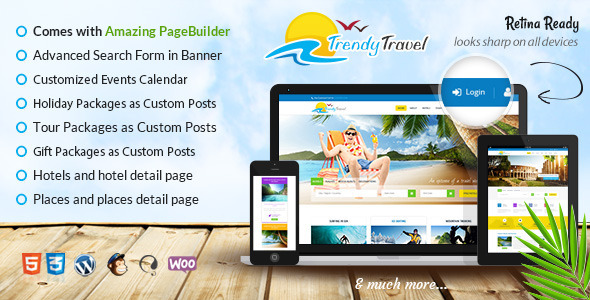
Trendy Travel WordPress Theme Review
The Trendy Travel WordPress Theme is a comprehensive and versatile theme designed specifically for travel and tourism agencies, tour operators, travel companies, and travel directories. With its multipurpose design, this theme is suitable for a wide range of travel-related businesses, including travel agencies, tour operators, travel companies, and travel directories.
Key Features
The Trendy Travel WordPress Theme offers a wide range of features that make it an ideal choice for travel-related businesses. Some of the key features include:
- Responsive design: The theme is fully responsive, ensuring that it looks great on all devices, including desktops, laptops, tablets, and smartphones.
- Customizable: The theme offers a range of customization options, including theme options, shortcodes, and widgets, allowing users to tailor the theme to their specific needs.
- Package post type: The theme includes a package post type, which allows users to create and manage packages, including hotels, places, and events.
- Google Maps integration: The theme includes Google Maps integration, allowing users to add maps to their website and provide location-based information to their customers.
- Visitor ratings and reviews: The theme includes a visitor ratings and reviews system, allowing customers to rate and review hotels, places, and packages.
- Unlimited colors: The theme offers unlimited color options, allowing users to customize the theme to their specific brand and style.
- Filterable search: The theme includes a filterable search function, allowing users to search for hotels, places, and packages based on specific criteria.
Pros and Cons
Pros:
- Highly customizable
- Responsive design
- Package post type
- Google Maps integration
- Visitor ratings and reviews
- Unlimited colors
- Filterable search
Cons:
- Some users may find the theme’s layout and design to be too complex
- The theme requires some technical expertise to set up and customize
Rating and Sales
The Trendy Travel WordPress Theme has a rating of 4.66 out of 5 stars, based on 2420 sales.
Conclusion
The Trendy Travel WordPress Theme is a comprehensive and versatile theme designed specifically for travel and tourism agencies, tour operators, travel companies, and travel directories. With its responsive design, customizable options, and range of features, this theme is an ideal choice for businesses in the travel industry. While some users may find the theme’s layout and design to be too complex, the benefits of this theme far outweigh the drawbacks.
User Reviews
Be the first to review “Trendy Travel WordPress”
Introduction
Welcome to our comprehensive tutorial on how to use Trendy Travel, a WordPress theme designed specifically for travel bloggers and agencies. With Trendy Travel, you can create a visually stunning and user-friendly website that showcases your travel experiences, tips, and recommendations.
This tutorial will guide you through the process of installing and setting up the Trendy Travel theme, configuring its various features and customizing its layout and design to suit your needs.
Prerequisites
Before we begin, make sure you have the following:
- A WordPress account installed on your website (if you don't have one, you can download and install WordPress from the official WordPress.org website).
- A basic understanding of how to use WordPress and its administrative dashboard.
Step 1: Installing Trendy Travel Theme
To install the Trendy Travel theme, follow these steps:
- Log in to your WordPress dashboard and click on the "Appearance" tab.
- Click on the "Themes" tab and click the "Add New" button.
- Upload the Trendy Travel theme zip file you downloaded from the official Trendy Travel website.
- Once the upload is complete, click the "Activate" button to enable the theme.
Step 2: Customizing the Theme Settings
Now that you've installed the Trendy Travel theme, it's time to customize its settings. To access the theme settings, follow these steps:
- Log in to your WordPress dashboard and click on the "Trendy Travel" tab (located under the "Appearance" section).
- Click on the "Theme Options" tab and configure the following settings:
a. General Settings: Configure the theme's title, tagline, and logo. b. Homepage Settings: Choose a homepage template and configure the homepage hero section, featured content, and footer sections. c. Navigation Settings: Customize the navigation menu and footer menu.
Step 3: Creating Pages
To create a new page, follow these steps:
- Log in to your WordPress dashboard and click on the "Pages" tab.
- Click the "Add New" button to create a new page.
- Give your page a title and choose a template (e.g., blog post, featured image, etc.).
- Customize your page content using the WordPress editor.
Step 4: Creating Posts
To create a new post, follow these steps:
- Log in to your WordPress dashboard and click on the "Posts" tab.
- Click the "Add New" button to create a new post.
- Give your post a title, add your content, and choose a template (e.g., standard post, photo post, etc.).
- Customize your post content using the WordPress editor.
Step 5: Configuring Menus
To configure your menus, follow these steps:
- Log in to your WordPress dashboard and click on the "Appearance" tab.
- Click on the "Menus" tab and create a new menu or edit an existing one.
- Customize your menu items, adding links to pages, posts, categories, or custom links.
- Save your menu and make it the main menu or a secondary menu.
Step 6: Customizing Layout and Design
To customize the layout and design of your website, follow these steps:
- Use the WordPress customizer to make changes to your website's layout and design.
- Configure the theme's layout settings, such as the header, footer, and sidebars.
- Customize the theme's design settings, such as the colors, typography, and images.
Conclusion
This comprehensive tutorial has covered the basics of setting up and customizing the Trendy Travel theme. With these steps, you should now be able to create a stunning and user-friendly travel website that showcases your travel experiences and recommendations. Don't forget to explore the theme's documentation and support resources for more advanced tips and tricks. Happy blogging!
Theme Settings
To configure the Trendy Travel WordPress theme, navigate to Appearance > Customize in your WordPress dashboard. The theme options are divided into several sections, including General, Header, Navigation, Featured Image, Breadcrumbs, Footer, and Widgets.
General Settings
Under General Settings, you can configure the theme's logo, site title, and tagline.
- Logo: Upload your desired logo image to set the site title and tagline.
Header Settings
Under Header Settings, you can configure the header layout, header top, and header bottom.
- Header Layout: Choose from several header layouts, including a standard layout, a layout with a navigation menu, and a layout with a search bar.
Navigation Settings
Under Navigation Settings, you can configure the primary and secondary navigation menus.
- Primary Navigation: Assign pages or categories to the primary navigation menu.
Featured Image Settings
Under Featured Image Settings, you can configure the display of featured images on posts and pages.
- Featured Image Size: Set the size of the featured image display.
Breadcrumbs Settings
Under Breadcrumbs Settings, you can configure the display of breadcrumbs on posts and pages.
- Breadcrumbs Style: Choose from several breadcrumb styles, including a default style, a simple style, and a hover effect style.
Footer Settings
Under Footer Settings, you can configure the display of widgets and text in the footer area.
- Footer Widgets: Assign widgets to the footer area.
Widgets Settings
Under Widgets Settings, you can configure the display of widgets in the sidebar and footer areas.
- Sidebar: Assign widgets to the sidebar area.
- Footer: Assign widgets to the footer area.
Note: This is just a sample of the theme settings, you should refer to the official documentation of the Trendy Travel WordPress theme for a comprehensive guide on how to configure it.
Here are the key features of the Trendy Travel WordPress theme:
Theme Options
- Powerful theme options panel to control website without coding knowledge
- Toggle on/off features, adjust layout, control colors, optimize for search engines, and more
Free Regular Updates
- The theme will be updated regularly to ensure compatibility with latest WordPress version
- Improvements from customer requests, bug fixes, and new add-ons are included
Shortcodes
- Large collection of shortcodes to enhance content without learning web development techniques
- One-click short code builder allows for easy creation of custom elements
Complete Localization + WPML Support
- Theme is compatible with WPML and supports multiple languages
- Includes.po and.mo files for easy translation
Google Maps Integration for Hotels & Places
- Each listing is assigned a physical location on the world map using Google Maps API
Visitor Ratings & Reviews System
- Visitors can rate hotels, places, and packages, and the average rating is displayed
Unlimited Colors
- Custom skin designer allows for unlimited color combinations using the Theme Skin Customizer and custom background images and patterns
Filterable Search for Hotels, Places, & Packages
- Searchable and filterable listings for hotels, places, and packages
Excellent Ongoing Customer Support
- Detailed documentation available
- Priority customer support for any issues or questions
Blog Types
- Choose from three blog styles (left, right, full-width) and layouts (2-4 columns)
Responsive Layout
- Theme is fully responsive and works well on all devices and screen sizes
SEO
- Semantically written code and content hierarchy optimized for search engines
- Compatible with famous All in One SEO and Yoast plugin
Premium Layer Slider & Revolution Slider
- Includes Revolution Slider Plugin (valued at $15)
- Sliders are mobile and touch swipe compatible, with customizable options for slider images and transitions
Contact Form 7
- Easy-to-use contact form with options to fetch address details and integrates with Font Awesome icons
Massive Typography Options with Google Fonts & Custom Fonts
- Supports over 600 Google Fonts and custom fonts
- Allows for different font sizes and colors for headings and body text
Event Calendar Plugin (Free & Pro)
- Create and manage events, with options to add photos, maps, and descriptions
- Supports countdown, featured, and upcoming events, with custom shortcodes
Social Network Integration
- Trendy Travel supports popular social networks such as Facebook, Twitter, Google+, LinkedIn, and more
- Easy-to-manage social share and bookmark buttons
Sidebar and Widget Manager
- Manage site sidebars and widgets within the admin panel
- Available widgets include Flickr, Gallery, Recent Hotels, MailChimp Newsletter, Recent Blog Posts, and Social Widget
Page Templates
- Pre-made styles and functions for Blog, Gallery, Hotels, Places, Events, and Full-Width templates
- Each template can be applied to an individual page
Browser Compatibility
- Compatible with popular internet browsers (Firefox, Chrome, Safari, Opera)










There are no reviews yet.