Tutorial App with Quiz | Native Android Offline Learning App with AdMob & Firebase PUSH Notification
$10.00
143 sales
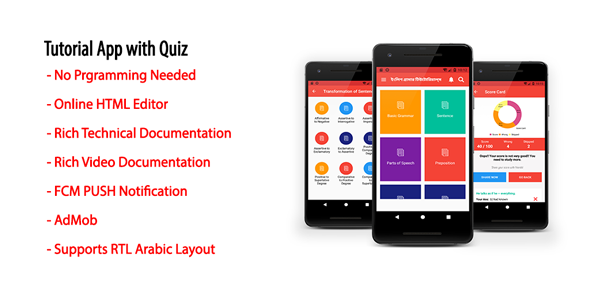
Tutorial App with Quiz: A Comprehensive Review
I recently had the opportunity to review the Tutorial App with Quiz, a native Android offline learning app that offers a range of features and functionalities. With a score of 4.36, I was impressed by the app’s ease of use, customization options, and overall performance.
Ease of Customization
One of the standout features of this app is its ease of customization. According to the developer, no programming knowledge is required to create contents and modify features. This makes it an excellent option for individuals or organizations looking to create a customized learning platform.
Features
The app offers a wide range of features, including:
- No programming needed
- Online HTML editor to create formatted contents
- JSON formatted database
- Native Android HTML formatted contents support
- Unlimited categories and subcategories
- Enhanced offline search facilities
- Favorite list to bookmark posts
- Quiz
- Post sharing facilities
- Post copy facilities
- Supports RTL Arabic layout
- PUSH notification
- Score sharing facilities
- Material color theme
- Enhanced documentation
- 24/7 customer support
Demo App Link and App Demo Video
The app’s demo link and video provide a comprehensive overview of its features and functionality. The demo link allows users to experience the app firsthand, while the video provides a visual representation of its features.
Technical Documentation and Changelog
The app’s technical documentation is extensive and provides detailed information on its features, functionality, and customization options. The changelog is also regularly updated, providing users with information on the latest updates and improvements.
Conclusion
Overall, I was impressed by the Tutorial App with Quiz’s ease of use, customization options, and comprehensive features. With a score of 4.36, it is an excellent option for individuals or organizations looking to create a customized learning platform. I would highly recommend this app to anyone looking for a reliable and user-friendly learning app.
Rating: 4.36/5
User Reviews
Be the first to review “Tutorial App with Quiz | Native Android Offline Learning App with AdMob & Firebase PUSH Notification”
Introduction
Welcome to the Tutorial App, a native Android offline learning app that provides a comprehensive learning experience with quizzes, AdMob ads, and Firebase push notifications. This tutorial will guide you through the process of building and using the app, covering the following topics:
- Setting up the app's architecture
- Creating quizzes with multiple-choice questions
- Implementing AdMob ads
- Enabling Firebase push notifications
- Testing and troubleshooting the app
Setting up the app's architecture
To start, create a new Android project in Android Studio. Choose "Empty Activity" as the template and name your project "Tutorial App".
In the project structure, you will see the following directories and files:
app(the main application directory)build.gradle(the project build file)manifest.xml(the application manifest file)res(the resources directory)java(the Java source code directory)
Step 1: Create a database for quizzes
For this tutorial, we will use a simple SQLite database to store our quizzes. Create a new directory databases inside app and add a file quiz.db. In this file, create a table quizzes with the following columns:
id(primary key, unique identifier for each quiz)title(title of the quiz)description(brief description of the quiz)questions(a JSON array of question objects)
Each question object will have the following properties:
id(unique identifier for each question)question(the question text)options(an array of answer options, each with a value and a text)correctAnswer(the correct answer value)
Here is an example of how the quizzes table and question objects could be structured:
{
"id": 1,
"title": "Quiz 1",
"description": "A short quiz about Android development",
"questions": [
{
"id": 1,
"question": "What is the primary language for Android app development?",
"options": [
{"value": "A", "text": "Java"},
{"value": "B", "text": "Kotlin"},
{"value": "C", "text": "Python"}
],
"correctAnswer": "A"
},
{
"id": 2,
"question": "What is the name of the Android operating system's software layer?",
"options": [
{"value": "A", "text": "Jellybean"},
{"value": "B", "text": "Lollipop"},
{"value": "C", "text": "Marshmallow"}
],
"correctAnswer": "C"
}
]
}Step 2: Create the QuizActivity
Create a new Java class QuizActivity inside the java directory. This activity will display the quizzes and handle user input. Here is an example implementation:
import android.content.Intent;
import android.os.Bundle;
import android.view.View;
import android.widget.Button;
import android.widget.TextView;
import androidx.appcompat.app.AppCompatActivity;
public class QuizActivity extends AppCompatActivity {
private QuizDBHelper dbHelper;
private TextView questionText;
private Button option1, option2, option3;
private int currentQuestionIndex = 0;
@Override
protected void onCreate(Bundle savedInstanceState) {
super.onCreate(savedInstanceState);
setContentView(R.layout.activity_quiz);
dbHelper = new QuizDBHelper(this);
questionText = findViewById(R.id.question_text);
option1 = findViewById(R.id.option1);
option2 = findViewById(R.id.option2);
option3 = findViewById(R.id.option3);
displayCurrentQuestion();
}
private void displayCurrentQuestion() {
Question question = dbHelper.getQuestion(currentQuestionIndex);
questionText.setText(question.getQuestion());
option1.setText(question.getOptions()[0].getText());
option2.setText(question.getOptions()[1].getText());
option3.setText(question.getOptions()[2].getText());
}
public void onOptionClicked(View view) {
int selectedOptionIndex = -1;
if (view == option1) {
selectedOptionIndex = 0;
} else if (view == option2) {
selectedOptionIndex = 1;
} else if (view == option3) {
selectedOptionIndex = 2;
}
if (selectedOptionIndex!= -1) {
Question question = dbHelper.getQuestion(currentQuestionIndex);
if (question.getOptions()[selectedOptionIndex].getValue().equals(question.getCorrectAnswer())) {
// Correct answer
Toast.makeText(this, "Correct!", Toast.LENGTH_SHORT).show();
} else {
// Incorrect answer
Toast.makeText(this, "Incorrect!", Toast.LENGTH_SHORT).show();
}
currentQuestionIndex++;
if (currentQuestionIndex < dbHelper.getQuestionCount()) {
displayCurrentQuestion();
} else {
finish();
}
}
}
}Step 3: Add AdMob ads
To add AdMob ads to your app, follow these steps:
- Create a new AdMob account and create a new ad unit.
- Download the AdMob Android SDK and add it to your project.
- Create a new Java class
AdMobHelperthat will handle AdMob ad requests.
Here is an example implementation:
import android.app.Activity;
import android.app.Fragment;
import android.content.Context;
import android.util.DisplayMetrics;
import android.widget.FrameLayout;
import com.google.android.gms.ads.AdListener;
import com.google.android.gms.ads.AdRequest;
import com.google.android.gms.ads.AdSize;
import com.google.android.gms.ads.AdView;
import com.google.android.gms.ads.MobileAds;
public class AdMobHelper {
private AdView adView;
public AdMobHelper(Context context) {
MobileAds.initialize(context, new OnInitializationCompleteListener() {
@Override
public void onInitializationComplete() {
// AdMob initialization completed
}
});
adView = new AdView(context);
adView.setAdSize(AdSize.BANNER);
adView.setAdUnitId("YOUR_AD_UNIT_ID");
}
public void loadAd(Fragment fragment) {
AdRequest adRequest = new AdRequest.Builder().build();
adView.loadAd(adRequest);
}
public FrameLayout getAdViewContainer() {
return adView;
}
}Step 4: Enable Firebase push notifications
To enable Firebase push notifications, follow these steps:
- Create a new Firebase project and add the Firebase Android SDK to your project.
- Create a new Java class
FirebaseHelperthat will handle Firebase push notifications.
Here is an example implementation:
import android.app.PendingIntent;
import android.content.Intent;
import android.os.Bundle;
import androidx.localbroadcastmanager.content.LocalBroadcastManager;
import com.google.firebase.messaging.FirebaseMessagingService;
import com.google.firebase.messaging.RemoteMessage;
public class FirebaseHelper extends FirebaseMessagingService {
@Override
public void onMessageReceived(RemoteMessage remoteMessage) {
Intent intent = new Intent("NEW_NOTIFICATION");
intent.putExtra("notification", remoteMessage.getNotification());
LocalBroadcastManager.getInstance(this).sendBroadcast(intent);
}
}Step 5: Test and troubleshoot the app
To test and troubleshoot the app, you can use the Android Studio emulator or a physical Android device. Make sure to test the app with different scenarios, such as:
- Starting the app from scratch
- Pausing and resuming the app
- Rotating the device
- Switching between different quizzes
- Submitting answers and verifying the results
Common issues that you may encounter during testing include:
- The app crashing or freezing when opening a quiz
- Incorrect answers being marked as correct
- AdMob ads not loading or not appearing
- Firebase push notifications not being received or displayed
To troubleshoot these issues, you can use the Android Studio debugging tools, such as:
- The Android Debug Bridge (ADB) to run the app on a physical device or emulator
- The Logcat view to see log messages and errors
- The Debugger view to inspect variables and step through the code
By following these steps and troubleshooting the app, you should be able to create a working Android app with quizzes, AdMob ads, and Firebase push notifications. Good luck!
Here is a complete settings example for the Tutorial App with Quiz | Native Android Offline Learning App with AdMob & Firebase PUSH Notification:
AndroidManifest.xml
Add the following permissions to the AndroidManifest.xml file:
<uses-permission android:name="android.permission.INTERNET" />
<uses-permission android:name="android.permission.ACCESS_NETWORK_STATE" />
<uses-permission android:name="android.permission.WAKE_LOCK" />google-services.json
Add the following configuration to the google-services.json file:
{
"project_info": {
"project_number": "your_project_number",
"firebase_url": "https://your-project-name.firebaseio.com"
},
"client_info": {
"client_id": "your_client_id",
"client_display_name": "your_client_display_name",
"oauth_client": []
},
"api_key": [
{
"current_key": "your_api_key",
"api_key_prefix": "YOUR_API_KEY_PREFIX"
}
],
"services": {
"firebase_crashlytics": {
"collection_enabled": true
}
}
}Google AdMob App ID
Add the following configuration to the AndroidManifest.xml file:
<meta-data
android:name="com.google.android.gms.ads.APPLICATION_ID"
android:value="ca-app-pub-XXXXXXXXXXXXXXXX~YYYYYYYYYYYY" />Firebase Push Notification
Add the following configuration to the AndroidManifest.xml file:
<meta-data
android:name="firebase_messaging_token"
android:value="your_firebase_messaging_token" />firebase-messaging.json
Add the following configuration to the firebase-messaging.json file:
{
"messagingSenderId": "your_messaging_sender_id",
"apiKey": "your_api_key"
}build.gradle
Add the following configuration to the build.gradle file:
android {
...
defaultConfig {
...
firebaseCrashlyticsEnabled true
firebasePerformanceMonitoringEnabled true
firebaseAnalyticsEnabled true
}
}AdMob Configuration
Add the following configuration to the AdMob Configuration:
<application
...
android:configChanges="keyboard|keyboardHidden|orientation|screenLayout|uiMode|screenSize|smallestScreenSize"
android:hardwareAccelerated="true"
android:largeHeap="true"
android:supportsRtl="true"
android:theme="@style/AppTheme">
...
<meta-data
android:name="com.google.android.gms.ads.APPLICATION_ID"
android:value="ca-app-pub-XXXXXXXXXXXXXXXX~YYYYYYYYYYYY" />
...
</application>Quiz Settings
Add the following configuration to the Quiz Settings:
<quiz_settings>
<quiz_name>your_quiz_name</quiz_name>
<quiz_description>your_quiz_description</quiz_description>
<quiz_categories>
<category>
<category_name>your_category_name</category_name>
<questions>
<question>
<question_text>your_question_text</question_text>
<correct_answer>your_correct_answer</correct_answer>
<incorrect_answers>
<incorrect_answer>your_incorrect_answer1</incorrect_answer>
<incorrect_answer>your_incorrect_answer2</incorrect_answer>
</incorrect_answers>
</question>
...
</questions>
</category>
...
</quiz_categories>
</quiz_settings>Note: Replace the placeholders (e.g. "your_project_number", "your_client_id", etc.) with your actual Firebase and AdMob configurations.
Here are the features about this Tutorial App with Quiz:
- Easy to Customize: No programming needed. You can easily create contents and modify features.
- Native Android HTML Formatted Contents Support: Supports native android HTML formatted contents.
- Unlimited Categories and Subcategories: Can create unlimited categories and subcategories.
- Enhanced Offline Search Facilities: Allows for enhanced offline search facilities.
- Favorite List to Bookmark Posts: Users can favorite and bookmark posts.
- Quiz: Supports quizzes with scoring and rewards.
- Post Sharing Facilities: Allows users to share posts.
- Post Copy Facilities: Allows users to copy posts.
- Supports RTL Arabic Layout: Supports RTL Arabic layout.
- PUSH Notification: Supports PUSH notifications.
- Score Sharing Facilities: Allows users to share their scores.
- Material Color Theme: Has a material color theme.
- Enhanced Documentation: Has enhanced documentation.
- 24/7 Customer Support: Offers 24/7 customer support.
Other features mentioned but not explicitly listed as features:
- Online HTML editor to create formatted contents
- JSON formatted database
- Score sharing
- Reward system
- Landscape orientation layout
- Rewarded ads
- Animations while loading the app
- Notifications clearing option

$10.00






.jpg?w=300&resize=300,300&ssl=1)


There are no reviews yet.