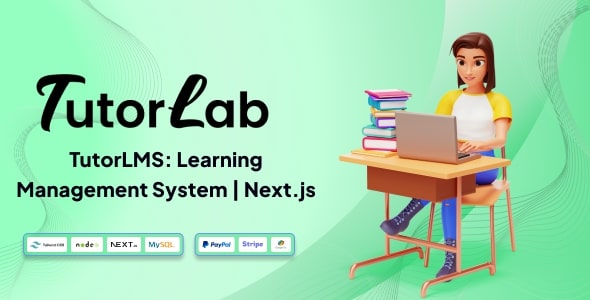
TutorLab Learning Management System Review
Introduction
In today’s digital age, the way we learn and teach is undergoing a significant transformation. With the rise of online learning, the need for a robust and user-friendly Learning Management System (LMS) has become more pressing than ever. TutorLab, a Next.Js-based Saas platform, promises to revolutionize the way we approach education by providing an immersive and engaging learning experience. In this review, we’ll delve into the features, pros, and cons of TutorLab to help you decide if it’s the right LMS for your educational needs.
Features and Functionality
TutorLab boasts a wide range of features that make it an attractive option for educators and learners alike. Some of the key features include:
- Beautiful User Panel for students
- Course Management system for instructors
- Quiz management
- Versatile Instructor panel
- Multiple Payment System
- Advance Admin panel
- Fast video rendering
- Responsive Design
- Fully responsive and dynamic
- Easy to signup & login
- Email verification
- Forgot password
- Profile management
- Password setup
- Security management
- Complete user management
- Blog Management
- FAQ Management
- Advance Payout management system
- Landing page management system
- Instructors payment management system
- Certificate management system
- Promo Code management system
These features are designed to provide a seamless learning experience, making it easy for students to access and engage with course materials, while instructors can manage their courses and track student progress with ease.
Pros
- TutorLab’s user-friendly interface makes it easy for students and instructors to navigate and use the platform.
- The platform’s responsive design ensures that it can be accessed and used on a variety of devices, including desktops, laptops, tablets, and smartphones.
- The multiple payment system provides flexibility and convenience for both students and instructors.
- The platform’s security features, including piracy and download prevention, ensure that course materials are protected and secure.
Cons
- The platform’s support response time can be up to 2 business days, which may be a concern for some users who require immediate assistance.
- The platform’s customization options are limited, which may not be suitable for users who require a high degree of customization.
Conclusion
TutorLab is a robust and feature-rich Learning Management System that has the potential to revolutionize the way we approach education. While it has its limitations, the platform’s user-friendly interface, responsive design, and security features make it an attractive option for educators and learners alike. With its competitive pricing and scalability, TutorLab is definitely worth considering for anyone looking for a reliable and effective LMS.
Rating
I would rate TutorLab 4 out of 5 stars. While it has some limitations, the platform’s strengths far outweigh its weaknesses. With some improvements to its support response time and customization options, TutorLab could be an even more effective and user-friendly LMS.
Recommendation
I would recommend TutorLab to educators and learners who are looking for a reliable and user-friendly LMS. The platform’s features and functionality make it an attractive option for anyone who wants to create and manage online courses, and its competitive pricing and scalability make it a great value for money.
User Reviews
Be the first to review “TutorLab – Learning Management System Saas Platform”
Introduction
Welcome to the TutorLab - Learning Management System (LMS) SaaS Platform Tutorial! As an instructor, educator, or corporate trainer, you're probably familiar with the challenges of managing online courses and keeping your learners engaged. TutorLab is here to simplify your task by providing a comprehensive platform to create, manage, and deliver high-quality online courses.
TutorLab is a feature-rich, user-friendly, and highly customizable LMS that empowers you to design interactive learning experiences for your learners. With a focus on ease of use, flexibility, and scalability, TutorLab is an ideal platform for educators, trainers, and businesses alike.
In this tutorial, we'll guide you through the basics of using the TutorLab LMS platform. By the end of this tutorial, you'll be well-versed in creating courses, managing users, and tracking learner progress. Let's get started!
Getting Started
Before you begin, please note the following:
- Ensure you have an active TutorLab account.
- Familiarize yourself with the TutorLab dashboard layout.
- Review the TutorLab Quick Start Guide for an overview of the platform's core features.
Module 1: Creating a Course
Step 1: Click on the "Create Course" Button
- Log in to your TutorLab account and click on the "Create Course" button on the top-right corner of the dashboard.
Step 2: Choose a Course Type
- Select the type of course you want to create (e.g., lecture-based, discussion-based, assessment-based, or mixed).
Step 3: Set Course Details
- Fill in the required course information, including course title, description, duration, and category.
Step 4: Define Course Settings
-
Choose the course settings, such as:
- Language: Set the course language.
- Time zone: Set the course time zone.
- Certificate: Choose whether to offer a certificate upon course completion.
Step 5: Create Course Sections
- Create multiple sections within the course, each containing topics, activities, and assessments.
Step 6: Add Course Content
- Upload course materials (e.g., videos, documents, images) to the sections.
Module 2: Managing Users
Step 1: View User List
- Go to the "Users" tab on the top menu bar and view the list of registered users.
Step 2: Create New Users
- Click the "Create New User" button to add new learners to your course.
Step 3: Manage User Roles
- Assign user roles, such as instructor, admin, or learner, to manage permissions and access levels.
Step 4: Invite Users
- Invite new users to your course using the "Invite Users" feature.
Module 3: Course Settings
Step 1: Course Settings Menu
- Access the Course Settings menu by clicking the "Cog" icon next to the course title.
Step 2: Set Course Options
-
Configure course options, such as:
- Hide/Show course sections
- Set course language and time zone
- Customizable course templates
Step 3: Integrate Third-Party Tools
- Integrate popular third-party tools, such as Google Analytics, LinkedIn Learning, or other external services.
Module 4: Assessments and Quizzes
Step 1: Create an Assessment
- Create an assessment or quiz by clicking the "Create Assessment" button.
Step 2: Choose Assessment Type
- Choose the type of assessment: multiple-choice, true/false, open-ended, or custom.
Step 3: Add Questions and Answers
- Add questions and corresponding answers to the assessment.
Step 4: Configure Assessment Settings
-
Set assessment settings, such as:
- Score calculation
- Assessment duration
- Auto-gradable or manual grading
Module 5: Progress Tracking and Reports
Step 1: View Learner Progress
- View learner progress and track their completion rates for individual courses or courses within a program.
Step 2: Generate Reports
- Generate customizable reports for course completion rates, user engagement, and other metrics.
Module 6: Course Duplication and Archiving
Step 1: Duplicate a Course
- Duplicate a course to create a new version or branch.
Step 2: Archive a Course
- Archive a course to retire it or make it accessible for archival purposes.
By completing this tutorial, you'll be well-versed in creating and managing courses, managing users, and tracking learner progress using the TutorLab LMS platform. From here, you can further explore the platform's features and customizations to tailor it to your specific needs.
That's it for now! If you have any questions or need assistance, feel free to contact TutorLab support.
Here is a complete settings example for TutorLab - Learning Management System Saas Platform:
Domain and Base URL You can configure the base URL and domain for your TutorLab instance. You can do this by navigating to Settings > General > Domain and Base URL. In this section, you can enter the base URL for your TutorLab instance and the domain name. For example:
- Base URL: https://your-domain.com
- Domain: your-domain.com
Time Zone You can configure the time zone for your TutorLab instance. You can do this by navigating to Settings > General > Time Zone. In this section, you can select the time zone that best suits your region. For example:
- Time Zone: America/New_York
Email Configuration You can configure the email settings for your TutorLab instance. You can do this by navigating to Settings > General > Email Configuration. In this section, you can enter the email settings for your instance. For example:
- Email Host: smtp.gmail.com
- Email Port: 587
- Email Username: your-email@gmail.com
- Email Password: your-password
- Email From: your-email@gmail.com
Payment Gateway You can configure the payment gateway settings for your TutorLab instance. You can do this by navigating to Settings > General > Payment Gateway. In this section, you can select the payment gateway that best suits your needs. For example:
- Payment Gateway: Stripe
- Stripe Secret Key: your-stripe-secret-key
- Stripe Publishable Key: your-stripe-publishable-key
Security You can configure the security settings for your TutorLab instance. You can do this by navigating to Settings > General > Security. In this section, you can enter the security settings for your instance. For example:
- SSL Certificate: Enable SSL Certificate
- Firewall Rules: Enable Firewall Rules
- Brute Force Protection: Enable Brute Force Protection
Cache and Performance You can configure the cache and performance settings for your TutorLab instance. You can do this by navigating to Settings > General > Cache and Performance. In this section, you can enter the cache and performance settings for your instance. For example:
- Cache Duration: 3600 seconds (1 hour)
- Database Connection Timeout: 300 seconds (5 minutes)
- Max Execution Time: 300 seconds (5 minutes)
Other Settings You can configure other settings for your TutorLab instance. You can do this by navigating to Settings > General > Other Settings. In this section, you can enter the other settings for your instance. For example:
- Currency Symbol: $
- Number Format: 123,456.78
- Decimal Separator:.
- Thousand Separator:,
Roles and Permissions You can configure the roles and permissions for your TutorLab instance. You can do this by navigating to Settings > Roles and Permissions. In this section, you can create and manage roles and permissions for your users. For example:
- Role: Admin
- Permissions: View, Edit, Delete
Course and Curriculum Settings You can configure the course and curriculum settings for your TutorLab instance. You can do this by navigating to Settings > Course and Curriculum. In this section, you can create and manage courses and curricula for your users. For example:
- Course: Introduction to Python
- Curriculum: Python Programming
Assignment and Quiz Settings You can configure the assignment and quiz settings for your TutorLab instance. You can do this by navigating to Settings > Assignment and Quiz. In this section, you can create and manage assignments and quizzes for your users. For example:
- Assignment: Python Basics
- Quiz: Python Fundamentals
Student and Instructor Settings You can configure the student and instructor settings for your TutorLab instance. You can do this by navigating to Settings > Student and Instructor. In this section, you can create and manage student and instructor profiles for your users. For example:
- Student: John Doe
- Instructor: Jane Smith
Here are the features of TutorLab - Learning Management System:
- Beautiful User Panel for students
- Course Management system for instructors
- Quiz management
- Versatile Instructor panel
- Multiple Payment System
- Advance Admin panel
- Fast video rendering
- Responsive Design
- Fully responsive and dynamic
- Easy to signup & login
- Email verification
- Forgot password
- Profile management
- Password setup
- Security management
- Complete user management
- Blog Management
- FAQ Management
- Advance Payout management system
- Landing page management system
- Instructors payment management system
- Certificate management system
- Promo Code management system
Note that some features may be mentioned multiple times, but I've only listed each feature once.

$35.00









There are no reviews yet.