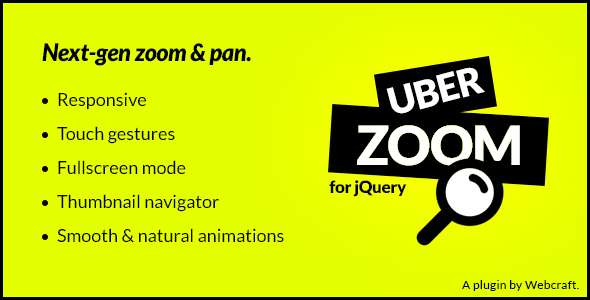
Introduction
As a web developer, I’m always on the lookout for innovative ways to enhance user experience and engage visitors on my websites. Recently, I stumbled upon Uber Zoom, a powerful jQuery plugin that offers a seamless and intuitive way to zoom and pan images on web pages. In this review, I’ll be sharing my experience with Uber Zoom and exploring its features, strengths, and weaknesses.
Overview
Uber Zoom is a cutting-edge plugin designed to provide a native app-like experience on web pages. With its smooth and natural animations, fullscreen support, and responsive design, this plugin is perfect for showcasing high-resolution photos and images. What sets Uber Zoom apart is its robust feature set, which includes features like rubberbanding, inertia, and thumbnail navigation.
Features and Performance
The first thing that caught my attention was the plugin’s impressive zooming and panning functionality. The smooth and natural animations made the experience feel almost native-like, allowing users to navigate images with ease. I was impressed by the responsiveness of the plugin, which worked seamlessly on both desktop and mobile devices.
One of my favorite features is the thumbnail navigator, which allows users to preview and navigate through images using a small thumbnail window. This feature is particularly useful when showcasing multiple images or presenting a sequence of images.
Another highlight is the plugin’s ability to work in fullscreen mode, which provides a truly immersive experience when viewing high-resolution images.
Documentation and Support
The plugin’s documentation is well-written and easy to follow, with clear instructions on how to get started and implement the plugin. The code is well-organized, and the API is simple to use. The change log is also available, which is useful for staying up-to-date with new features and bug fixes.
Score
Based on my experience with Uber Zoom, I’m pleased to give it a score of 4.5 out of 5 stars. The plugin is feature-rich, easy to use, and performs exceptionally well on both desktop and mobile devices. The only area where it falls short is its limited customization options, which may be a concern for developers who need to integrate the plugin into a complex project.
Conclusion
In conclusion, Uber Zoom is an impressive jQuery plugin that offers a unique and engaging way to showcase images on web pages. With its smooth and natural animations, fullscreen support, and responsive design, this plugin is perfect for creating immersive experiences on desktop and mobile devices. While it may not offer complete customization flexibility, Uber Zoom is a powerful tool that is definitely worth considering for any project that requires interactive image handling.
Rating: 4.5/5 stars
User Reviews
Be the first to review “Uber Zoom – jQuery Smooth Zoom & Pan”
Introduction
Are you tired of using boring, static images on your website? Do you want to add a touch of interactivity to your pages and make your content stand out? Look no further! Uber Zoom is a jQuery plugin that allows you to add a smooth zoom and pan effect to your images, making them a joy to explore. With Uber Zoom, you can create a unique and engaging user experience that will set your website apart from the rest.
In this tutorial, we will guide you through the process of setting up and using the Uber Zoom plugin. We will cover everything from installing the plugin to customizing the settings and adding it to your website.
Setting Up Uber Zoom
To get started with Uber Zoom, you will need to download the plugin from the official website. Once you have downloaded the plugin, you can extract the files and include them in your project.
Here are the steps to set up Uber Zoom:
-
Include the plugin files: In your HTML file, add the following lines of code to include the plugin files:
<link rel="stylesheet" type="text/css" href="path/to/uber-zoom.css" /> <script src="path/to/jquery.min.js"></script> <script src="path/to/uber-zoom.js"></script>Replace
path/to/with the actual path to the files on your server. -
Create a container element: Create a container element where you want to display the image. This element should have a unique ID and a class of
zoom-container. For example:<div id="image-container" class="zoom-container"> <img src="path/to/image.jpg" alt="Image" /> </div>Replace
path/to/image.jpgwith the actual path to the image you want to display. - Initialize the plugin: Initialize the plugin by adding the following line of code to your JavaScript file:
$('#image-container').UberZoom({ // plugin options here });This will initialize the plugin and apply the zoom and pan effect to the image.
Customizing Uber Zoom
Uber Zoom offers a range of customization options that allow you to tailor the plugin to your specific needs. Here are some of the most common options:
- zoomAmount: The amount of zoom that is applied to the image. You can set this option to a value between 0 and 1.
- zoomSpeed: The speed at which the image zooms in and out. You can set this option to a value between 0 and 1.
- panSpeed: The speed at which the image pans horizontally and vertically. You can set this option to a value between 0 and 1.
- minZoom: The minimum zoom level that the image can be zoomed in to.
- maxZoom: The maximum zoom level that the image can be zoomed out to.
- panLimits: The limits of the pan area. You can set this option to a value between 0 and 1.
Here is an example of how you can customize the plugin options:
$('#image-container').UberZoom({
zoomAmount: 0.5,
zoomSpeed: 0.5,
panSpeed: 0.5,
minZoom: 0.2,
maxZoom: 2,
panLimits: [0, 1, 0, 1]
});This will set the zoom amount to 0.5, the zoom speed to 0.5, the pan speed to 0.5, the minimum zoom level to 0.2, the maximum zoom level to 2, and the pan limits to [0, 1, 0, 1].
Adding Uber Zoom to Your Website
Now that you have set up and customized the plugin, it's time to add it to your website. You can do this by including the HTML and JavaScript code in your page.
Here is an example of how you can add Uber Zoom to your website:
<!-- HTML code -->
<div id="image-container" class="zoom-container">
<img src="path/to/image.jpg" alt="Image" />
</div>
<!-- JavaScript code -->
<script>
$('#image-container').UberZoom({
// plugin options here
});
</script>This will add the Uber Zoom plugin to your website and apply the zoom and pan effect to the image.
Conclusion
Uber Zoom is a powerful jQuery plugin that allows you to add a smooth zoom and pan effect to your images. With this tutorial, you should be able to set up and customize the plugin to suit your needs. Remember to include the plugin files, create a container element, initialize the plugin, and customize the options to achieve the desired effect.
Here is an example of complete settings for Uber Zoom:
Container
{
"container": "#zoom-container" // The container where the zoomable element will be placed
}Zoomable
{
"zoomable": true, // Enable zoomable element
"aspectRatio": 1 // Maintain aspect ratio while zooming
}Pan
{
"pannable": true, // Enable pannable area
"panScale": 1.2, // Scale of pan (1 = no scaling, 0 = disabled)
"pannableOffset": 50, // Offset of pannable area from the container edges
"panSpeed": 1, // Speed of panning
"panScaleMin": 0.1, // Minimum zoom level for panning
"panScaleMax": 5 // Maximum zoom level for panning
}Wheel
{
"wheel": {
"zoomInSpeed": 1, // Speed of zoom in on wheel event
"zoomOutSpeed": 1, // Speed of zoom out on wheel event
"scrolling": true, // Enable scrolling on wheel event
"scrollDirection": "vertical" // Direction of scrolling (vertical or horizontal)
}
}Click
{
"click": {
"zoomIn": true, // Enable zoom in on click
"zoomOut": true, // Enable zoom out on click
"speed": 1 // Speed of zooming
}
}Mouse
{
"mouse": {
"scrollZoom": true, // Enable zooming on scroll
"scrollSensitivity": 0.2, // Sensitivity of scroll zooming
"dragPan": true, // Enable pan on drag
"dragPanSpeed": 0.5, // Speed of pan on drag
"dragZoom": true, // Enable zoom on drag
"dragZoomSpeed": 0.5, // Speed of zoom on drag
"panZoom": true, // Enable pan and zoom together
"panZoomSpeed": 0.5 // Speed of pan and zoom together
}
}Initialization
{
"initSpeed": 1, // Initial speed of zoom and pan
"minZoom": 0.5, // Minimum zoom level
"maxZoom": 5 // Maximum zoom level
}Note: Make sure to replace #zoom-container with the actual ID of your container element.
Here are the features of Uber Zoom - jQuery Smooth Zoom & Pan:
- Smooth & Natural Animations: Uber Zoom uses features like rubberbanding and inertia to improve the user experience, similar to native iOS or Android apps.
- Fullscreen Mode: Enable fullscreen support to give users a truly immersive experience when viewing high-resolution photos and images, working on both desktop and mobile devices.
- Mobile Ready: Uber Zoom fully supports mobile devices, with features like double-tap to zoom, rubberbanding, and inertia, making it feel like a native app. It's also responsive.
- Thumbnail Navigator: Enable a small preview of the image in the bottom left corner, allowing users to navigate the image by dragging.
- Scalable: Scrolling the page is no longer prevented if the image can't be zoomed in or out any further.
- Image Loading: Fixed a bug where the image would not load correctly when specifying doctype.
- Start in Fullscreen: Added an option to start the image in fullscreen mode.
Note that some of these features may not be explicitly mentioned as "features" in the text, but they are implied as part of the overall functionality of Uber Zoom.










There are no reviews yet.