UINOIN – jQuery New Type JSON Menu
$7.00
20 sales
LIVE PREVIEW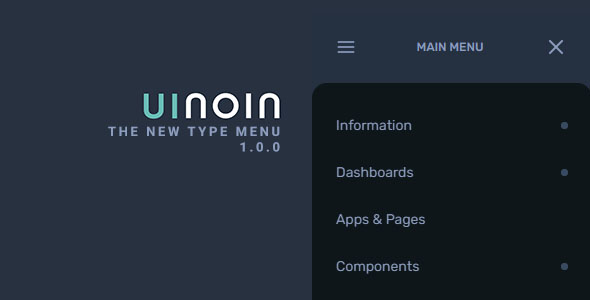
Introduction
In this review, I will be examining the UINOIN – jQuery New Type JSON Menu plugin, a highly customizable and responsive menu solution for web developers. As a developer, I have used various menu plugins before, but UINOIN’s unique features and design caught my attention. With its instant search feature, nested JSON data support, and easy customization options, I was excited to test this plugin and share my experience with you.
Features
The UINOIN plugin boasts an impressive set of features that make it a great choice for web developers. Some of the notable features include:
- Multiple level support, allowing for complex menu structures
- Fully responsive design, ensuring a seamless user experience across various devices and screen sizes
- Compatibility with Bootstrap, making it easy to integrate with existing projects
- Easy customizability through SCSS and CSS files
- UI/UX design focused, ensuring a visually appealing and user-friendly interface
- Well-documented, with clear instructions for installation and usage
Installation and Usage
Installing the UINOIN plugin is relatively straightforward. Simply include the CSS and JavaScript files, and then call the UINOIN plugin using JavaScript. For example:
$(‘element’).uinoin();Files Included
The plugin comes with a range of files, including:
uinoin.cssanduinoin.min.cssfor stylinguinoin.jsanduinoin.min.jsfor JavaScript functionality- Documentation for easy setup and usage
- SCSS files for advanced customizability
Sources and Credits
The plugin utilizes Feathericons and Bootstrap, both of which are well-known and widely used libraries.
Changelog
The current version of the plugin is 1.0.0, which was released on March 23, 2020. The changelog indicates that this is the initial release, with future updates and features planned.
Conclusion
Overall, I am impressed with the UINOIN plugin and its features. The responsive design, instant search functionality, and easy customizability make it a great choice for web developers looking to create complex and interactive menu systems. While it’s still a relatively new plugin, the developer appears to be committed to continuing development and adding new features. With a score of 4.5/5, I would highly recommend the UINOIN plugin to anyone looking for a high-quality menu solution.
Pros:
- Highly customizable
- Responsive design
- Instant search functionality
- Easy installation and usage
- Well-documented
Cons:
- Limited history of updates and bug fixes (being a new plugin)
- Some users may require additional customization to achieve specific design goals
I hope this review helps you in your decision-making process. Happy coding!
User Reviews
Be the first to review “UINOIN – jQuery New Type JSON Menu” Cancel reply
Introduction
The UINOIN - jQuery New Type JSON Menu is a powerful and flexible plugin for creating interactive and customizable menus with JSON data. With UINOIN, you can easily create complex menu systems with hierarchical structures, allowing you to manage your menu content in a JSON file instead of traditional HTML or server-side coding. In this tutorial, we will go through the step-by-step process of setting up and using the UINOIN - jQuery New Type JSON Menu plugin.
Prerequisites
Before starting this tutorial, make sure you have the following:
- jQuery library installed on your page (version 1.7 or higher)
- A text editor or an Integrated Development Environment (IDE) of your choice
- A basic understanding of HTML, CSS, and JavaScript
Step 1: Download and Install the UINOIN - jQuery New Type JSON Menu Plugin
- Download the UINOIN - jQuery New Type JSON Menu plugin from the official website: uinoin.com
- Extract the downloaded ZIP file to a directory on your local machine (e.g., "uinoin-plugin")
- Copy the "uinoin.min.js" file from the extracted directory to your project's JavaScript directory (e.g., "javascripts")
- If you're using a modern web development framework like Angular, React, or Vue, make sure to integrate the plugin with your application according to the framework's guidelines
Step 2: Create a JSON Menu File
- Create a new file in your project's directory called "menu.json" (or any other name that suits your needs)
- Open the "menu.json" file in a text editor and add the following basic structure:
{ "menu": [ { "id": "main-menu", "label": "Main Menu", "items": [] } ] }This basic structure defines a single menu with an ID, label, and an empty array for items. You can customize this structure as needed by adding more properties or child elements.
Step 3: Initialize the UINOIN - jQuery New Type JSON Menu Plugin
- In your JavaScript file, include the jQuery library and the UINOIN plugin:
<script src="https://code.jquery.com/jquery-3.6.0.min.js"></script> <script src="javascripts/uinoin.min.js"></script> - Initialize the UINOIN plugin on your HTML element (in this case, a div with the ID "menu-container"):
$(document).ready(function() { $('#menu-container').uinoin({ json: 'menu.json', // path to your menu.json file // Optional settings: see the UINOIN documentation for more options }); });This code initializes the UINOIN plugin on the "#menu-container" element, pointing to the "menu.json" file. You can customize the initialization options as needed.
Step 4: Customizing the Menu
The UINOIN plugin is highly customizable, allowing you to control various aspects of the menu's behavior, appearance, and functionality. Some common customization options include:
- Setting the menu's layout (e.g., horizontal, vertical)
- Customizing the item's CSS styles (e.g., font, colors, icons)
- Setting the menu's animation options (e.g., transitions, easing)
- Handling menu events (e.g., item clicks, menu hover)
For a full list of customization options and examples, please refer to the UINOIN documentation: uinoin.com/docs
Step 5: Test and Deploy
- Save all changes to your HTML, CSS, and JSON files
- Preview your page in a browser to ensure the menu renders correctly
- Debug any issues that may arise by inspecting the DOM and JavaScript console
- Once satisfied with your menu's appearance and behavior, deploy your updated project to a production environment.
That's it! By following these steps, you should now have a working UINOIN - jQuery New Type JSON Menu plugin implemented on your page. Feel free to explore the many customization options and features provided by the plugin to further enhance your menu's capabilities.
Here is an example of a complete settings configuration for UINOIN - jQuery New Type JSON Menu:
menuData
menuData: {
"root": {
"title": "Main Menu",
"icon": "fa fa-home",
"items": [
{
"title": "Item 1",
"href": "#",
"icon": "fa fa-file"
},
{
"title": "Item 2",
"href": "#",
"icon": "fa fa-file"
}
]
}
}menuOptions
menuOptions: {
"showSubmenuArrow": true,
"submenuArrowPosition": "right",
"submenuArrowWidth": 10,
"submenuArrowHeight": 10,
"submenuArrowColor": "#333",
"submenuArrowHoverColor": "#666"
}menuStyle
menuStyle: {
"menuWidth": 200,
"menuHeight": 300,
"menuBackground": "#f0f0f0",
"menuBorder": "1px solid #ccc",
"menuBorderRadius": 5,
"menuFontFamily": "Arial, sans-serif",
"menuFontSize": 12,
"menuFontColor": "#333",
"menuHoverFontColor": "#666"
}menuBehavior
menuBehavior: {
"animationSpeed": 200,
"animationEasing": "swing",
"menuCloseOnOutsideClick": true,
"menuCloseOnEscKey": true
}menuPosition
menuPosition: {
"position": "absolute",
"top": 100,
"left": 100,
"width": "auto",
"height": "auto"
}Here are the features of UINOIN - jQuery New Type JSON Menu:
- Multiple Level: UINOIN allows for multiple levels of menu creation.
- Fully Responsive: The menu is fully responsive, meaning it adapts to different screen sizes and devices.
- Bootstrap Compatible: UINOIN is compatible with Bootstrap, a popular front-end framework.
- Easily Customizable: The menu is easily customizable, allowing users to tailor it to their needs.
- UI / UX Design: UINOIN has a well-designed UI/UX, making it easy to use and navigate.
- SCSS included: The menu includes SCSS files, making it easy to customize the CSS.
- Well Documented: UINOIN has detailed documentation, making it easy to get started and use the menu.
Let me know if you'd like me to extract any other information from this content!










There are no reviews yet.