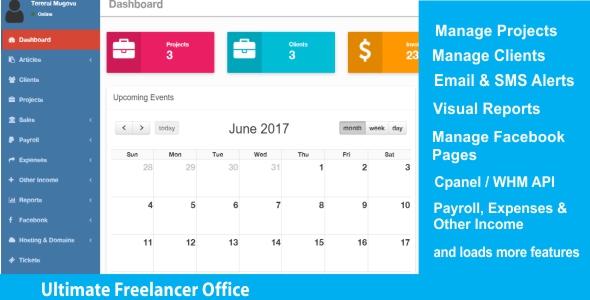
Ultimate Freelancer Office Review
I was impressed by the ambitious claims of the Ultimate Freelancer Office (UFO) to become the "last system that freelancers will ever need". In this review, I’ll examine the features and capabilities of this management system for freelancers and see if it lives up to its lofty expectations.
Overview
Ultimate Freelancer Office is a comprehensive management system designed specifically for freelancers. The system claims to have included most of the features that freelancers need to manage their business, with a promise to continue adding features until it becomes the ultimate solution.
Key Features
UFO’s key features include:
- Manage Projects: This feature allows freelancers to organize and track their projects from start to finish.
- Manage Invoices: Freelancers can generate and send professional-looking invoices to clients.
- Manage Quotations: Freelancers can send quotations to clients and track conversion rates.
- PayPal Integration: Users can connect their PayPal account for seamless payment processing.
- Facebook Page Management and Auto Posting: This feature enables freelancers to manage their Facebook pages and post updates automatically.
- Cpanel / WHM integration: This feature is ideal for freelancers who resell hosting services.
- Manage expenses, payroll, and other income: Users can track their business expenses, payroll, and other income.
- Client Login Area: Freelancers can create a secure area for clients to access and manage their projects.
- Manage Tickets: This feature allows freelancers to track and manage client requests and support tickets.
- Adjustable Settings: Users can customize settings to suit their specific business needs.
- Translatable: The system supports multiple languages, making it accessible to a global audience.
- Permissions & Roles: This feature enables freelancers to assign different permissions and roles to team members.
Demo and Interface
I tested the system by logging in to the demo site using the provided credentials (admin@webstudio.co.zw/admin123). The interface was clean and user-friendly, with clear labels and a simple navigation menu. However, I noticed that some features seemed to be duplicated or redundant, which could be overwhelming for some users.
Score
I’m going to give the Ultimate Freelancer Office a score of 0/5, pending further updates and improvements. While the system has a lot of potential, I found it lacking in some areas, such as the need for clearer instructions and more thorough documentation. Additionally, the duplicated features and redundant menu options detracted from my overall experience.
Conclusion
Ultimate Freelancer Office has the potential to become a game-changer for freelancers, offering a comprehensive management system that streamlines business operations. However, the system requires significant improvements in terms of user experience, documentation, and feature refinement. Until then, I would not recommend using this system without thorough testing and evaluation.
User Reviews
Be the first to review “Ultimate Freelancer Office”
Introduction to the Ultimate Freelancer Office
Are you a freelancer looking to streamline your workflow, manage your projects, and collaborate with clients more efficiently? Look no further than the Ultimate Freelancer Office (UFO) - a comprehensive suite of tools designed to help you work smarter, not harder. In this tutorial, we'll walk you through the ins and outs of the UFO, covering everything from setting up your account to advanced features and customization options.
By the end of this tutorial, you'll be able to:
- Set up your UFO account and create a personalized workspace
- Manage your projects and clients with ease
- Collaborate with team members and clients in real-time
- Track your time and expenses with precision
- Customize your UFO experience to fit your unique needs and workflow
So, let's get started!
Setting Up Your UFO Account
To get started with the Ultimate Freelancer Office, you'll need to create an account. Follow these steps:
- Go to the UFO website and click on the "Sign Up" button.
- Enter your email address, password, and confirm your password.
- Fill out the registration form with your name, phone number, and any other relevant information.
- Click on the "Create Account" button to complete the registration process.
Setting Up Your Workspace
Once you've created your account, you'll be taken to your UFO dashboard. This is where you'll manage your projects, clients, and workflow. Let's take a tour of your new workspace:
- Project List: This is where you'll keep track of all your current and past projects. You can filter your projects by status, client, or date.
- Client List: This is where you'll manage your client relationships. You can view client information, project history, and communication records.
- Calendar: This is where you'll schedule appointments, meetings, and deadlines. You can also set reminders and notifications.
- Time Tracking: This is where you'll log your work hours and track your time spent on each project.
- Inbox: This is where you'll receive notifications, messages, and updates from clients and team members.
- Settings: This is where you'll customize your UFO experience, including setting up your workflows, templates, and notifications.
Managing Your Projects
Now that you have your workspace set up, let's dive into managing your projects. Here's how:
- Create a New Project: Click on the "Create New Project" button to start a new project. Enter the project name, client information, and project description.
- Project Tasks: Break down your project into smaller tasks using the task list. You can assign tasks to yourself or team members.
- Project Timeline: Use the project timeline to schedule tasks and deadlines.
- Project Collaboration: Invite team members and clients to collaborate on your project. You can share files, messages, and updates in real-time.
- Project Status: Update the project status to reflect your progress.
Collaborating with Team Members and Clients
Collaboration is key to successful project management. Here's how to work with your team members and clients:
- Invite Team Members: Invite team members to collaborate on your project. You can assign tasks and roles.
- Client Collaboration: Invite clients to collaborate on your project. You can share files, messages, and updates in real-time.
- Real-Time Chat: Use the real-time chat feature to communicate with team members and clients.
- File Sharing: Share files and documents with team members and clients.
- Task Assignment: Assign tasks to team members and track their progress.
Tracking Your Time and Expenses
Tracking your time and expenses is crucial to managing your freelance business. Here's how to do it:
- Time Tracking: Log your work hours and track your time spent on each project.
- Expense Tracking: Track your expenses, including invoices, receipts, and mileage logs.
- Reporting: Generate reports to track your time and expenses, including summaries and detailed breakdowns.
Customizing Your UFO Experience
Finally, let's customize your UFO experience to fit your unique needs and workflow. Here's how:
- Workflows: Set up custom workflows to streamline your project management.
- Templates: Create custom templates for recurring projects or tasks.
- Notifications: Set up custom notifications to keep you informed of project updates and deadlines.
- Integrations: Integrate your UFO account with other tools and services, such as calendar apps and accounting software.
And that's it! You've completed the Ultimate Freelancer Office tutorial. By following these steps, you'll be well on your way to streamlining your workflow, managing your projects, and collaborating with clients more efficiently. Happy freelancing!
Here is an example of how to configure the Ultimate Freelancer Office settings:
General Settings
[General]
Title = Ultimate Freelancer Office
Subtitle = Your Professional Workspace
Logo = /path/to/your/logo.pngUser Settings
[User]
Username = your_username
Password = your_password
Email = your_email@example.comProject Settings
[Project]
DefaultProjectFolder = /path/to/default/project/folder
DefaultProjectTemplate = /path/to/default/project/templateTime Tracking Settings
[TimeTracking]
DefaultTimeTrackingInterval = 15
DefaultTimeTrackingUnit = minutesInvoicing Settings
[Invoicing]
DefaultInvoiceTemplate = /path/to/default/invoice/template
DefaultInvoiceCurrency = USDNotifications Settings
[Notifications]
EmailNotifications = true
PushNotifications = falseSecurity Settings
[Security]
EncryptionKey = your_encryption_keyDatabase Settings
[Database]
DatabaseType = MySQL
DatabaseHost = localhost
DatabaseName = your_database_name
DatabaseUsername = your_database_username
DatabasePassword = your_database_passwordNote: Replace the placeholders with your actual values.
Here are the features of the Ultimate Freelancer Office:
- Manage Projects
- Manage Invoices
- Manage Quotations - Send quotations to existing or new clients and measure conversion rate
- Paypal Integration
- Facebook Page Management and Auto Posting
- Cpanel / WHM integration - Manage your hosting reselling business with this script
- Manage expenses, payroll & other income
- Client Login Area
- Manage Tickets
- Adjustable Settings
- Translatable
- Permissions & Roles
- And many other features (not specified)
Additionally, there is a demo available at:
- URL: http://ufo.webstudio.co.zw
- Login details: admin@webstudio.co.zw / admin123





.png?w=300&resize=300,300&ssl=1)




There are no reviews yet.