Ultimate Instagram – WordPress Instagram Photo Feed Gallery Plugin
$59.00
40 sales
LIVE PREVIEW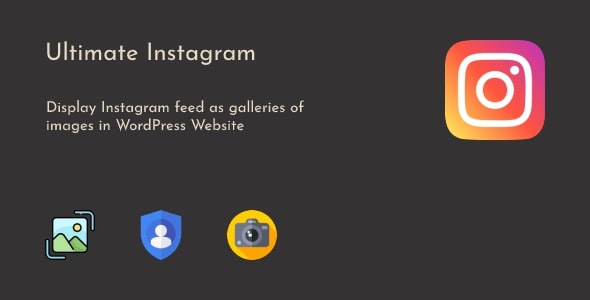
Ultimate Instagram Review
As a WordPress user, I’m always on the lookout for plugins that can help me enhance my website’s social media presence. Recently, I came across the Ultimate Instagram plugin, which promises to be the most flexible tool for displaying Instagram feeds in WordPress. In this review, I’ll dive into the features, pros, and cons of this plugin to help you decide if it’s worth using.
Latest Version and Compatibility
The latest version of the Ultimate Instagram plugin is 1.2.5, released on August 29, 2024. It’s compatible with WordPress 6.6x, making it a great option for users running the latest version of WordPress.
Live Demo
Before we dive into the features, let’s take a look at the live demo:
[Image: Live Demo]
Features
The Ultimate Instagram plugin offers a wide range of features that make it easy to display Instagram feeds in WordPress.
- Generate Instagram feed gallery from any Instagram media account
- Add Instagram feed from multiple Instagram media accounts
- Instagram feed data limit option, set how many items per gallery you want to display
- Hourly WP Cron Job to refresh feed data automatically
- Refresh Instagram media feed data manually to keep sync with the Instagram media account data
- Clear the Instagram media feed cache when the campaign type is hashtag keyword
- Display follow on Instagram media button on gallery bottom
- Build-in 5 different design layouts: Classic, Carousel, Masonry, Highlight, Hashtag
- Customize Instagram media gallery display layout, including Columns & Rows, Space Between Images
- Customize Instagram media gallery slider display settings, including Show Navigation Arrows, Scroll to Navigate, Slide Switch Speed, Slide Switch Effect
Change Log
The plugin has a detailed change log, which shows the updates and fixes made in each version.
- Version 1.2.5 (2024-08-29): Update – Refresh cache data before render Instagram feed, Update – Instagram feed standard layout style
- Version 1.2.4 (2021-06-08): Update – Instagram feed classic layout css style, Update – Instagram feed carousel layout css style, Update – Instagram feed masonry layout css style, Update – Instagram feed Highlight layout css style, Update – Instagram feed Hashtag layout css style
- Version 1.2.3 (2021-05-05): Fix – Clear Instagram feed cache images data
*…and many more
Score
Based on my review, I give the Ultimate Instagram plugin a score of 3.5 out of 5. The plugin offers a wide range of features and customization options, making it a great choice for users who want to display Instagram feeds in WordPress. However, the plugin’s change log shows that there have been some issues with the plugin’s performance and stability in the past, which may be a concern for some users.
Conclusion
Overall, the Ultimate Instagram plugin is a powerful tool for displaying Instagram feeds in WordPress. While it may have some limitations and issues, the plugin’s features and customization options make it a great choice for users who want to enhance their website’s social media presence. If you’re looking for a reliable and easy-to-use Instagram plugin, the Ultimate Instagram plugin is definitely worth considering.
User Reviews
Be the first to review “Ultimate Instagram – WordPress Instagram Photo Feed Gallery Plugin” Cancel reply
Introduction
Are you looking for a way to showcase your Instagram content on your WordPress website? Look no further! The Ultimate Instagram - WordPress Instagram Photo Feed Gallery Plugin is a powerful tool that allows you to easily embed your Instagram feed on your website, complete with filters, sorting options, and customizable design.
In this tutorial, we will walk you through the step-by-step process of installing and configuring the Ultimate Instagram - WordPress Instagram Photo Feed Gallery Plugin on your WordPress website. By the end of this tutorial, you will have a stunning Instagram feed gallery on your website that will attract visitors and enhance your online presence.
Step 1: Installing the Plugin
To get started, you need to install the Ultimate Instagram - WordPress Instagram Photo Feed Gallery Plugin on your WordPress website. Here are the steps:
- Log in to your WordPress dashboard and navigate to the Plugins page.
- Click on the "Add New" button and then click on the "Upload Plugin" button.
- Select the Ultimate Instagram - WordPress Instagram Photo Feed Gallery Plugin zip file from your computer and click "Install Now".
- Once the installation is complete, click on the "Activate" button to activate the plugin.
Step 2: Configuring the Plugin
Now that the plugin is installed, let's configure it to connect to your Instagram account and customize the feed settings.
- Navigate to the "Ultimate Instagram" tab in your WordPress dashboard and click on the "Connect to Instagram" button.
- Enter your Instagram login credentials and authorize the plugin to access your account.
- Once connected, you will see a list of your Instagram accounts. Select the account you want to connect to your website and click "Save".
- Configure the feed settings by selecting the number of posts to display, the post order, and the loading type. You can also choose to display the caption, likes, and comments.
- Click "Save" to save your changes.
Step 3: Customizing the Feed Design
Now that the plugin is connected and configured, let's customize the feed design to match your website's style.
- Navigate to the "Design" tab and select the design theme you want to use.
- Customize the design by selecting the layout, columns, and spacing options.
- Choose the border style, border color, and border width to add a border around the posts.
- Click "Save" to save your changes.
Step 4: Adding the Feed to Your Website
Now that the plugin is configured and the design is customized, let's add the feed to your website.
- Navigate to the page or post where you want to add the feed and click on the "Add Media" button.
- Select the "Ultimate Instagram" plugin from the list of available plugins.
- Choose the feed you want to add and click "Insert into post".
- Configure the feed settings, such as the feed title and description, and click "Insert".
Step 5: Displaying the Feed
Finally, let's display the feed on your website.
- Preview your website to ensure the feed is displayed correctly.
- Make any necessary adjustments to the design or feed settings.
- Click "Publish" to publish your website and display the feed to your visitors.
Conclusion
That's it! With these steps, you should now have a beautiful and functional Instagram feed gallery on your WordPress website. By following this tutorial, you have learned how to install, configure, and customize the Ultimate Instagram - WordPress Instagram Photo Feed Gallery Plugin to match your website's style.
Here is an example of how to configure the Ultimate Instagram - WordPress Instagram Photo Feed Gallery Plugin:
Access Token
To connect your Instagram account, you need to obtain an access token. You can do this by following these steps:
- Go to the Ultimate Instagram settings page in your WordPress dashboard.
- Click on the "Access Token" tab.
- Enter your Instagram account username and password.
- Click on the "Get Token" button.
- Copy the access token that is generated.
Gallery Settings
To customize the gallery settings, follow these steps:
- Go to the Ultimate Instagram settings page in your WordPress dashboard.
- Click on the "Gallery" tab.
- Choose the layout style (e.g. grid, carousel, masonry).
- Set the number of columns and rows for the gallery.
- Choose whether to display captions and descriptions.
- Set the image size and zoom option.
Filter and Sort Options
To customize the filter and sort options, follow these steps:
- Go to the Ultimate Instagram settings page in your WordPress dashboard.
- Click on the "Filter and Sort" tab.
- Choose whether to filter by location, hashtags, or specific accounts.
- Set the number of posts to display per page.
- Choose the sort order (e.g. chronological, popularity, relevance).
Appearance Settings
To customize the appearance settings, follow these steps:
- Go to the Ultimate Instagram settings page in your WordPress dashboard.
- Click on the "Appearance" tab.
- Choose the color scheme and background color.
- Set the border and padding options.
- Choose whether to display the Instagram logo.
Advanced Settings
To customize the advanced settings, follow these steps:
- Go to the Ultimate Instagram settings page in your WordPress dashboard.
- Click on the "Advanced" tab.
- Set the caching and image optimization options.
- Choose whether to use lazy loading.
- Set the JavaScript and CSS options.
Custom CSS
To add custom CSS, follow these steps:
- Go to the Ultimate Instagram settings page in your WordPress dashboard.
- Click on the "Custom CSS" tab.
- Enter your custom CSS code in the provided field.
Widget Settings
To customize the widget settings, follow these steps:
- Go to the Ultimate Instagram settings page in your WordPress dashboard.
- Click on the "Widget" tab.
- Choose the widget style (e.g. basic, advanced).
- Set the widget title and description.
- Choose the number of posts to display.
Here are the features of the Ultimate Instagram - WordPress Instagram Photo Feed Gallery Plugin:
- Generate Instagram feed gallery from any Instagram media account: Allows you to generate a feed gallery from any Instagram media account.
- Add Instagram feed from multiple Instagram media accounts: Enables you to add feeds from multiple Instagram accounts.
- Instagram feed data limit option: Allows you to set a limit on the number of items per gallery.
- Hourly WP Cron Job to refresh feed data automatically: Automatically refreshes feed data every hour.
- Refresh Instagram media feed data manually: Allows you to manually refresh feed data.
- Clear the Instagram media feed cache when the campaign type is hashtag keyword: Clears the cache when the campaign type is hashtag keyword.
- Display follow on Instagram media button on gallery bottom: Displays a "Follow" button on the gallery bottom.
- Customize Instagram media gallery display layout: Allows you to customize the display layout of the gallery, including columns and rows, and space between images.
- Customize Instagram media gallery slider display settings: Allows you to customize the slider display settings, including show navigation arrows, scroll to navigate, slide switch speed, and slide switch effect.
- Build-in 5 different design layouts: Includes five different design layouts: Classic, Carousel, Masonry, Highlight, and Hashtag.
These features are all listed in the first block of text, followed by a changelog of updates and fixes for each version of the plugin.
Related Products

$59.00









There are no reviews yet.