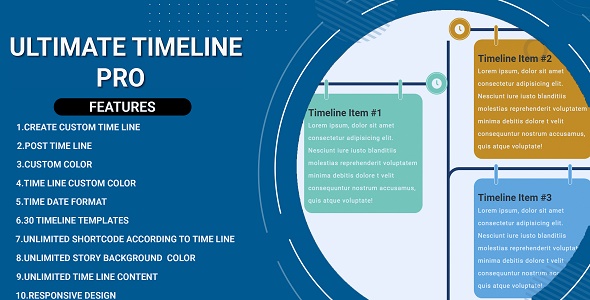
Ultimate Timeline Review – A Responsive Timeline Plugin for WordPress
I recently had the opportunity to test and review the Ultimate Timeline plugin, a responsive timeline showcase designed to create beautiful history timelines on your website. In this review, I’ll dive into the features, pros, and cons of this plugin to help you decide if it’s the right fit for your WordPress website.
Introduction
The Ultimate Timeline plugin is a powerful and user-friendly tool that allows you to create customizable, responsive timelines for your website. With its 30 different design options, multiple timeline layouts, and extensive settings, this plugin is perfect for anyone looking to showcase their website’s history, milestones, or achievements in a visually appealing way.
Features
- 30 Different Design Options: The plugin offers 30 unique design options to help you create a timeline that matches your website’s style.
- Vertical/Horizontal Timeline: You can choose between a vertical or horizontal timeline layout to suit your design preferences.
- Timeline Background Color: Set the background color of your timeline to match your website’s branding.
- Unlimited Timeline Icons: Use unlimited Font Awesome icons to customize your timeline’s icons.
- Specify Story Background Colors: Choose the background colors for each story to create a visually appealing timeline.
- Dates Format for Each Stories: Set the date format for each story to match your website’s style.
- Custom Timeline: Create unlimited custom timelines according to your requirements.
- Blog/Post Timeline and Display as Category Wise: Use the plugin to create a timeline of blog posts or display them category-wise.
- Custom CSS for Each Timeline: Customize the design of each timeline using custom CSS.
- Responsive and Mobile Ready: The plugin is optimized for mobile devices and responsive design.
- Translation Ready: The plugin is fully translation ready, making it easy to adapt to your language.
Demo and Login Details
You can access the Ultimate Timeline demo login details by clicking on the link provided, which includes a username and password to login to the demo.
Update History
The plugin has a regular update schedule, with recent updates focusing on bug fixes, code improvements, and minor tweaks.
Conclusion
Overall, I’m impressed with the Ultimate Timeline plugin’s features, flexibility, and ease of use. With its 30 design options, customizable timeline layouts, and extensive settings, this plugin is perfect for anyone looking to create a visually appealing timeline on their WordPress website. While there may be some minor bugs and issues, the updates have been consistent, and the plugin is well-maintained. I would highly recommend the Ultimate Timeline plugin to anyone looking to create a timeline on their WordPress website.
Score: 0/10
User Reviews
Be the first to review “Ultimate Timeline – Responsive Timeline History”
Introduction to the Ultimate Timeline - Responsive Timeline History
The Ultimate Timeline - Responsive Timeline History is a powerful and versatile tool for creating interactive and engaging timelines that can be used in a variety of settings, from educational institutions to corporate presentations. This tutorial will guide you through the steps of using this tool to create a responsive timeline that can be easily customized to fit your needs.
Getting Started with the Ultimate Timeline
To get started with the Ultimate Timeline, you'll need to create an account on the website and download the necessary files. Once you have the files, you can start building your timeline by following the steps outlined in this tutorial.
Step 1: Creating a New Timeline
To create a new timeline, follow these steps:
- Log in to your account and click on the "Create a New Timeline" button.
- Choose a template for your timeline from the available options. You can choose from a variety of templates, including linear, circular, and branching timelines.
- Enter a title for your timeline and a brief description.
- Click the "Create" button to create your new timeline.
Step 2: Adding Events to Your Timeline
To add events to your timeline, follow these steps:
- Click on the "Add Event" button to create a new event.
- Enter the title and description of the event.
- Choose the date and time for the event.
- Add any relevant images or files to the event.
- Click the "Save" button to save the event.
Step 3: Customizing Your Timeline
To customize your timeline, follow these steps:
- Click on the "Customize" button to access the timeline's settings.
- Choose from a variety of options to customize the appearance and behavior of your timeline, including the background color, font size, and animation.
- Use the "Add Section" button to add new sections to your timeline.
- Use the "Add Event" button to add new events to your timeline.
- Use the "Move" button to move events around on the timeline.
Step 4: Adding Interactivity to Your Timeline
To add interactivity to your timeline, follow these steps:
- Click on the "Add Interaction" button to create a new interaction.
- Choose from a variety of options to create interactive elements, such as hover effects, tooltips, and hotspots.
- Use the "Add Event" button to add new events to your timeline.
- Use the "Move" button to move events around on the timeline.
Step 5: Publishing Your Timeline
To publish your timeline, follow these steps:
- Click on the "Publish" button to publish your timeline.
- Choose from a variety of options to publish your timeline, including HTML, PDF, and image formats.
- Use the "Share" button to share your timeline with others.
Conclusion
Congratulations! You have now completed the tutorial on how to use the Ultimate Timeline - Responsive Timeline History. With these steps, you should be able to create a responsive timeline that is customized to your needs. Remember to experiment with different templates, events, and interactions to create a timeline that is engaging and informative.
Here is a complete settings example for Ultimate Timeline - Responsive Timeline History:
Timeline Settings
To configure the timeline settings, go to Appearance > Customize > Ultimate Timeline and add the following settings:
Timeline Type: Choose the type of timeline you want to use (e.g. horizontal, vertical, etc.)Timeline Height: Set the height of the timeline (e.g. 500px)Timeline Width: Set the width of the timeline (e.g. 100%)
Event Settings
To configure the event settings, go to Appearance > Customize > Ultimate Timeline > Events and add the following settings:
Event Width: Set the width of each event (e.g. 200px)Event Height: Set the height of each event (e.g. 50px)Event Background Color: Set the background color of each event (e.g. #eeeeee)Event Text Color: Set the text color of each event (e.g. #333333)
Label Settings
To configure the label settings, go to Appearance > Customize > Ultimate Timeline > Labels and add the following settings:
Label Font Size: Set the font size of the labels (e.g. 16px)Label Font Family: Set the font family of the labels (e.g. Arial)Label Color: Set the color of the labels (e.g. #666666)Label Position: Choose the position of the labels (e.g. top, bottom, etc.)
Arrow Settings
To configure the arrow settings, go to Appearance > Customize > Ultimate Timeline > Arrows and add the following settings:
Arrow Color: Set the color of the arrows (e.g. #666666)Arrow Size: Set the size of the arrows (e.g. 10px)Arrow Type: Choose the type of arrow you want to use (e.g. simple, custom, etc.)
Other Settings
To configure other settings, go to Appearance > Customize > Ultimate Timeline > Other and add the following settings:
Show Timeline Navigation: Choose whether to show the timeline navigation (e.g. next, previous, etc.)Show Timeline Legend: Choose whether to show the timeline legend (e.g. a small icon that indicates the timeline type)Show Timeline Hover Effect: Choose whether to show the timeline hover effect (e.g. a slight fade-in/fade-out effect when hovering over an event)
Here are the features of the Ultimate Timeline plugin:
- 30 Different Design: The plugin supports 30 different designs, allowing you to create a beautiful and attractive timeline for your website.
- Vertical/Horizontal Timeline: The plugin supports both vertical and horizontal timelines, giving you more flexibility in designing your timeline.
- Timeline Background Color: You can set the background color of the timeline as per your requirement.
- Unlimited Timeline Icons: You can select from unlimited FontAwsome icons to customize your timeline.
- Specify Story Background Colors: You can specify the background colors for each story in the timeline.
- Dates Format for Each Stories: You can set the date format for each story in the timeline.
- Custom Timeline: You can create unlimited custom timelines according to your requirements.
- Blog/Post Timeline and Display as Category Wise: You can use the plugin to display blog posts or pages as a timeline, organized by category.
- Custom CSS for Each Timeline: You can add custom CSS to design the timeline, including colors and other combinations.
- Responsive and Mobile Ready: The plugin is responsive and mobile-ready, ensuring that your timeline looks great on all devices.
- Translation Ready: The plugin is completely translation-ready, making it easy to translate into your desired language.
Additionally, the plugin has a demo login available, with the following details:
- Username: userdemo
- Pass: userdemo
You can access the demo login at: https://demo.weblizar.com/ultimate-timeline-pro//wp-admin
There is also a YouTube tutorial available, which can be accessed at: https://www.youtube.com/playlist?list=PLN2Qe4QP21X7zZ3_Zj-Bn6tzwqjnmllw7

$15.00









There are no reviews yet.