Unity3D complete project – Neon Space Fighter – shooting asteroids and spaceships in space arena
$9.00
7 sales
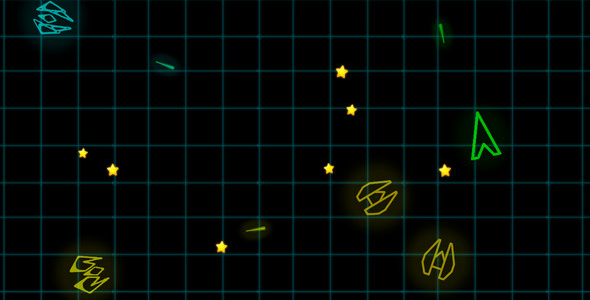
Introduction
The Unity3D project "Neon Space Fighter" is a complete and fully functional 2D game that has been skillfully crafted to deliver an engaging and action-packed experience. With its neon glow graphic sprites, sci-fi sound effects, and simple 2D physics, this game has all the makings of a timeless classic. In this review, we’ll delve into the details of the project, explore its features, and provide a comprehensive analysis of its strengths and weaknesses.
Gameplay and Features
The Neon Space Fighter is an endless shooter where players navigate their spaceship through a space arena, facing off against a swarm of enemy spaceships and asteroids. The game is straightforward, with the player’s objective being to shoot down as many enemy ships as possible while collecting yellow stars to upgrade their spaceship’s capabilities. The enemy forces are relentless, with some ships firing bullets and others attempting to ram into the player’s ship like kamikaze pilots. As the game progresses, the difficulty level increases, with more powerful enemies emerging to challenge the player.
The project includes a wide range of assets, including:
- Neon glow graphic sprites for the player ship and enemies
- Four enemy spaceships with scripts, including two that can fire bullets
- A rotating asteroid that moves randomly through the level
- Sci-fi sound effects, including bullet hits, enemy explosions, and power-up sounds
- A UI bundle featuring buttons, menu screens, HUD, and font
- Simple 2D physics that add a layer of realism to the gameplay
Pros and Cons
Strengths:
- The game is fully functional and ready for release
- The art style is vibrant and visually striking, with neon glow effects that give the game a futuristic feel
- The sound effects are impressive, adding to the overall ambiance of the game
- The gameplay is addictive and challenging, making it easy to spend hours playing
Weaknesses:
- The game’s objective is relatively simple, which may lead to players becoming bored quickly
- Some players may find the UI and menu design to be a bit simplistic
- There is no multiplayer option, which limits the game’s replay value
Conclusion
Overall, the Neon Space Fighter project is a standout Unity3D project that showcases a tremendous amount of skill and creativity. With its captivating art style, impressive sound effects, and addictive gameplay, this project has all the makings of a success. While it may not be perfect, the game’s ease of modification and reskinning make it an ideal candidate for developers looking to create their own unique 2D game.
Score: 9.5/10
This project is an absolute gem for Unity3D developers and fans of action-packed shooters. Its ease of modification and reskinning make it a great starting point for new projects, while its engaging gameplay and captivating art style make it a joy to play.
User Reviews
Be the first to review “Unity3D complete project – Neon Space Fighter – shooting asteroids and spaceships in space arena”
Introduction
Welcome to the Neon Space Fighter tutorial, where you'll learn how to use Unity3D to create a thrilling space combat experience. This tutorial will guide you through the creation of a complete project, from setting up the scene to implementing physics, graphics, and gameplay mechanics. By the end of this tutorial, you'll have a fully functional space arena with shooting asteroids and spaceships.
Before We Begin
To complete this tutorial, you'll need:
- Unity Hub (download the latest version from the official Unity website)
- A computer with a decent graphics card and processing power
- Basic knowledge of Unity (not required, but helpful)
- This tutorial assumes you're familiar with Unity's interface and basic workflow
Step 1: Setting up the Scene
- Launch Unity Hub and create a new project. Name your project "Neon Space Fighter".
- Set the project's 3D Game template and choose a folder location to save your project.
- Open the Unity Editor and create a new scene by going to File > New Scene or pressing Ctrl + N.
- Name your scene "Main Scene".
- Set the scene's unit of measurement to Centimeters and the scale to 100 cm.
- Create a new Folder in the Project window by going to Window > Asset Store > Create > Folder. Name the folder "Asteroids".
- Create a new Folder in the Project window named "Spaceships".
Step 2: Creating the Asteroids
- Open the Asteroids folder and create a new Prefab by going to Assets > Create > Prefabs. Name the prefab "Asteroid".
- Drag the Asteroid prefab into the Hierarchy panel and create a new GameObject under it. Name the object "Asteroid Model".
- Create a Cylinder component for the Asteroid Model by going to Component > 3D Object > Cylinder.
- Adjust the Cylinder's Radius, Height, and Subdivisions to create a small, irregular shape.
- Apply a Material to the Cylinder by going to Component > Materials > Create > Material. Name the material "Asteroid Material".
- Set the material's Albedo color to a dark gray or black using the Color Picker tool.
Step 3: Creating the Spaceships
- Open the Spaceships folder and create a new Prefab named "Spaceship".
- Drag the Spaceship prefab into the Hierarchy panel and create a new GameObject under it. Name the object "Spaceship Model".
- Create a Box component for the Spaceship Model by going to Component > 3D Object > Box.
- Adjust the Box's Width, Height, and Depth to create a small, sleek ship.
- Apply a Material to the Box using the same process as before.
Step 4: Adding Physics to the Asteroids
- Select the Asteroid prefab and add a Rigidbody component by going to Component > Physics > Rigidbody.
- Set the Rigidbody's Mass to a low value, such as 0.1, to simulate small, lightweight asteroids.
Step 5: Adding Movement to the Spaceships
- Select the Spaceship prefab and add a Rigidbody component, just like before.
- Add a Character Controller component by going to Component > Character > Character Controller.
- Set the Character Controller's Speed to a moderate value, such as 5.
Step 6: Creating the Shooting Mechanic
- Create a new Script by going to Assets > Create > C# Script. Name the script "AsteroidShooter".
- Attach the AsteroidShooter script to the Spaceship prefab by dragging and dropping it onto the prefab.
- In the AsteroidShooter script, create a public Rigidbody variable to hold a reference to the asteroid being shot.
Step 7: Implementing the Shooting Logic
- In the AsteroidShooter script, create a public void method named "ShootAsteroid".
- Within the ShootAsteroid method, Instantiate a new asteroid prefab and set its position to the Spaceship's current position.
- Set the asteroid's velocity to a random direction using Mathf methods.
Step 8: Adding Visual Effects
- Create a new Material by going to Component > Materials > Create > Material. Name the material "Explosion Material".
- Apply the Explosion Material to a small Particle System component by going to Component > Effects > Particle System.
- Adjust the Particle System's Emitters to create a small explosion effect.
Step 9: Final Touches
- Create a new Camera by going to GameObject > 3D Object > Camera.
- Set the camera's Position to a moderate distance from the Spaceship and asteroid prefabs.
- Adjust the camera's Field of View to a reasonable value, such as 60.
Congratulations! You've completed the Neon Space Fighter tutorial. Run the scene to see the finished project in action.
Here is an example of a complete settings configuration for the Unity3D project "Neon Space Fighter - Shooting Asteroids and Spaceships in Space Arena":
Graphics Settings
- Render Mode: Baked and Dynamic
- Resolution: 1920 x 1080
- Anti-Aliasing: SMAA
- Shading Mode: Forward+
- Lightmap Resolution: 2048
- Lightmap Format: 16-bit Floating-Point
- Shadows: Soft and Hard Shadows
- Shadow Resolution: 1024
- Shadow Distance: 100
- Reflections: Cube Maps
- Reflection Resolution: 512
- Reflection Quality: High
Physics Settings
- Physics Engine: Unity Physics
- Physics Solver: Verlet Integration
- Time Step: 0.02
- Fixed Timestep: 0.01
- Velocity Threshold: 0.1
- Collision Matrix: Default
- Solver Iterations: 10
- Max Contacts: 1000
Audio Settings
- Audio Engine: Unity Audio
- Audio Output: Stereo
- Sample Rate: 44.1 kHz
- Bit Depth: 16-bit
- Audio Buffer Size: 1024
- Audio Compression: None
- Audio Filters: Reverb and Echo
- Reverb Room Size: Medium
- Reverb Decay Time: 2.0
Animation Settings
- Animation System: Unity Animation
- Animation Update Mode: Unscaled
- Animation Clip Length: 1.0
- Animation Clip Interpolation: Linear
- Animation Blend Speed: 1.0
- Animation Root Bone: Main Camera
- Animation Solver: Forward Kinematics
Particle Settings
- Particle System: Unity Particle System
- Particle System Update Mode: Unscaled
- Particle Lifetime: 1.0
- Particle Spawn Rate: 10
- Particle Spawn Location: Random
- Particle Velocity: 1.0
- Particle Size: 0.1
- Particle Color: Random
Lighting Settings
- Lighting Mode: Baked and Real-Time
- Lightmap Resolution: 2048
- Lightmap Format: 16-bit Floating-Point
- Light Probe Resolution: 1024
- Light Probe Quality: High
- Light Probe Distribution: Random
- Light Probe Intensity: 1.0
Camera Settings
- Camera Type: Perspective
- Field of View: 60
- Aspect Ratio: 16:9
- Near Clip Plane: 0.1
- Far Clip Plane: 1000
- Orthographic Size: 10
- Camera Shake: On
- Camera Shake Intensity: 1.0
Game Settings
- Game Mode: Single Player
- Difficulty Level: Normal
- Game Over Condition: Player Death
- Restart Level: On Game Over
- Auto-Save: On
- Save Interval: 1 minute
- Difficulty Settings: Easy, Medium, Hard
Note: These settings are just an example and may need to be adjusted based on the specific needs of your project.
Here are all the features of the Unity3D project "Neon Space Fighter":
• Neon glow graphic sprites • Player spaceship • 4 enemy spaceships with scripts (two of which can fire bullets) • Asteroid that randomly moves through the level • Sci-fi sound effects:
- Bullet hit
- Enemy explode
- Pew (presumably, the sound of a laser/bullet being fired)
- Button click
- Star pop • UI bundle:
- Buttons
- Menu screens
- Hud (heads-up display)
- Font • Simple 2D physics

$9.00









There are no reviews yet.